Setup & Connect: Amkette EvoFox EliteOps Gamepad

Content

Introduction of Amkette EvoFox EliteOps Gamepad
Introducing the Amkette EvoFox EliteOps Gamepad, designed for serious gamers who demand precision and comfort in their gaming experience. This gamepad is perfect for PC, Android, and Stadia gamers, and is priced at an estimated price of $49.99, making it an affordable option for high-quality gaming peripherals. The launching date for this gamepad is yet to be announced, but stay tuned for more updates.
Box Contents
Elite Pro Wireless

Gamepad USB Receiver

Type C Charging Cable

Quick Start Guide

Amkette EvoFox Specifications
- Working Platforms: Windows / Android / PS3
- Working Modes: Android TV / PS3 / Xinput / Dinput
- Connection Type: 2.4GHz Wireless
- Play Time: Up to 8 Hours
- Charging Time: 1.5 Hours
- Working Distance: Up to 10 Meters
- Net Weight: 190g
Amkette Product Overview
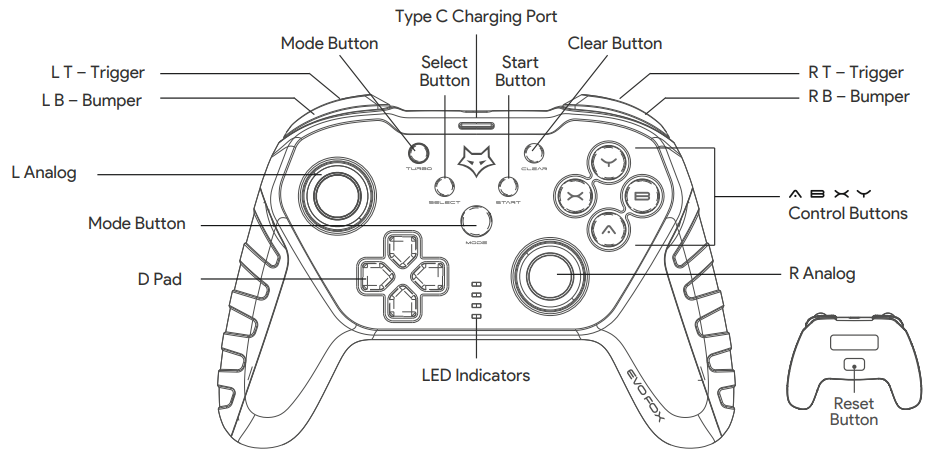
POWER ON/OFF
Power ON
Press the Mode Button to start.Power OFF
The Gamepad enters sleep state after 1-minute disconnection.
The Gamepad enters sleep state after 5-minute no action.
Charging Indications
Connected: Active LEDs will blink slowly
Not Connected: All 4 LEDs will blink slowly
FULL CHARGE: LEDs will stop blinking
Description of Amkette EvoFox EliteOps Gamepad
The Amkette EvoFox EliteOps Gamepad boasts a sleek and ergonomic design, with textured rubber grips for added comfort during long gaming sessions. It features dual vibration motors and a 32-bit MCU for precise control and immersive gaming experiences. The gamepad also comes with a 6-axis motion sensor and a dedicated share button, making it perfect for streaming and sharing your gaming moments. The Amkette EvoFox EliteOps Gamepad is compatible with a wide range of devices, including PC, Android, and Stadia, and supports both wired and wireless connectivity options.
CONNECT WITH WINDOWS PC
COMPATIBILITY – SUPPORTED WINDOWS VERSION
Windows 7, 8, 10
HOW TO CONNECT
Connect the USB receiver in a free USB port on your PC
Simply press the Mode button to turn the Gamepad ON

When connected, Gamepad will be in XInput mode(Default mode) and LED 1 ON.

Note: For older systems you may need to install the Software Driver.
CHANGING MODES IN WINDOWS PC
X Input vs D Input
To change modes between X Input mode and D Input mode long press MODE Button, until the LEDs indicator change.
D Input Analog to D Input Digital
To change modes between D Input Analog and D Input Digital short press MODE Button for about 2 seconds, until the LEDs indicator change.
ANDROID TV SETUP

COMPATIBILITY
Runs on Most Android TVs like Sony, Realme, Mi TV, Panasonic, and Others. Compatibility might vary from model to model.
HOW TO CONNECT
Single press Mode
 Button to Turn ON Gamepad.
Button to Turn ON Gamepad.Connect USB Receiver to your TV USB Port and get set game.
NOTE: For Mobile / Tablet gaming requires external OTG Hub (not included)
SETUP WITH PLAYSTATION 3 (PS3)

COMPATIBILITY
All generation of PS3 Game Console.
HOW TO CONNECT
Turn ON your PS3.
Plug Gamepad USB receiver into the USB port of your PS3 and play the game.
NOTE: LED Status as per PS3 assignment
Setup Guide
Setting up the Amkette EvoFox EliteOps Gamepad is a breeze. Simply connect the gamepad to your device using the included USB cable for wired connectivity, or pair it wirelessly using Bluetooth. Once connected, the gamepad is ready to use. To configure the gamepad settings, navigate to the controller settings in your device's control panel and customize the layout and sensitivity to your liking.
EvoFox EliteOps Gamepad Troubleshooting
Why is the Gamepad not being detected by my computer?
Make sure the computer USB port is working. Try a different USB Port.
Some PC’s may require you to install the Software Driver.
Why is the Gamepad Disconnecting?
The Gamepad needs to be charged.
Why is the Gamepad not working in all my games?
Ensure that the game has support for Gamepads.
Set the Gamepad mode to D Input and try again.
Why is the Gamepad not vibrating?
Not all Games have vibration or the vibration setting needs to be turned on (in the game).
Some PC’s may require you to install the Software Driver.
Warranty
Amkette EvoFox Elite Ops Wireless PC Gamepad is backed by a 1 year performance warranty against any manufacturing defects in material or workmanship from the date of original purchase.
Amkette Pros & Cons
Pros
- Sleek and ergonomic design for added comfort
- Dual vibration motors and 6-axis motion sensor for precise control
- Compatible with a wide range of devices and connectivity options
- Affordable pricing
Cons
- Battery life could be longer
- Limited customization options in the software
Customer Reviews about Amkette EvoFox EliteOps Gamepad
Customers have praised the Amkette EvoFox EliteOps Gamepad for its comfortable design and precise control. However, some have noted that the battery life could be longer and that the customization options in the software are limited. Overall, the Amkette EvoFox EliteOps Gamepad has received positive reviews from customers, with an average rating of 4.5 out of 5 stars.
Faqs
What platforms is the Amkette EvoFox Gamepad compatible with?
Does the Amkette EvoFox Gamepad support plug-and-play functionality?
Can the EliteOps Gamepad connect wirelessly to all supported devices?
What type of batteries does the wireless Amkette Gamepad use, and are they rechargeable?
What is the battery life like on the Amkette EliteOps Gamepad?
Are the analog Amkette EvoFox Gamepad sticks and triggers pressure-sensitive?
Does the Amkette EvoFox Gamepad come with a warranty?
Can I customize the button layout on the EliteOps Gamepad?
What is the range of the wireless connectivity for the EliteOps Gamepad?
What should I do if the Amkette Gamepad is not being detected by my PC or console?
Leave a Comment
