How to Operate & Pair: Aovo PRO Drone W11 User Guide

Content
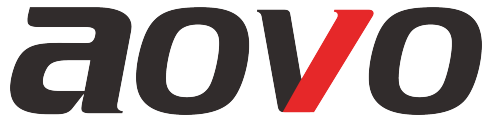
Introducing the Aovo PRO Drone W11
Get ready to take your aerial photography and videography to new heights with the Aovo PRO Drone W11. This revolutionary drone is designed with the latest technology to provide a smooth and stable flight, making it the perfect tool for capturing breathtaking images and videos from the sky.
The Aovo PRO Drone W11 is expected to launch in the coming months and will be available for an estimated price range of $500 to $600. This drone is perfect for both amateur and professional photographers, as well as anyone looking for a thrilling and exciting flying experience.
Aovo PRO Drone Specifications
- Weight: 800g
- Dimensions: 380 x 380 x 85mm
- Flight time: Up to 30 minutes
- Maximum speed: 60km/h
- Camera resolution: 4K UHD
- Gimbal: 3-axis stabilized gimbal for smooth footage
- Flight range: Up to 5km
- Obstacle avoidance: Yes, with advanced sensors for safe and stable flight
- Return to home: Yes, with automatic takeoff and landing
- Intelligent flight modes: Yes, including follow me, orbit, waypoints, and more
OPERATION GUIDE
Download APP
Scan the QR code, corresponding to either App Store™ or Google™ Play Store and download the “ W - GPS ” application for free.
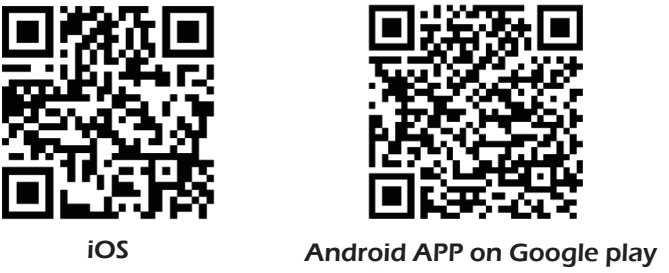
Required Operating Systems: iOS v8.0 and later / Android v4.3 and later
Tips: Please use a smartphone that can support receiving 2.4G and 5G WiFi signals.
Pairing the Aovo PRO Drone
- First, press the drone Power Switch and quickly release. Then, press again and hold for approximately 2 seconds. The drone will emit a sound and the battery LED's will brightly illuminate indicating it is now powered up. Place drone on a flat, level surface with the head facing forward.
Turn on the switch on the controller by sliding it to the top. Once the controller emits "beep-beep" sound it confirms that the drone and controller are now successfully paired.
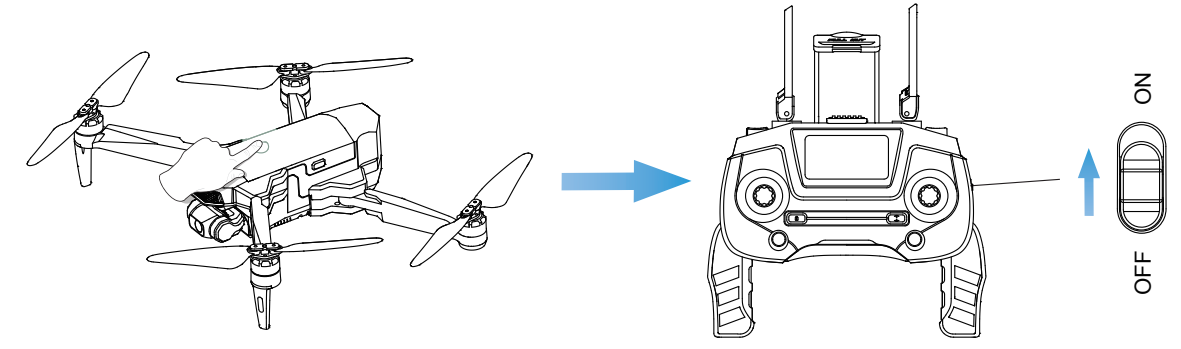
Connect to Wi-Fi with Aovo PRO Drone W11
- Connect your smart phone to the Wi-Fi network created by the drone. Check the drone’s status in the ”W - GPS” App.
- Your smartphone will launch a search of the available Wi-Fi networks:
Select the Wi-Fi network: AOVO-W11-******.

Wait for several seconds until your smartphone connects to the drone's Wi -Fi network.
This connection is generally represented by the Wi-Fi logo appearing on your smartphone’s screen.- Launch the W - GPS application.
The connection between your smartphone and the drone will be established automatically.
Calibrating the Compass
After pairing operation, the LED lights of the drone are sharp-flashing, that mean is begin compass calibration.
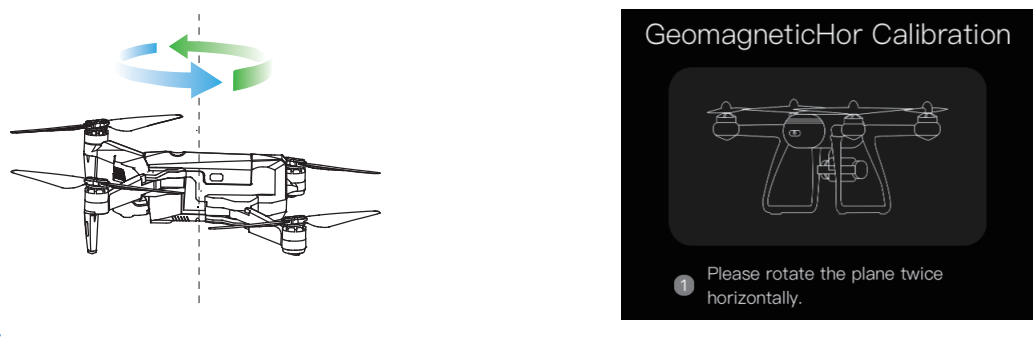
- Now, the APP interface displays the above diagram and the Compass calibra-tion icon
 in controller screen is flashing. Hold the drone horizontally and rotate the drone in approximately 3 complete circles. When completed, the controller emits a “beep” sound and the drone's
in controller screen is flashing. Hold the drone horizontally and rotate the drone in approximately 3 complete circles. When completed, the controller emits a “beep” sound and the drone's - Now, the APP interface displays the diagram. Hold the drone vertically and rotate the drone in 3 complete circles. When completed, the controller emits a “beep” sound and the drone's LED lights become solid and the Compass calibration icon
 in controller screen is solid on.
in controller screen is solid on.
Attention
- The Gimbal is detecting 10 seconds after compass calibration, please do not touch the Gimbal directly, otherwise the Gimbal may damaged.
- When it indicates “Equipment connected (GPS Model)” in the APP interface, means that the drone receives the GPS signal. Now, the rear LED's of the drone will flash twice per second.
- Every time the drone is powered on the compass calibration should be performed.
Gyroscope calibration
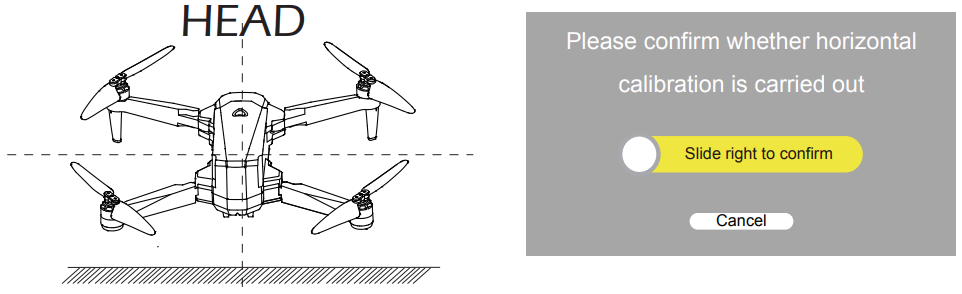
Now, the APP interface displays the diagram (Pic 3). Place the drone on the level surface and  . The LED Slide right to confirm lights of the drone will flash rapidly for about 3 seconds. When completed, the front and rear lights turn solid. Or press the Gyroscope calibration switch “
. The LED Slide right to confirm lights of the drone will flash rapidly for about 3 seconds. When completed, the front and rear lights turn solid. Or press the Gyroscope calibration switch “ ” on the remote control. The LED lights of the drone will flash rapidly for about 3 seconds. When completed, the front and rear lights turn solid.
” on the remote control. The LED lights of the drone will flash rapidly for about 3 seconds. When completed, the front and rear lights turn solid.
Aovo Unlocking/Locking the Motor
Please unlock the motor before take-off.
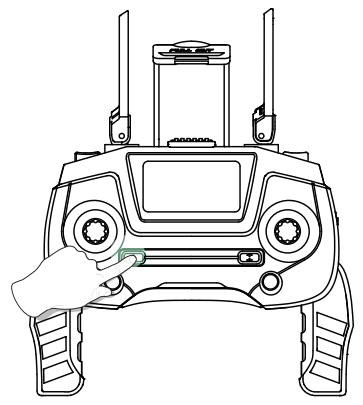
ATTENTION: Press the button “ ” , the motors rotate.(Pic 4)
” , the motors rotate.(Pic 4)
- Unlocking the motor. Please unlock the motor while it indicates “Equipment connected (GPS Model)” in the APP interface.
- If you do not perform any operation approximately 10 seconds after unlocking the drone, the motors will stop rotating.
- Press the button “
 ” again, the motor will stop rotating and the drone will be locked.
” again, the motor will stop rotating and the drone will be locked.
One Key Takeoff/Landing
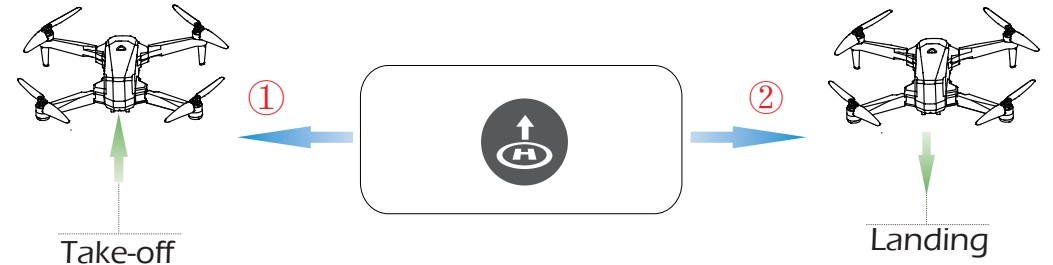
- After unlocking the drone, press the “
 ” button on the controller and the drone will automatically take off and hover at 1.5m altitude. Or press the “
” button on the controller and the drone will automatically take off and hover at 1.5m altitude. Or press the “ ” in the APP interface, then “
” in the APP interface, then “ ”after unlocking the motors.
”after unlocking the motors. - When drone is flying, press the “
 ” button on the controller, the drone will fly back to the Home Point and automatically land on the ground.
” button on the controller, the drone will fly back to the Home Point and automatically land on the ground.
Tips: Before flying, make sure the GPS Mode is turned on in case the drone gets lost!
Detailed Description of the Aovo PRO Drone W11
The Aovo PRO Drone W11 is a high-performance drone that offers a wide range of features to make your flying experience even better. With a 4K UHD camera and a 3-axis stabilized gimbal, you can capture stunning images and videos from the sky with ease.
The drone also features advanced obstacle avoidance sensors, allowing it to detect and avoid obstacles in its path. This makes it safer and easier to fly, even for those who are new to drones. The return to home feature ensures that the drone will automatically return to its starting point, making it easy to retrieve even when you're flying in a large area.
The Aovo PRO Drone W11 also features intelligent flight modes, such as follow me, orbit, and waypoints. These modes allow you to easily capture dynamic and engaging footage, making it the perfect tool for professional photographers and videographers.
Pros & Cons
Pros
- 4K UHD camera for stunning images and videos
- 3-axis stabilized gimbal for smooth footage
- Advanced obstacle avoidance sensors for safe and stable flight
- Intelligent flight modes for dynamic and engaging footage
- Long flight time and range for more flying freedom
Cons
- Higher price point compared to some other drones on the market
- May be too advanced for some users who are new to drones
- May require FAA registration for use in certain areas
Drone W11 Customer Reviews
"The Aovo PRO Drone W11 is an absolute game-changer. The image quality is incredible, and the obstacle avoidance sensors give me peace of mind when flying. I would highly recommend this drone to anyone looking for a high-quality flying experience." - John D.
"I was a little intimidated by the price point at first, but the Aovo PRO Drone W11 has been worth every penny. The intelligent flight modes have allowed me to capture some truly amazing footage, and the long flight time means I can stay in the air for longer than ever before." - Sarah K.
Common Complaints
"The only complaint I have about the Aovo PRO Drone W11 is that it can be difficult to set up and navigate the settings at first. However, once you get the hang of it, it's a breeze to use." - Emily L.
Faqs
What special features does the Aovo PRO Drone W11 have that make it easy to carry?
In what ways does the Aovo PRO Drone W11's camera quality make aerial pictures better?
How long can the Aovo PRO Drone W11 fly, and what are the advantages for users?
Can the Aovo PRO Drone W11 be handled by an app on a smartphone?
What kinds of smart flight modes does the Aovo PRO Drone W11 have?
The Aovo PRO Drone W11 has GPS. How does that make flying safer and more reliable?
In what range does the Aovo PRO Drone W11 send real-time video?
How easy is it for first-timers to use the Aovo PRO Drone W11?
What kinds of safety features does the Aovo PRO Drone W11 have?
Can the Aovo PRO Drone W11's battery be changed by a person, and can it be charged without the drone?
Leave a Comment
