Apollo Audio Twin MkII Heritage 170502 User Manual

Content
Introduction of Apollo Audio Twin MkII Heritage 170502
Superior Desktop Audio Conversion with Classic Analog Sound. With its class-leading resolution and Realtime UAD Processing, Apollo Twin MkII sets a new standard for desktop music production. This 2x6 Thunderbolt interface for Mac and Windows allows you to record with near-zero latency through the full range of UAD Powered Plug-Ins — ingeniously merging classic analog tones with cutting-edge features.
Now You Can
- Record with world-class Apollo A/D and D/A conversion — as heard on hundreds of hit records
- Cascade up to 4 Apollo interfaces and 6 UAD-2 devices over Thunderbolt, adding DSP and I/O as your studio grows
- Mix with UAD plug-ins like the included Teletronix LA-2A, 1176, and Fairchild compressors, Pultec EQs, and 610-B Preamp
Track with near-zero latency through preamp emulations from Neve, API, Manley and more using Unison technology
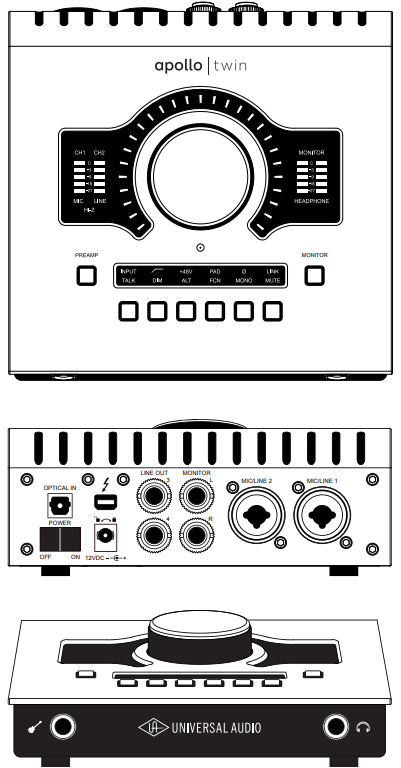
Unison Technology: The Genuine Sound of Neve, API & Manley Preamps
Apollo Twin MkII features two Unison-enabled mic preamps, letting you track through exacting mic preamp emulations from Neve, API, Manley, and Universal Audio. An Apollo exclusive, Unison technology nails the tone of these sought-after tube and solid state mic pres including their input impedance, gain stage “sweet spots,” and the component-level circuit behaviors of the original hardware.
The secret to Unison is its hardware-software integration between Apollo Twin MkII’s mic preamps and its onboard UAD-2 SOLO, DUO, or QUAD Core DSP Acceleration. Simply place a Unison preamp plug-in on your mic input, and tap into the classic sounds of the world’s most recorded mic preamps.
A Full Suite of Classic Analog Processing Onboard
Right out of the box, Apollo Twin MkII provides a suite of incredible analog emulation plug-ins including the world’s only authentic Teletronix LA-2A, 1176LN, and Fairchild compressors, the legendary Pultec EQs, and the Unison-enabled UA 610-B Tube Preamp. Developed by UA’s world-renowned team of algorithm engineers, these Realtime Analog Classic plug-ins set the standard by which all other hardware emulation plug-ins are judged.
From the tube warmth of the Pultec EQ on guitars, to the gentle limiting of the LA-2A on vocals, or the pump of a genuine Fairchild 670 compressor on drums, your recordings will take a giant leap forward in rich, sonically complex analog sound.
Access the World of UAD Powered Plug-Ins
Beyond the included plug-ins, Apollo Twin MkII lets you tap into the full library award-winning UAD Powered Plug-Ins — including vintage EQs, Compressors, Reverbs, Tape Machines and more — at near-zero latency, regardless of your audio software’s buffer size and without taxing your computer’s CPU.
With exclusive emulations from Neve, Studer, Manley, API, Ampex, Lexicon, Fender, and more,* it’s like having an endless analog studio, right on your desktop. And unlike competing interfaces, these DSP-powered plug-ins are also available in your DAW for mixing.
Next-Generation A/D and D/A Conversion
Of course, the heart of any audio interface is the quality of its conversion. With the highest dynamic range and lowest noise of any desktop interface, Apollo Twin MkII gives you stellar 24-bit/192 kHz sound and breathtaking clarity. Its premium Unison mic preamps, input stage, and audio conversion are identical to the famed Apollo series, translating into rich three-dimensional recordings with exceptional depth and punch.
Apollo: The Choice of New-School Professionals
Apollo is the confirmed choice of hit-making professionals, used to record records by Kendrick Lamar (To Pimp A Butterfly), Coldplay (A Head Full of Dreams), Dr. Dre (Compton), Brad Paisley (Wheelhouse), and many more. The Apollo range of interfaces has earned numerous industry awards from Sound on Sound, Future Music and Electronic Musician — as well as the prestigious 2016 TEC Award for computer audio hardware.
Now with Vintage Amps and Stompboxes
Apollo Twin MkII also includes Unison technology on its front panel instrument input, giving you dead-on emulations of guitar and bass amps like the Fender ‘55 Tweed Deluxe, Marshall Plexi Super Lead 1959, and Ampeg B-15N Bass Amplifier, as well as iconic stompboxes like the Ibanez Tube Screamer.
Build a Networked Studio
Apollo Twin MkII offers up to 10 x 6 simultaneous input/output channels, with two built-in Thunderbolt ports. Thanks to Apollo Expanded software, users of any Thunderbolt-equipped Apollo Twin, Apollo Twin MkII, Apollo 8, Apollo 8p, and Apollo 16 audio interfaces can combine up to four Apollos and six total UAD-2 devices — adding I/O and DSP as your studio grows. Apollo Twin MkII makes the perfect intelligent desktop controller for a full Apollo system.
A Sleek, Low-latency App
With Apollo Twin MkII’s Console 2 application — a complete re-imagining of Apollo’s original Console software — you can take advantage of over 25 new user-requested features such as Channel Strip presets, Drag & Drop functionality, dynamically resizable windows, and more.
Package Contents
- Apollo Twin MkII unit
- Power supply with (4) AC connectors (Changeable AC connectors for USA, Europe, UK, Australia, and China)
- Getting Started URL card
Specifications
Specification Tables
All audio specifications are typical performance unless otherwise noted, tested under the following conditions: 48 kHz internal sample rate, 24-bit sample depth, 20 kHz measurement bandwidth, with balanced inputs and outputs.
SYSTEM
- I/O Complement
Microphone Inputs: Two
Analog Line Inputs: Two
Hi-Z Instrument Inputs: One
Analog Line Outputs: Two
Analog Monitor Outputs: Two (one stereo pair)
Headphone Outputs: One stereo
Digital Input Port (TOSLINK optical): One (ADAT or S/PDIF, selectable)
Thunderbolt Port: One (Thunderbolt 1 and 2 compatible) - A/D – D/A Conversion
Supported Sample Rates (kHz): 44.1, 48, 88.2, 96, 176.4, 192
Bit Depth Per Sample: 24
Simultaneous A/D conversion: Two channels
Simultaneous D/A conversion: Six channels
Analog Round-Trip Latency: 1.1 milliseconds @ 96 kHz sample rate
Analog Round-Trip Latency with up to four serial UAD Powered Plug-Ins via Console application: 1.1 milliseconds @ 96 kHz sample rate
ANALOG I/O
- Frequency Response
20 Hz – 20 kHz, ±0.1 dB - Line Inputs 1 & 2
Connector Type: ¼” Female TRS Balanced (Combo XLR/TRS)
Dynamic Range: 117.5 dB (A–weighting)
Signal-to-Noise Ratio: 117.5 dB (A–weighting)
Total Harmonic Distortion + Noise: –109 dBFS
Input Impedance: 10K Ohms
Gain Range: +10 dB to +65 dB
Reference Level: +4 dBu
Maximum Input Level: +20.2 dBu - Microphone Inputs 1 & 2
Connector Type: XLR Female, pin 2 positive (Combo XLR/TRS)
Phantom Power: +48V (switchable per mic input)
Dynamic Range: 118 dB (A–weighting)
Signal-to-Noise Ratio: 118 dB (A–weighting)
Total Harmonic Distortion + Noise: –111 dBFS
Equivalent Input Noise: –127 dBu
Common-Mode Rejection Ratio (CMRR): Greater than 70 dB (10’ cable)
Default Input Impedance: 5.4K Ohms (variable via Unison plug-ins)
Gain Range: +10 dB to +65 dB
Pad Attenuation (switchable per input): 20 dB (variable via Unison plug-ins)
Maximum Input Level: +25 dBu (minimum gain, pad engaged) - Hi-Z Input
Connector Type: Female ¼” TS Unbalanced
Dynamic Range: 117 dB (A–weighting)
Signal-to-Noise Ratio: 117 dB (A–weighting)
Total Harmonic Distortion + Noise: –101 dBFS
Input Impedance: 1M Ohms (variable via Unison plug-ins)
Gain Range: +10 dB to +65 dB
Maximum Input Level: +12.2 dBu - Frequency Response
20 Hz – 20 kHz, ±0.1 dB - Line Outputs 3 & 4
Connector Type: ¼” Female TRS Balanced
Dynamic Range: 121 dB (A–weighting)
Signal-to-Noise Ratio: 121 dB (A–weighting)
Total Harmonic Distortion + Noise: –110 dBFS
Stereo Level Balance: ±0.05 dB
Output Impedance: 600 Ohms
Maximum Output Level: 20.2 dBu - Monitor Outputs 1 & 2
Connector Type: ¼” Female TRS Balanced
Dynamic Range: 115 dB (A–weighting)
Signal-to-Noise Ratio: 115 dB (A–weighting)
Total Harmonic Distortion + Noise: –105 dBFS
Stereo Level Balance: ±0.05 dB
Output Impedance: 600 Ohms
Maximum Output Level: +20.2 dBu
Operating Reference Level: +14 dBu, +20 dBu (selectable) - Stereo Headphones Output
Connector Type: ¼” Female TRS Stereo
Dynamic Range: 113 dB (A–weighting)
Signal-to-Noise Ratio: 113 dB (A–weighting)
Total Harmonic Distortion + Noise: –105 dBFS
Maximum Output Power: 80 milliwatts into 600 ohm load
DIGITAL INPUTS
- S/PDIF
Connector Type: Optical TOSLINK JIS F05 (shared with ADAT)
Format: IEC958
Supported Sample Rates (kHz): 44.1, 48, 88.2, 96
S/PDIF Input Channels: Two (Stereo L/R) - ADAT
Connector Type: Optical TOSLINK JIS F05 (shared with S/PDIF)
Format: ADAT Digital Lightpipe with S/MUX
Supported Sample Rates (kHz): 44.1, 48, 88.2, 96, 176.4, 192
ADAT Input Channels @ 44.1 kHz, 48 kHz: 1 – 8
ADAT Input Channels @ 88.2 kHz, 96 kHz: 1 – 4 (S/MUX)
ADAT Input Channels @ 176.4 kHz, 192 kHz: 1 – 2 (S/MUX)
Clock Synchronization Sources: Internal, S/PDIF, ADAT (digital clock sync source conditional per selected digital input type)
ELECTRICAL
- Power Supply
External AC to DC
AC Connector Type: Changeable blades (UL, VDE, UK, SSA, CCC)
AC Requirements: 100V – 240V AC, 50 – 60 Hz
DC Connector Type: Male plug, 2.1 mm x 5.5 mm, center positive
DC Requirements: 12 VDC, ±5%
Maximum Power Consumption: 12 Watts
ENVIRONMENTAL
- Operating Temperature Range
32º to 95º Fahrenheit (0º to 35º Celsius) - Storage Temperature Range
-40º to 176º Fahrenheit (-40° to 80º Celsius) - Operating Humidity Range
20% to 80%
MECHANICAL
- Dimensions
Width: 6.31”
Height: 2.60”
Depth, Chassis Only: 5.86”
Depth, Including Knob & Jack Protrusions: 6.20”
Shipping Box (Length x Width x Height): 8” x 8” x 5.5” (20.32cm x 20.32cm x 13.97cm) - Weight
Shipping Weight (with box & accessories): 3.85 pounds
Weight (bare unit): 2.35 pounds
Package Contents
- Apollo Twin MkII Unit (SOLO, DUO, or QUAD)
- External Power Supply with (4) changeable AC connectors supporting USA, Europe, UK, Australia, China
- Getting Started URL Card
Apollo Twin MkII Features
Key Features
- Best in class audio quality with improved 24-bit/192 kHz conversion
- Realtime UAD Processing — track through vintage compressors, EQs, tape machines, and guitar amp/pedal plug-ins with near-zero latency
- 2 premium mic/line preamps; 2 line outs; front-panel Hi-Z instrument input and headphone output
- Unison™ technology for stunning models of classic mic preamps and guitar amps
- Built-in talkback microphone for communication and recording
- Monitor remote functions can replace dedicated monitor controllers
- UAD-2 SOLO, DUO, or QUAD DSP processing onboard
- Thunderbolt connection for blazing-fast PCIe speed on modern computers
- Uncompromising analog design, superior components, and premium build quality throughout
- Digitally controlled analog monitor outputs for full resolution at all listening levels
- Cascade up to four Thunderbolt-equipped Apollos and six total UAD-2 devices — adding I/O and DSP as needed
All Features
Audio Interface
- Sample rates up to 192 kHz at 24-bit word length (96 kHz max on S/PDIF inputs)
- Up to 10 x 6 simultaneous input/output channels
- Two channels of analog-to-digital conversion via:
- Two balanced mic/line inputs
- One Hi-Z instrument input
- Six channels of digital-to-analog conversion via:
- Digitally-controlled stereo monitor outputs
- Stereo headphone outputs
- Line outputs 3-4
- Up to eight channels of digital inputs via:
- Eight channels ADAT optical with S/MUX for high sample rates, or
- Two channels S/PDIF optical with sample rate conversion
Microphone Preamplifiers
- Two high-resolution, ultra-transparent, digitally-controlled analog mic preamps
- Front panel and software control of all preamp parameters
- Low cut filter, 48V phantom power, 20 dB pad, polarity inversion, and stereo linking
Monitoring
- Digitally-controlled analog monitor outputs maintain highest fidelity
- Independently-addressable stereo headphone outputs
- Independently-addressable line outputs 3-4 can be used for additional cue mix
- Front panel control of level, mute, dim, mono, alternate speakers, and talkback
- Built-in talkback microphone for communication and recording
UAD-2 Inside
- One (SOLO), two (DUO), or four (QUAD) SHARC DSP processors
- Realtime UAD Processing on all analog and digital inputs
- Same features and functionality as other UAD-2 devices when used with a DAW
- Complete UAD Powered Plug-Ins library is available online
Software
- Console application
- Enables tracking and/or monitoring with Realtime UAD Processing
- Remote control of Apollo Twin MkII features and functionality
- Virtual I/O for routing DAW tracks through Console
- Two independent stereo Auxiliary busses
- Console Recall plug-in
- Saves Apollo Twin MkII configurations inside DAW sessions for easy recall
- Facilitates control of Apollo Twin MkII monitoring features from within the DAW
- VST, RTAS, AAX 64, and Audio Units plug-in formats
- UAD Meter & Control Panel application
- Configures global UAD settings and monitors system usage
Other
- Attractive and durable desktop form factor
- Locking power supply prevents accidental disconnection
- Easy firmware updates
- One year warranty includes parts and labor
Description
The Apollo Audio Twin MkII Heritage 170502 is a powerful and versatile audio interface that delivers pristine sound quality and low latency performance. Its dual Apollo mic preamps provide a rich and detailed sound, while the onboard DSP engine allows you to use real-time plugins and processing. The device is also compatible with all major DAWs, making it an ideal choice for any recording setup. With its rugged construction and stylish design, the Apollo Audio Twin MkII Heritage 170502 is a professional-grade audio interface that will meet all your recording needs.
Operational Overview
Audio Interface
First and foremost, Apollo Twin MkII is a premium 2 x 6 Thunderbolt audio interface with world-class 24-bit/192 kHz audio conversion. Apollo Twin MkII connects to the outputs and inputs of other audio gear, and performs analog-to-digital (A/D) and digital-to-analog (D/A) audio conversions on the gear’s signals. The digital audio signals are routed into and out of the host computer via the high-speed PCIe protocol, which is carried on a single Thunderbolt cable.
Apollo Twin MkII leverages Universal Audio’s expertise in DSP acceleration, UAD Powered Plug-Ins, and analog hardware design by integrating the latest cutting edge technologies in high-performance A/D-D/A conversion, DSP signal reconstruction, and connectivity. Apollo Twin MkII acts as an audio interface with integrated DSP effects for tracking and monitoring, a fully integrated UAD-2 DSP accelerator for mixing and mastering, as well as a complete monitoring controller.
About Realtime UAD Processing
Apollo Twin MkII has the ability to run UAD Powered Plug-Ins in realtime. Apollo Twin MkII’s groundbreaking DSP + FPGA technology enable UAD plug-ins to run with latencies in the sub-2ms range, and multiple plug-ins can be stacked in series without additional latency. Realtime UAD Processing facilitates the ultimate sonic experience while monitoring and/or tracking.
Note: Apollo Twin MkII, like other UAD-2 devices, can only load UAD Powered Plug-Ins, which are specifically designed to run on UAD-2 DSP accelerators. Native (host-based) plug-ins cannot run on the UAD-2 DSP.
Console Software
The Console software application runs on the host computer and is used to control Apollo Twin MkII mixing and monitoring with Realtime UAD Processing, access the audio interface I/O settings, and more. Console’s analog-style workflow is designed to provide quick access to the most commonly needed features in a familiar, easy-to-use mixer interface. Realtime UAD Processing is a special function that is available only within Console. All of Apollo Twin MkII’s analog and digital inputs can perform Realtime UAD Processing simultaneously, and Console inputs with (or without) Realtime UAD Processing can be routed into the DAW for recording. Console controls Apollo Twin MkII’s digital mixer so you can monitor Apollo Twin MkII’s inputs (with or without Realtime UAD Processing) without using any other audio software such as a DAW. Console is integral to unleashing the power of Apollo Twin MkII. For complete details about how to use Console and Realtime UAD Processing, refer to the Apollo Software Manual.
UAD Powered Plug-Ins in a DAW
Apollo Twin MkII and UAD plug-ins can also be used within a DAW without the use of Console. UAD plug-ins loaded within the DAW operate like other (non-UAD) plug-ins, except the processing occurs on the Apollo Twin MkII DSP instead of the host computer’s processor. In this scenario, UAD plug-ins are subject to the latencies incurred by I/O buffering.
For details about using UAD Powered Plug-Ins in a DAW, see the UAD System Manual.
Standalone Use
Although the Console application is required to utilize all Apollo Twin MkII features, the hardware unit can be used as a digital mixer with limited functionality without a Thunderbolt connection to a host computer. All currently active I/O assignments, signal routings, and monitor settings are saved to internal firmware when Apollo Twin MkII is powered down and persist when power is reapplied. Therefore the last-used settings are always available even when a host computer is not connected.
Note that UAD plug-in instantiations are not retained on power down, because the plug-in files reside on the host computer. However, if UAD plug-ins are active when Apollo Twin MkII’s connection to the host system is lost (if the Thunderbolt cable is unplugged), the current UAD plug-in configurations remain active for processing until Apollo Twin MkII is powered down.
Note: Standalone use is unavailable when cascading multiple Apollo units.
Top Panel
Refer to the illustration below for control descriptions in this section.
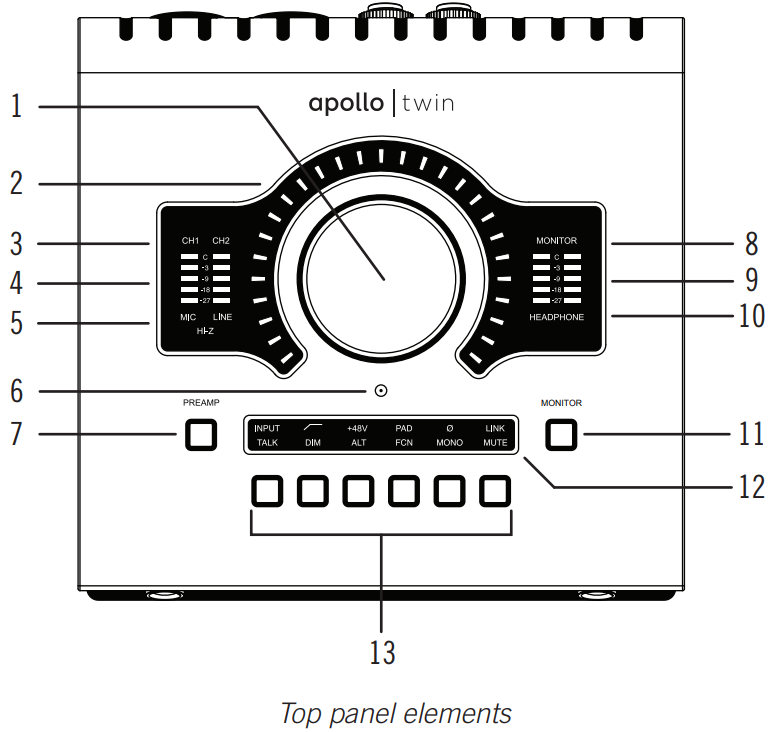
- Level Knob
The Level knob controls multiple functions. The knob’s current function is selected with the PREAMP (7) and MONITOR (11) buttons. When in PREAMP Mode, rotate clockwise to increase the amount of preamp gain for the currently selected channel. When in MONITOR Mode, rotate clockwise to increase the monitor output level or headphone output level, depending on the output selected with the MONITOR (11) button.
Unison Integration
The Level knob can also be used to control Unison-enabled UAD preamp and guitar amp plug-ins. See the Apollo Software Manual for complete Unison details. - Preamp Gain & Volume Level Indicator LEDs
The LEDs around the Level knob indicate the relative level of the selected function (input preamp gain or monitor/headphone volume).- Note: The indicator LEDs are RED when MONITOR (11) is selected and MUTE (13-l) is enabled.
- Channel Selection Indicators
The currently selected input channel is indicated by the lit channel name above its input meter (CH1 or CH2). Press the Preamp button (7) to switch between channels 1 & 2. - Input Meters
These meters display the incoming signal level for input channels 1 & 2. Reduce the channel’s preamp gain (see Setting Levels) if its red clip LED illuminates. - Input Type Indicators
These indicators show which input type (MIC, LINE, or HI-Z) is active for the selected channel. Use the Input Select button (13-a) to change the input type.- Note: Hi-Z input is available for channel 1 only.
- Talkback Microphone
The built-in talkback mic is located beneath this hole. The talkback function is configured in the included Console software and can be activated with the TALK button (13-g) when MONITOR mode (12) is active.- Caution: The talkback microphone is sensitive. To avoid equipment damage, do not insert any object into the mic hole, apply pressurized air into the mic hole, or use a vacuum over the mic hole.
- PREAMP Button
Press this button to enter PREAMP mode and activate the input channel controls. Press again to alternate between channels 1 & 2. - MONITOR Selected Indicator
When MONITOR is lit, the Level knob (1) controls volume the monitor outputs (16). Press the MONITOR button (10) to activate the monitor controls.- Note: The MONITOR indicator is RED when the monitor outputs are muted.
- Stereo Output Meters
These meters display the main stereo signal output levels.* Main output levels are independent of monitor and headphone volume levels. Reduce levels feeding the output(s) if a red “C” (clip) LED at the top of the Output Meters illuminates.- *Exception: If HEADPHONE is currently selected on Apollo Twin MkII and the Headphone Source within the CUE OUTPUTS window in Console is set to HP, these output meters indicate the level being sent to the headphone bus via Console’s headphone sends and/or the DAW.
- Headphone Selected Indicator
When HEADPHONE is lit, the Level knob (1) controls the volume of the headphones output (14). Press the MONITOR button (9) to activate the headphones volume control (you may need to push it twice). - Monitor Button
Press this button to enter MONITOR mode for controlling the monitor and headphone functions. Press again to alternate between control of monitor and headphone volumes with the Level knob (1).- Tip: Indicators (8) and (10) determine which volume (monitor or headphone) is being controlled with the Level knob (1).
- Options Display
This panel displays the state of the preamp and monitor options, which are controlled by the Option Buttons (13). In PREAMP Mode the upper row displays the preamp options and the lower row is unlit. In MONITOR Mode, the lower row displays the monitor options and the upper row is unlit. Option Buttons
Each of the six Option Buttons has dual functions. In PREAMP Mode, the buttons control the preamp options for the currently selected input channel. In MONITOR Mode, the buttons control the monitor options. The individual options for both modes are detailed in this section.
Unison Integration
In PREAMP mode, the Option Buttons can also be used to control Unison-enabled UAD preamp and guitar amp plug-ins. See the Apollo Software Manual for complete Unison details.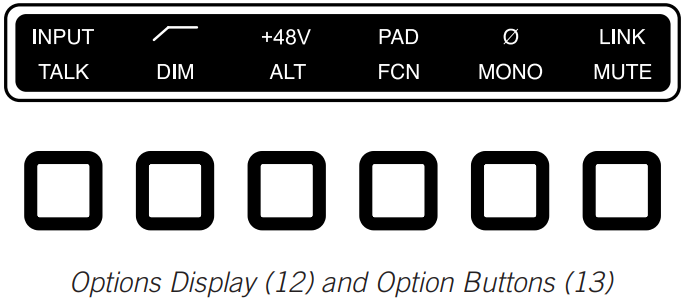
Preamp Options
The Option Buttons control the PREAMP options (a – f below) for an input channel when that channel is selected (3) with the PREAMP button (7). A preamp option is active when its indicator in the upper row of the Options Display (12) is lit, and inactive when the indicator is dim. If the indicator is unlit, the option is unavailable.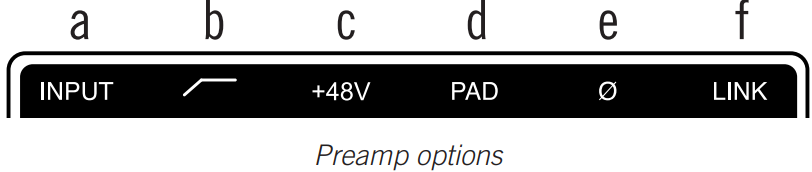
Note: In MONITOR Mode, the preamp options cannot be modified and the upper row of the Options Display is unlit.
(a) INPUT Select
Selects the active input jack for the channel. Press to alternate between the mic and line inputs. The current selection is displayed by the input type indicators (5). The Hi-Z input is selected automatically whenever a ¼” mono (tip-sleeve) plug is connected to the front panel’s Hi-Z Instrument jack (14).
Note: Hi-Z input is available for channel 1 only.
(b) FILTER
Enables a low cut (high pass) rumble filter with a cutoff frequency of 75 Hz.
(c) +48V
Enables +48-volt phantom power for the mic input. Phantom power is typically needed for condenser microphones. +48V is available for the microphone inputs only.
Caution: To avoid potential equipment damage, disable +48V phantom power on the channel before connecting or disconnecting its XLR input.
(d) PAD
Attenuates (lowers) the mic input signal level by 20 dB. Pad is unavailable for the line inputs and the Hi-Z instrument input.
(e) POLARITY Ø
Inverts the polarity (aka “phase”) of the input signal. Polarity inversion can help reduce phase cancellations when more than one microphone is used to record a single source.
(f) LINK
Links input channels 1 and 2 as a stereo pair. When the inputs are stereo linked, all input control adjustments are applied to both input channels equally.
Note: The Hi-Z instrument input cannot be linked to a mic or line input. Therefore, LINK cannot be activated when a plug is inserted in the Hi-Z jack (14).Monitor Options
The Option Buttons control the monitor options (g – h below) when Apollo Twin MkII is in MONITOR Mode. Press the MONITOR button (11) to enter monitor mode. A monitor option is active when its indicator in the lower row of the Options Display (12) is lit, and inactive when the indicator is dim. If the indicator is unlit, the option is unavailable. The TALK, DIM, ALT, and FCN functions are configured in the companion Console software application. See the Apollo Software Manual for details.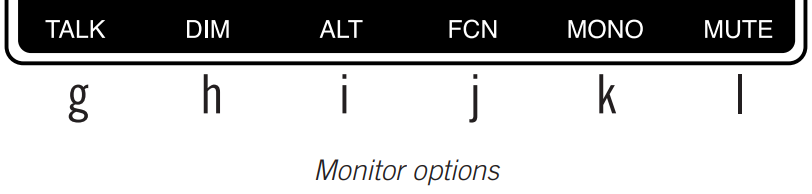
Note: In PREAMP Mode, the monitor options cannot be modified and the lower row of the Options Display is unlit.
(g) TALK
Activates the built-in talkback microphone and the DIM function. Press and release the button quickly to latch the function. To momentarily activate the function and deactivate when the button is released, press for longer than 0.5 seconds.
(h) DIM
Reduces the monitor output volume level. Press and release the button quickly to latch the function. To momentarily activate the function and deactivate when the button is released, press for longer than 0.5 seconds.
(i) ALT (Alternate)
Switches the main monitor mix to an alternate set of outputs. This function is only available when the ALT COUNT setting in the Hardware panel within the Console Settings window is set to a non-zero value.
(j) FCN (Function)
This switch can be assigned to control one of three monitoring functions. FCN is only available when Apollo Twin MkII is combined with other Thunderbolt-equipped Apollo models in a multi-unit cascading configuration.
(k) MONO
Sums the left and right signals of the stereo monitor mix into a monophonic signal. MONO applies to the monitor outputs only. It does not apply to the headphone outputs.
(l) MUTE
Mutes the monitor outputs. When MUTE is active, the MONITOR Selected Indicator (8) is always RED (including when in Preamp Mode. When MUTE is active in Monitor Mode, the Volume Level Indicators (2) are also RED.
Note: MUTE does not apply to the headphone outputs.
Front Panel
Refer to the illustration below for control descriptions in this section.
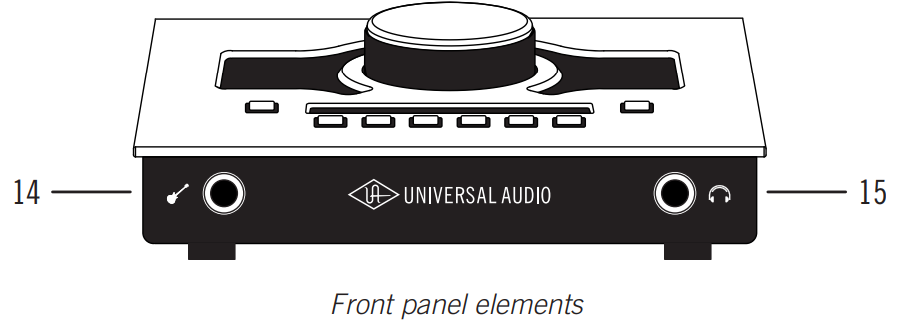
- Hi-Z Instrument Input
Connect any guitar, bass, or other high impedance instrument here. This jack automatically overrides the channel 1 mic and line inputs. Levels for the Hi-Z input are set using the same method as the mic and line inputs.- Note: This jack accepts a ¼” mono (tip-sleeve) plug only.
Headphone Output
Connect ¼” stereo headphones here. Volume is set with the Level knob (1) when Headphone (10) is selected with the Monitor button (11).Side Panel
Kensington Security Slot (not shown)
The anti-theft security slot on the side panel connects to any standard Kensington lock.Rear Panel
Refer to the illustration below for control descriptions in this section.
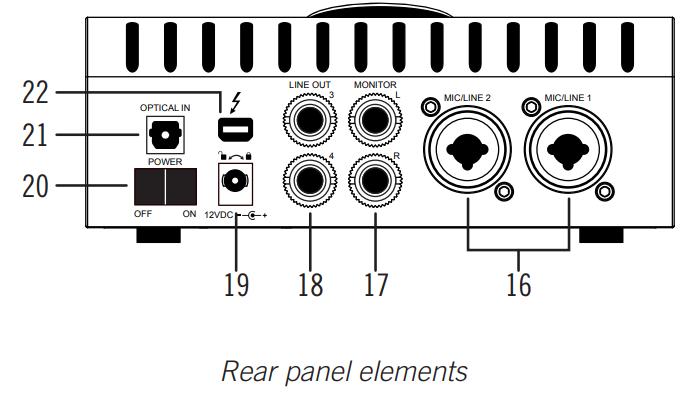
- Note: All rear panel ¼” jacks can accept unbalanced TS (tip-sleeve) or balanced TRS (tip-ring-sleeve) connections.
- Mic/Line Inputs 1 & 2
The jacks for channels 1 & 2 accept either a male XLR plug for connecting to the mic input, or a ¼” phone plug for connecting to the line input. The input that is used for the channel (mic or line) is specified with the Input Select button (13-a).
Caution: To avoid potential equipment damage, disable +48V phantom power on the channel before connecting or disconnecting its XLR input. - Monitor Outputs
Connect the powered monitor speakers (or speaker amplifiers) here. Volume is set with the Level knob (1) when Monitor is selected (8) with the Monitor button (11). - Line Outputs 3 & 4
These ¼” phone outputs are accessed via software (Console or DAW). Line outputs 3 & 4 are used to send audio to other equipment. - Power Supply Input
The included power supply must be connected here (Apollo Twin MkII cannot be bus powered). Rotate locking connector to prevent accidental disconnection.Important: After ensuring the locking barrel tabs are aligned with the chassis slots and the barrel is fully inserted, rotate the barrel to secure the connector to the chassis.
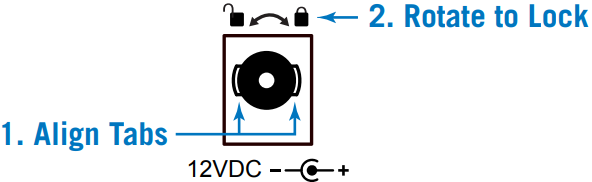
- Power Switch
This rocker switch applies power to Apollo Twin MkII. Switch to OFF when not in use.- Caution: Before powering Apollo Twin MkII, lower the volume of the monitor speakers and remove headphones from your ears.
- Optical In
This is a TOSLINK input for connection to other gear with an optical ADAT or S/PDIF output.- Note: The connection protocol to be used (ADAT or S/PDIF) is specified in the Hardware panel within Console Settings.
- Thunderbolt Port
Connect the Thunderbolt cable (not included) here. A Thunderbolt connection to the host computer is required to use all Apollo Twin MkII features and UAD Powered Plug-Ins.- Apollo Twin MkII can be connected to a Thunderbolt 1 or Thunderbolt 2 port.
- Apollo Twin MkII can be connected to compatible Thunderbolt 3 equipped computers via a qualified Thunderbolt 3 to Thunderbolt adapter.
About Apollo Twin MkII Documentation
Documentation for Apollo Twin MkII and UAD Powered Plug-Ins are separated by areas of functionality, as described below. The user manuals are placed on the system drive during software installation, and they can be downloaded at www.uaudio.com.
Apollo Manual Files
Note: All manual files are in PDF format. PDF files require a free PDF reader application such as Adobe Acrobat Reader or Preview (included with macOS).
Apollo Hardware Manuals
Each Apollo model has a unique hardware manual. The Apollo hardware manuals contain complete hardware-related details about one specific Apollo model. Included are detailed descriptions of all hardware features, controls, connectors, and specifications.
Note: Each hardware manual contains the unique Apollo model in the file name.
Apollo Software Manual
The Apollo Software Manual is the companion guide to the Apollo hardware manuals. It contains detailed information about how to configure and control all Apollo software features using the Console application, Console Settings window, Console Recall plug-in, and Talkback. Refer to the Apollo Software Manual to learn how to operate the software tools and integrate Apollo’s functionality into the DAW environment.
Note: Each Apollo connection type (Thunderbolt, FireWire, USB) has a unique software manual.
UAD System Manual
The UAD System Manual is the complete operation manual for Apollo’s UAD-2 functionality and applies to the entire UAD-2 product family. It contains detailed information about installing and configuring UAD devices, the UAD Meter & Control Panel application, buying optional plug-ins at the UA online store, and more. It includes everything about UAD except Apollo-specific information and individual UAD plug-in descriptions.
UAD Plug-Ins Manual
The features and functionality of all individual UAD Powered Plug-Ins is detailed in the UAD Plug-Ins Manual. Refer to this document to learn about the operation, controls, and user interface of each UAD plug-in that is developed by Universal Audio.
Direct Developer Plug-In Manuals
UAD Powered Plug-Ins includes plug-in titles created by our Direct Developer partners. Documentation for these 3rd-party plug-ins are separate files written and provided by the plug-in developers. The file names for these plug-in manuals are the same as the plug-in titles.
Accessing Installed Documentation
Any of these methods can be used to access installed documentation:
- Choose Documentation from the Help menu within the Console application
- Click the Product Manuals button in the Help panel within the UAD Meter & Control Panel application
- Manuals are also available online at help.uaudio.com
Host DAW Documentation
Each host DAW software application has its own particular methods for configuring and using audio interfaces and plug-ins. Refer to the host DAW’s documentation for specific instructions about using audio interface and plug-in features within the DAW.
Additional Resources
For additional resources, or if you need to contact Universal Audio for assistance, see the Technical Support page.
Setup Guide
Setting up the Apollo Audio Twin MkII Heritage 170502 is easy and straightforward. First, connect the device to your computer using a USB cable. Next, install the included UAD software and drivers. Once installed, launch your DAW and select the Apollo Audio Twin MkII Heritage 170502 as your audio interface. Finally, adjust the input and output levels, and you're ready to start recording.
Quick Start
Apollo Twin MkII hardware and software installation and setup consists of these steps:
- Hardware Setup: Connect and power the Apollo Twin MkII hardware
- Software Setup: Download and install the Apollo Twin MkII software
- Connect to Input Sources and Monitor System
- Setting Hardware I/O Levels: Learn how to adjust input and output levels
Hardware Setup
Select a Suitable Location
- Locate Apollo Twin MkII on a flat surface so its feet will maintain airflow beneath the unit.
- The location should be sturdy enough to securely hold its weight and withstand the pressure of operating the top panel controls.
- Leave enough room behind the unit for connected cabling.
- Do not block the cooling vents on the bottom or sides of the unit.
Connect to Computer and Power
Caution: Before powering Apollo Twin MkII on or off, lower the volume of the monitor speakers (if connected) and remove headphones from your ears.
- Connect one Thunderbolt cable (not included) between Apollo Twin MkII and the host computer.
- Connect the included power supply to an AC outlet (Apollo Twin MkII cannot be bus powered).
Connect the locking power supply to the rear panel of Apollo. Align the two tabs on the power cable's connector to the notches on the input, then rotate the barrel to prevent accidental disconnection.
Important: After ensuring the locking barrel tabs are aligned with the chassis slots and the barrel is fully inserted, rotate the barrel to secure the connector.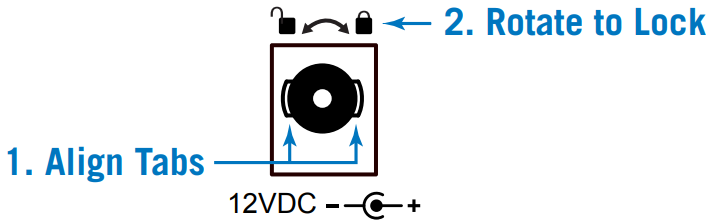
- Apply power to Apollo Twin MkII using the rear panel's power switch. Apollo Twin MkII is now ready for Software Setup.
Software Setup
Note: Items on this page are detailed in the Apollo Software Manual. See About Apollo Twin Documentation for related information.
System Requirements
All system requirements must be met for Apollo Twin MkII to operate properly. Before proceeding with installation, see the system requirements in the Apollo Software Manual.
Software Installation
The software must be installed to use the hardware and UAD plug-ins. The UAD Powered Plug-Ins software installer contains the Apollo Twin MkII software and drivers.
Important: For optimum results, connect and power on Apollo Twin MkII before installing the software.
To obtain the latest UAD Powered Plug-Ins software installer, visit: www.uaudio.com/downloads
Registration and Authorization
Apollo Twin MkII must be registered and authorized to unlock UAD plug-ins that are bundled with the product. Registration and authorization via a web browser is triggered automatically by the UAD software the first time the device is recognized.
System Configuration
Complete details about setting up the Apollo Twin MkII system, including how to integrate with a DAW and related information, are included in the Apollo Software Manual.
Console Application
The included Console application is the software interface for the Apollo Twin MkII hardware. Console controls Apollo Twin MkII and its digital mixing, monitoring, and Realtime UAD Processing features. Console is also used to configure Apollo Twin MkII’s I/O settings such as sample rate, clock source, and reference levels.
For complete details about how to operate Console, refer to the Apollo Software Manual.
Apollo Expanded
When more I/O and/or DSP is needed, up to four Apollo interfaces can be cascaded together via Thunderbolt in a multiple-unit configuration. For complete details about multi-unit cascading, refer to the Apollo Thunderbolt Software Manual.
UA Support Videos
Many informational videos are available online to help you get started with Apollo Twin MkII: help.uaudio.com
Connect to Input Sources and Monitor System
One typical Apollo Twin MkII setup is illustrated below. For complete details about all of Apollo Twin MkII's connectors and controls.
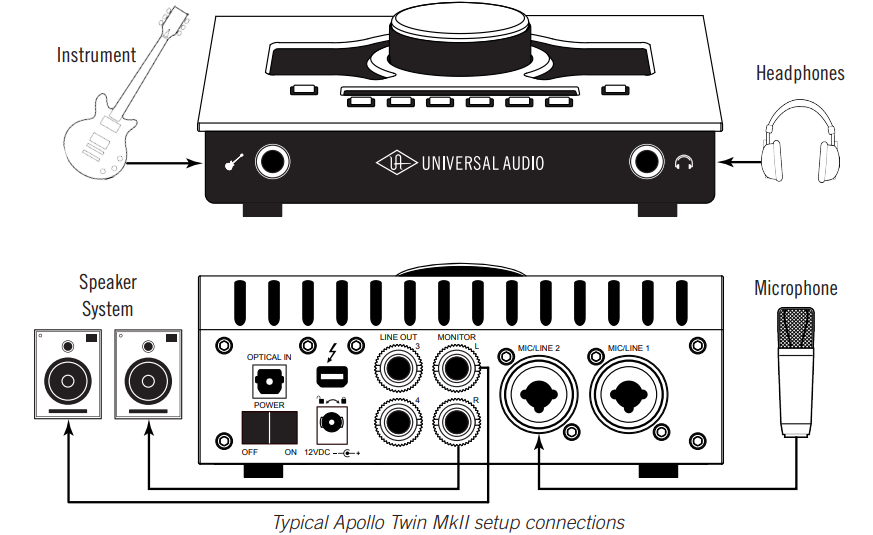
Setting Hardware I/O Levels
This section explains how to set input gain levels for the hardware inputs (mic, line, and Hi-Z) and adjust volume levels for the hardware outputs (monitors and headphones). Refer to the Top Panel illustration for the control names and numbers mentioned below.
Important: Before proceeding, lower the volume of the monitor speakers and remove headphones from your ears.
Set Input Gains
- Select the input channel to be adjusted by pressing the Preamp button (7) until the Channel Selection Indicator (3) displays the channel (CH1 or CH2).
- Select the input type (mic or line) by pressing the Input Select button (13-a) until the Input Type indicator (5) displays the desired input jack* (see note below).
- Adjust the channel's gain by increasing the Level knob (1) until the input meter for the channel (4) approaches maximum, but does not reach the red clip LED when the input signal is present. If the level is too high to avoid clipping (when the red “C” LED illuminates), enable the pad (13-d).
- To set the input gain for the other input channel, repeat steps 1 – 3.
Adjust Output Volumes
- Select the output volume to be adjusted (monitor or headphone) by pressing the Monitor button (11) until the Monitor Selected (8) or Headphone Selected (10) indicator is lit.
- Set the volume level by carefully increasing the Level knob (1) until the desired volume is reached (you may need to adjust the volume of the speaker system).
- To set the other output volume (monitor or headphone), repeat steps 1 – 2.
Mute (and Unmute) Monitor Outputs
- Select the Monitor outputs by pressing the Monitor button (11) until the Monitor Selected (8) indicator is lit.
- Press the MUTE button (13-l) to mute the monitor outputs. The Monitor Selected Indicator (8) is red when the monitors are muted. When in MONITOR Mode, the Volume Level Indicator LEDs (2) are also red.
- To toggle the monitor mute state, press the MUTE button (13-l) whenever Monitor (8) is selected.
Notes
- *The Hi-Z input is automatically selected, overriding the channel 1 Mic and Line inputs, when a ¼” mono TS (tip-sleeve) plug is connected to the Hi-Z Instrument jack (14) on the front panel.
- To control both channels simultaneously when a stereo source is connected, press the Link button (13-f) when an input is selected (3).
- Line outputs 3 & 4 are accessed and controlled via software only (Console or DAW).
- Refer to the Apollo Software Manual to learn how to configure the audio interface settings, use the Console application and Realtime UAD Processing, and more.
Controls & Connectors
Complete details about the Apollo Twin MkII hardware controls and all connector jacks on the front and rear panels are provided in this chapter.
Note: To learn how to set input gain levels (mic, line, and Hi-Z) and output volumes (monitors and headphones), see Setting Hardware I/O Levels in the Quick Start chapter.
Controls Overview
Some Apollo Twin MkII controls have multiple functions. The function of each control depends on the current operating mode and the current settings within that mode. To control a particular function, the control must be activated.
Operating Modes
Apollo Twin MkII’s top panel has two operating modes: Preamp and Monitor. The function and availability of the top panel controls vary depending on the active operating mode. The active mode is selected with the PREAMP and MONITOR buttons. Press the button to activate the mode. Each mode is explained in greater detail below.
Note: All top panel functions can be operated concurrently (without switching modes) from within the companion Console software application. See the Apollo Software Manual for details.
PREAMP Mode
When Apollo Twin MkII is in Preamp mode, all top panel controls are related to the input functions only. To adjust any input function, press the PREAMP button to enter preamp mode and activate the input channel controls.
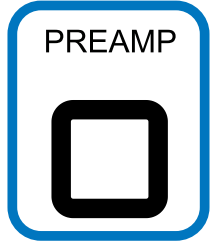
Note: Monitor and headphone functions cannot be performed in preamp mode.
- Preamp Channels
Apollo Twin MkII has two independent analog input channels. Each input channel has a preamplifier. Both input channels can be independently controlled and used at the same time for A/D conversion. - Preamp Controls
Apollo Twin MkII has one set of input channel preamp controls. The input channel controls adjust all preamp functions for the currently selected input channel. Selected Channel
The currently selected input channel is shown by the CH1 and CH2 indicators at the upper left of the main display panel, above the input meters. The top panel controls only adjust the functions for the currently selected channel.
- Changing Channels
When in Preamp mode, press the PREAMP button to change the selected channel so its controls can be adjusted. Press PREAMP again to switch back to the other channel. Input Source
The Mic, Line, or Hi-Z input is routed into the channel’s preamplifier. The input source is shown by the indicators below the input meters. The Mic or Line input source is selected by the pressing the INPUT button when the channel is selected. The Hi-Z input (available on channel 1 only) is selected automatically when and instrument cable is plugged into the Hi-Z input on the front panel.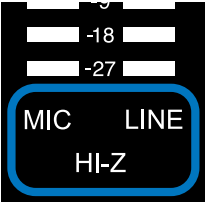
- Note: Only one input type at a time (Mic, Line, or Hi-Z) can be used as a channel’s input source.
Preamp Options
Each input channel has a set of preamp options. The preamp options for the currently selected input channel are activated using the row of six buttons at the bottom of the top panel when in PREAMP mode. The current state of the preamp options are indicated in the upper row of the options display panel above the option buttons. Available options are dim when inactive, bright when enabled, and unlit when unavailable.
Note: Not all preamp options are available with all input types. For specific details, see the Top Panel Controls section later in this chapter.
MONITOR Mode
When Apollo Twin MkII is in Monitor mode, all top panel controls are related to output functions only. To adjust any output function, press the MONITOR button to enter Monitor mode and activate the monitor controls.
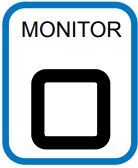
Note: Input functions cannot be performed in Monitor mode.
Important: Apollo Twin MkII must be in Monitor mode to change the volume of the monitor and headphone outputs.
- Stereo Outputs
Apollo Twin MkII has two stereo outputs that can be controlled with the top panel hardware: Monitor and Headphone. The stereo outputs are independently controlled.- Note: Line outputs 3 and 4 are controlled with software only.
- Output Controls
The Level knob is used to set the volume level for each stereo output independently. The Level knob adjusts the volume for the currently selected stereo output. After switching the selected output with the MONITOR button, the other output volume can be adjusted. Output Selection
The currently selected stereo output is shown by the MONITOR and HEADPHONE indicators at the right of the main display, above and below the output meters. When in Monitor mode, press the MONITOR button to change the selected output. Press again to switch to the other output. The Level knob adjusts volume for the currently selected output.
Monitor Options
Apollo Twin MkII has monitor options that perform the functions of dedicated monitor controller. The monitor options are controlled using the row of six buttons at the bottom of the top panel when in MONITOR mode. The current state of the monitor options are indicated in the lower row of the options display panel above the option buttons. Available options are dim when inactive, bright when enabled, and unlit when unavailable.
Note: Not all monitor options are always available. For specific details, see the Top Panel Controls section later in this chapter.
Hardware Block Diagram
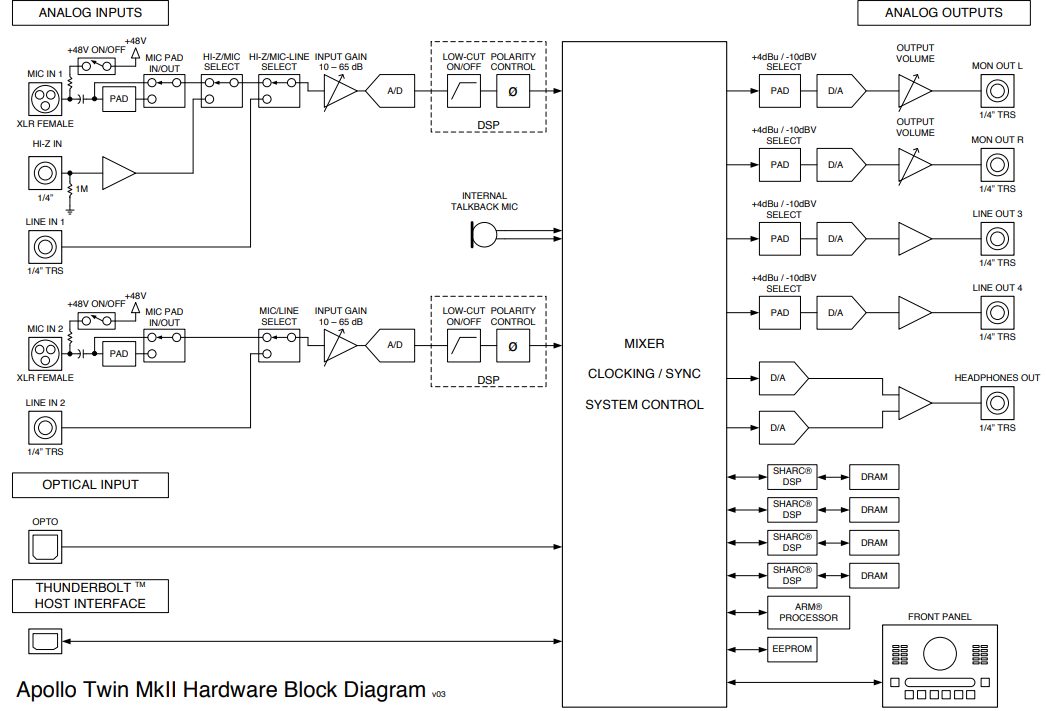
Maintenance
Apollo Twin MkII does not contain a fuse or any other user-replaceable parts. The unit is internally calibrated at the factory. No internal user adjustments are available.
Apollo Audio Twin MkII Heritage 170502 Troubleshooting
If Apollo Twin MkII isn’t behaving as expected, some common troubleshooting items to confirm are below. If you are still experiencing issues after performing these checks, contact Technical Support.
| SYMPTOM | ITEMS TO CHECK |
|---|---|
| Unit won’t power on | • Confirm power supply connector is fully inserted, then twist barrel to lock. • Confirm Power switch is in “ON” position. • Confirm AC power is available at wall socket by plugging in a different device. |
| Unit is not recognized by computer | • Confirm Thunderbolt cable is fully inserted at both ends. • Confirm latest Apollo Twin MkII software is installed (reinstall if necessary). • Power down system, power on Apollo Twin MkII, then start computer. • Try a different Thunderbolt cable. |
| No monitor output | • Confirm connections, power, and volume of monitoring system. • Confirm Apollo Twin MkII monitor level is turned up. • Confirm monitor outputs are not muted (push level knob when in monitor mode). • Confirm monitor LEDs are active (check signal flows). |
| Can't hear mic or line input(s) | • Confirm mic/line switch setting is correct for the channel. • Confirm preamp gain is turned up for the channel(s). • On channel 1, confirm nothing is plugged into the Hi-Z input. |
| Can’t hear mic input(s) | • Confirm +48V phantom power is enabled if required by microphone. |
| Can't hear Hi-Z input | • Confirm volume on connected device is turned up. • Confirm Hi-Z input cable is 1/4” TS (TRS cables cannot be used with Hi-Z input). |
| Preamp controls have no effect on channel | • Confirm desired channel is selected for control (push level knob to select channel when in PREAMP mode). |
| Can’t adjust digital input levels | • Signal levels for digital inputs are adjusted at the device connected to those inputs. • UAD plug-ins can be used to add signal gain if desired. |
| Audio glitches and/or dropouts during playback | • Increase I/O Hardware Buffer value in DAW. • If syncing to external digital clock via optical input, confirm clocking setups (confirm optical cable connections, matching sample rates, and that all devices are synchronized to one master clock device). |
| Undesirable echo/phasing | • Confirm input monitoring is not enabled in both Console and DAW. |
| Static and/or white noise is heard when nothing is plugged in | • Mute or lower preamp gain to minimum on unused preamp channels (mic preamps can emit noise even when nothing is plugged in). • Some UAD plug-ins model the noise characteristics of the original equipment (Defeat the noise model in the UAD plug-in interface, or mute the channel containing the plug-in to temporarily mute the noise). |
| Various LEDs inside the unit are blinking | • This is normal operational behavior and can be safely ignored. |
| Apollo Twin MkII is behaving unexpectedly | • As a last resort, perform a hardware reset on the unit by following these steps: 1. Power off Apollo Twin MkII 2. Press and hold the PREAMP, FILTER, and POLARITY buttons 3. Power on Apollo Twin MkII while continuing to hold all three controls 4. After all front panel LEDs flash rapidly for several seconds, release the controls. |
Warranty
Universal Audio provides a warranty on all hardware products. To learn more, please visit www.uaudio.com/support/warranty.html or contact Technical Support. This limited warranty gives you specific legal rights. You may also have other rights which vary by state or country.
Pros & Cons
Pros
- Dual Apollo mic preamps provide excellent sound quality.
- Onboard DSP engine for real-time processing.
- Compatible with all major DAWs.
- Low latency performance.
- Rugged and stylish design.
Cons
- Price may be too high for some users.
- Requires a USB connection, which may not be convenient for some setups.
Customer Reviews
Customers have praised the Apollo 170502 Audio Twin MkII Heritage for its excellent sound quality, low latency performance, and ease of use. However, some users have noted that the price is high compared to other audio interfaces on the market.
Faqs
What is the Apollo 170502 Audio Twin MkII Heritage?
What are the primary characteristics of the Apollo 170502 Audio Twin MkII Heritage?
What is included in the Realtime Analog Classics plug-in bundle?
What is the total number of inputs and outputs in the Apollo Twin MkII?
What is Unison technology, and how does it benefit me?
Regarding the Apollo 170502 Audio Twin MkII Heritage, is it compatible with my digital audio workstation (DAW)?
What sorts of connections does the Apollo 170502 Audio Twin MkII Heritage provide?
Is the Apollo Twin MkII Heritage Edition compatible with Windows?
How does the Apollo 170502 Audio Twin MkII Heritage enhance the audio of my recordings?
Is it possible to enhance the Apollo 170502 Audio Twin MkII Heritage with supplementary inputs and outputs?
Leave a Comment
