Ardwolf Keypad Door Lock A30 Owners Manual

Content
Introduction
Commercial and residential properties alike can benefit from the Ardwolf Keypad Door Lock A30's top-notch digital security features. It offers simplicity and increased security with its strong keypad for keyless entry. You may rest easy knowing that the A30 will provide dependable access control because to its sturdy build, user-friendly installation, and capability for multiple user codes.
Packing List
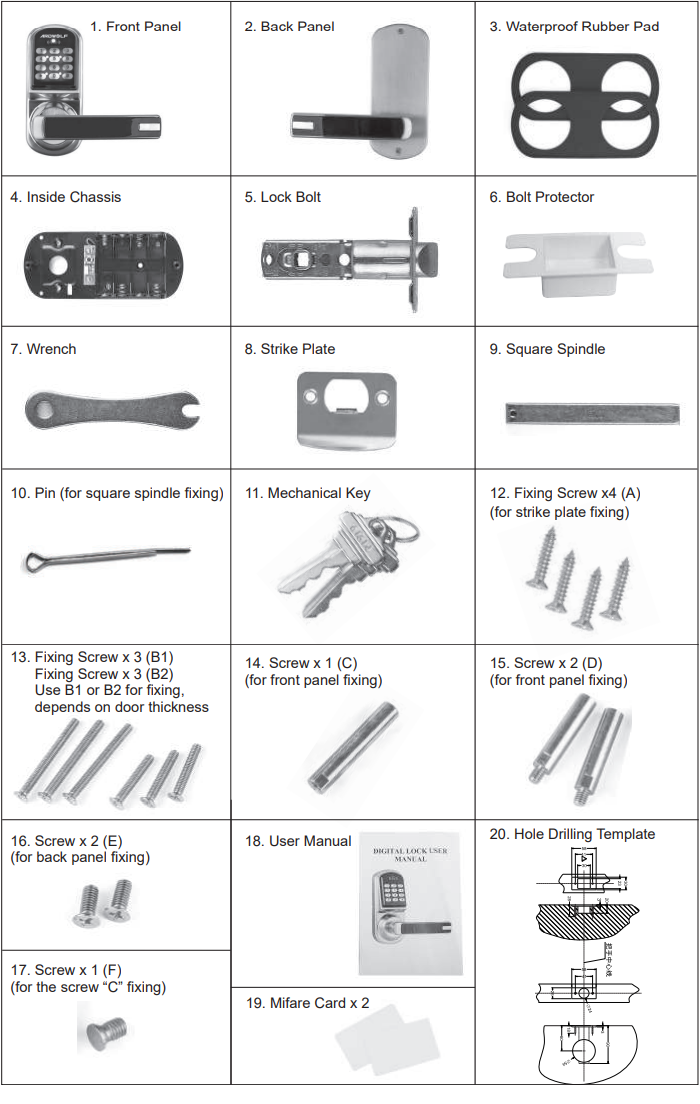
Product Specifications
- Standard 12-key keypad
- Fits door thickness between 1.38” and 1.77”
- Factory default user code is “123456.” The fixed length of the master password is 6 digits.
- Engineering password is fixed at “0”. After modifying the master password, the engineering password will be disabled.
- Service code is any number between 1-6 digits.
- The fixed length of temporary master password is 14 digits.
- Card Type: Mifare S50 Card
- Reading Distance: approx. 2.5cm/1’
- Powered by 4 AA alkaline batteries (NOT included)
- NOT waterproof
- Static Power: 30uA
- Dynamic Power: 200mA
Product Overview

Ardwolf Keypad Door Lock A30 Required
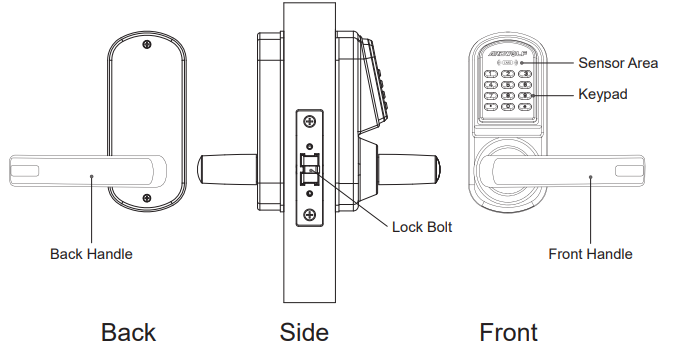
- Dimension: 6.0 X 3.1 X 2.7 inch
- Material: Zinc Alloy
- Weight: 5.1 lbs
Product Features
- Three ways to unlock: User Code, Mifare Card, or Key.
- Up to 200 user codes can be programmed into the lock (user code is between 4-8 digits).
- Up to 200 Mifare Cards can be programmed into the lock.
- Up to 10 service codes can be programmed to each lock for special purposes; the service code can only grant one-time access.
- Scheduling can be programmed, and usage restriction policy can be set between time periods for both user code and Mifare card.
- Automatic locking: for each valid entry, the lock will automatically lock in 5 sec.
- Reversible lever: fits both left-handed and right-handed doors.
- Trial and Error Protection improves safety in the application environment.
- Normal open/cancel operation makes it easy for users to set up and cancel.
- Multi-level management functionality allows users to locate/delete user info in the lock’s internal memory, suitable for different application environments.
Installation Guide
- Door Thickness Requirements
Door frame ≥ 110mm (for Inconsistent door thickness)
35mm ≤ Door Thickness ≤ 45mm (More Than 45mm Need To Custom Accessories) Confirm The Direction of the door
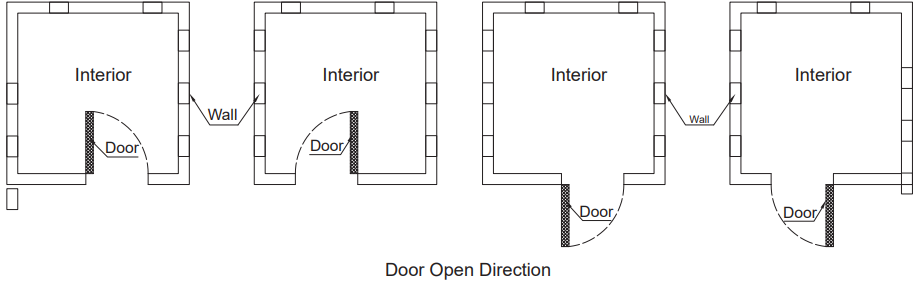
How to adjust the direction of the lock handle
Front Panel

- Remove the 8 small screws.
- Take out the mechanical system slightly. Do not damage the wire.
- Unscrew the nut with a needle-nose plier.
- Remove the circlip with a circlip plier.
- Remove the shim.
- Adjust the handle direction as desired.
- Assemble the parts back. Make sure the circlip is fit into the groove.
Back Panel
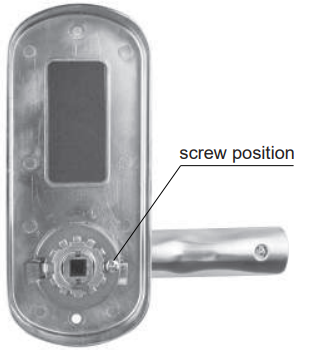
- Unscrew the nut with a needle-nose plier.
- Remove the circlip with a circlip plier.
- Remove the shim.
- Adjust the handle direction as desired.
- Assemble the parts back. Make sure the circlip is fit into the groove.
Installation Tools
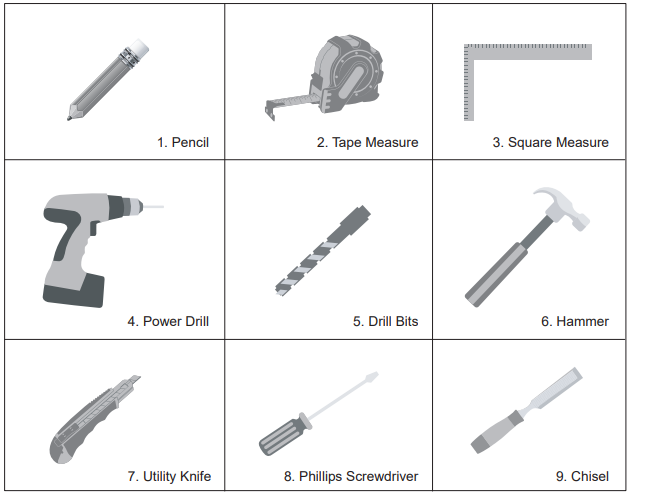
Drill Holes On Door
Below is the Drill Holes Template.
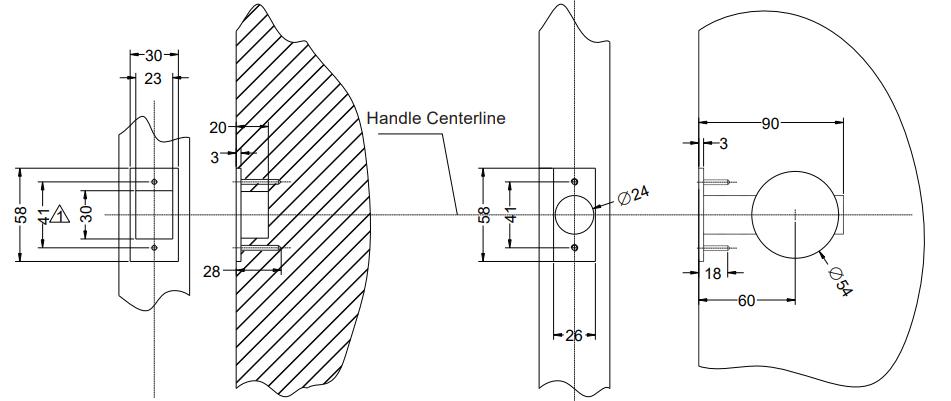
Description
The high-quality Ardwolf Keypad Door Lock A30 locks and unlocks doors securely and conveniently. Its capacitive touch keypad makes entering your own code to unlock the door easy. Ardwolf A30 can hold 10 user codes, making it appropriate for families and small enterprises. The low battery indicator prevents unexpected power outages, and the auto-lock feature locks the door after a defined time for enhanced protection.
Weatherproof and dustproof, the Ardwolf A30 can be used indoors and outdoors. Reversible handles make installation on left- and right-handed doors easier. If a fire starts, the fire alarm unlocks the door for increased safety.
Installation Steps
- Draw lines
- To draw a horizontal centerline on both sides of the inner and outer door one meter from the ground.
Fold Drill Holes Template, align the handle centerline with the horizontal line on the door, draw the front and side drill holes lines according to the requirements of the Drill Holes template.
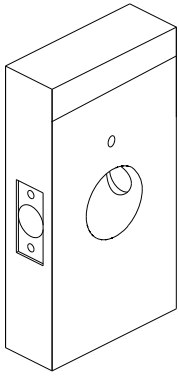
- Drill Holes
Drill Holes on the door according to the requirements of the Drill Holes template.
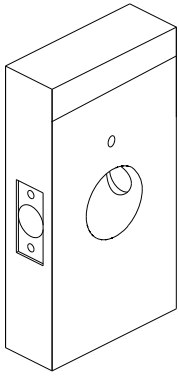
- Install Latch
Install the latch to the hole, and fix it by using two “A” screws.
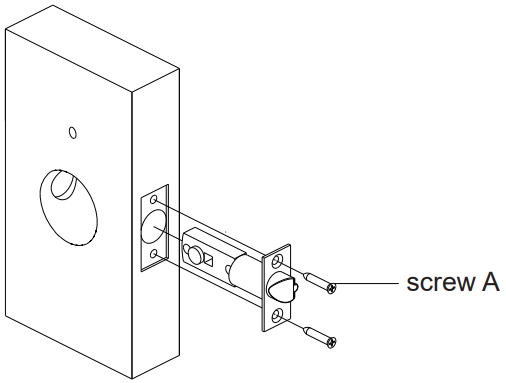
- The front panel installation
- Connect the screws of “C” and “F”, then fix it in the hole shown on the front panel.
- Fix the screws of “D” on the front panel.
- Insert the square spindle, fix it with the “pin” which goes through the small hole in the spindle and the front panel. Be sure to bend the pin for fixing.
- Put on the waterproof rubber pad.
Align the cylinder holes, and install the front panel. The wire goes through from the main hole.
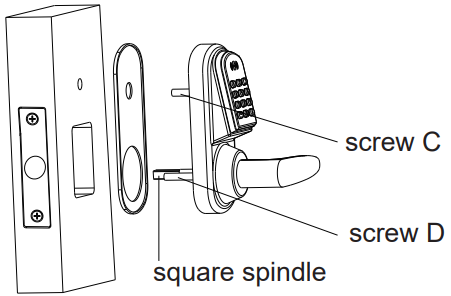
- The inside chassis installation
- Put on the waterproof rubber pad, get the wire through from the “wire hole” on the inside chassis.
- Install the inside chassis, fixing it by using screws of “B1” or “B2” which depends on the thickness of the door.
Connect the wire to the hub on the inside chassis.
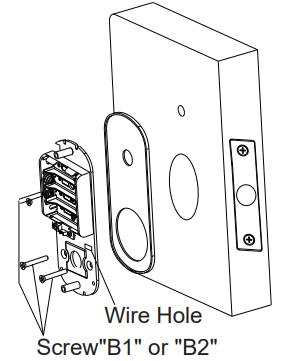
- Install the battery and back panel
- Install 4 AA Alkaline batteries.
Fix the back panel with two screws of “E”.
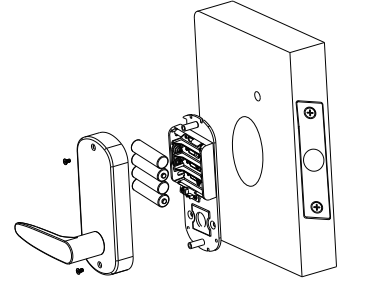
- Installation Test
- Check the flexibility of the outside and inside handle.
Check if the Mechanical keys work.
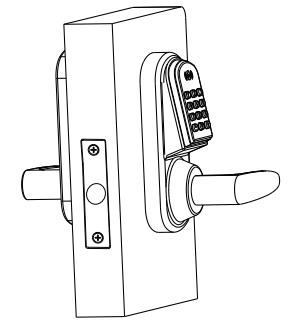
- Strike installation
Install the bolt protector and strike plate, fixing them by using 2 screws of “A”.
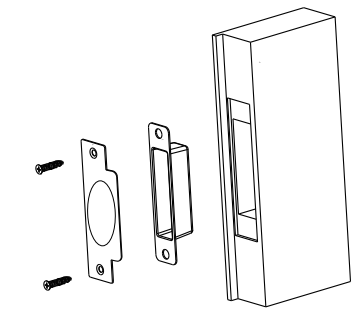
Programming of Ardwolf Keypad Door Lock A30
General Information
- Exit setting mode: Enter * to exit the setting procedure, or wait for 10 seconds.
- Low battery warning: When the voltage drops below 4.8V, after entering a valid code, the LED will flash red and beep five times.
- Unlocking indicator: Green light will flash and beep twice.
- Locking indicator: Red light will flash and beep three times.
Reset: Set the lock back to manufacturer default. Press and hold the reset button for about 10 seconds (3 beeps with LED blink red). The reset button is located below the battery compartment. (See Picture)
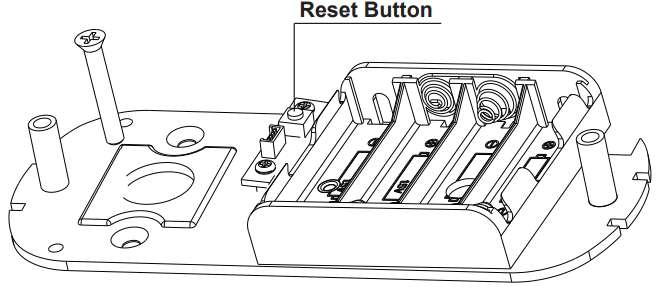
Setup Guide
The Ardwolf Keypad Door Lock A30 is effortless to install. Adhere to these procedures:
- Installation of the battery and operation of the safeguard.
- Enter the master code you have selected and press "PROG" to generate one.
- To add additional codes, press "PROG" and input the user code number and code.
- Select "PROG" and enter the auto-lock duration.
- The lock can be tested by entering the user code and unlocking the door.
Manufacturer default settings
- Daylight Savings: Disabled
- Auto unlock/lock: Disabled
- Default programming code: 123456
- Lock mode: Storehouse
- Construction code: 0 #
Steps to setup a new lock (please follow the order)
- Change master code (For example, change to 1234)
- 123456 # 11 # 1234 # 1234
- Enable daylight saving (optional)
- 1234 # 31
- Set lock time (optional) (For example, set time as January 23, 2008, 2:45PM)
- 1234 # 88 # 0801231445#
- Add user code (For example, add 1357 to the lock, 001 is index No.)
- 1234 # 01 # 001# 1357 # #
- Add user card (Optional.002 is index No.)
- 1234 # 01 # 002 # touch MF card onto reader ## # (wait light goes off)
Set schedule for user code or user card
Different methods to operate the lock
- Key code: User Code, #
- Key card: Card key touch lock reader
- Key card + Key code: Card touch lock reader, LED glows green, enter user code, #
- One time service code: One time code, #
- Mechanical key: Turn the override key 90 degrees clockwise, then turn the handle
Terms
- Master code: The master code puts the lock into a programming mode. It won’t lock/unlock the lock. When the # sign is pressed, the red LED will start to flash indicating the lock is now in programming mode. If more than 6 seconds have passed in between programming entries, the lock will return to normal operational status. For maximum security, it is recommended to change the default Master Code.
- Construction code: Installer code is a default temporary code (0) for the installer to test the lock. The code will be deleted after the first new user code is added to the lock.
- User code: User code is the normal code for day-to-day operations.
- Service code: Service codes are used for special purposes such as maintenance personnel or vendors. Service code only grants one-time access. A total of 10 sets of service codes can be programmed to each lock.
- Index No.: For each user code or user card. It is associated with a unique number, we call it index No. (or slot No.). The Index No. is auto-generated by the lock and starts with 001. The highest Index No. will be 200. A total of 200 user indexes can be added to each lock. (* Please log the user code along with its index No. for adding or deleting references)
- Passage mode: When Passage Mode is enabled, the lock will stay in unlocked status after the first valid entry. Enter a valid entry code to lock back the door.
- Storehouse mode (Lock-back mode): For each valid entry, the lock will automatically lock in 5 seconds.
- Lockout mode: Enabling the Lockout mode will freeze the lock at its current status (Lock or unlock), temporarily disable all the user codes and user code. Re-enter the function code 99 to disable the lockout mode and resume normal operation.
- Reset lock memory: Press and hold the reset button for about 10 seconds with 3 short beeps; it will delete all the codes, and cards, and restore them back to the factory default setting.
- Time format: 0830 = 8:30 AM; 1730 = 5:30 PM
- Schedule Date: 1=Mon, 2=Tue, 3=Wed, 4=Thu, 5=Fri, 6=Sat, 7=Sun
Functions Detail
- How to change master code (but not delete existing users)
- ▲ Function Code: 11#
- {#}+{default master code#}+{11#}+{new master code#}+{new master code#}
- How to change master code (and delete all existing users)
- ▲ Function code: 22#
- {#}+{current master code#}+{22#}+{new master code#}+{new master code#}
- How to enable daylight saving function
- ▲ Function Code: 31#
- {#Master code#}+{31#}
- How to set date and time
- ▲ Function Code: 88#
- {#Master code#}+{88#}+{yymmddhhmm#}
- How to add one user code (no time restriction)
- ▲ Function Code: 01#
- {#Master code#}+{01#}+{index No. #}+{user code# # #}
- How to add multi-user code (no time restriction)
- ▲ Function Code: 01#
- {#Master code#}+{01#}+{index No. #}+{user code(1)# # #}+{index No. #}+{user code(2)# # #}+{index No. #}+{user code3###} … and more if needed
- How to add one user access code (with time restriction)
- ▲ Function Code: 01#
- {#Master code#}+{01#}+{index No. #}+{user code#}+{yymmddhhmm#(start time)}+{yymmddhhmm#(ending time)}
- How to add multi-user code (with time restriction)
- ▲ Function Code: 01#
- {#Master code#}+{01#}+{index No. #}+{user code#(1)}+{yymmddhhmm#(start)}+{yymmddhhmm#(ending time)}+ {index No. #}+ {user code#(2)} + {yymmddhhmm#(start)} + {yymmddhhmm#(ending)} …and more if needed
- How to add one user card (no time restriction)
- ▲ Function Code: 01#
- {#Master code#}+{01#}+{index No. #}+{touch card # #}
- How to add multi-user card (no time restriction)
- ▲ Function Code: 01#
- {#Master code#}+{01#}+{index No. #}+{card (1)# #}+{index No. #}+{card (2)# #} …and more if needed
- How to add user code + user card as dual user (no time restriction)
- ▲ Function Code: 01#
- {#Master code#}+{01#}+{index No. #}+ {user code#}+{touch card # #}
- How to add one user card (with time restriction)
- ▲ Function Code: 01#
- {#Master code#}+{01#}+{index No. #}+ touch {card}+{yymmddhhmm#(start time)}+{yymmddhhmm#(ending time)}
- How to add multi-user card (with time restriction)
- ▲ Function Code: 01#
- {#Master code#}+{01#}+{index No. #}+ touch {card (1)}+{yymmddhhmm#(start time)}+{yymmddhhmm#(end time)} +{index No. #}+ touch {card (2)} +{yymmddhhmm#(start)}+ {yymmddhhmm#(end time)} …and so on
- How to disable one user code or user card with index No.
- ▲ Function Code: 02#
- {#Master code#}+{02#}+{index No.#}
- How to enable one user code or user card with index No.
- ▲ Function Code: 03#
- {#Master code#}+{03#}+{index No.#}
- How to enable passage mode and schedule (lock back when the passage mode end)
- ▲ Function Code: 15#
- {#Program#}+{15#}+{weekly schedule}+{#}+{begin time & ending time#}
- How to disable passage mode
- ▲ Function Code: 16#
- {#Master#}+{16#}
- How to enable LED blink light (on & off)
- ▲ Function Code: 18#
- {#Master code#}+{18#}
- How to disable daylight saving
- ▲ Function Code: 32#
- {#Master code#}+{32#}
- How to set up one time service code (up to 10 service codes)
- ▲ Function Code: 33#
- {#Master code#}+{33#}+{service code(1)#}+ {service code(2)#}+… and so on
- How to delete all one time service codes
- ▲ Function Code: 23#
- {#Master code#}+{23#}
- How to delete user code or user card with index #
- ▲ Function Code: 44#
- {#Master code#}+{44#}+{index#}
- How to enable auto-unlock function
- ▲ Function Code: 64#
- {#Master code#}+{64#}
- How to setup auto-unlock time (it will auto unlock the door every day at assigned time)
- ▲ Function Code: 63#
- {#Master code#}+{63#}+{HHMM#}
- How to disable auto-unlock function
- ▲ Function Code: 65#
- {#Master code#}+{65#}
- How to enable auto-lock function
- ▲ Function Code: 67#
- {#Master code#}+{67#}
- How to setup auto-lock time (it will auto lock the door every day at assigned time)
- ▲ Function Code: 66#
- {#Master code#}+{66#}+{HHMM#}
- How to disable auto-lock function
- ▲ Function Code: 68#
- {#Master code#}+{68#}
- How to enable / disable Lock-out mode (lock out all the users if enabled)
- ▲ Function Code: 99#
- {#Master#}+{99#}
- How to program scheduling by week & time
- ▲ Function Code: (45#)
- 1st enable daylight saving
- 2nd set up date & time (use 88# function code)
- 3rd adding user code or user card in advance (see No.5 or No.9 how to add user code & user card)
- 4th program schedule (as below example)
- ▲ Function Code: (45#)
Weekly Schedule Format
| Sun | Mon | Tue | Wed | Thu | Fri | Sat |
|---|---|---|---|---|---|---|
| 7 | 1 | 2 | 3 | 4 | 5 | 6 |
Formula: {#master code#}+{function code#}+{user code# or card}+{weekly schedule day#}+{begin time & ending time#}
How to schedule with a “User code”
Example: Schedule for user code “2222” which will grant access Mon., Wed. and Fri., from 8:30 AM to 5:30 PM
#1357# | 45# | 2222# | 135# | 0830 | 1730# |
Master code | Function code |
User code |
Schedule | Beginning time |
Ending time |
How to schedule with a “User card”
Example: Schedule for user card which will grant access Mon., Wed. and Fri., from 8:30 AM to 5:30 PM
#1357# | 45# | Card# | 135# | 0830 | 1730# |
Master code | Function code |
Card |
Schedule | Beginning time | Ending time |
How to schedule with “User-code + user card”
Example: Schedule for code “1357” + card which will grant access Mon., Wed. and Fri., from 8:30 AM to 5:30 PM
#1357# |
45# |
2222# + card |
135# |
0830 |
1730# |
Master code |
Function code |
User code+ user card |
Schedule |
Beginning time |
Ending time |
How to schedule passage mode (also see number 16.)
Example: Schedule passage mode Monday to Friday, 8:30 AM to 5:30 PM
#1357# | 15# | 12345# | 0830 | 1730# |
Master code | Function code |
Schedule | Beginning time |
Ending time |
Ardwolf Keypad Door Lock A30 Troubleshooting
Here are some common issues and solutions for the Ardwolf Keypad Door Lock A30:
- Issue: The lock is not responding to the user code.
Solution: Make sure that the batteries are installed correctly and that the lock is turned on. Check the user code for any errors and try again. - Issue: The door will not unlock using the master code.
Solution: Make sure that you are entering the correct master code. If the code is still not working, try resetting the lock to its factory settings and programming a new master code. - Issue: The lock is beeping and flashing a low battery indicator.
Solution: Replace the batteries with new AA batteries.
Pros & Cons
Pros
- Easy to use capacitive touch keypad
- Up to 10 programmable user codes
- Auto-lock feature for added security
- Weatherproof and dustproof design
- Fire alarm unlocking function
Cons
- May be expensive for some users
- Requires four AA batteries
- No physical key backup
Customer Reviews
Customers have given the Ardwolf Keypad Door Lock A30 positive reviews, praising its easy-to-use keypad, auto-lock feature, and weatherproof design. However, some customers have noted that the lock can be expensive and may not be suitable for everyone's budget. Additionally, some users have mentioned that the lock requires four AA batteries, which can be a hassle to replace.
The most common complaint about the Ardwolf A30 is the lack of a physical key backup. While the lock is designed to be opened using a personalized code, some users have expressed concern about being locked out if they forget the code or if the lock malfunctions. However, overall, the Ardwolf Keypad Door Lock A30 is a high-quality door lock system that offers a secure and convenient way to lock and unlock your doors.
Faqs
What is the Ardwolf Keypad Door Lock A30?
Which varieties of doors are compatible with the Ardwolf Keypad Door Lock A30?
How do I program user credentials on the Ardwolf A30?
Is there a backup key alternative available for the Ardwolf A30?
What is the fire alarm unlocking function on the Ardwolf Keypad Door Lock A30?
What type of batteries does the Ardwolf Keypad Door Lock A30 use?
What sort of batteries does the Ardwolf Keypad Door Lock A30 utilize?
Does the Ardwolf Keypad Door Lock A30 come with a warranty?
Where can I buy the Ardwolf Keypad Door Lock A30?
What is the estimated price of the Ardwolf Keypad Door Lock A30?
Leave a Comment
