Asus 24 Inches LCD Monitor VS248 User Guide

Content
Introduction of Asus 24 Inches LCD Monitor VS248
The Asus 24 Inches LCD Monitor VS248 is a sleek and stylish monitor designed for both personal and professional use. With its 24-inch full HD display, this monitor offers stunning visuals and an immersive viewing experience. The monitor is expected to launch in the second quarter of 2023 and is estimated to be priced around $200.
The latest widescreen LED monitor from ASUS provides a crisper, broader, and brighter display, plus a host of features that enhance your viewing experience. With these features, you can enjoy the convenience and delightful visual experience that the monitor brings to you!
Package contents
Check your package for the following items:
- LED monitor
- Monitor base
- Quick start guide
- Warranty card
- Power cord
- VGA cable
- DVI cable
If any of the above items is damaged or missing, contact your retailer immediately.
Specifications
Panel Type | TFT LCD |
Panel size | 24" (16:9,61 cm) widescreen |
Max. Resolution | 1920 x 1080 |
Pixel pitch | 0.2768 mm |
Brightness (Max.) | 250 cd/m2 |
Contrast Ratio (Typ.) | 1000:1 |
Contrast Ratio (Max.) | 50,000,000:1 (withASCR on) |
Viewing angle(H/V) CR>10 | 170˚/160˚ |
Display colors | 16.7 M |
Response time | VS248H: 2 ms VS248HR: 1 ms |
SPLENDID Video Enhancement | Yes |
SPLENDID selection | 6 video preset modes(by hotkey) |
Auto adjustment | Yes (by hotkey) |
Color temperature selection | 4 color temperatures |
Skin-Tone selection | 3 skin-tones |
Digital input | DVI-D with HDCP, HDMI v1.3 |
Analog input | D-Sub |
Earphone jack | Yes (Only for HDMI) |
Colors | Black |
Power LED | White (On)/Amber (Standby) |
Tilt | +20˚~ -5˚ |
Kensington lock | Yes |
Voltage rating | AC: 100~240V |
Power consumption | Power On: < 32 W, Standby: < 0.5 W, Power Off: < 0.5 W |
Temperature (Operating) | 0˚C~40˚C |
Temperature (Non-operating) | -20˚C~+60˚C |
Dimensions (W x H x D) | 573 mm x 412 mm x 206 mm (machine) 645 mm x 475 mm x 140 mm (package) |
Weight (Esti.) | 4.1 kg (Net); 6.4 kg (Gross) |
Multi-languages | 10 languages (English, German, Italian, French, Dutch, Spanish, Russian, Traditional Chinese, Simplified Chinese, Japanese) |
Accessories | VGA cable, DVI cable, Powercord, Quick startguide, Warranty card |
Regulation approvals | Energy Star® (VS248H-P), CB, CE, Gost-R, CCC, UL/ cUL, FCC, C-Tick, BSMI,VCCI, RoHS, WEEE,J-MOSS, PSB, PSE, Windows 7 WHQL |
Description
The Asus 24 Inches LCD Monitor VS248 is designed to provide an immersive viewing experience with its full HD display and slim bezel design. The monitor's IPS technology ensures accurate color reproduction and wide viewing angles, making it ideal for graphic design, video editing, and gaming. The monitor's fast refresh rate and response time minimize motion blur and provide smooth visuals, even in fast-paced games. The monitor's sleek and stylish design makes it a great addition to any workspace or home entertainment setup.
Your Asus 24 Inches LCD Monitor VS248
Front view
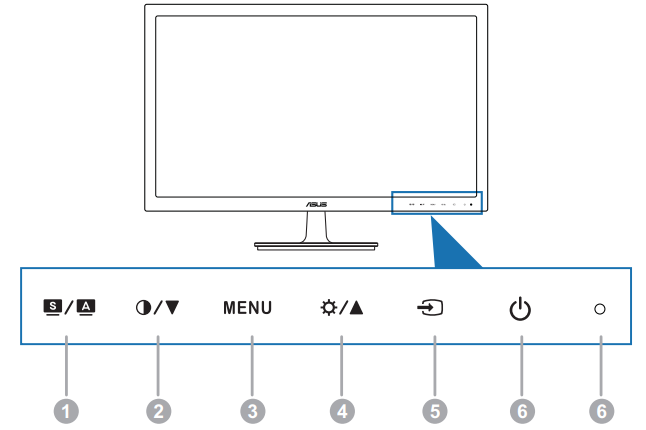
 button
button- Selects a desired preset mode.
- Exits the OSD menu or goes back to the previous menu when the OSD menu is active.
- Automatically adjusts the image to its optimized position, clock, and phase by pressing this button for 2-4 seconds (for VGA mode only).

- Decreases values or moves your selection left/down.
- Contrast hotkey
- MENU button
- Turns on the OSD menu. Enacts the selected OSD menu item.

- Increases values or moves your selection right/up.
- Brightness hotkey
 button
button- Selects an available input source.
 button
button- Turns the monitor on/off.
The color definition of the power indicator is as the below table.
Status
Description
Blue
ON
Amber
Standby mode
OFF
OFF
Back view
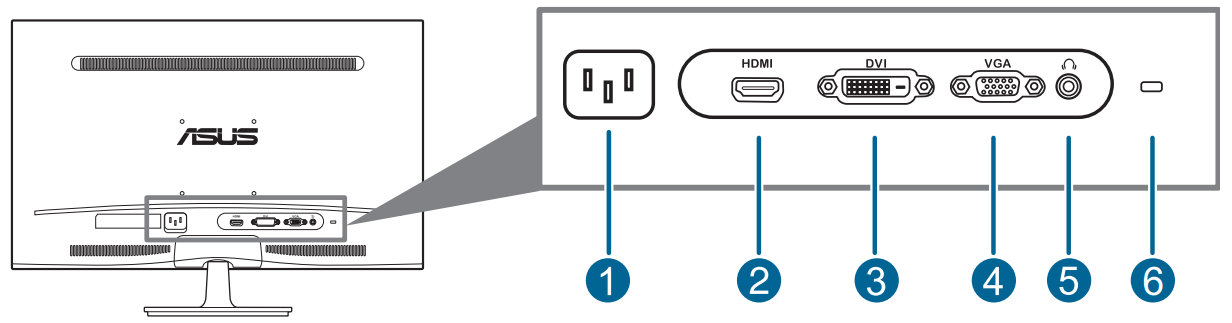
Rear connectors
- AC-IN port. This port connects the power cord.
- HDMI port. This port is for connection with an HDMI compatible device.
- DVI port. This 24-pin port is for PC (Personal Computer) DVI-D digital signal connection.
- VGA port. This 15-pin port is for PC VGA connection.
- Earphone jack. This port is only available when an HDMI cable is connected.
- Kensington lock slot.
Assembling the monitor arm/base
To assemble the monitor base
- Have the front of the monitor face down on a table.
- Attach the base into the arm, making sure the tab on the arm fi ts into the groove on the base.
Fix the base to the arm by fastening the bundled screw.
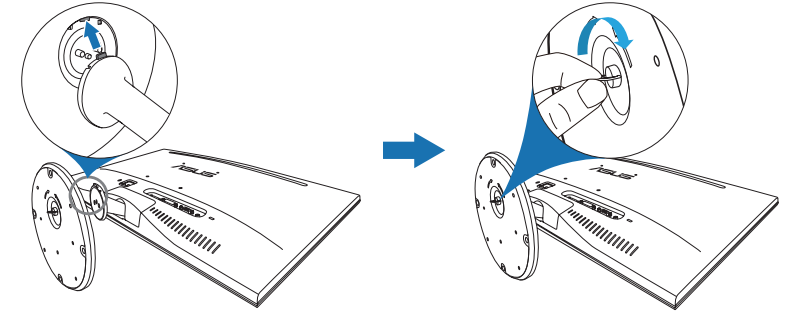
Note: We recommend that you cover the table surface with soft cloth to prevent damage to the monitor.
Adjusting the monitor
- For optimal viewing, we recommend that you look at the full face of the monitor, then adjust the monitor to the angle that is most comfortable for you.
- Hold the stand to prevent the monitor from falling when you change its angle.
The recommended adjusting angle is +20° to -5°.
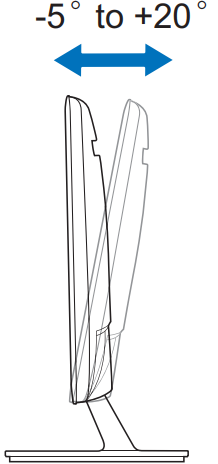
Detaching the arm/base
(for VESA wall mount)
The detachable arm/base of this monitor is specially designed for VESA wall mount.
To detach the arm/base
- Have the front of the monitor face down on a table.
- Remove the rubbers in the four screw holes. (Figure 1)
- Remove the base (Figure 2).
- Pry the rear hinge cover (Figure 3).
Use a screwdriver to remove the four screws on the hinge (Figure 4), then remove the hinge.
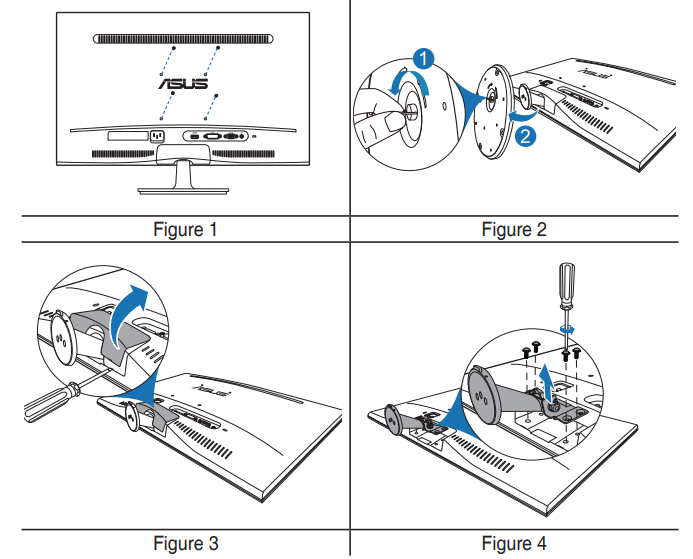
Connecting the cables
Connect the cables as the following instructions
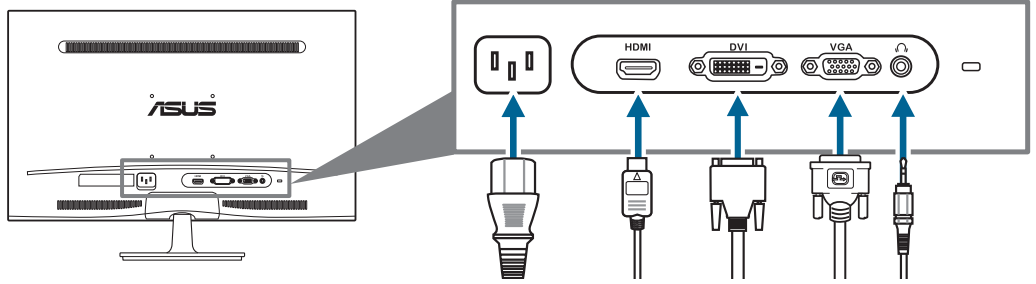
- To connect the power cord: connect one end of the power cord securely to the monitor’s AC input, the other end to a power outlet.
- To connect the VGA/HDMI/DVI cable
- Plug one end of the VGA/DVI/HDMI cable to the monitor’s VGA/DVI/HDMI port.
- Connect the other end of the VGA/DVI/HDMI cable to your computer’s VGA/DVI/HDMI port.
- Tighten the two screws to secure the VGA/DVI connector.
- To use the earphone (only when an HDMI cable is connected): connect the end with plug type to the monitor’s earphone jack.
Turning on the monitor
Press the power button ![]() . See page 1-2 for the location of the power button. The power indicator
. See page 1-2 for the location of the power button. The power indicator ![]() lights up in blue to show that the monitor is ON.
lights up in blue to show that the monitor is ON.
Setup Guide
Setting up the Asus 24 Inches LCD Monitor VS248 is straightforward. First, unbox the monitor and attach the stand. Then, connect the monitor to a power source and your computer using the HDMI or VGA cable. Once connected, turn on the monitor and use the on-screen display (OSD) menu to adjust the settings to your preference. The monitor also comes with a quick start guide to help you through the setup process.
OSD (On-Screen Display) menu
How to reconfigure
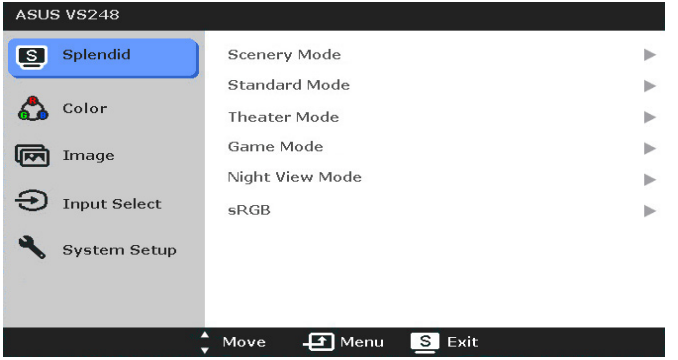
- Press the MENU button to activate the OSD menu.
- Press
 and
and  to navigate through the functions. Highlight the desired function and press the MENU button to activate it. If the function selected has a sub-menu, press
to navigate through the functions. Highlight the desired function and press the MENU button to activate it. If the function selected has a sub-menu, press  and
and  again to navigate through the sub-menu functions. Highlight the desired sub-menu function and press the MENU button to activate it.
again to navigate through the sub-menu functions. Highlight the desired sub-menu function and press the MENU button to activate it. - Press
 , and
, and  to change the settings of the selected function.
to change the settings of the selected function. - To exit and save the OSD menu, press
 the button repeatedly until the OSD menu disappears. To adjust other functions, repeat steps 1-3.
the button repeatedly until the OSD menu disappears. To adjust other functions, repeat steps 1-3.
OSD function introduction
Splendid
This function contains six sub functions you can select for your preference. Each mode has the Reset selection allowing you to maintain your setting or return to the preset mode.
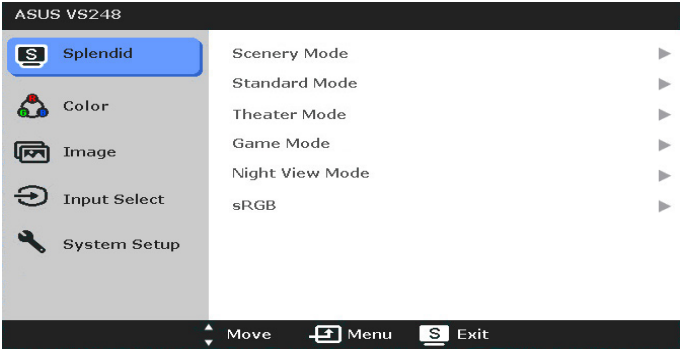
- Scenery Mode: best choice for scenery photo display with SPLENDID™ Video Enhancement.
- Standard Mode: best choice for document editing with SPLENDID™ Video Enhancement.
- Theater Mode: best choice for movies with SPLENDID™ Video Enhancement.
- Game Mode: best choice for games playing with SPLENDID™ Video Enhancement.
- Night View Mode: best choice for dark-scene games or movies with SPLENDID™ Video Enhancement.
- sRGB: best choice for viewing photos and graphics from PCs.
Color
You can adjust Brightness, Contrast, Saturation, Color Temp., and Skin Tone from this menu.
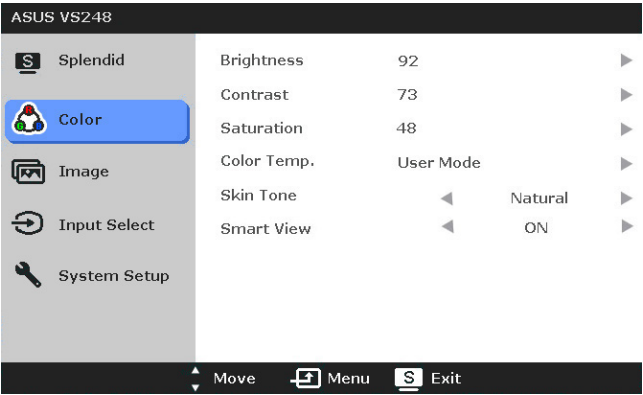
- Brightness: the adjusting range is from 0 to 100.
 is a hotkey to activate this function.
is a hotkey to activate this function. - Contrast: the adjusting range is from 0 to 100.
 is a hotkey to activate this function.
is a hotkey to activate this function. - Saturation: the adjusting range is from 0 to 100.
- Color Temp.: contains four modes including Cool, Normal, Warm, and User Mode.
- Skin Tone: contains three color modes including Reddish, Natural, and Yellowish.
- Smart View: provides better display quality under big viewing angle.
Image of Asus 24 Inches LCD Monitor VS248
You can adjust Sharpness, Trace Free, Aspect Control, ASCR,Position (VGA only), and Focus (VGA only) from this menu.
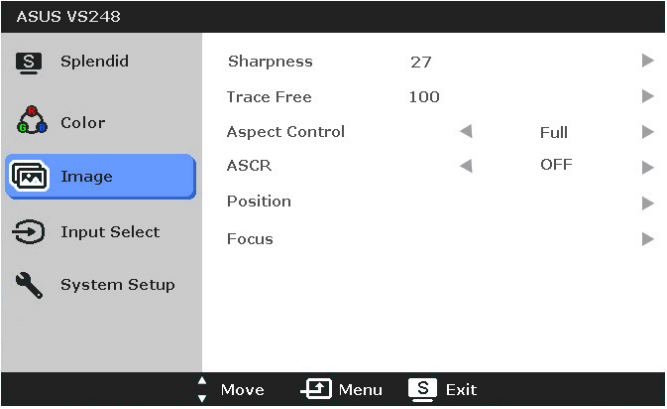
- Sharpness: the adjusting range is from 0 to 100.
- Trace Free: adjusts the response time of the monitor.
- Aspect Control: adjusts the aspect ratio to “Full”, “4:3”, or “OverScan” (only available for the HDMI input).
- ASCR: turns on/off the ASCR (ASUS Smart Contrast Ratio) function.
- Position: adjusts the horizontal position (H-Position) and the vertical position (V-Position) of the image. The adjusting range is from 0 to 100.
- Focus: reduces Horizonal-line noise and Vertical-line noise of the image by adjusting (Phase) and (Clock) separately. The adjusting range is from 0 to 100.
Input Select
In this function, you can select your desired input source.
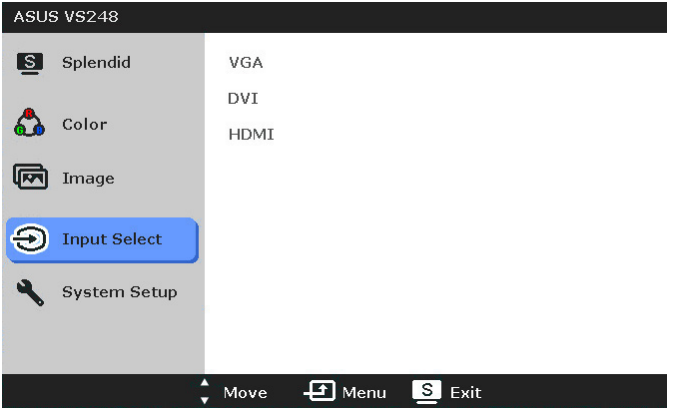
System Setup
Allows you to adjust the system.
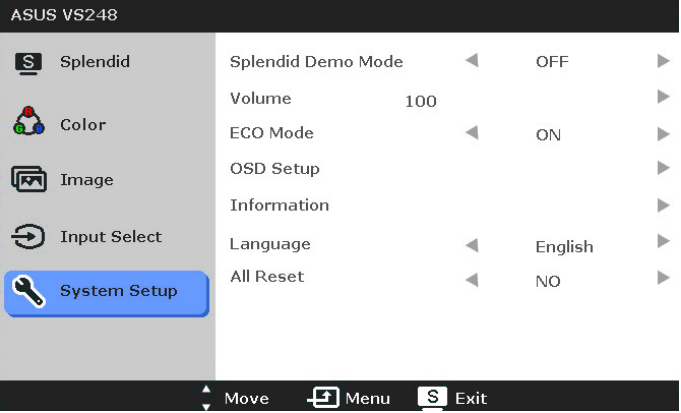
- Splendid Demo Mode: splits the screen into two for Splendid modes comparison.
- Volume: the adjusting range is from 0 to 100 (only available for the HDMI input).
- ECO Mode: reduces power consumption.
- OSD Setup
- Adjusts the horizontal position (H-Position)/the vertical position (V-Position) of the OSD from 0 to 100.
- Adjusts the OSD timeout from 10 to 120 seconds.
- Enables or disables the DDC/CI function.
- Adjusts the OSD background from opaque to transparent.
- Information: shows the monitor information.
- Language: there are 10 languages for your selection, including English, German, Italian, French, Dutch, Spanish, Russian, Traditional Chinese, Simplified Chinese, and Japanese.
- All Reset: “Yes” allows you to restore the default settings.
Asus 24 Inches LCD Monitor VS248 Troubleshooting
Problem | Possible Solution | |
Power | LED is not ON |
|
The power LED lights amber and there is no screen image |
| |
Screen image is too light or dark |
| |
Screen image is not centered or sized properly |
| |
Screen image bounces or a wave pattern is present in the image |
| |
Screen image has color defects(white does not look white) |
| |
Screen image is blurry or fuzzy |
| |
No sound or sound is low |
| |
Supported operating modes
Resolution Frequency | Horizontal Frequency (KHz) | Vertical Frequency (Hz) | Pixel (MHz) |
640x480 | 31.5 | 60 | 25.18 |
640x480 | 35.0 | 67 | 30.24 |
640x480 | 37.9 | 72 | 31.50 |
640x480 | 37.5 | 75 | 31.50 |
720x400 | 31.5 | 70 | 28.32 |
800x600 | 35.16 | 56 | 36.00 |
800x600 | 37.9 | 60 | 40.00 |
800x600 | 48.1 | 72 | 66.75 |
800x600 | 46.9 | 75 | 49.50 |
832x624 | 49.7 | 75 | 57.28 |
1024x768 | 48.4 | 60 | 65.00 |
1024x768 | 56.5 | 70 | 75.00 |
1024x768 | 60.0 | 75 | 78.50 |
1152x864 | 67.5 | 75 | 108.00 |
1280x720 | 45 | 60 | 75.25 |
1280x768 | 47.78 | 60 | 79.50 |
1280x800 | 49.7 | 60 | 83.50 |
1280x960 | 60.0 | 60 | 108.00 |
1280x1024 | 63.4 | 60 | 108.00 |
1280x1024 | 79.97 | 75 | 135.00 |
1360x768 | 47.71 | 60 | 85.50 |
1366x768 | 47.71 | 60 | 85.50 |
1440x900 | 55.94 | 60 | 106.50 |
1600x1200 | 75.0 | 60 | 162.00 |
1680x1050 | 65.3 | 60 | 146.25 |
1920x1080 (Primary) | 67.5 | 60 | 148.50 |
- Modes not listed in the table may not be supported. For optimal resolution, we recommend that you choose a mode listed in the table above.
- This monitor supports full HD (480p, 576p, 720p, 1080i/p) video content from game consoles, DVD players and other consumer video devices via HDMI.
Pros & Cons
Pros
- Sleek and stylish design
- Full HD display with IPS technology
- Fast refresh rate and response time
- VESA mountable
- Affordable price
Cons
- No built-in speakers
- Limited connectivity options
- No USB ports
- Stand is not adjustable
Customer Reviews about Asus 24 Inches LCD Monitor VS248
Customers have praised the Asus 24 Inches LCD Monitor VS248 for its stunning visuals, fast response time, and affordable price. However, some customers have noted that the monitor's lack of built-in speakers and limited connectivity options can be a drawback. The monitor's stand is also not adjustable, which can be a downside for some users. Overall, the Asus VS248 is a great choice for those looking for a budget-friendly monitor with great visuals and performance.
Faqs
What is the native resolution of the Asus 24 Inches LCD Monitor VS248?
What types of connectivity options are available on the Asus 24 Inches LCD Monitor VS248?
What is the refresh rate and response time of the Asus 24 Inches LCD Monitor VS248?
Is the Asus 24 Inches LCD Monitor VS248 VESA mount compatible, and what are the specifications?
What type of panel does the Asus 24 Inches LCD Monitor VS248 use, and how does it affect image quality?
How do I adjust the settings on the Asus 24 Inches LCD Monitor VS248?
How do I enable GamePlus features on the Asus Asus 24 Inches LCD Monitor VS248?
What should I do if there are dead pixels on my Asus 24 Inches LCD Monitor VS248?
How do I clean and maintain the Asus 24 Inches LCD Monitor VS248?
What is the warranty period for the Asus 24 Inches LCD Monitor VS248, and what does it cover?
Leave a Comment
