INSTALLATION: Aurora Shredder Card/Paper AS890C Setup Guide

Content

Introducing the Aurora Shredder Card/Paper AS890C: The Ultimate Solution for Secure Document Destruction
The Aurora Shredder Card/Paper is a powerful and reliable shredder designed for both personal and professional use. This state-of-the-art machine can shred up to 12 sheets of paper at a time, as well as credit cards, CDs, and DVDs, making it the perfect tool for ensuring secure document destruction. With its estimated price range of $200 to $300 and a launching date set for early 2023, the AS890C is a must-have for anyone looking to protect their sensitive information.
Detailed Specifications
The Aurora Shredder Card/Paper AS890C Shredder boasts an impressive set of features, including:
- Cross-cut shredding pattern for maximum security
- 12-sheet capacity for high-volume shredding
- Credit card and CD/DVD shredding capabilities
- Continuous run time of up to 30 minutes
- Automatic oiling system for easy maintenance
- LED indicator for overheating
- Safety lock for child protection
- Handle for easy transport
- Energy-saving mode for reduced power consumption
- Quiet operation for use in open office environments
Detailed Description of Aurora Shredder Card/Paper AS890C
The Aurora Shredder Card/Paper is a powerful and versatile shredder that is built to last. Its cross-cut shredding pattern ensures that all shredded documents are completely destroyed, making it an ideal solution for securely disposing of sensitive information. With its 12-sheet capacity, the AS890C can handle high-volume shredding jobs quickly and efficiently. In addition to paper, this shredder can also handle credit cards, CDs, and DVDs, making it a truly all-in-one solution for secure document destruction.
Paper Shredder Operating Instructions Installation
* ONE FOLDED SHEET OF PAPER EQUATES TO 2 SHEETS OF PAPER
Heavier paper, humidity or other than rated voltage may reduce shredding capacity.
INSTALLATION
- This model includes a built-in safety interlock mechanism, which requires the shredder to be correctly mounted on to the included wastebasket. Located on the back center of the shredder, next to the power cord, there is a curved flap-like shape that must FIT OVER THE OUTSIDE matching ridge of the wastebasket. (FIGURE 1) THE SHREDDER WILL NOT OPERATE UNLESS IT IS PROPERLY MOUNTED AS PICTURED.
- A socket outlet should be near the equipment and be easily accessible.
- Connect the power cord to any standard 120 volt AC outlet.
Caution:- Crosscut shredders have very sharp exposed blades on the underside.
- Use care when mounting the shredder on the wastebasket.
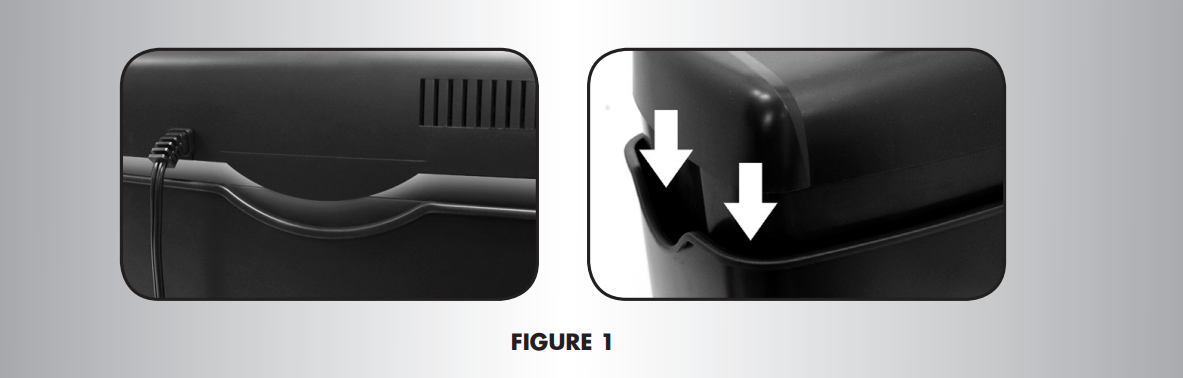
OPERATION

Control Switch
Using the switch located on the unit, select one of the following settings by sliding the switch either left or right. (FIGURE 2)
- AUTO / ON
This setting allows the shredder to be automatically started by insert-ing paper into the feed slot. Always feed the paper in as straight as possible. When the paper has passed through, the shredder will automatically stop.
READY: The green LED light indicates the shredder in “On” and ready for use. - OFF
This setting turns off all features of the shredder. For safety reasons, we recommend that you leave the shredder in the “Off” position whenever the shredder is unattended or not in use. - REV (REVERSE)
In the unlikely event of a paper jam, the reverse setting can be used to help clear the cutters of paper that did not pass through. Never attempt to clear a jam by using the reverse function until you have emptied the wastebasket.
Paper / Credit Card Entry
- Make sure you do not exceed sheet count per pass (8 sheets max). Insert paper as straight as pos-sible into feed slot and release.
- Insert one credit card at a time into the middle of the feed slot.

LED Status Indicators
Power On
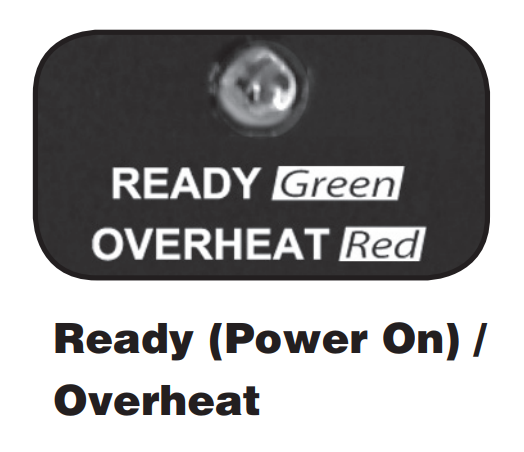
The Green LED light indicates the shredder is “On” and ready to operate when paper is inserted.
- Overheat
The Red LED light indicates the shredder has shred continuously beyond the maximum running time and overheating, the unit will automatically shut off. If this happens, switch the shredder Off for 30 minutes or longer before resuming normal operation.
NOTE
- Always turn off and unplug the shredder when not in use.
- This shredder will shred staples and small paper clips. It is recommended that you remove paper clips whenever possible to extend the lifespan of your shredder.
- Only shred credit cards by feeding them vertically i nto the middle of the entry, releasing when shredding begins. Never feed more than one credit card at a time.
- Overfeeding the shredder: Shredding beyond the specified sheet capacity can result in extensive damage to the shredder. Overfeeding will strain the machine and quickly wear and break the cutting blades and internal components.
- Overheating with extended use: In the event that the shredder has shred continuously beyond the maximum running time and overheating, the unit will automatically shut off. If this happens, switch the shredder Off for 30 minutes or longer before resuming normal operation.
MAINTENANCE
- Warning: Failure to properly maintain your shredder will void the warranty.
Oil the shredder blades every month with basic vegetable, cooking oil or shredder oil. Follow the oiling procedure below (FIGURE 3). It helps to keep the shredder blades operating well over many years of use.
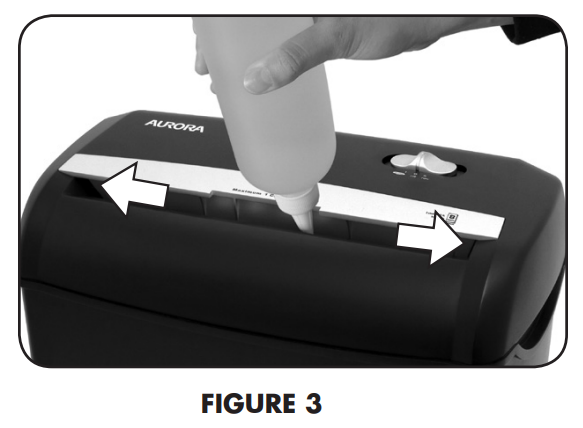
Oiling procedure
- Turn off the shredder.
- Apply shredder oil across paper entry.
- Turn shredder in reverse mode for 3~5 seconds.
Note: lubricating oil is NOT included.
Caution

- Do not spray or keep any aerosol products in or around shredder.
- DO NOT USE CANNED AIR ON SHREDDER.
CLEANING
- ALWAYS UNPLUG THE SHREDDER BEFORE CLEANING!
- Only clean the shredder by carefully wiping the unit with a dry soft cloth or towel.
- Do not clean or immerse shredder in water. Having the unit wet may result in damage or malfunction to the electrical components. If the shredder happens to get wet, be sure to completely dry the unit immediately with a cloth or towel.
- Never use anything flammable to clean the shredder. This may result in serious injury or damage to the product.
SAFETY INSTRUCTIONS
- Read instructions before use.
- Avoid touching the document feed opening with hands.
- Product is not intended for use by children (product is not a toy).
- Do not insert foreign objects into the paper entry slot.
- Do not spray or keep any aerosol products in or around the shredder.
- Keep loose clothing or jewelry away from the paper entry slot.
- Avoid getting hair near the paper entry slot.
- Always turn the shredder off and unplug the power cord from the AC outlet when not in use, before cleaning, moving, or emptying the waste basket.
- RISK OF FIRE. Never use any petroleum-based or flammable oils or lubricants in or around the machine as some oils can combust causing serious injury.
- NEVER dispose of flammable chemicals or materials that have come into contact with flammable chemicals (for example, nail polish, acetone and gasoline) in the shredder basket.
- Never shred large paper clips, window or insulated envelopes, continuous forms, newsprint, bound pages (for example: notepads, checkbooks, magazines, etc...), transparencies, laminated documents, cardboard, any items with adhesives, hard materials or plastic (except Credit Cards).
- A socket-outlet should be near the equipment and be easily accessible.
- Never let the wastebasket become full. This will lead to shredded material being pulled back up into the shredder and cause jams.
- Never place the shredder near water or any heat source.
- Do not use the shredder if the power cord is damaged in any way.
- Do not attempt to service this product yourself as doing so may expose you to sharp cutting blades and/or electricity and will void the manufacturer's warranty.
- Never try to clean or clear the shredder blade.
- Never shred beyond the specified sheet capacity. This may result in extensive damage to the machine.
TROUBLESHOOTING
If there is a problem with your shredder, check below for the symptoms and steps to resolve. If you continue to have problems, contact customer support at our Service Center. DO NOT ATTEMPT TO REPAIR BY OPENING THE SHREDDER HEAD. This will completely void the product warranty.
The shredder does not work at all.
- Make sure the unit is plugged in and that the outlet is in good working order.
- Overheating with extended use: In the event that the shredder has shredded continuously beyond the maximum running time and overheated, the unit will automatically shut off. If this happens, switch the shredder off for 30 minutes or longer before resuming normal operation.
Make sure the shredder head is correctly seated onto the included wastebasket, with all the words and icons facing towards you. The head unit is particularly designed to work only with the integrated wastebasket. The shredder is equipped with a safety interlocking mechanism, which prevents the shredder from working when the head unit is lifted, removed, or accidentally knocked over. The shredder will not function unless the head unit is properly mounted as pictured.
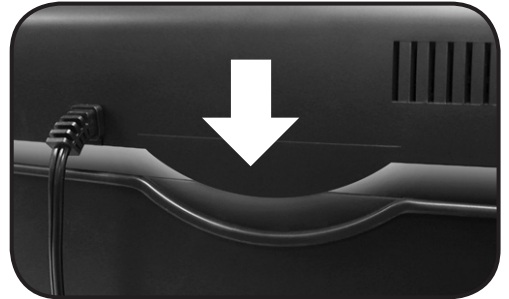
- If using a plastic bag to line the wastebasket, please remove it. This may cause the shredder not to operate properly.
- The activation sensor of the shredder is located near the center of the feed slot. Be sure to feed directly into the center area to activate the machine (especially applies to smaller pieces of paper or credit cards).
The shredder runs in “Rev (Reverse)” mode but not in “Auto (On)” mode.
While in “Auto” mode, the motor will not start running until paper is inserted into the feed slot. Set the unit to “Auto” and insert paper to shred. The sensor that activates the shredder in Auto mode is located directly in the center of the slot. If the paper you are inserting is narrow, it may not be activating the optical sensor. It is also possible that the feed slot has become blocked with paper. Insert an index card or any rigid sheet of cardstock (old greeting card or folded file folder), directly in the center of the feed slot, while applying force to help push the jammed paper through. This will usually clear any paper blockage.
How to clear a paper jam in the shredder
- Switch the shredder over into Reverse (REV) mode. While in Reverse, the shredder will back up and loosen the jammed paper. If required, you may need to tug and remove several sheets to effectively clear the machine. When jammed paper is loosened or removed, switch back to the Auto-On mode to continue shredding. Repeat steps if needed.
With stubborn situations where the reverse function does not help, you may loosen the jammed paper with shredder oil (cooking oil is acceptable, nothing aerosol). Start by drizzling oil into the feed slot where the paper is jammed. Let it soak for about 30 minutes to completely saturate. Return the shredder back to Auto-On mode. If required, an index card or a rigid sheet of cardstock (old greeting card or folded file folder) can be fed into the shredder to help push the jammed paper through.
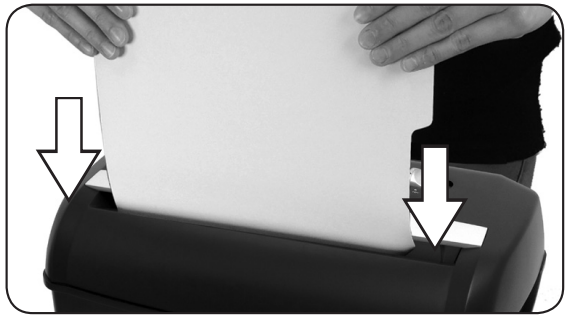
Use thick paper stock or greeting card to push the jam through
The shredder is constantly running while in “Auto (On)” mode
- It is possible that the activation sensor, which starts the shredder, has become blocked with paper. Insert an index card or any rigid sheet of cardstock (old greeting card or folded file folder), directly in the center of the feed slot, while applying force to help push the jammed paper through. This will usually clear any paper blocking the activation sensor and feed entry.
- The activation sensor is being triggered by dust, debris, or oil. A cotton swab may be used to clean the sensor. DO NOT USE CANNED AIR. The activation sensor of the shredder is located around the center of the feed entry.
PRODUCT WARRANTY OF Aurora Shredder Card/Paper AS890C
Aurora warrants the cutting cylinders of the machine against defects of workmanship and material for a period of 3 years from the original purchase date to the original consumer. Aurora warrants all other parts of the machine against defects of workmanship and material for a period of 1 year from the original purchase date to the original consumer.
Pros & Cons Of Aurora Shredder Card/Paper AS890C
Pros
- High-volume shredding capability (12 sheets at a time)
- Cross-cut shredding pattern for maximum security
- Ability to shred credit cards, CDs, and DVDs
- Automatic oiling system for easy maintenance
- Quiet operation for use in open office environments
Cons
- Higher price point compared to some other shredders
- Only 30-minute continuous run time
- May be too large for some home office environments
Customer Reviews About Aurora Shredder Card/Paper AS890C
Customers rave about the AS890C high-volume shredding capability, cross-cut shredding pattern, and credit card shredding feature. However, some customers have noted that the shredder can be a bit noisy, and that the 30-minute continuous run time is not enough for larger shredding jobs. Overall, the AS890C is a highly-rated shredder with an average rating of 4.5 out of 5 stars.
Faqs
What kind of shredding is possible with the Aurora AS890C?
How many sheets can be shredded at once by the Aurora AS890C?
What degree of security is offered by the Aurora AS890C shredder?
If there is a jam in the shredder of Aurora Shredder Card/Paper AS890C, what should I do?
What kind of oil and how frequently should I use to oil the Aurora AS890C?
How long and can the Aurora AS890C run nonstop?
How can I fix an Aurora AS890C that won't start?
Where can I get accessories or replacement parts for the Aurora AS890C?
Can paper clips and staples be destroyed by the Aurora AS890C?
What is covered by the Aurora AS890C warranty and how long is it valid for?
Leave a Comment
