Azpen Dockall Wireless Charging Sound D108 User Guide

Content
Introduction
The Azpen Dockall Wireless Charging Sound D108 is a multifunctional device that seamlessly integrates a wireless charger and Bluetooth speaker. It features three charging coils, allowing for versatile phone placement while delivering fast charging capabilities of up to 10W for compatible devices. The dual Bluetooth speakers provide high-definition sound, making it ideal for music lovers. Priced at approximately $75.99, this device is perfect for those seeking convenience and quality in one compact unit.

Overview
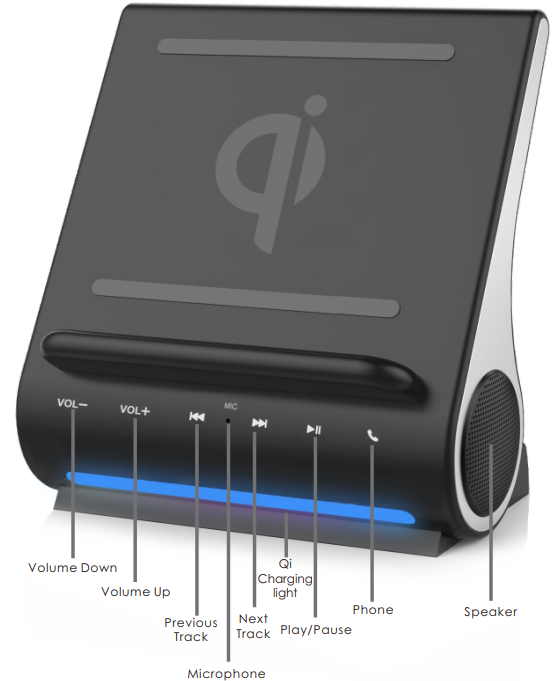

Specifications
Product Details: D108
- Processor: CW6687E
- Wireless Charging: Supports Fast Charging Technology (15 watts: 9V/1.6A)
- Wired Charging: Supports Full-Size USB Cables, 2 USB Ports
- 2 USB Ports:
- USB1A: 1 AMP for Smartphones, and MP3 players.
- USB2A: 2 amps for Tablets, Laptops, or Battery packs.
- Either port can be used to charge a device but is best utilized as described above.
- Memory: Micro SD Card Slot supports cards up to 64GB (card not included).
- Audio: 2 X 5 Watt Speakers
- Buttons: Capacitive Touch
- Power Supply: 12V DC power adapter (5'ft.) included
Wireless Charging Sound D108 Features
- Two Built-in Bluetooth Speakers
- Qi Wireless Charging Light
- Bluetooth 4.11
- Speakerphone (Microphone)
- Volume/Music Track Control
- Slip Resistant Pads
- Supports compatible smartphones and tablets up to 13 inches
Description
The Azpen Dockall Wireless Charging Sound D108 boasts a sleek and modern design that fits perfectly on any desk or nightstand. The device features dual 5W speakers that deliver clear and robust sound, making it ideal for listening to music, podcasts, or taking hands-free calls. The wireless charging pad supports up to 10W fast charging, ensuring your device is charged quickly and efficiently. The LED indicators provide real-time feedback on the charging status, and the built-in microphone enhances the hands-free calling experience.
Getting Started
Power the Dockall
- First, plug in the included power adapter into the DC Power Port located on the back of the docking station.
- Then, plug the power adapter into a wall socket.
- Next, turn the DockAll on by pressing the Power Button located on the back.
- To power off, simply press the Power Button or unplug the power adapter. It is recommended to power off the Dockall when not in use.
Wireless Charging
- Wireless charging is available for smartphones or devices equipped with a built-in Qi Wireless Charging Receiver or devices enabled through the addition of a third-party Qi Wireless Charging Receiver.
- Ensure your device is compatible by reviewing the manufactures user manual or website. Devices without a Qi Wireless Charging Receiver or receivers other than Qi wireless are not compatible.
- To charge, place your device vertical on the center of the stand. When positioned correctly, your device will begin to charge within 1-2 seconds.
- Using your device as it charges is not a problem; however it could reduce the time in which to complete the charge considering the process is at a reduced rate compared to typical wire charging.
Wired Charging
The Dockall has two USB ports which differ in charging power. USB1A(1 AMP) is recommended for charging smaller devices like Smartphones or Mp3 players. USB2A(2 AMPS) is best suited for charging larger items like tablets or laptops. However, either port is capable of charging a device; regardless of its size; the difference would be the time in which to complete the charge could vary depending on the device and/or USB port used. To wire charge, simply connect your USB cable to your device then insert the other end to the appropriate USB port located on the back of The DockAll. Then place your device on
The DockAll or to the side to complete the charging process. The DockAll is capable of charging 3 devices simultaneously.
Micro SD Card Slot
- The DockAll’s equipped with an SD Card slot located on the back to allow you to listen to music or audio files from a Micro SD card(up to 64GB).
- To use, simply insert the card into the slot until you feel it “click” into place, the music or files will begin to play once inserted and locked. You can control the Volume, Music, Media selections, Play, or Pause by pressing the appropriate buttons on the front panel. To remove the Micro SD card, push the card in to unlock and release.
- Micro SD cards are not included with the DockAll but can be purchased separately at most retailers.
Bluetooth
To use the Bluetoothe feature, the first step is to pair your device to the DockAll. The Micro SD card takes priority over bluetooth so make sure the card is disengaged or unlocked prior to pairing. By default, the DockAll is in Bluetooth mode when first powered on. Start by turning on the Bluetoothfunction on your smartphone, tablet or laptop device. Your device should automatically start searching for Bluetooth devices (if not, press "SEARCH" on your device). Once "Dock ALL" appears on your device screen select "connect" and wait 3-5 seconds to complete the Bluetooth pairing process, no password or code required. A rapid "ringing" sound means your device is out of range or the signal has dropped. Once your device is paired and connected, you can control the volume, tracks, play, or pause from the DockAll's front panel or from your device. Additionally, if using a smartphone you're now set to make phone calls through the Speakers and Microphone.
Qi Charging Light
The Qi charging light bar will illuminate during the wireless charging process. As your devices charges, the light will turn on when a Qi wireless device Is placed on the dock and remain on even when your device Is fully charged. The light will turn off when your device is removed from the dock.

Setup Guide
To set up your Azpen Dockall Wireless Charging Sound D108, follow these steps:
- Unbox the device and ensure all components are included.
- Connect the device to a power source using the provided USB-C cable.
- Pair your Bluetooth device by pressing and holding the Bluetooth button until it flashes blue, then select "Azpen Dockall" from your device's Bluetooth settings.
- Place your Qi-compatible device on the wireless charging pad to start charging.
- Adjust the volume and other settings as needed using the control buttons on the device.
Troubleshooting
If you encounter any issues with your Azpen Dockall Wireless Charging Sound D108, here are some common problems and solutions:
- No Sound Output: Check if the device is properly paired with your Bluetooth device or if the volume is turned down. Ensure there are no obstructions between the device and the charging pad.
- No Charging: Make sure your device is Qi-compatible and properly aligned on the charging pad. Check if the power cable is securely connected to both the device and the power source.
- Move the device away from other electronic devices that might cause interference.
Instructions and Warnings:
- Avoid placing metal objects or credit cards near the wireless charging pad.
- Keep the device away from water and extreme temperatures.
Azpen Dockall Pros & Cons
Pros
- Sleek and durable design.
- High-quality audio output.
- Fast wireless charging up to 10W.
- Easily pairs with Bluetooth devices.
- Built-in microphone for hands-free calls.
Cons
- Limited compatibility with certain phone cases.
- No built-in battery; requires constant power connection.
- Slightly larger than some other wireless charging pads.
Customer Reviews
Customers have praised the Azpen Dockall Wireless Charging Sound D108 for its sleek design, clear audio, and efficient wireless charging capabilities. However, some users have noted that it may not be compatible with all phone cases and that it requires a constant power connection.
Common Complaints
- Incompatibility with some phone cases.
- No built-in battery.
Warranty
What the warranty covers:
Azpen offers a limited manufacturer warranty from defects in material and workmanship through normal use during the warranty period. If a product proves to be defective in material or workmanship during the warranty period, Azpen will at its sole option, repair or replace the product with a new or similar product. Replacement product may include re-manufactured, refurbished, rebuilt parts or components. The replacement unit will be covered by the balance of the time remaining on the customer’s original limited warranty.
Warranty service can only be performed by Azpens’ authorized service center. Shipping coss of the product to the service center and liability are the responsibility of the purchaser. In the case of Fraud or Misrepresentation, Azpen reserves the right to deny all warranty coverage or claims.
How long the warranty is effective:
Azpen products are warranted for one (1) year,(365 days) for parts and labor and begin on the original date of purchase. Reconditioned, Refurbished or Re-manufactured products are warranted for ninety (90) days for parts and labor. Out-of-warranty service fees may apply.
Faqs
What is the maximum wireless charging speed of the Wireless Charging Sound D108?
Is the Charging Sound D108 compatible with all smartphones?
How do I pair my Bluetooth device with the Azpen Dockall?
Can I use the D108 while it is charging?
What materials is the Azpen Dockall Wireless made of?
Does the Azpen D108 come with any additional features?
How do I troubleshoot if my device is not charging on the Dockall Wireless Charging Sound?
What are the dimensions of the Azpen?
Leave a Comment
