How to Install: Canon LBP6030 Printer User Manual

Content
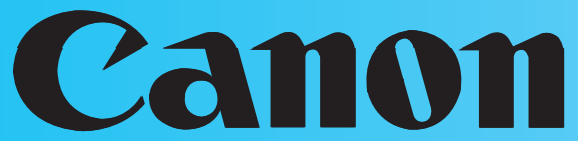
Canon LBP6030 Printer: A Reliable and Compact Solution for Your Printing Needs
Introduction
The Canon LBP6030 is a compact and efficient monochrome laser printer designed for small businesses and home offices. This printer offers high-quality printing at a speed of up to 19 pages per minute, making it an ideal choice for those who need to print documents quickly and efficiently. The estimated price of the Canon LBP6030 Printer is around $150 to $200, and it was launched in 2013.
Detailed Specifications
The LBP6030 Printer has the following key features:
- Printing technology: Monochrome laser printing
- Printing speed: Up to 19 pages per minute
- Printing resolution: Up to 600 x 600 dpi
- Paper capacity: 150-sheet paper tray
- Connectivity: USB 2.0
- Dimensions: 14.2 x 14.5 x 7.2 inches (W x D x H)
- Weight: 19.2 pounds
Description of Canon LBP6030 Printer
The LBP6030 Printer is a compact and reliable monochrome laser printer that offers high-quality printing at a fast speed. With its 150-sheet paper tray, this printer can handle a large volume of printing jobs, making it an ideal choice for small businesses and home offices. The printer has a user-friendly control panel and is easy to set up and use. The laser printing technology ensures that the text and graphics are sharp and clear, and the printer is capable of printing on a variety of paper sizes and types, including envelopes and labels.
Box Content
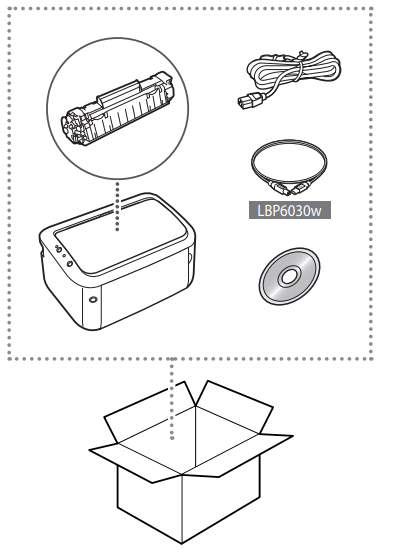
Installation Requirements
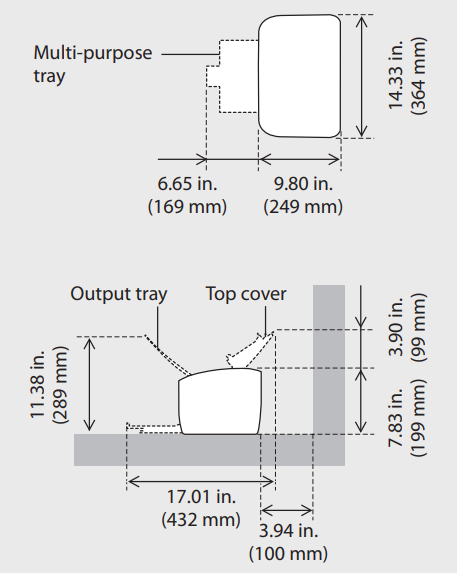
Installing the Printer
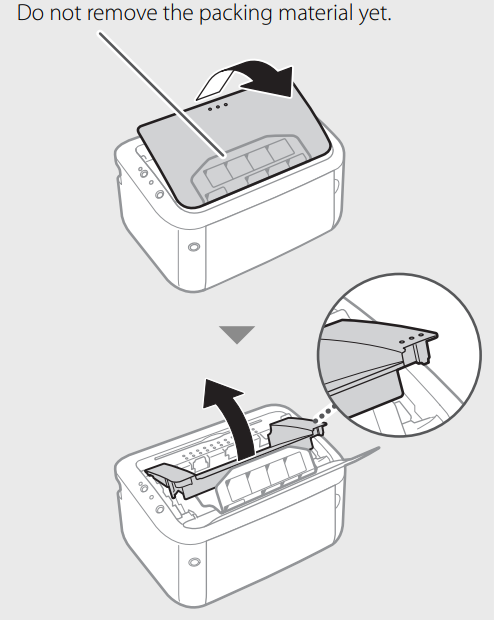
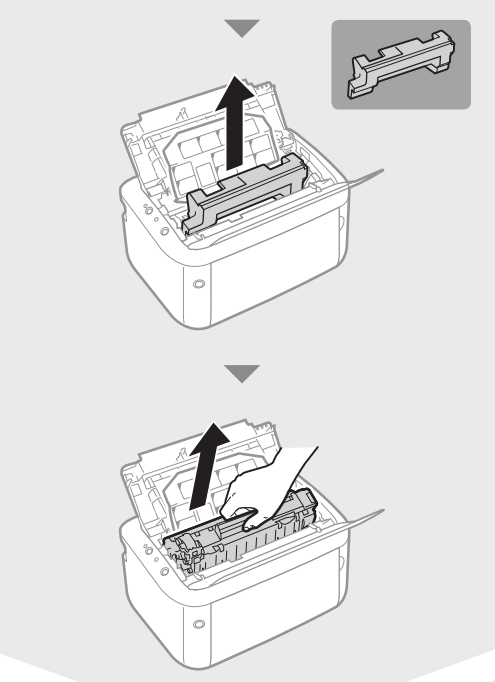
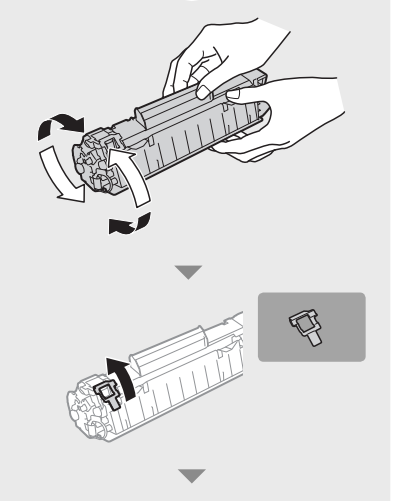
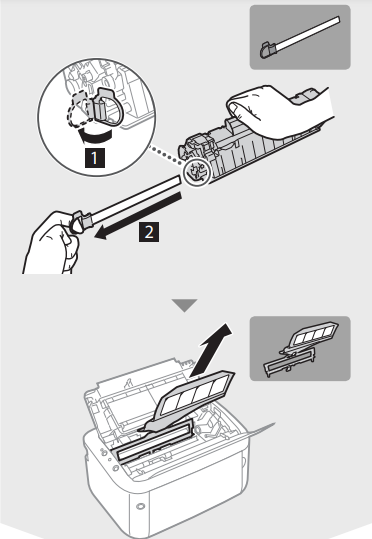
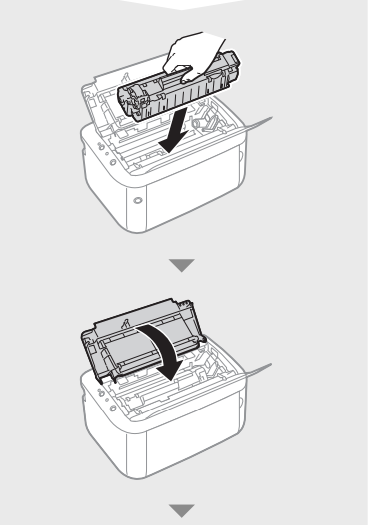
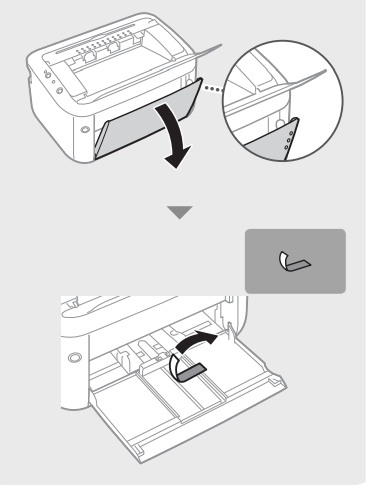

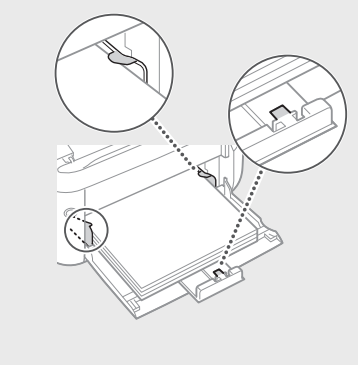
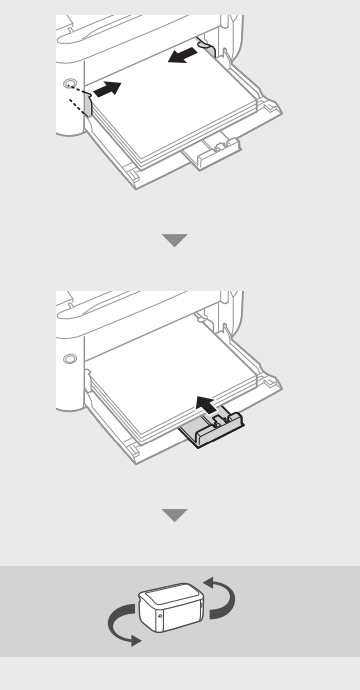
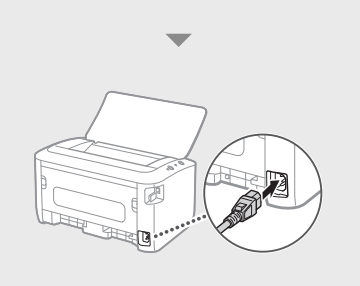
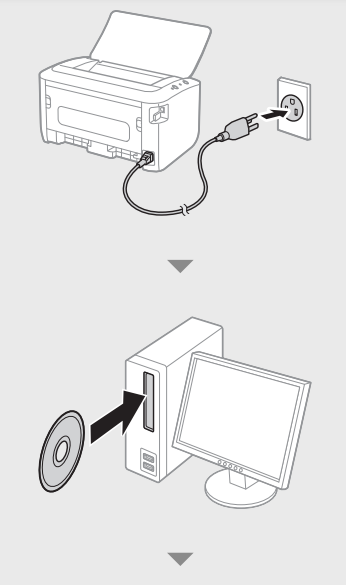
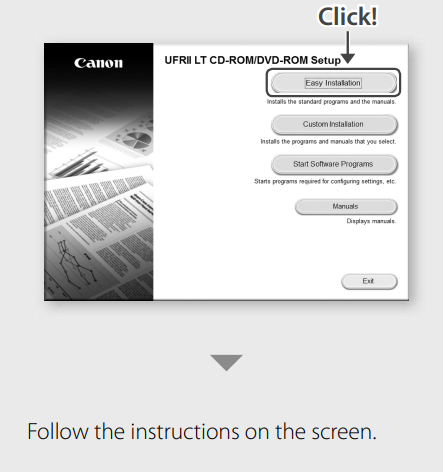
Next, see e-Manual and the Feature Highlights.
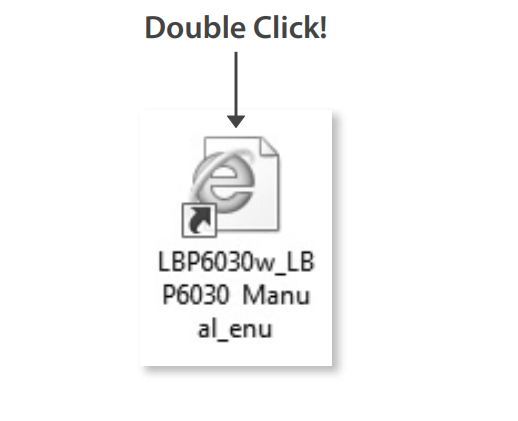
Top Page
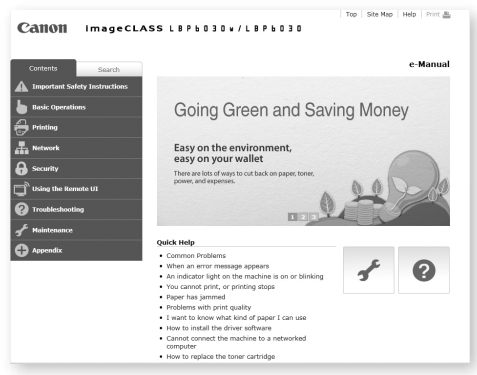
Topic Page
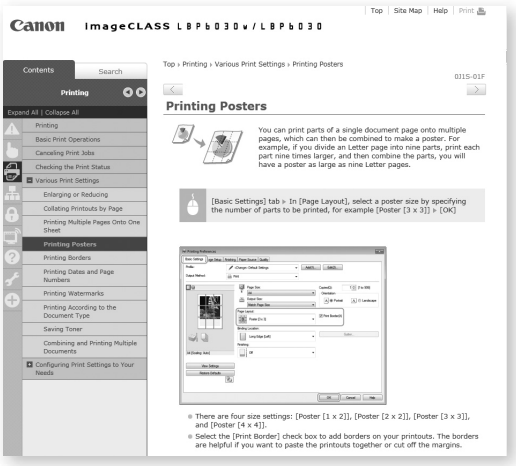
Indicators
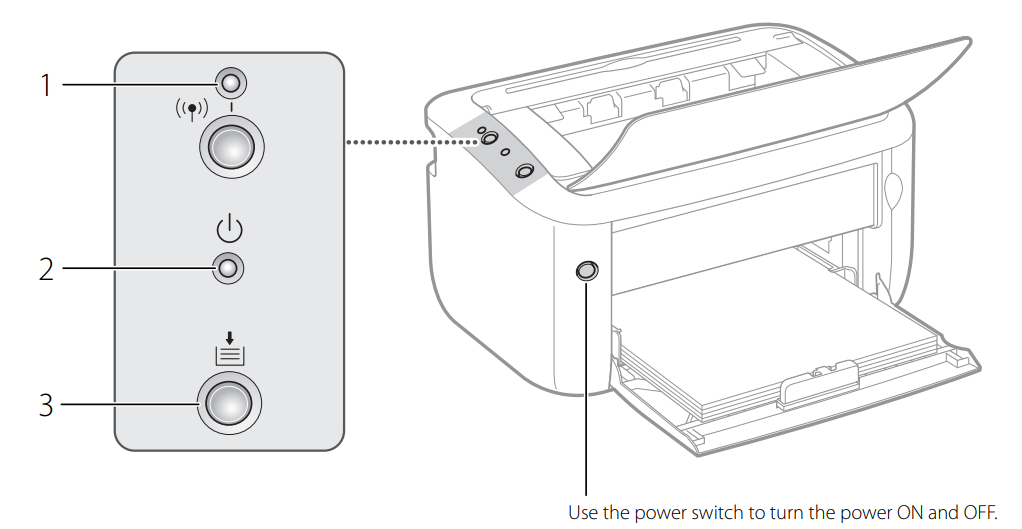
 (Wi-Fi) indicator LBP6030w
(Wi-Fi) indicator LBP6030w
lights up when the machine is connected to a wireless LAN. (Power) indicator
(Power) indicator
Lights up when the machine is powered ON. (Paper) indicator/key
(Paper) indicator/key
Flashes when the machine is out of paper, when the paper is the wrong size, and after other errors when the paper needs to be checked. Reset the paper and press the key to restart printing. You can also use this key to print a list of network settings (with the machine ready to print, press the key and hold it down for 3 seconds).
Paper Jams
If paper jams, <Paper Jam inside Printer> is displayed in the Printer Status Window.
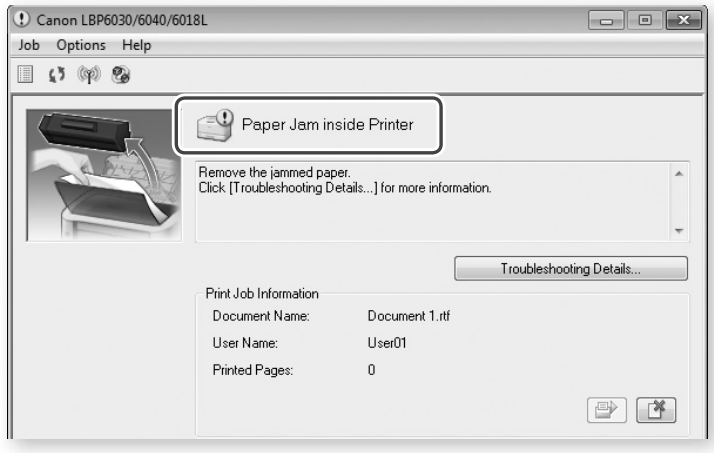
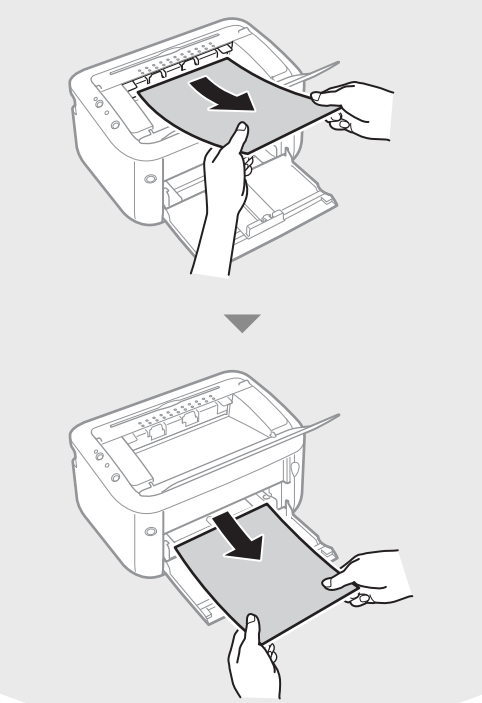
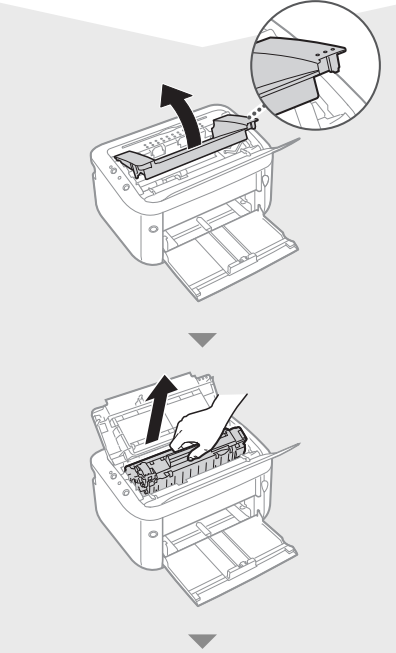
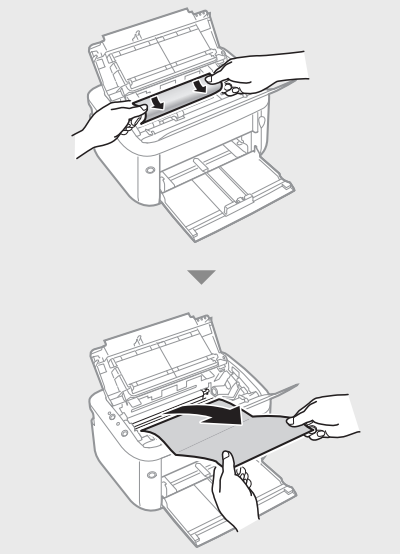
Loading Paper


Keep the paper stack within the load limit guides.
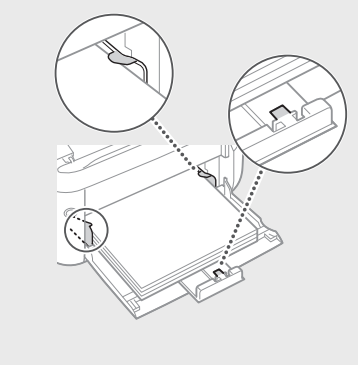
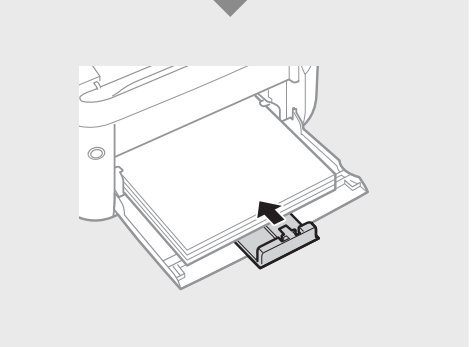
Replacing the Toner Cartridge
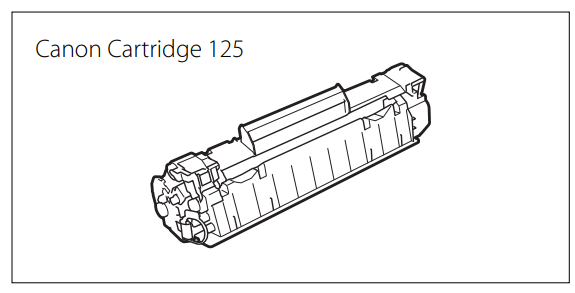
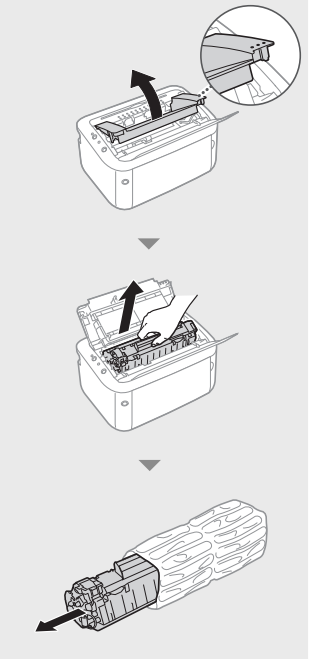
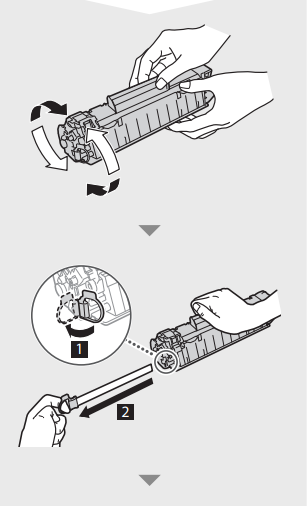
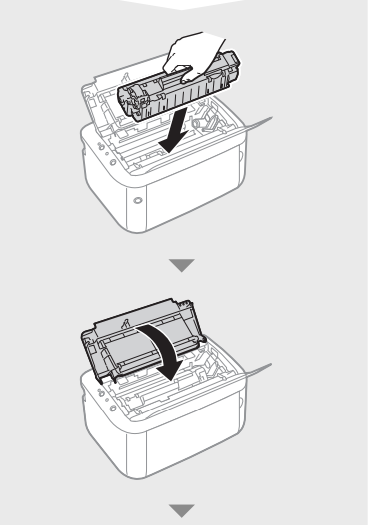
Cleaning the Inside of the Printer
Before starting, load Letter/A4 size paper in the multi-purpose tray.
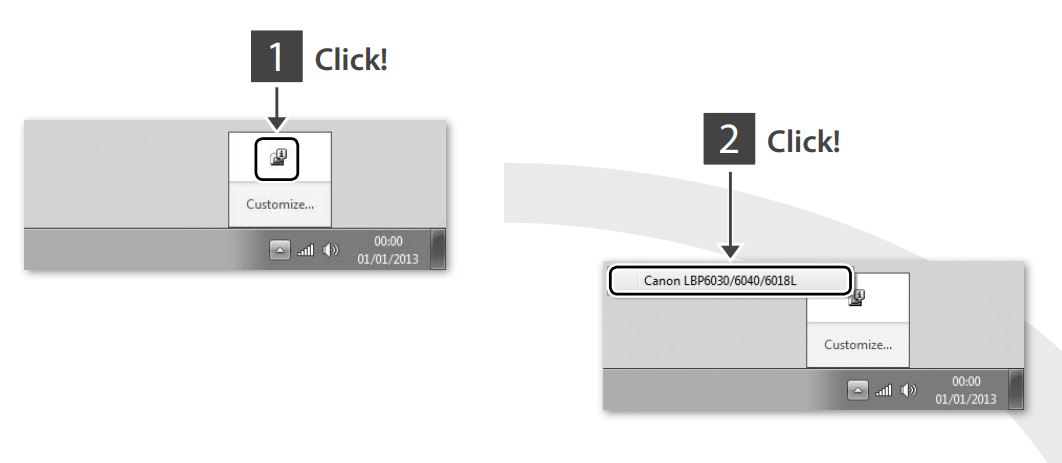
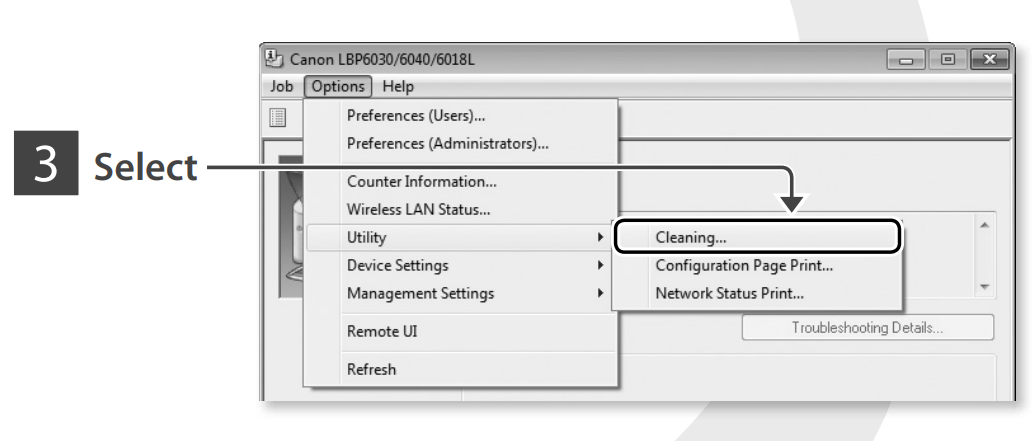
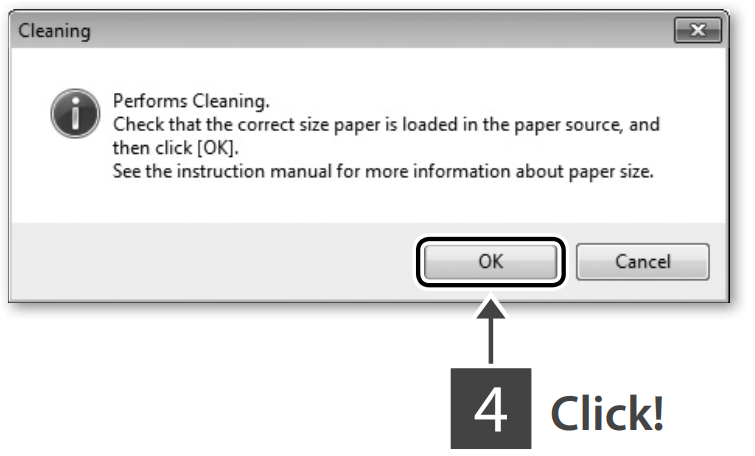
Important Safety Instructions
WARNING: Indicates a warning concerning operations that may lead to death or injury to persons if not performed correctly. To use the machine safely, always pay attention to these warnings.
CAUTION: Indicates a caution concerning operations that may lead to injury to persons if not performed correctly. To use the machine safely, always pay attention to these cautions.
Installation
WARNING
Do not install in a location that may result in a fi re or electrical shock
- A location where the ventilation slots are blocked (too close to walls, beds, sofas, rugs, or similar objects)
- A damp or dusty location
- A location exposed to direct sunlight or outdoors
- A location subject to high temperatures
- A location exposed to open fl ames
- Near alcohol, paint thinners or other flammable substances
Other warnings
- Do not connect unapproved cables to this machine. Doing so may result in a fi re or electrical shock.
- Do not place necklaces and other metal objects or containers filled with liquid on the machine. If foreign substances come in contact with electrical parts inside the machine, it may result in a fi re or electrical shock.
- Do not use near medical equipment. Radio waves emitted from this machine may interfere with medical equipment, which may result in malfunctions and accidents.
- If any foreign substance falls into this machine, unplug the power plug from the AC power outlet and contact your local authorized Canon dealer.
CAUTION
Do not install in the following locations The machine may drop or fall, resulting in injury.
- An unstable location
- A location exposed to vibrations
Other warnings
- When carrying this machine, follow the instructions in this manual. If carried improperly, it may fall, resulting in injury.
- When installing this machine, be careful not to get your hands caught between the machine and the floor or walls. Doing so may result in injury.
Power Supply
WARNING
- Use only a power supply that meets the specified voltage requirements. Failure to do so may result in a fi re or electrical shock.
- Do not use power cords other than the one provided, as this may result in a fi re or electrical shock.
- Do not modify, pull, forcibly bend, or perform any other act that may damage the power cord. Do not place heavy objects on the power cord. Damaging the power cord may result in a fi re or electrical shock.
- Do not plug in or unplug the power plug with wet hands, as this may result in an electrical shock.
- Do not use extension cords or multi-plug power strips with the machine. Doing so may result in a fire or electrical shock.
- Do not wrap the power cord or tie it in a knot, as this may result in a fi re or electrical shock.
- Insert the power plug completely into the AC power outlet. Failure to do so may result in a fi re or electrical shock.
- Remove the power plug completely from the AC power outlet during a thunderstorm. Failure to do so may result in a fi re, electrical shock, or damage to the machine.
CAUTION
Do not obstruct the power outlet where this machine is connected, so that you can unplug the power plug easily in an emergency.
WARNING
To avoid the risk of personal injury or damage to the printer, and for legal information, make sure to read the "Legal Notices" and "Important Safety Instructions" in the e-Manual included on the accompanying CD-ROM/DVD-ROM carefully before using the printer.
Troubleshooting
Here are some common problems and solutions for the Canon LBP6030 Printer:
- Problem: The printer is not responding.
- Solution: Make sure the printer is turned on and properly connected to your computer. Check the USB cable to ensure that it is securely connected.
- Problem: The print quality is poor.
- Solution: Check the print settings and adjust the resolution to a higher setting. Make sure the paper is loaded correctly and that the printer is not low on toner.
- Problem: The printer is unable to print in duplex mode.
- Solution: Make sure the duplex printing feature is enabled in the printer settings. If the printer still cannot print in duplex mode, check for any software updates or contact Canon support.
Pros & Cons of Canon LBP6030 Printer
Pros
- Compact and lightweight design
- High-quality printing at a fast speed
- User-friendly control panel
- Large paper capacity
- Affordable price
Cons
- Connectivity is limited to USB 2.0
- No wireless or network connectivity options
- No automatic document feeder (ADF) for scanning or copying multiple pages
Customer Reviews of Canon LBP6030 Printer
Customers generally have positive things to say about the Canon Printer. They appreciate its compact design and fast printing speed. However, some customers have reported issues with the toner cartridges not lasting as long as they would like. Overall, the Canon LBP6030 Printer is a reliable and affordable choice for those who need a monochrome laser printer for their small business or home office.
Common Complaints
- Toner cartridges do not last long
- No wireless or network connectivity options
Faqs
For the first time, how do I set up my Canon LBP6030 printer?
Is it possible to link the Canon LBP6030 Printer to a wireless network?
How should my Canon LBP6030 printer's toner cartridge be changed?
If the Canon LBP6030 printer isn't printing, what should I do?
How can I get my Canon LBP6030 printer to print better?
Can I use the Canon LBP6030 Printer to print from a mobile device?
How can I resolve a paper jam in my printer, Canon LBP6030?
How can I use the Canon LBP6030 Printer to save toner?
What kind of upkeep is advised for the Canon LBP6030 printer?
How do I update my Canon LBP6030 printer's driver?
Leave a Comment
