How to Set: D-Link Mini HD Wi-Fi Camera DCS-8000LH User Guide

Content
Introduction of D-Link Mini HD Wi-Fi Camera DCS-8000LH
The Mini HD Wi-Fi Camera DCS-8000LH is a compact and versatile surveillance solution designed for home and small business use. This Wi-Fi camera offers 720p HD video quality, night vision, and motion detection, all in a sleek and discreet design. With an estimated price of $50, this camera is an affordable option for those looking to enhance their home or office security. The DCS-8000LH is currently available for purchase.
Detailed Specifications of Mini HD Wi-Fi Camera
- 720p HD resolution
- 1/5" CMOS sensor
- Night vision range up to 5 meters
- 802.11n Wi-Fi connectivity
- Motion detection with adjustable sensitivity
- microSD card slot for local storage
- Free mydlink cloud recording
- Mobile app control and monitoring
- Dimensions: 2.4 x 2.4 x 1.2 inches
Description of D-Link Mini HD Wi-Fi Camera DCS-8000LH
The D-Link Mini HD Wi-Fi Camera is a small yet powerful surveillance camera that offers a range of features for home and small business use. With its 720p HD resolution and 1/5" CMOS sensor, this camera captures clear and detailed video footage. The built-in night vision feature allows for monitoring in low-light conditions up to 5 meters. The camera's Wi-Fi connectivity and motion detection make it a convenient and effective security solution.
Package content
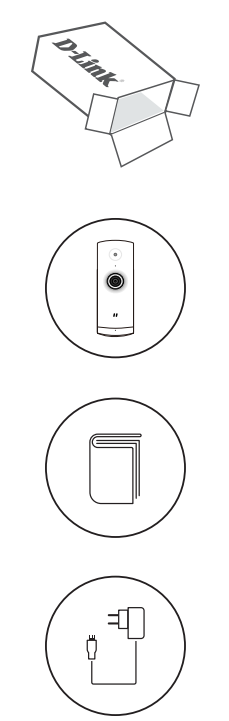
Setup Guide of D-Link Mini HD Wi-Fi Camera
- Download and install the free mydlink app on your smartphone or tablet.
- Connect the camera to a power source and wait for the LED to flash blue.
- Access your Wi-Fi network and scan for the camera's network.
- Enter your Wi-Fi password to connect the camera to your network.
- Launch the mydlink app and follow the on-screen instructions to complete the setup process.
Charging
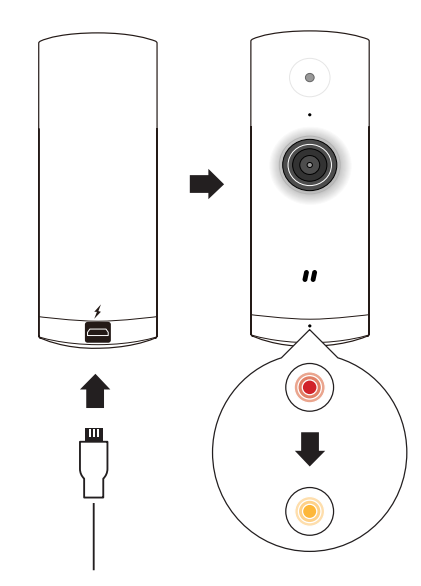
Plug the included USB Power Adapter into the back of the camera. Wait until the LED at the front changes from red to blinking orange.
App download
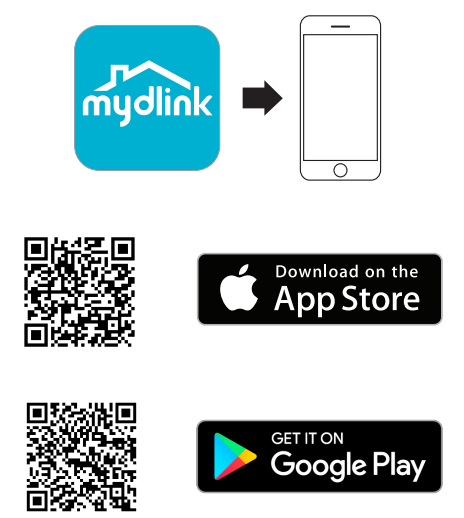
To download and install the mydlink app on your mobile device, scan the QR code above for your Android or iOS device.
INSTRUCTIONS OF D-Link Mini HD Wi-Fi Camera
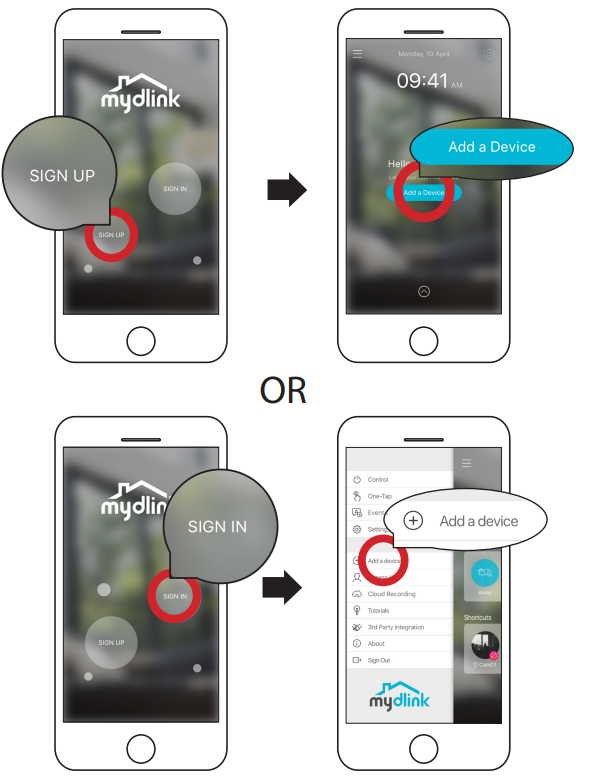
New users: Tap Sign Up to register for a mydlink account, then tap Add a Device to install your camera. Existing users: Sign In using your mydlink account and tap the icon at the top left, then tap Add a Device to start the setup wizard.
When asked to scan the QR code, use the code found on the bottom of the camera. Repeat steps 1 through 4 to set up additional cameras.
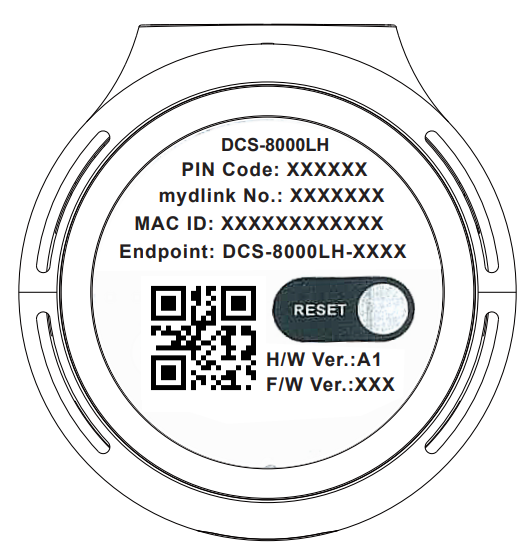
Note: The QR and pin code on the bottom of the device is unique to the camera itself. Please be sure to scan each camera individually during set up.
Minimum Requirements of D-Link Mini DCS-8000LH
- To install this product, you will need:
- 802.11n/g wireless router
- Internet connection
- A mobile device with Bluetooth 4.0 is required for setup.
- The latest version of the mydlink app from your operating system’s application store.
- The mydlink app is available for iPhone, iPad and Android™ devices. Please refer to the mobile app's store page to check whether your device is compatible.
- An e-mail account (required to register for mydlink service)
Troubleshooting of D-Link Mini HD Wi-Fi Camera
- If the camera is having trouble connecting to your Wi-Fi network, try resetting the camera and network settings.
- If the motion detection feature is not working properly, adjust the sensitivity settings in the mydlink app.
- If the camera is not responding, check to make sure it is properly connected to a power source and try resetting the camera.
- Always ensure that the camera's lens is clean and free of obstructions for optimal performance.
Pros & Cons of DCS-8000LH
- Compact and discreet design
- 720p HD video quality
- Night vision up to 5 meters
- Motion detection with adjustable sensitivity
- Free mydlink cloud recording
- No ethernet port for wired connection
- Limited field of view compared to larger cameras
Customer Reviews about D-Link Mini HD Wi-Fi Camera
Customers generally have positive things to say about the Mini HD Wi-Fi Camera DCS-8000LH. They appreciate its compact size, ease of use, and clear video quality. However, some have noted that the camera's field of view is more limited compared to larger cameras, and that the lack of an ethernet port for wired connection is a drawback.
Faqs
What features is the D-Link DCS-8000LH Mini HD Wi-Fi Camera equipped with?
How can I configure my DCS-8000LH D-Link Mini HD Camera?
Can video be stored in the cloud using the DCS-8000LH camera?
How do I proceed if my DCS-8000LH camera loses connectivity?
How can I reset the DCS-8000LH D-Link Mini HD Wi-Fi Camera?
How can I watch the live feed remotely from my camera?
How can I troubleshoot my camera if it's not providing me notifications?
How can I upgrade my DCS-8000LH camera's firmware?
Can I use the D-Link Mini HD Camera DCS-8000LH outside?
How long is the D-Link Mini HD Camera DCS-8000LH warranty valid for?
Leave a Comment
