How to Setup: Dell Inspiron 15-Inch 3000 Laptop

Content
Introduction
A stylish and functional laptop, the Dell Inspiron 15-Inch 3000 Laptop can handle all of your regular computing needs. You may use its 15.6-inch HD display for work or pleasure, as it offers sharp and colorful images. The Inspiron 15-3000 runs smoothly on Intel CPUs, so you can do anything from browsing the web to light productivity with ease. It is a dependable companion for students, professionals, and home users alike because to its sturdy structure, long battery life, and diversity of networking possibilities. If you're looking for a reliable and reasonably priced laptop, the Dell Inspiron 15-3000 is a fantastic pick thanks to its user-friendly design and reasonable price.
Views
Front

Power and battery-status light/hard-drive activity light Indicates the battery-charge status or the hard-drive activity.
NOTE: Press Fn+H to toggle between the power and battery-status light, and hard-drive activity light.
Hard-drive activity light
Turns on when the computer reads from or writes to the hard drive.
Power and battery-status light
Indicates the power and battery-charge status.
Solid white
Power adapter is connected and the battery has more than 10% charge.Amber
Computer is running on battery and the battery has less than 10% charge.
Left

Power-adapter port
Connect a power adapter to provide power to your computer and charge the battery.Network port
Connect an Ethernet (RJ45) cable from a router or a broadband modem for network or internet access.HDMI port
Connect a TV or another HDMI-in enabled device. Provides video and audio output.USB 3.1 Gen 1 ports (2)
Connect peripherals such as external storage devices and printers. Provides data transfer speeds up to 5 Gbps.
Dell Inspiron 15-Inch 3000 Laptop Right

SD-card slot
Reads from and writes to the SD card.Headset port
Connect headphones or a headset (headphone and microphone combo).USB 2.0 port
Connect peripherals such as external storage devices and printers. Provides data transfer speeds up to 480 Mbps.Optical drive (optional)
Reads from and writes to CDs and DVDs.Security-cable slot
Connect a security cable to prevent unauthorized movement of your computer.
Base

Left-click area
Press to left-click.
Touchpad
Move your finger on the touchpad to move the mouse pointer. Tap to left-click and two finger tap to right-click.
Right-click area
Press to right-click.Power button
Press to turn on the computer if it is turned off, in sleep state, or in hibernate state.
Press to put the computer in sleep state if it is turned on.
Press and hold for 4 seconds to force shut-down the computer.
NOTE: You can customize the power-button behavior in Power Options. For more information, see Me and My Dell at https://www.dell.com/support/home/en-pk?app=manuals
Display

Camera
Enables you to video chat, capture photos, and record videos.Camera-status light
Turns on when the camera is in use.Microphone
Provides digital sound input for audio recording, voice calls, and so on.
Back

Battery
Supplies power to the computer. It enables the computer to work without connecting to an electrical outlet for a limited time.
Regulatory label (in battery bay)
Contains regulatory information of your computer.
Service Tag label
The Service Tag is a unique alphanumeric identifier that enables Dell service technicians to identify the hardware components in your computer and access warranty information.
Battery-release latch
Lock/unlock the battery in the battery bay. Slide the latch to the unlock position, to release the battery.
Specifications
Dimensions and weight
Table 2. Dimensions and weight
| Height | 23.65 mm (0.93in) |
| Width | 380 mm (14.96 in) |
| Depth | 260.30 mm (10.25 in) |
| Weight (approximate) | 2.30 kg (5.07 lb) |
| NOTE: The weight of your computervaries depending on the configuration ordered and the manufacturing variability. |
System information
Table 3. System information
| Computer model | Inspiron 15-3565 |
| Processor | AMD E2/A6/A9 Processor |
| Chipset | Integrated in the processor |
Processor Memory
Table 4. Memory specifications
| Slots | Two SODIMM slots |
| Type | DDR4 |
| Speed | 1866 MHz |
| Configurations supported |
|
Per memory module slot | 2 GB, 4 GB, and 8 GB |
Ports and connectors
Table 5. Ports and connectors
External: | |
Network | One RJ-45 port |
USB |
|
Audio/Video |
|
Table 6. Internal Ports and connectors
- Internal: M2 card One M.2 slot for Wi-Fi/Bluetooth
Communications
Table 7. Communication specifications
| Ethernet | 10/100 Mbps Ethernet controller integrated on system board |
| Wireless |
NOTE: Windows 10 supports up to Bluetooth 4.1. |
Audio
Table 8. Audio specifications
| Controller | ALC 3234 withWaves MaxxAudio |
| Speakers | Two |
| Speaker output |
|
| Microphone | Single digital microphone in the camera assembly |
| Volume controls | Media-control shortcut keys |
Storage
Table 9. Storage specifications
| Interface |
|
| Hard drive | One 2.5-inch drive |
| Optical-drive (optional) | One 9.5 mm DVD+/-RW drive |
Media-card reader
Table 10. Media-card reader specifications
| Type | One SD-card slot |
| Cards supported |
|
Keyboard
Table 11. Keyboard specifications
| Type | Standard keyboard |
| Shortcut keys | Some keys on your keyboard have two symbols on them. Thesekeys can be usedto type alternate characters or to perform secondary functions. To type the alternate character, press Shift and thedesired key. To perform secondary functions, pressFn and the desired key. NOTE: You can define the primary behavior of the function keys (F1– F12) by changing Function Key Behavior in BIOS setup program. |
Camera
Table 12. Camera specifications
| Resolution |
|
| Diagonal viewing angle | 74.9 degrees |
Touch pad
Table 13. Touch pad
| Resolution |
|
| Dimensions |
|
Power adapter
Table 14. Power adapter specifications
| 45 W | 65 W |
Input current (maximum) | 1.30 A | 1.70 A |
Output current (continuous) | 2.31 A | 3.34 A |
Input voltage | 100 VAC–240 VAC | |
Input frequency | 50 Hz–60Hz | |
Rated output voltage | 19.50 VDC | |
Temperature range |
| |
Battery
Table 15. Battery specifications
| Type | 4-cell “smart” lithium-ion (40 Whr) |
| Dimensions |
|
| Weight (maximum) | 0.25 kg (0.55 lb) |
| Voltage | 14.8 VDC |
| Operating time | Varies depending on operating conditions and can significantly reduce under certain power-intensive conditions. |
| Life span (approximate) | 300 discharge/charge cycles |
Temperature range Coin-cell battery |
|
Display
Table 16. Display specifications
| Type | 15-inch HD non-touch screen | 15-inch HD touch screen |
| Resolution (maximum) | 1366 x 768 | 1366 x 768 |
| Viewing angle (Left/ Right/Up/Down) | 40/40/10/30 degrees | 40/40/10/30 degrees |
| Pixel pitch | 0.252 mm | 0.252 mm |
| Dimension: |
|
|
| Height (excluding bezel) | 193.5 mm (7.62 in) | 193.5 mm (7.62 in) |
| Width (excluding bezel) | 344.2 mm (13.55 in) | 344.2 mm (13.55 in) |
| Diagonal (excluding bezel) | 394.86 mm (15.55 in) | 394.86 mm (15.55 in) |
Video
Table 17. Video specifications
| Integrated | Discrete |
Controller | 3rd generation Graphics Core Next (GCN) | AMD R5 M430 |
Memory | Shared system memory | Up to 2 GB DDR3 |
Computer environment
Airborne contaminant level: G1 as defined by ISA-S71.04-1985
| Operating | Storage |
Temperature range | 0°C to 35°C (32°Fto 95°F) | –40°C to 65°C(–40°F to 149°F) |
Relative humidity (maximum) | 10% to 90% (non- condensing) | 0% to 95% (non- condensing) |
Vibration (maximum)* | 0.66 GRMS | 1.30 GRMS |
Shock (maximum) | 110 G† | 160 G‡ |
Altitude (maximum) | –15.2 m to 3048m (–50 ft to 10,000 ft) | –15.2 m to 10,668 m (–50 ft to 35,000 ft) |
Table 18. Computer environment
- Measured using a random vibration spectrum that simulates user environment.
- Measured using a 2 ms half-sine pulse when the hard drive is in use.
- Measured using a 2 ms half-sine pulse when the hard-drive head is in parked position.
Description
The Dell Laptop Inspiron 15-3000 is a sleek and stylish laptop that is perfect for users who need a reliable and portable device. Its compact design makes it easy to carry around, while its powerful features ensure that users can work, play, and communicate with ease. The laptop's HD display provides sharp and vibrant visuals, while its Intel Core processor ensures smooth and fast performance. With a spacious keyboard and a responsive touchpad, this laptop is ideal for typing, browsing, and gaming.
Keyboard shortcuts
Table 19. List of keyboard shortcuts
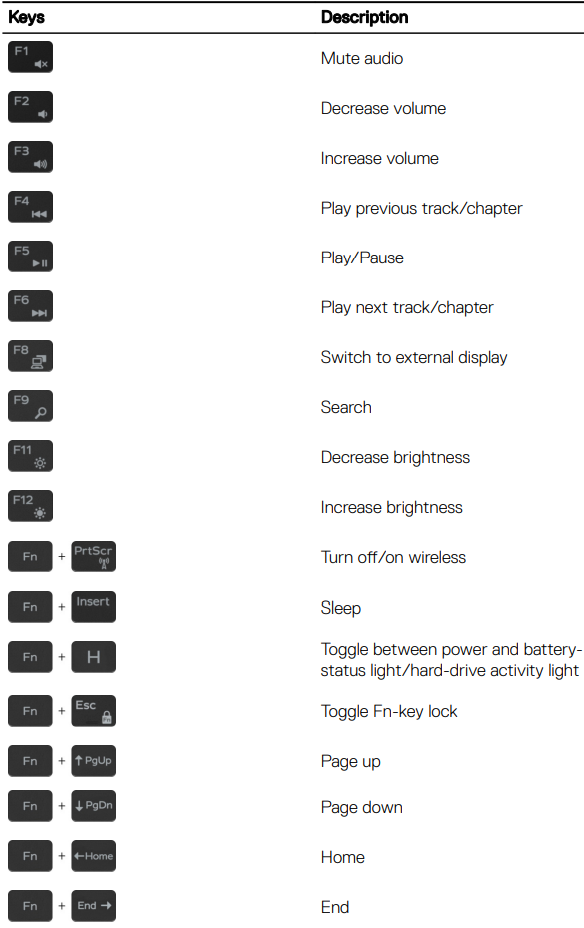
Setup Guide
Setting up the Dell Laptop Inspiron 15-3000 is easy and straightforward. Simply remove the laptop from its packaging, plug in the power cord, and turn on the device. Follow the on-screen instructions to configure your settings, such as language, time, and date. If you have a Windows or Office product key, enter it when prompted. Install any necessary updates, connect to the internet, and you're ready to go!
Set up your computer
Connect the power adapter and press the power button.
Figure 1. Connect the power adapter and pressing the power button
Finish operating system setup.
For Windows
Connect to a network.
Figure 2. Connecting to a wireless network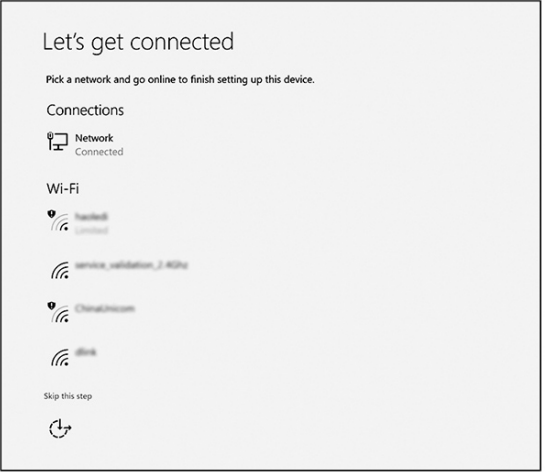
Sign-in to your Microsoft account or create a new account.
Figure 3. Signing in to your Microsoft account or create a new account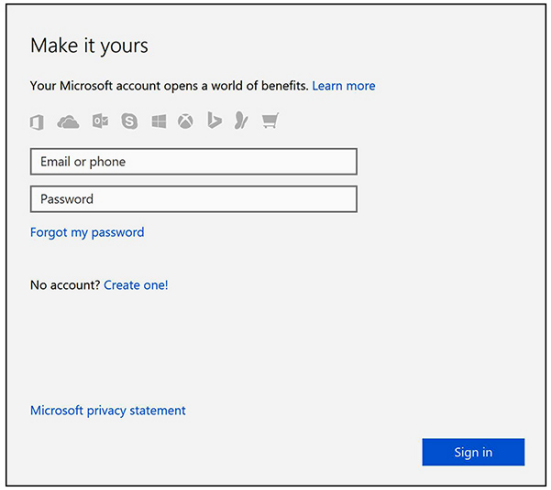
For Ubuntu
Follow the instructions on the screen to finish setup.Locate Dell apps in Windows.
Table 1. Locate Dell apps
Register your computer
Dell Help & Support
SupportAssist — Check and update your computer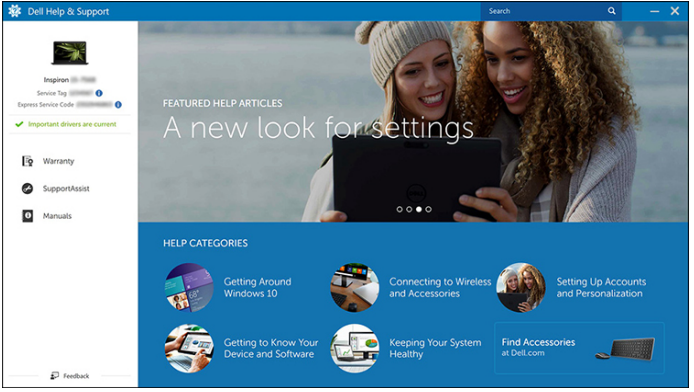
Notes, cautions, and warnings
- NOTE: A NOTE indicates important information that helps you make better use of your product.
- CAUTION: A CAUTION indicates either potential damage to hardware or loss of data and tells you how to avoid the problem.
- WARNING: A WARNING indicates a potential for property damage, personal injury, or death.
Troubleshooting
If you experience any issues with your Dell Laptop Inspiron 15-3000, try the following troubleshooting steps:
- If the laptop won't turn on, check that it's plugged in and the power cord is not damaged.
- If you can't connect to the internet, check your network connections and make sure your laptop is in range of your router.
- If your laptop is running slowly, close any unnecessary programs and check for updates.
- If you encounter any software or hardware issues, contact Dell Support for further assistance.
Pros & Cons
Pros
- Affordable price point
- Powerful features and performance
- Compact and portable design
- HD display and backlit keyboard
- Long battery life
Cons
- No optical drive
- Limited storage space
- No Ethernet port
- No USB-C port
- No touchscreen display
Customer Reviews
Customers have praised the Dell Laptop Inspiron 15-3000 for its excellent value for money, powerful performance, and sleek design. Many have noted that the laptop is ideal for basic computing tasks, such as browsing, email, and word processing. However, some have criticized the limited storage space and lack of USB-C port. Overall, customers have been satisfied with their purchase, with many recommending the laptop to friends and family.
Faqs
What kind of OS does the Dell Inspiron 15-Inch 3000 Laptop come with?
How many pixels does the Dell Inspiron 15-Inch 3000 Laptop screen have?
The Dell Laptop Inspiron 15-3000 is available with which processors?
How much storage space does the Dell Inspiron 15-3000 have?
Can you tell me if the Dell Inspiron 15-Inch 3000 Laptop is Wi-Fi 6 compatible?
How much DDR4 RAM can it support? Up to 16GB.
Is a dedicated graphics card an option for the Dell Inspiron 15-Inch 3000 Laptop?
How many hours does the Dell Inspiron 15-Inch 3000 Laptop battery life typically last?
Is the keyboard on the Dell Inspiron 15-Inch 3000 Laptop illuminated?
How can I restore my Dell Laptop Inspiron 15-3000 to its original factory settings?
Leave a Comment
