Efun WiFi Smart Converter SH330W User Manual

Content
Efun WiFi Smart Converter SH330W
With a WiFi smart plug, you can control a single device. Ideal for controlling a lamp in your bedroom or living room. Download the Smart Life app and control your outlets remotely. The Smart Life app provides easy step-by-step installation instructions and convenient remote control from anywhere.
This tutorial includes a quick overview of Smart Plug and the Smart Life app, as well as regulatory information. Please keep in mind that the functions of Smart Plug may differ significantly based on the model and software version you use, as well as your region, language, and internet service provider. All photos, parameters, and descriptions in this tutorial are intended for demonstration purposes only.
- Control from Anywhere: Use the Smart Life app on your smartphone to control your smart plug remotely.
- Scheduling: Use Schedules to set your smart plug to automatically turn on and off.
- No Hub Required: Connect to your existing Wi-Fi router.
- Voice Control: Use Alexa, Google Assistant to control your devices with voice commands.
- Works with IFTTT: Have your smart plug work together with other devices through support from IFTTT.
Technical Parameters
- Maximum Current: 10A
- Rated Power: 1100W
- Input Voltage: AC 110-125V
- Wireless Type: Wi-Fi 2.4GHz
- Operating Temperature: 0°C - 45°C
- Support System: iOS/Android
Appearance
Smart Plug has individual smart outlets, with a power button to turn on or off plug-in devices and an LED to show you the current status.
See the explanation below
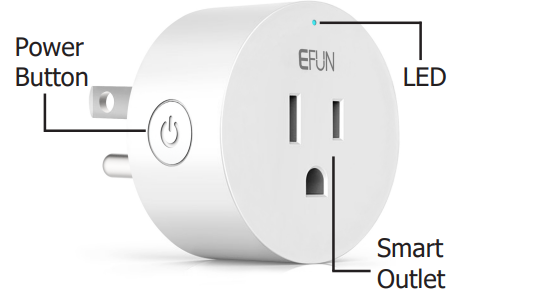
Through short press the power button, the blue LED lights up and the plug can work. If the blue LED turns off, the plug can't work.
Configuring Device: When you press and hold the power button for about 5 seconds, the blue indicator light flashes. After the link to WiFi is successful, the blue indicator is always on, and you can use the Smart Life APP to remotely operate the plug.
NOTE: When a red light with flickering blue light indicates no network connection. Please check your network and router.
Set Up Your Smart Plug
Follow the steps below to set up your Smart Plug to the Smart Life app.
Download and Install Smart Life app: Go to Google Play or the Apple App Store or scan the QR code below to download the Smart Life app on your Android or iOS smartphone or tablet.
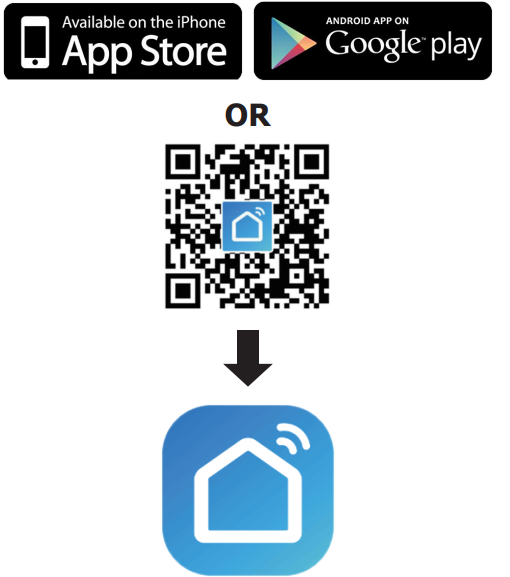
Log in or Sign up with Smart Life ID: Open the app. Use your Smart Life ID to log in. If you don’t have a Smart Life ID, tap Create Account and the Smart Life app will guide you through the rest.

Add Device: Tap the + button in the Smart Life app, select Electrical Outlet, and then follow step-by-step app instructions to complete the setup.
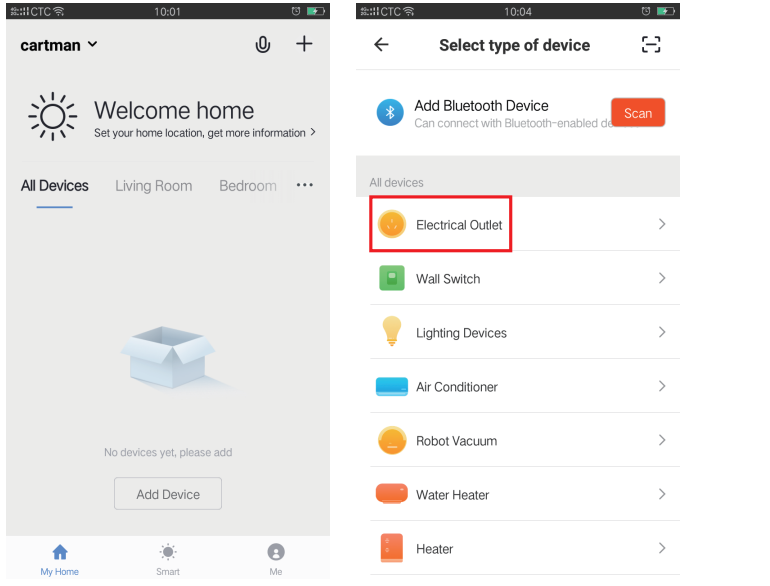
Main Device Controls
After you successfully set up your Smart Plug, you will see the home page of the Smart Life app. Here you can view the status of all devices that you've added to Smart Life and manage them.
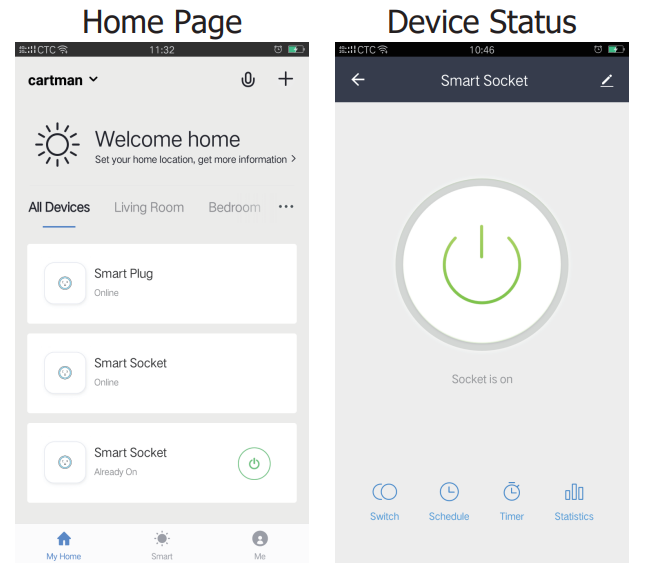
Configure Your Smart Plug
On the Device Status page, you can set Schedule, set Timer, and change the settings of your smart outlets.
Set Schedule: Tap
 to set a schedule for your smart outlet to simplify your daily routine by creating automatic On/Off actions.
to set a schedule for your smart outlet to simplify your daily routine by creating automatic On/Off actions.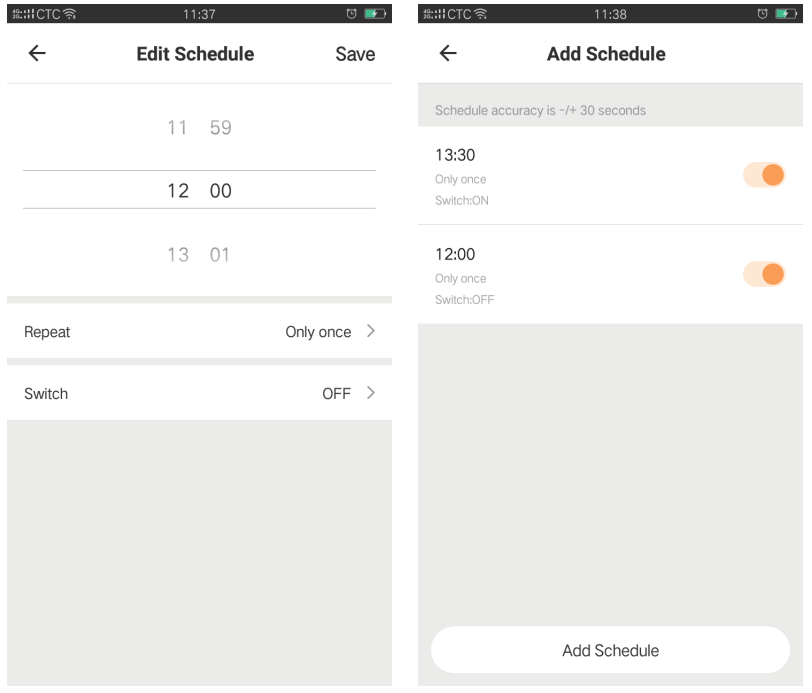
Set Timer: Tap
 to set the timer, and your smart outlet will automatically turn on/off after the time ends.
to set the timer, and your smart outlet will automatically turn on/off after the time ends.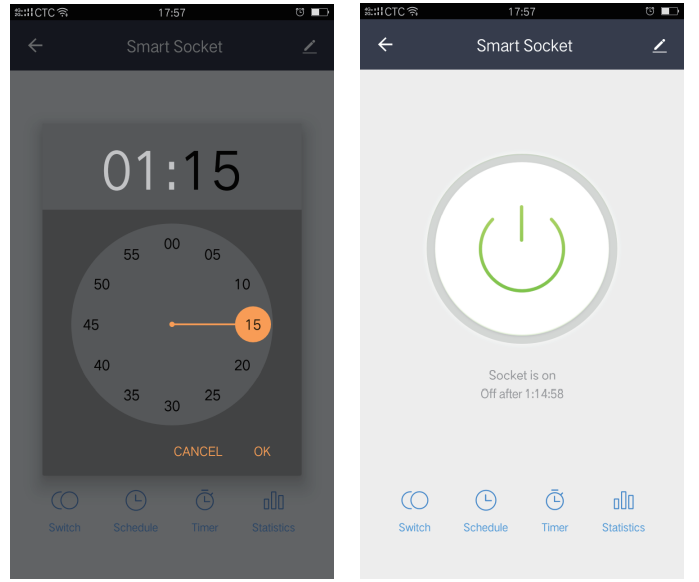
Device Settings: Tap
 to view and change the settings of your smart outlet.
to view and change the settings of your smart outlet.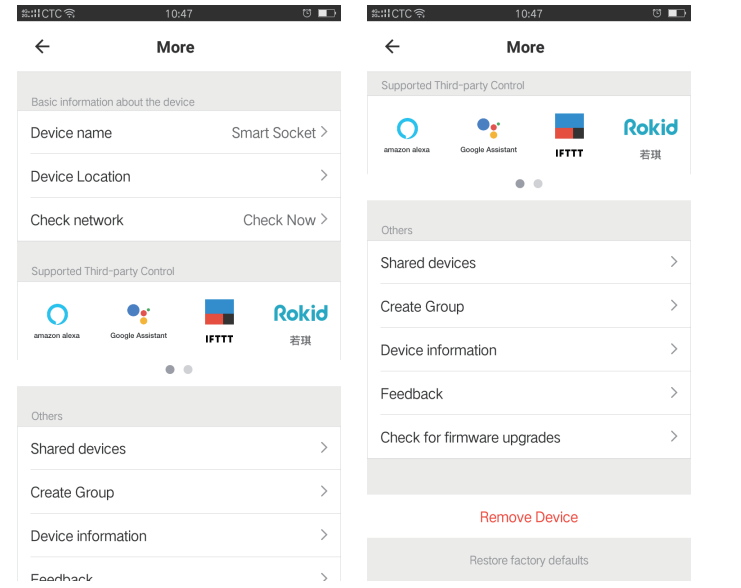
Safety Information
- Keep the device away from water, fire, humidity, or hot environments.
- Do not attempt to disassemble, repair, or modify the device.
- Do not use the device where wireless devices are not allowed.
- The socket-outlet shall be installed near the equipment and shall be easily accessible.
- Operating Temperature: 0℃~45℃ (32℉-113℉)
- Storage Temperature: -20℃~65℃ (-0℉-149℉)
- Operating Humidity: 20%~90%RH (40℃/104℉)
- Storage Humidity: 20%~93%RH (40℃/104℉)
Please read and follow the above safety information when operating the device. We cannot guarantee that no accidents or damage will occur due to improper use of the device. Please use this product with care and operate at your own risk.
Description
The Efun WiFi Smart Converter SH330W is a versatile wireless device that may be used to transform a wired network into a wireless one or to enhance the range of an existing wireless network. It is straightforward to set up and use, with a single installation step that requires hooking the device into a power source and connecting it to a wired network. Once joined, the device establishes a new wireless network that is accessible from any WiFi-enabled device. The device also has a WPS button for quick and easy connection to wireless networks.
Troubleshooting
- What devices can I control with the Smart Plug?
You can control lights, electronics, and small appliances such as humidifiers, air purifiers, portable heaters, and fans. - What should I do when I can't control the connected device?
- Check that the connected device is switched to ON.
- Make sure your mobile device and the Smart Plug are on the same Wi-Fi network.
- Enable Remote Control to control the connected device from outside your home.
- What should I do when the WiFi LED is lit red light with flickering blue light?
A red light with flickering blue light indicates no network connection.- Check your network connectivity.
- Relocate the Smart Plug. Avoid placing the Smart Plug near potential sources of radio signal interference.
- Repeat the app configuring process.
- Factory reset the Smart Plug and try to add it again.
- How do I pair the Smart Plug with Alexa/Google Assistant/IFTTT?
Visit Smart Life -> Me -> More Services -> Alexa/Google Assistant/IFTTT to see the guide.
Discover Smart Life
Use the Smart Life app to pair your Smart Plug with Amazon Alexa, Google Home Assistant, and enjoy a full hands-free experience. IFTTT support makes it easy to set interactions between a whole host of products. Launch the Smart Life app and go to Device Settings > Supported Third-Party Control > Amazon Alexa / Google Assistant / IFTTT for detailed instructions.
Pros & Cons
Pros
- Compact and portable design
- Easy to set up and use
- Supports fast wireless transfer rates
- Features WPA/WPA2 encryption for secure connections
Cons
- Limited range compared to larger wireless routers
- Only supports a single Ethernet port
Faqs
The Efun WiFi Smart Converter SH330W is what?
How might I configure the Efun WiFi Smart Converter SH330W?
Can voice assistants run the Efun WiFi Smart Converter SH330W?
Can I program timers and schedules for the Efun WiFi Smart Converter SH330W?
With the Efun WiFi Smart Converter SH330W, which kind of appliances am I able to control?
How may I reset the Efun WiFi Smart Converter SH330W?
Using the Efun app, how many devices am I able to control?
Should the Efun WiFi Smart Converter SH330W not respond, what should I do?
How can I link the Efun WiFi Smart Converter SH330W to Amazon Alexa?
Exists a warranty covering the Efun WiFi Smart Converter SH330W?
Leave a Comment
