Elevn Aura Multimedia 2.1 BT Speaker User Manual | Connection & Control

Content
Introduction of Elevn aura Multimedia 2.1 BT Speaker
Introducing the Elevn aura Multimedia 2.1 BT Speaker the perfect solution for all your audio needs. With its powerful 2.1 channel output, wireless Bluetooth connectivity, and sleek design, this speaker is perfect for use at home, in the office, or on-the-go. The estimated price of this speaker is $150, and it is now available for purchase. Upgrade your audio experience with the Elevn aura Multimedia 2.1 BT Speaker.
In the Box
- Subwoofer Speaker: 1 N
- Satellite Speaker: 2 N
- Audio Cable: 1 N
- Remote Control: 1 N
- User Manual: 1 N
Elevn Packing List

- User Manual: 1 pc.
- Subwoofer Speaker: 1 pc.
- Satellite Speaker: 2pcs.
- Remote Control (Battery Included): 1 pc.
- Audio cable: 1 pc.
Detailed Specifications
The Elevn aura Multimedia 2.1 BT Speaker boasts the following key features:
- Weight: 2.2 lbs
- Dimensions: 12 x 4.5 x 5 inches
- RMS Power: 40Watts
- Peak Power: 80Watts
- Woofer Driver: 7.62 cm (3) 4 Ohm
- Satellite Driver: 55 Hz-20 kHz
- Frequency Response: >= 70 dB
- S/N Ratio: >= 50 dB (1 kHz)
- Separation: 1% (1 W, 1 kHz)
- Distortion: Subwoofer - 25.5 cm (H) x 15.4 cm (W) x 25 cm (D)
- Dimensions: Satellites - 16 cm (H) x 9.6 cm (W) x 10.2 cm (DJ
- Total Weight: 3 .5 kg
- Inputs
- BT
- USB
- SD
- AUX
- FM
- Controls
- Power
- Mode
- Input
- Play/Pause
- Previous /Vol-
- Next /Vol+
Features of Elevn aura Multimedia 2.1 BT Speaker
- Premium Looks - Just make you feel WOW!!
- Real fabric and complete wooden housing makes it flawless fusion of design and sound reproduction
- Equipped with multiple input options - BT I USB I SD I AUX I FM
- Comes with easy-use remote-control
- Bass and Treble controls to fine-tune sound, pump up the music and movie experience
Instructions
- Read Instructions: All the instruction should be read carefully before operation and follow the instruction.
- Environment: The speaker should be situated away from heat sources such as radiators, with proper ventilation, and not expose to moist air or water.
- Positioning: Place the speakers on a stable surface and out of reach of children.
- Power Sources: The speaker should be connected to a power supply only of the type described in the operating instruction or as marked on the speaker, using the accessories enclosed
- Electric Shock: To avoid shock hazard, do not remove the cover or dismantle the unit, do not insert anything into the unit.
- Mending: The user should not attempt to repair the speaker. Servicing should be referred to qualified service personnel or returned to the dealer or contact nearest iBall Service Centre for assistance.
- Cleaning: Disconnect the main plugs from the outlet before cleaning the unit. Only use soft cloth, no harsh abrasives or chemicals to clean, as it will damage the surface finishing.
- Non-Use Periods: The power cord of the speaker should be unplugged from the outlet when left unused for a long period of lime.
Description of Front Panel Subwoofers

- DISPLAY SCREEN
- STAND-BY: Press to get into operational/stand-by mode.
- INPUT: Press to switch between provided modes USB, SD, FM, BT, and AUX.
 : Single press to select previous track (USB/SD/Bluetooth mode) and to select previous saved FM channel; long press to decrease volume level.
: Single press to select previous track (USB/SD/Bluetooth mode) and to select previous saved FM channel; long press to decrease volume level. : Single press to select next track (USB/SD/Bluetooth mode) and to select next saved FM channel; long press to increase volume level.
: Single press to select next track (USB/SD/Bluetooth mode) and to select next saved FM channel; long press to increase volume level. (Play/Pause): To Play/Pause the speaker system (USB/SD/Bluetooth mode); to mute/unmute in FM/AUX mode; Long press to auto scan FM channels and to break the existing BT connection and start new.
(Play/Pause): To Play/Pause the speaker system (USB/SD/Bluetooth mode); to mute/unmute in FM/AUX mode; Long press to auto scan FM channels and to break the existing BT connection and start new.- USB Slot: To connect USB Pen drive
- SD Slot: To connect SD card
Elevn aura Multimedia 2.1 BT Speaker Remote Controls

- STAND-BY: To switch between stand-by and operational mode
- MUTE: To turn On/Off the volume of the speaker system
- TUNER-/+: Press to tune FM frequency
- PRESET -/+: Press to navigate saved FM channel
- BASS -/+: To change bass level
- TREBLE: To change treble level
- INPUT: To navigate between USB, SD, BT, FM, AUX modes
- RESET: To reset volume of the speaker system to default setting
- VOL +/-: To adjust volume level of the speaker system
 : To Play/Pause the speaker system in USB/SD/BT mode
: To Play/Pause the speaker system in USB/SD/BT mode /
/  : To select previous/next track in USB/SD/BT mode Long press to rewind / fast forward in USB/SD mode
: To select previous/next track in USB/SD/BT mode Long press to rewind / fast forward in USB/SD mode- FOLDER +/-: To change folder in USB/SD mode
- 0-9 NUMERIC KEYS: To select the required track in USB/SD mode; And in FM mode to change saved FM channel or FM Frequency
- 10+: To skip songs in the interval of 10 (only in USB/SD mode)
- SCAN : To auto scan FM channels and save in FM mode
FM Radio: Press INPUT or mode button to get into FM mode.
AUTO SCAN: In FM mode press SCAN button on remote or long press play/pause button on speaker to AUTO SCAN and automatically SAVE all the available FM channels.
MANUAL SCAN: FM channel navigation can also be done with numeric keys; it can be used to switch to any saved FM channel as well as any available FM frequency. Once all the FM channels are scanned and saved, you can navigate through them by Preset+/- buttons.
Note
- Please adjust the provided FM antenna to get clear FM reception
- T he quality of FM radio depends on the FM reception in your area
BLUETOOTH
- Press INPUT button to enter in Bluetooth mode
- Once the speakers is in bluetooth mode, it will indicate with "BLUE" on display and will automatically get into paring mode.
- Now switch ON the bluetooth in your device and search for" Elevn aura 11" and connect ii. Once it is connected you can play music wirelessly. II will get connected only for playing music.
Note: T here is no need to connect the bluetooth enable device every time you switch on the speaker in bluetooth mode, the speaker will search for the previously paired device and pairing will take effect on its own. (if in case the connection fails, please restart the speaker and bluetooth of your device and try the above steps once again.
Not all Bluetooth enabled devices may support all the above mentioned bluetooth functions. Bluetooth range may vary according to the chipset and bluetooth version of your bluetooth device.
Description of Rear Panel Subwoofers

- FM ANTENNA : Raise the FM Antenna in case of weak FM reception
- AUDIO INPUT (L/R): To receive the signal from PC/Notebook/MP3NCD/DVD/Music System etc.
- AUDIO OUTPUT (L/R): To connect Left /Righi channel output connectors.
- AC IN: AC In Power Cord
- POWER: To Power On/Off the speaker system.
Connections Illustrations
To prevent malfunction and / or damage to speakers or other devices, always turn down volume, and turn off all the power devices before making any connections.
Connecting the Satellite Speakers
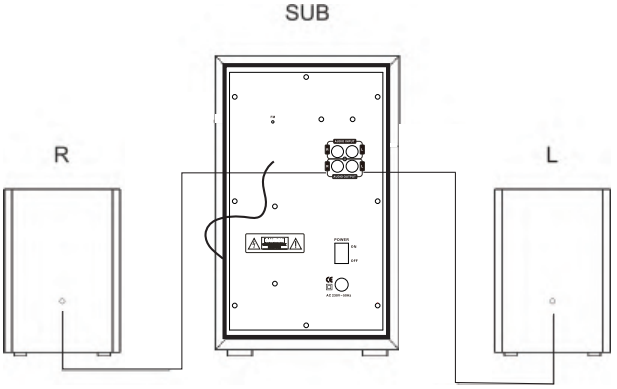
Connecting the Subwoofer & Audio Source

Setup Guide of Elevn aura Multimedia 2.1 BT Speaker
Setting up the Elevn aura Multimedia 2.1 BT Speaker is quick and easy:
- Charge the speaker using the included USB cable.
- Press and hold the power button to turn on the speaker.
- Put your Bluetooth-enabled device in pairing mode.
- Select "Elevn aura Multimedia 2.1 BT Speaker" from the list of available devices.
- The speaker and device are now paired and ready to use.
BT Speaker Troubleshooting
If you experience any issues with the Elevn aura Multimedia 2.1 BT Speaker, try the following solutions:
- The speaker won't turn on: Make sure the speaker is charged. If it is, try pressing and holding the power button for a few seconds.
- The speaker won't pair with my device: Make sure your device is in pairing mode and that the speaker is turned on. If it still won't pair, try resetting the speaker by pressing and holding the power button for 10 seconds.
- The sound is distorted: Make sure the speaker is not too close to walls or other objects that may be causing interference. If the issue persists, try reducing the volume.
Pros & Cons
Pros
- Powerful and clear audio
- Wireless Bluetooth connectivity
- Integrated microphone
- Rechargeable battery with up to 8 hours of playtime
- Compact and portable design
Cons
- May experience some interference in crowded areas
- Battery life could be longer
Customer Reviews about Multimedia 2.1 BT Speaker
Customers have praised the Elevn aura Multimedia 2.1 BT Speaker for its powerful audio, wireless connectivity, and compact design. Some have commented that the battery life could be longer, and that they have experienced some interference in crowded areas. However, overall, customers have been very satisfied with their purchase and would recommend the speaker to others.
Faqs
What are the Elevn aura Multimedia 2.1 BT Speaker's first setup instructions?
How can I connect a Bluetooth device to my Elevn Aura Multimedia 2.1 BT Speaker?
How should my Elevn Aura Multimedia 2.1 BT Speaker be positioned to provide the best possible sound?
How can I adjust the Elevn Aura Multimedia 2.1 BT Speaker's bass and volume?
How should the Elevn Aura Multimedia 2.1 BT Speaker be cleaned?
How can I change the Elevn Aura Multimedia 2.1 BT Speaker's music genre settings?
Is it possible to link more than one device to the Elevn Aura Multimedia 2.1 Bluetooth speaker at once?
What should I do if my Elevn Aura Multimedia 2.1 BT Speaker's Bluetooth connection is shaky?
Which kind of upkeep is necessary for the Elevn Aura Multimedia 2.1 Bluetooth Speaker?
What is the Elevn aura Multimedia 2.1 BT Speaker's warranty?
Leave a Comment
