How to Set & Use: Ford Built-In Amazon Alexa Instructions

Content

Introducing the Ford Built-In Amazon Alexa
The Ford Built-In Amazon Alexa is a voice-activated technology that allows you to play music, check the news, set reminders, and more using simple voice commands. This feature is available in select Ford vehicles, providing a seamless and convenient way to stay connected while on the road. The estimated price for this feature is around $395, and it is currently available in select 2021 Ford models.
Detailed Specifications
The Ford Built-In Amazon Alexa features include
- Voice-activated technology for hands-free control
- Access to Amazon Alexa skills and capabilities
- Integration with your vehicle's entertainment and climate controls
- Compatibility with iPhone and Android devices
- Simple setup and use with the Ford SYNC 3 system
Instructions about Alexa
Congratulations, you are now ready to use Alexa in your vehicle!
Voice suggestions on SYNC 4 Technology with enhanced voice recognition:
- ALEXA, add milk to my grocery list.
- ALEXA, find a nearby gas station.
- ALEXA, play music.
- ALEXA, what’s the weather?
- ALEXA, how is my commute?
- ALEXA, how high is the tallest building?
Please note: To use Alexa, say the wake word (Alexa) and then the question or command. Or, if Listen to Wake Word is not turned on, press the Push to Talk button on the steering wheel. After the tone, you must still say “Alexa” and then the question or command.
How to use Ford Built
ALEXA, how do I set up and use Alexa Built-In in my Ford/Lincoln vehicle?
- First, you must activate your Ford Pass Connect or Lincoln Way account (if you have not already done so).
- Download the Ford Pass App or the Lincoln Way App and set up account.
- Turn vehicle off and tap Add Vehicle on app.
- Scan or type in VIN on app.
- Name the vehicle on app.
- Tap Activate Vehicle on app.
- Start vehicle and tap Allow on the SYNC screen.
- Accept Ford Terms and Conditions.
- To register Alexa Built-In, tap the Alexa icon on the SYNC 4 screen.
On the status information screen, select Amazon Alexa, then select “Yes” or “Get Started” to set up Alexa (depending on SYNC 4 system).
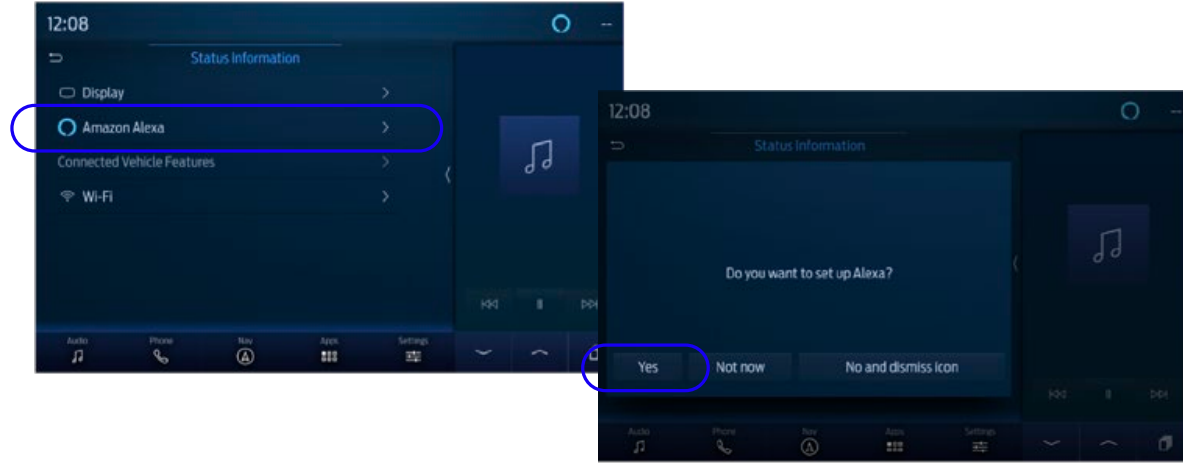
- From here, you can proceed in either of two ways: QR Scan Code
- OR Go to Amazon.com/code (4b).
- To connect to your Amazon account, scan the QR code then sign in to Amazon.
On your preferred device, go to Amazon.com/code and sign in to Amazon.
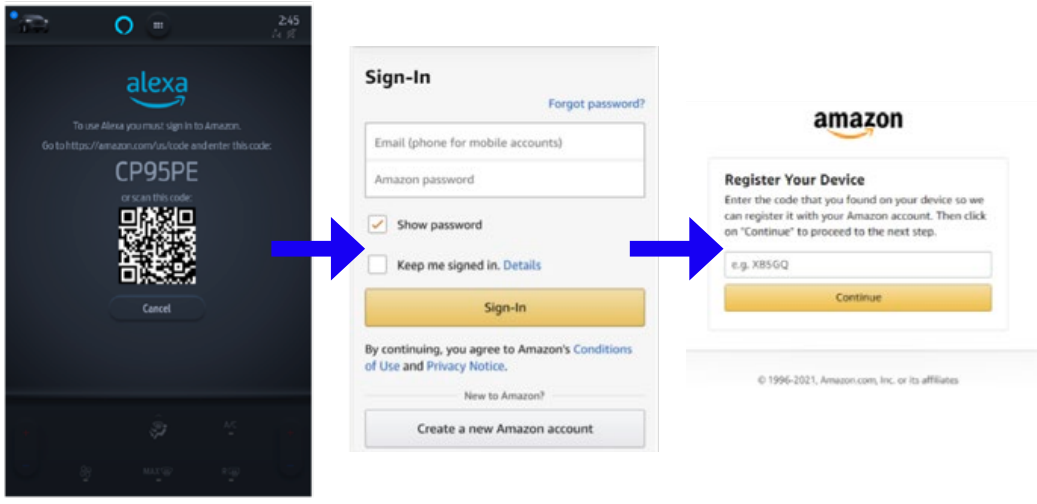
If you do not already have an Amazon account, see next page for steps to create an account.
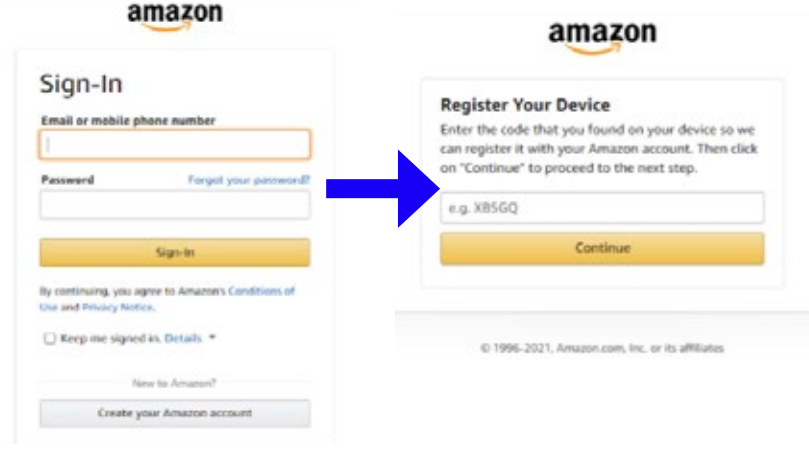
- Register your device by entering the provided code.
- Follow the steps to finish registering Alexa in your vehicle.
- Then, if desired, you can select “Yes” to enable the Alexa wake word on your SYNC 4 screen.
How to setup
ALEXA, how do I set up an Amazon account?
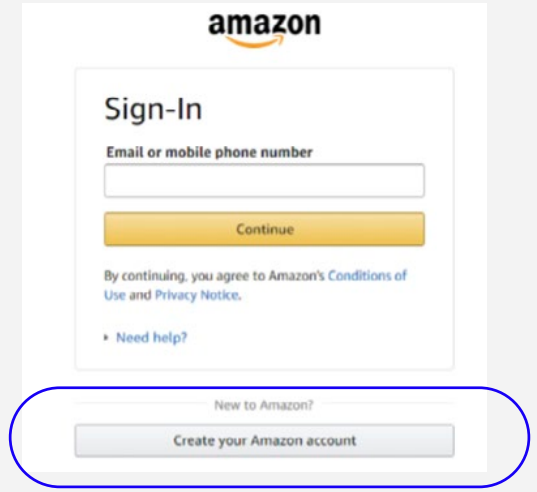
- Go to the Amazon website. In the top-right corner, you will see “Accounts & Lists,” Hover your arrow over it. Under the “Sign-In” section, you will see “Create your Amazon account” under the “New to Amazon” option – click on “Create your Amazon account.”
- You will need to enter your personal information to create an Amazon account. The site requires your name, email address and phone number. Then you will need to create a password.
- Click on the “Create Account” button at the bottom of the registration screen.
- If you create an account before you set up Alexa Built-In in your vehicle, you will not need to complete this step at that time.
Ford Built-In Amazon Alexa Description
The Ford Built-In Amazon Alexa is a game-changer for in-car technology. With this feature, you can easily play your favorite music, check the weather, set reminders, and more without ever having to take your hands off the wheel. The technology is seamlessly integrated with your vehicle's entertainment and climate controls, making it easy to use and customize to your preferences. Plus, with the Ford SYNC 3 system, setup is a breeze.
Setup Guide
To set up the Ford Built-In Amazon Alexa, follow these steps:
- Make sure your vehicle is equipped with the Ford SYNC 3 system.
- Press the voice recognition button on your steering wheel to activate the system.
- Say "Alexa, connect to my phone" to pair your phone with the system.
- Once connected, you can use voice commands to control the system and access Amazon Alexa skills and capabilities.
Pros & Cons
Pros
- Hands-free control for added convenience and safety
- Access to Amazon Alexa skills and capabilities
- Seamless integration with your vehicle's entertainment and climate controls
- Compatibility with both iPhone and Android devices
- Simple setup with the Ford SYNC 3 system
Cons
- Currently only available in select 2021 Ford models
- Additional cost for the feature
Customer Reviews about Ford Built-In Amazon Alexa
Customers love the convenience and safety of the Ford Built-In Amazon Alexa. The hands-free control makes it easy to stay connected while on the road, and the integration with the vehicle's entertainment and climate controls is seamless and intuitive. However, some customers have reported issues with the system not always recognizing voice commands, and the additional cost for the feature is a downside for some.
Faqs
How can I turn on my Ford Built-In Amazon Alexa?
How does the Amazon Alexa built inside the Ford function?
What voice commands is Ford Built-In Amazon Alexa compatible with?
Is it possible to use the Ford Built-In Amazon Alexa to make purchases on Amazon?
If my voice instructions are not being answered by Ford Built-In Amazon Alexa, what should I do?
How can I upgrade my Ford car's built-in Amazon Alexa?
How can I configure the Amazon Alexa built into my Ford?
What is the functionality of the Ford Built-In Amazon Alexa?
Is it possible to utilise my Ford's built-in Amazon Alexa without a Wi-Fi connection?
Could you please tell me how much the Ford Built-In Amazon Alexa costs?
Leave a Comment
