Foscam Outdoor IP Security Camera Guide | Setting & Configuration

Content
Introduction of Foscam Outdoor IP Security Camera
The Foscam Outdoor IP Security Camera is a powerful and versatile surveillance solution designed for both residential and commercial use. This camera boasts a wide range of features, including 1080p resolution, night vision, motion detection, and remote access via a smartphone or computer. With an estimated price range of $100 to $200 and a launch date of early 2021, this camera is an excellent choice for those looking to enhance their home or business security.
Foscam Detailed Specifications
- 1080p full HD resolution
- 2.8mm wide-angle lens with 110° viewing angle
- IR-cut filter for true day/night viewing
- Up to 30 meters of night vision range
- Motion detection with email alerts and push notifications
- Two-way audio with built-in microphone and speaker
- IP66 weatherproof rating
- Power over Ethernet (PoE) for easy installation
- H.264 video compression for efficient storage
- Compatible with ONVIF and Foscam software
Getting Started
Package Contents
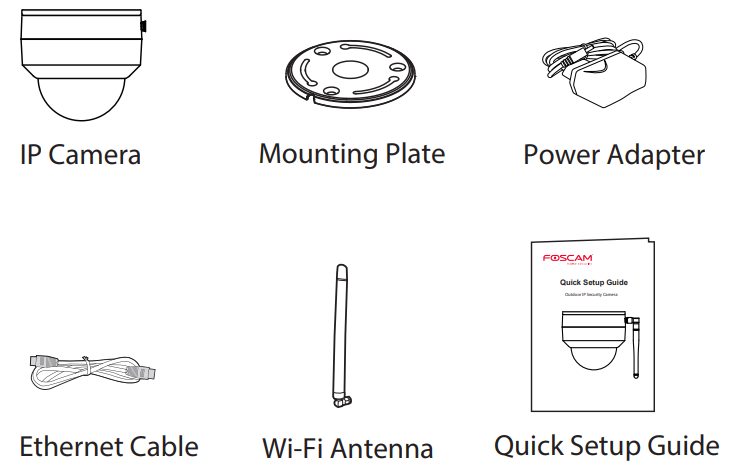
Please change the camera’s password regularly, using a combination of numbers, letters and special characters.
We recommend that you regularly update your camera with the latest available software and firmware to ensure the best experience with your camera.
Foscam Outdoor Product Performance
WLAN frequency range: 2412MHz – 2472MHz and 5725MHz – 5875MHz
Maximum transmission power: < 18.5dBm
Wireless Standard: IEEE802.11b/g/n (2.4GHz), IEEE802.11a/n/ac (5GHz)
Power Supply: DC 12V 2.0A 24W
Physical Description of Foscam Outdoor IP Security Camera
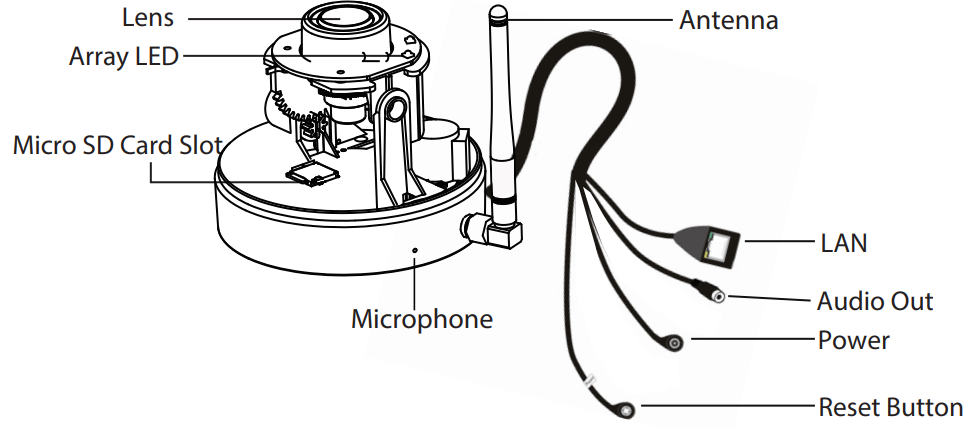
Setting Up Your Camera
Wired Connection
Before You Get Started
Scan the QR code below to download and install the Foscam APP.
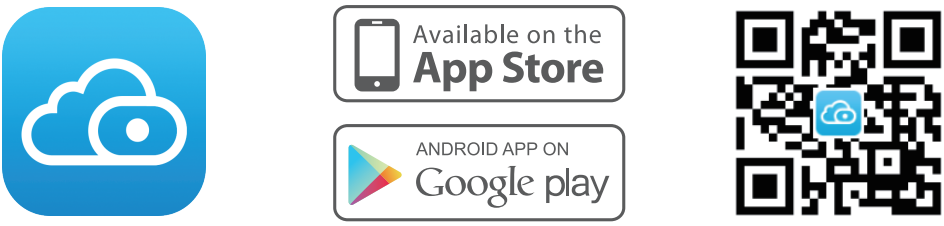
To ensure a smoother video experience on your smart phone, it is recommended that your smart phone meet the following specifications:
iOS: version 8.1 or higher.
Android: 4.1 or higher, using a device with a Graphics Processing Unit (GPU).
Note: For the best experience, please update the APP to the latest version!
Please tighten the antenna clockwise and make sure it is in a vertical position.
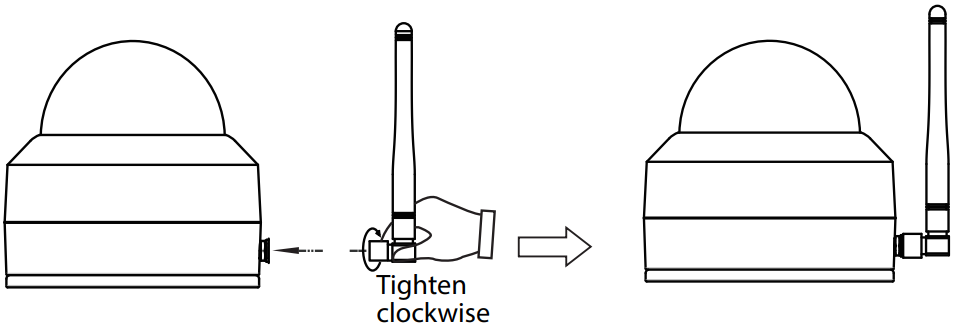
Connect the camera to your router with an Ethernet cable.
Plug the power adapter into the camera, and then wait for about 1 minute.
Make sure your smart phone is connected to the same WiFi network as the camera.
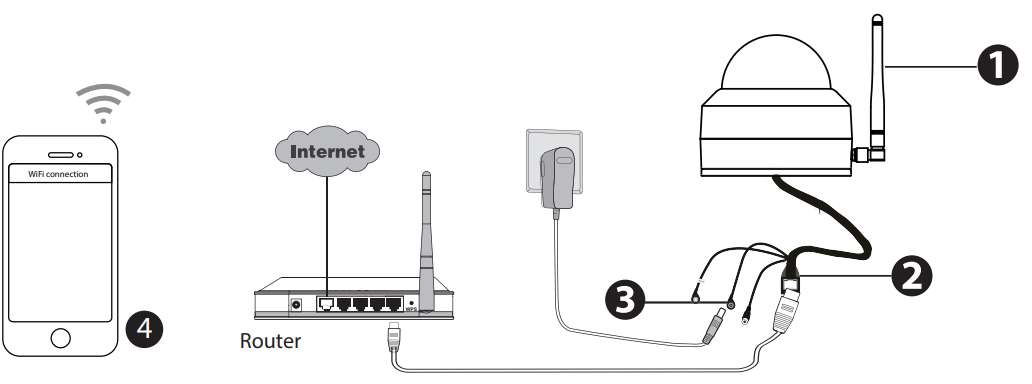
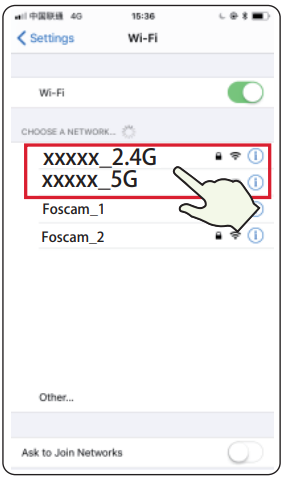
Tips: The camera supports dual-band 2.4GHz and 5GHz WiFi networks, so you can choose the channel with the stronger signal to use. For example, choose your SSID: XXXXX_2.4G or XXXXX_5G.
Open the foscam APP and please register a Foscam account, or sign in if you have one already.
After logging into Foscam APP, select “Tap to add a camera” or “+” icon on the upper right corner, then select “Scan the QR code” and scan the QR code that labeled at the bottom of your camera.
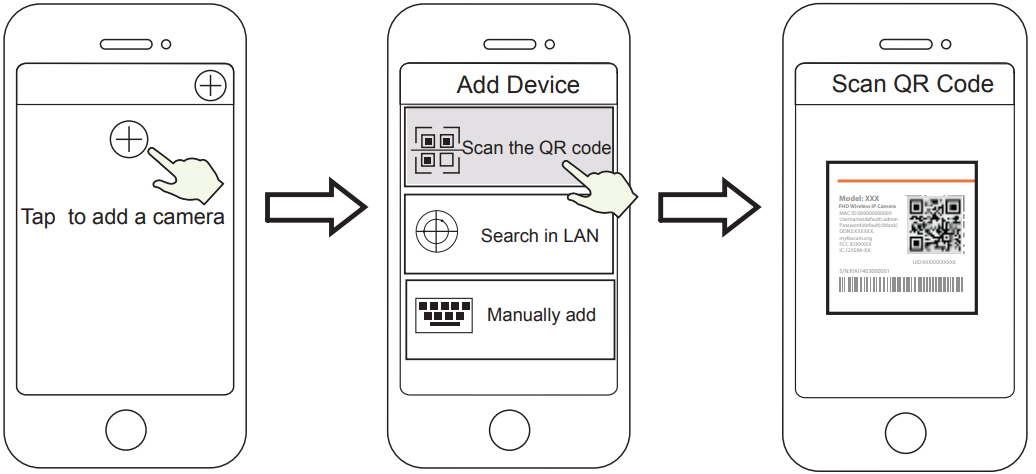
- Tap + icon
- Select ”Scan the code”
- Scan the QR code which is located at the bottom of your camera.
There are two options in the following steps, please pay attention to choose the corresponding adding method.
Please wait for a few seconds, you can tap “Configure WiFi” in “Configure WiFi” interface, then select your WiFi network and enter your WiFi’s password. After, you can set the camera name and tap “Save” in “Set name” interface.
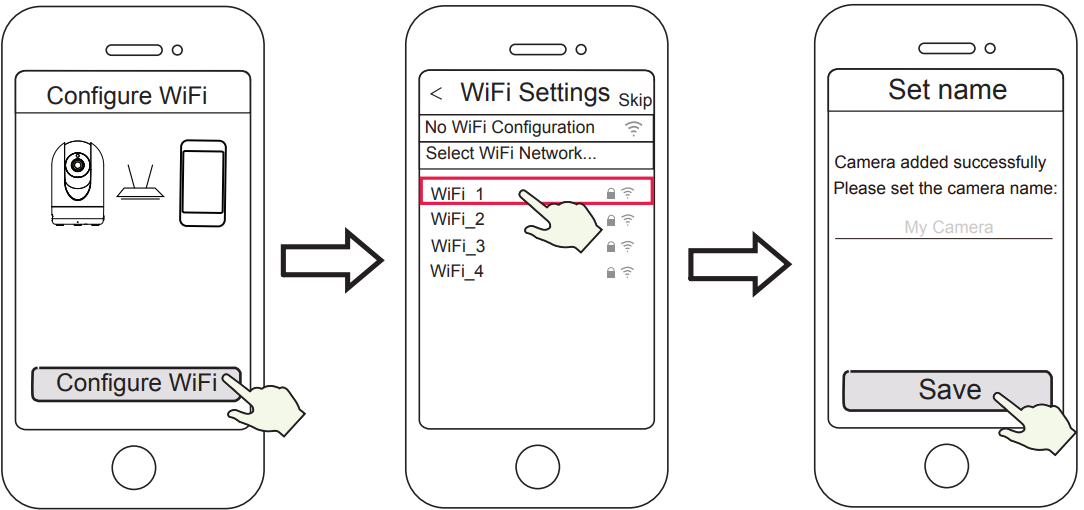
Configure WiFi Select your WiFi
Network and enter your WiFi's password
Camera added successfully and name has been set
Note: It is strongly recommended that you choose to configure WiFi at this step.
Please wait for a few seconds, you can tap “Configure WiFi” in “Configure WiFi” interface, then you tap “Skip” in the “WiFi Settings” interface. After, you can set the camera name and tap “Save” in “Set name” interface.
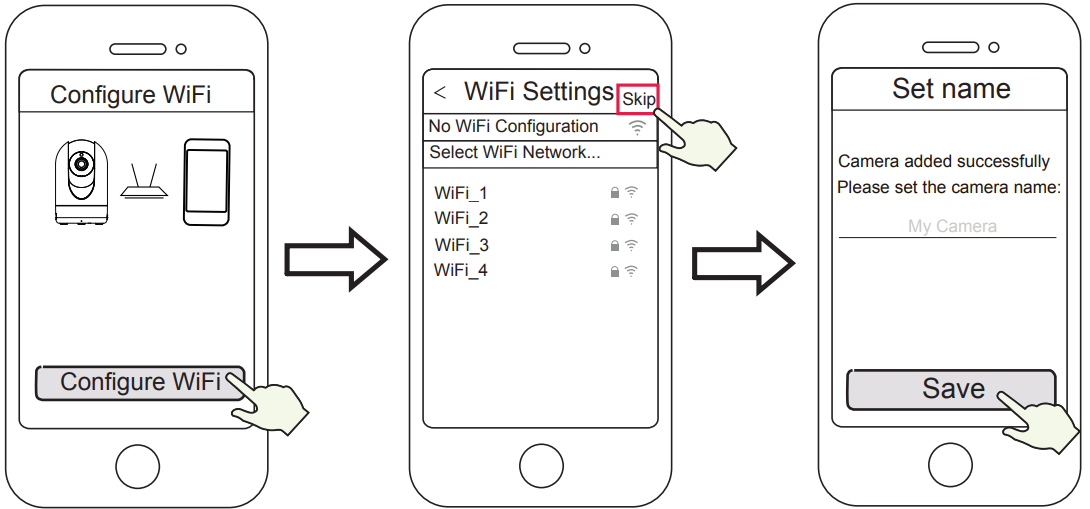
- Configure WiFi
- Tap” Skip”
- Camera added successfully and name has been set
Note: If the adding process fails, please reset your camera and try adding again according to the above method.
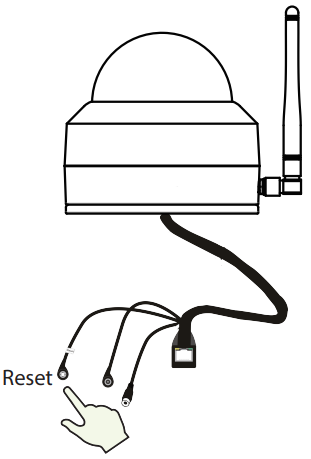
Tapping on the play button in the video box will jump to the “Camera Login” setting interface. For your security, please set a new username and password for your camera before viewing live video.
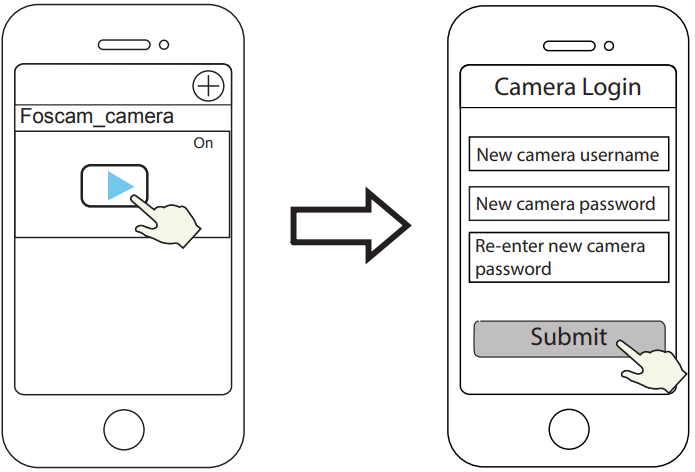
- Tap

- Set a new username and password
- Tap
After completing the above steps, you can begin using your camera.
Note: If you choose installation step 7.2, please refer to the following steps for configuring WiFi . After setting your WIFi, you can unplug your network cable and the camera works normally.
Configure WiFi with Foscam Outdoor IP Security Camera
If you selected “Skip” in step 7, click play to enter the camera credentials interface > Tap the button > tap “WiFi Settings” select your WiFi network and enter your WiFi’s password. After setting up successfully, you can view live video without the Ethernet cable.
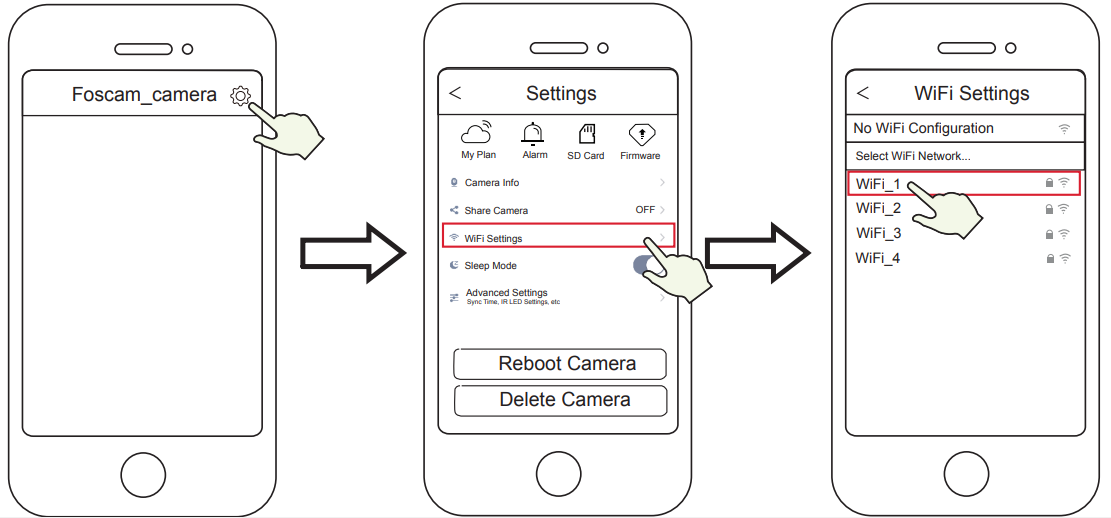
Other Ways to Access Your Camera
Foscam VMS is a new tool for PCs. It does not require plug-ins and is compatible with Windows & Mac, supporting all Foscam HD cameras and up to 36 cameras at the same time. If you would like to manage multiple cameras, we suggest you install Foscam VMS. You can download the “Foscam VMS ” Windows version from foscam.com/vms, and can download the “Foscam VMS” Mac version from the APP store: https://apps.apple.com/cn/app/foscamvms/id1521202507?mt=12
Note: For the best experience, please update Foscam VMS to the latest version!
Add the IP Camera
Run Foscam VMS, then create a local administrator account and login.
Tap the “+” icon on the Foscam VMS and follow the setup wizard to add your camera.

Foscam Cloud Service
Some benefits of viewing your camera in the cloud:
It’s simple and convenient to remotely access and manage all your WiFi security cameras.
Enjoy the latest features first through Foscam Cloud including cloud storage and more.
Getting started is fast—if you have already registered an account in the Foscam App, you can directly use the same login credentials for Foscam Cloud.
Hardware Installation of Foscam Outdoor IP Security Camera
SD Card Installation
Loosen the cover of the device by rotating it counter-clockwise, and remove the cover.
Insert a micro SD into the SD card slot.
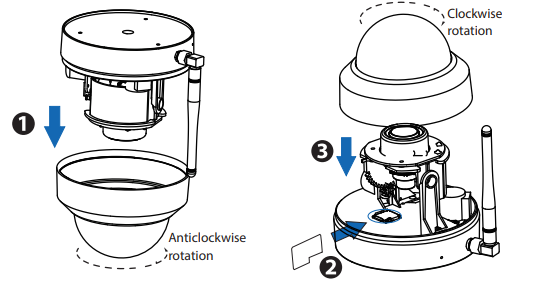
Fasten the cover by rotating it clockwise. If you don’t want to use an SD card for storage, you can choose not to install the SD card (in that case, steps 1-3 can be ignored and you can begin installation with step 4 below).
Camera Mounting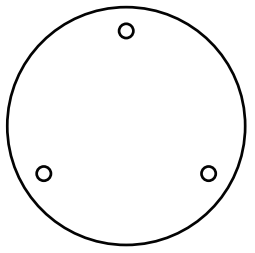
Install the mounting plate in the area to be monitored.
Note: for the best visuals, we suggest mounting the camera in a position that is at least 30cm (11.8in) away from the left and right walls.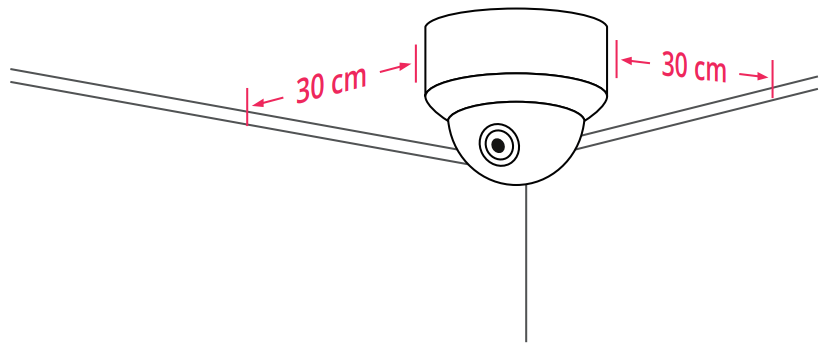
Loosen the anti-theft screw on the mounting plate, and then rotate it counter-clockwise until points a and b are aligned. This allows for the mounting plate to be removed.
Install the mounting plate on a wall or ceiling with the provided fixing screws.
Align points a and b to insert the camera base into the mounting plate. Rotate so that points a and b are no longer aligned: this attaches the camera securely to the base. After installing the camera on the mounting plate, then tighten the screw on the mounting plate to prevent theft.
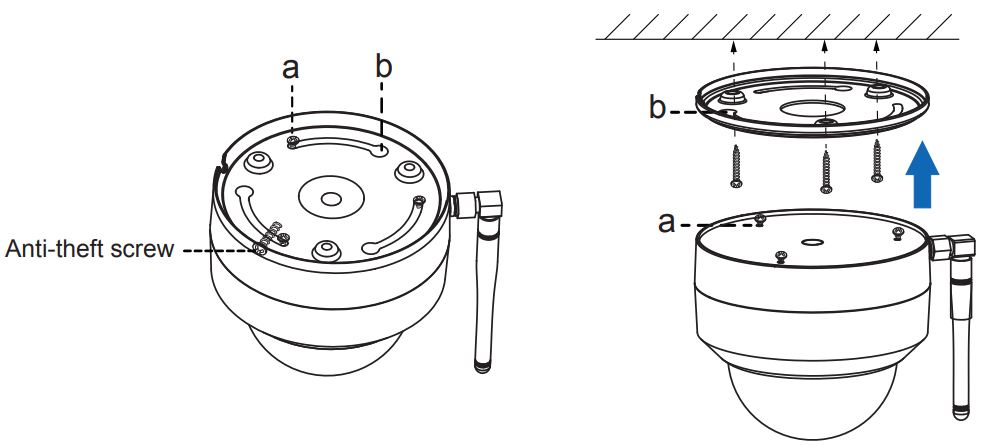
Wiring of Foscam Outdoor IP Security Camera
a. Pass the wire out from the gap of the mounting plate.
b. Connect the camera to your LAN (Local Area Network or Internet router) via Ethernet cable.
c. Power on the device.Control the angle of the lens in the Foscam app.
Safety Tips
Please ensure that the proper power supply is used before using the camera.
Please install the camera securely using the screws provided.
Please use this product within the temperature range. When the ambient temperature is too high or too low, it may cause product failure.
To avoid the risk of fre fire or electric shock, please keep your camera connectors in a cool, dry place.
Please keep the camera out of reach of small children.
This product is not a toy, ; children should use the product under under adult supervision.
Change your default port to a greater range to help ensure the safety of your connection.
Check the logs of your Foscam cameras frequently. Foscam Foscam Cameras have embedded logs reminding telling you which IP addresses addresses are accessing the camera.
The cords on this product are a potential strangulation hazard. For child safety, please keep these cords out of the reach of children.
Description of Foscam Outdoor IP Security Camera
The Foscam Outdoor IP Security Camera is a high-quality surveillance solution that offers clear and crisp video footage, even in low-light conditions. Its wide-angle lens and night vision capabilities make it an ideal choice for monitoring large outdoor areas, such as yards, parking lots, and construction sites. The camera's motion detection feature alerts you via email or push notification when motion is detected, allowing you to take immediate action to ensure the safety and security of your property.
The camera's two-way audio feature allows you to communicate with anyone on the other end of the camera, making it an excellent choice for monitoring entrances, exits, and other high-traffic areas. Its IP66 weatherproof rating ensures that the camera can withstand even the harshest weather conditions, making it a reliable and durable surveillance solution.
Setup Guide
Setting up the Foscam Outdoor IP Security Camera is a straightforward process that can be completed in a few easy steps:
- Mount the camera in a suitable location using the included mounting hardware.
- Connect the camera to your network using an Ethernet cable.
- Power on the camera using the included power adapter.
- Download and install the Foscam app or software on your smartphone or computer.
- Follow the on-screen instructions to connect the camera to your network and configure your settings.
Foscam Outdoor Troubleshooting
If you encounter any issues with your IP Security Camera, here are some common problems and solutions to help you troubleshoot:
- Camera not connecting to network: Check that the Ethernet cable is properly connected and that the camera is within range of your wireless network.
- Camera not powering on: Check that the power adapter is properly connected and that the outlet is working.
- Poor video quality: Adjust the camera's resolution and video compression settings to improve video quality.
- Motion detection not working: Check that the motion detection feature is enabled and that the sensitivity is set appropriately.
Pros & Cons
Pros
- High-quality video footage with 1080p resolution
- Wide-angle lens and night vision capabilities
- Motion detection with email alerts and push notifications
- Two-way audio with built-in microphone and speaker
- IP66 weatherproof rating for durability
Cons
- May require professional installation for optimal performance
- Limited compatibility with third-party software
Customer Reviews about Foscam Outdoor IP Security Camera
Customers have praised the Foscam Outdoor IP Security Camera for its high-quality video footage, easy setup process, and durable design. However, some have noted that the camera may require professional installation for optimal performance, and that the software compatibility is limited.
Faqs
What is the resolution of the Foscam Outdoor IP Security Camera?
Does the camera have night vision capabilities?
Is the Foscam Outdoor IP Security Camera weatherproof?
Can the camera be accessed remotely?
Does the camera have motion detection capabilities?
What is the field of view of the Foscam Outdoor IP Security Camera?
Does the camera support Power over Ethernet (PoE)?
What is the video compression format of the Foscam Outdoor IP Security Camera?
Is the Foscam Outdoor IP Security Camera compatible with third-party software?
What is the warranty period for the Foscam Outdoor IP Security Camera?
Leave a Comment
