Honeywell Programmable Thermostat T4R User Guide

Content
Introduction of Honeywell Programmable Thermostat T4R
The Honeywell Programmable Thermostat T4R is a top-of-the-line thermostat that offers precise temperature control and energy-saving features. This programmable thermostat is perfect for homeowners who want to save money on their energy bills while maintaining a comfortable living environment. The T4R has an estimated price range of $50 to $70 and was launched in 2021.
Specifications
The Honeywell Programmable Thermostat T4R has the following key features:
- 7-day programmable heating and cooling
- Large, easy-to-read backlit display
- Smart response technology for precise temperature control
- Energy-saving features, including vacation mode and hold options
- Compatible with most heating and cooling systems
- Easy-to-use buttons and menu system
- 10-year warranty on parts and labor
Thermostat Interface

Status Icons
 Schedule On: Programmed schedule is active.
Schedule On: Programmed schedule is active. Schedule Override: Active until next scheduled period starts or the timed override duration has ended.
Schedule Override: Active until next scheduled period starts or the timed override duration has ended. Schedule Off: Programmed schedule is turned off.
Schedule Off: Programmed schedule is turned off. Low Battery: Power has reached approximately 10% (see Changing the Batteries).
Low Battery: Power has reached approximately 10% (see Changing the Batteries). Heat Demand: Room temperature is below setpoint – indicating there is a demand for heating (boiler activity might occur).
Heat Demand: Room temperature is below setpoint – indicating there is a demand for heating (boiler activity might occur). Wireless Signal: Thermostat (T4R only) is connected to the Receiver Box.
Wireless Signal: Thermostat (T4R only) is connected to the Receiver Box.
Menu & Navigation Icons
Menu: Options and settings of your Thermostat
 Heating schedule
Heating schedule Clock
Clock Date
Date Keypad lock
Keypad lock Optimization
Optimization OpenTherm boiler alerts (T4M only)
OpenTherm boiler alerts (T4M only)
 Back: Return to the previous screen/menu.
Back: Return to the previous screen/menu. Confirm: Confirm a change or selection.
Confirm: Confirm a change or selection. Cancel: Reject a change without saving.
Cancel: Reject a change without saving. Timed override: Set a timed duration for the override.
Timed override: Set a timed duration for the override. Standby: Turns the heating on or off.
Standby: Turns the heating on or off. Away mode: Turns the heating off for a set number of days.
Away mode: Turns the heating off for a set number of days. Home: Returns you directly back to the home screen.
Home: Returns you directly back to the home screen.
Navigating the menu
Press
 the button to enter the main menu.
the button to enter the main menu.Press + or – buttons to select a menu item – the selected item will flash.
Press
 to confirm the selection.
to confirm the selection.Press + or – adjust a setting and Press
 to save the change or advance to the next selection.
to save the change or advance to the next selection.Press
 to go back to the previous selection.
to go back to the previous selection.Press
 to save the change and return to the home screen.
to save the change and return to the home screen.
Honeywell Programmable Thermostat T4R Description
The Honeywell Programmable Thermostat T4R offers homeowners the ability to precisely control their heating and cooling systems, resulting in energy savings and a more comfortable living environment. With its large, backlit display and easy-to-use buttons and menu system, the T4R is simple to program and operate. The thermostat's smart response technology ensures that the desired temperature is reached quickly and accurately. The T4R is also compatible with most heating and cooling systems and includes energy-saving features such as vacation mode and hold options. Additionally, the T4R comes with a 10-year warranty on parts and labor, providing peace of mind for homeowners.
Menu
![]() Heating schedule
Heating schedule
Your Thermostat comes with the following default schedule. Follow the next steps to adjust the heating schedule.
| Days 1 to 5 (Mon to Fri) | Days 6 & 7 (Sat & Sun) | |||
| Period | Time | °C | Time | °C |
| P1 | 6:30 – 8:00 | 19 °C | 8:00 – 10:00 | 19 °C |
| P2 | 8:00 – 18:00 | 16 °C | 10:00 – 18:00 | 16 °C |
| P3 | 18:00 – 22:30 | 21 °C | 18:00 – 23:00 | 21 °C |
| P4 | 22:30 – 6:30 | 16 °C | 23:00 – 8:00 | 16 °C |
| Days 1 to 5 (Mon to Fri) | Days 6 & 7 (Sat & Sun) | |||
| Period | Time | °C | Time | °C |
| P1 | 6:30 – 8:00 | 19 °C | 6:30 – 10:00 | 19 °C |
| P2 | 8:00 – 12:00 | 16 °C | 10:00 – 12:00 | 16 °C |
| P3 | 12:00 – 14:00 | 21 °C | 12:00 – 14:00 | 21 °C |
| P4 | 14:00 – 18:00 | 16 °C | 14:00 – 18:00 | 16 °C |
| P5 | 18:00 – 22:30 | 21 °C | 18:00 – 23:00 | 21 °C |
| P6 | 22:30 – 6:30 | 16 °C | 23:00 – 6:30 | 16 °C |
Press
 to enter the main menu.
to enter the main menu.Press + or – to select the schedule menu
 and press
and press
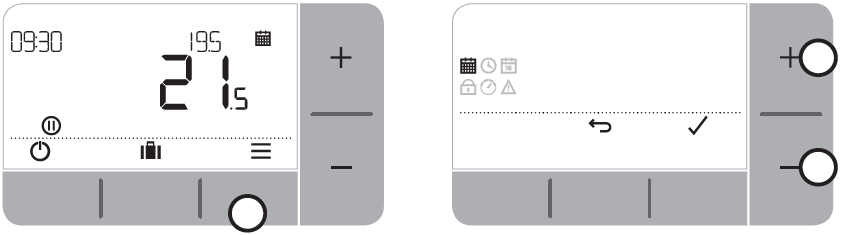
Press + or – to select the day to be adjusted and press

Press + or –to select the period to be adjusted and press


Press + or – to adjust the start time and press

Press + or – to adjust the end time and press


Press + or – to adjust the temperature and press


To copy the schedule you have set, go to the day you want to copy to, press then select “YES” and press
 to confirm.
to confirm.Repeat these steps to make adjustments to the remaining periods and days – or press
 to save changes and return to the home screen
to save changes and return to the home screen
![]() Clock
Clock
To make adjustments to the clock format or time.
Press
 to enter the main menu.
to enter the main menu.Press + or – select the Clock menu
 and press
and press
Press + or – to change the clock format and press

Press + or – to adjust the time and press

![]() Date
Date
To make adjustments to the date – Year/Month/Day.
Press
 to enter the main menu.
to enter the main menu.Press + or – to select the Date menu
 and press
and press
Press + or – to adjust year (JA) and press

Press + or – to adjust month (MO) and press

Press + or – to adjust day (DA) and press

![]() Keypad lock
Keypad lock
You can lock the keypad to prevent unnecessary adjustments to the Thermostat.
Press
 to enter the main menu.
to enter the main menu.Press + or – to select the Keypad lock

Press
 then select ON to activate it or OFF to cancel it.
then select ON to activate it or OFF to cancel it.To unlock the keypad press and hold the Left and Right buttons for 5 sec.
To lock the Keypad repeat step 2.

Optimization
Your Thermostat has optimization functions that aim to save energy while maintaining suitable comfort levels. The Thermostat displays![]() during the optimization period if set. By default optimization is disabled, see instructions on the installation guide on how to activate it.
during the optimization period if set. By default optimization is disabled, see instructions on the installation guide on how to activate it.
Optimum Start learns how long it takes your home to reach a set temperature and then turns the heating on a bit earlier to achieve that temperature at the programmed time.
Delayed Start saves energy by slightly delaying the start of heating depending on the difference between the set temperature and the room temperature. The closer these temperatures are the longer it will delay the start.
Optimum Stop saves energy by switching off a little bit earlier than the programmed time. If your home is up to temperature, you will not notice the effect on the temperature, but you should see a difference in your fuel bill.
To enable or disable an optimization function:
Press to enter the main menu.
Press or select the Optimisation menu
 and press
and press
Press or to select an option and press

-- 0:8P for Optimum Start or Delayed Start
-- 0:9S for Optimum Stop
Press or to change the optimization function and press

-- 0:8P 0 = Optimum Start disabled
-- 0:8P 1 = Optimum Start enabled
-- 0:8P 2 = Delayed Start enabled
-- 0:9S 0 = Optimum Stop disabled
-- 0:9S 1 = Optimum Stop enabled
Press
 to save changes and return to the home screen.
to save changes and return to the home screen.
OpenTherm boiler alerts (T4M only)
If you have a T4M Thermostat fitted to an OpenTherm boiler, you can view alerts received form the boiler about your heating system.
Press
 to enter the main menu.
to enter the main menu.Press + or – select the Open Therm alerts menu
 and press
and press
Press + or – cycle through the list of boiler alerts.
Press
 to return to the home screen.
to return to the home screen.
![]() Standby mode (with frost protect)
Standby mode (with frost protect)
Save energy by switching the heating off when not required – e.g. during warmer summer months, or when doors and windows are open for extended periods of time. If the temperature drops to 5°C the heating will come on to prevent the heating pipes from freezing.
Press
 to switch the heating off – the display will show OFF
to switch the heating off – the display will show OFFPress
 again to switch the heating on – the display will show
again to switch the heating on – the display will show
![]() Away mode
Away mode
Save energy by switching the heating off for a set period of time while you are away from home – and back on again in time for your return.
- Press
 to enter the away mode menu.
to enter the away mode menu. - Press or to select the number of days you will be away and press

- Press or to set the temperature while you are away and press

- To cancel Away mode press
 again from the home screen.
again from the home screen.
Schedule Override
During normal use, your Thermostat will follow the programmed schedule – indicated by the AUTO icon in the top right of the display. There are a few ways you can override the schedule to suit your current needs.![]() Temporary Override
Temporary Override
Set until the next programmed setpoint is reached.
Press + or – to set the new desired temperature. The programmed schedule will resume at the next programmed setpoint. To cancel press the middle button.
23 H Timed Override (1 or 2 hours)
Can be used to boost (increase) the heating for a short period or as an Economy (decreased) setting if leaving the house for a short period.
Press + or –to set the new desired temperature and press
 to activate the timer.
to activate the timer.Press + or – select 1 or 23 Hours and press

To cancel the timed override press
 again from the home screen.
again from the home screen.
![]() Turn Schedule Off (Manual Mode)
Turn Schedule Off (Manual Mode)
Turn the heating schedule off and permanently follow a single (adjustable) temperature until the schedule is turned on again.
- Press or to select the schedule menu
 and press
and press 
- Press or to select OFF and press

- Press or to adjust the permanent temperature.
- Repeat above steps and choose ON to follow the schedule.
Changing the Batteries (T4 & T4R only)
The Thermostat is powered by batteries, although a battery icon is not shown on the display during normal use. The only time you will see the battery icon is when they get low on power.
 is displayed when battery power has reached approximately 10% – you should be prepared to change them soon.
is displayed when battery power has reached approximately 10% – you should be prepared to change them soon. +
+  will flash when battery power has become critically low – you should change them immediately to make sure there is no disruption to your heating system.
will flash when battery power has become critically low – you should change them immediately to make sure there is no disruption to your heating system.Replace with 2 new 1.5V LR6 AA Alkaline batteries only – which should last approximately 2 years depending on the Thermostat use.
Pull the Thermostat off the wall bracket or table stand.
Remove old batteries and insert new ones.
Clip the Thermostat onto the wall bracket or table stand.

Please help to protect the environment by recycling old batteries in accordance with local regulations.
Wireless Receiver Box (T4R only)
The T4R Thermostat communicates wirelessly to the Receiver Box which is wired to the boiler. If the Thermostat loses wireless communication or becomes faulty, the boiler can be switched on or off manually using the button on the Receiver Box.
 is displayed on the Thermostat when the wireless signal is good – The receiver box
is displayed on the Thermostat when the wireless signal is good – The receiver box  LED will be solid GREEN.
LED will be solid GREEN.+ will flash on the Thermostat when the wireless signal is lost – The Receiver Box
 LED will flash RED.
LED will flash RED.If communication is lost move the Thermostat to another location to try and restore communication.
To manually override the boiler using the Receiver Box
Press the button once to switch the boiler ON or OFF. The button LED should be
Solid GREEN when the boiler is ON.
Off when the boiler is OFF.

Setup Guide
To operate, assemble, and configure the Honeywell Programmable Thermostat T4R, follow these steps:
- Install the thermostat according to the instructions in the user manual.
- Turn on the power to the thermostat.
- Press the "Menu" button to enter the program menu.
- Use the arrow buttons to navigate through the program options and make your desired settings.
- Press the "Select" button to save your settings.
- Repeat steps 4 and 5 for each program setting.
- Press the "Run" button to exit the program menu and activate the thermostat.
Honeywell Programmable Thermostat T4R Troubleshooting
If you have difficulty with your Thermostat, try these suggestions. Most problems can be corrected quickly and easily.
| All models | |
| Screen is blank | Replace the batteries (T4 & T4R only). Check the Open Therm boiler has power (T4M only). Contact installer. |
| Thermostat shows | Batteries have less than 10% power and need to be replaced soon. |
| Thermostat shows | Batteries are critically low and need to be replaced immediately – see ‘Changing the Batteries’. |
| The thermostat shows | The boiler cycles on and off as it controls the temperature, and sometimes the If the boiler doesn’t switch on after a long period of time contact your installer. |
| Heating system does not respond to temperature adjustments. | Make sure the set temperature is higher than the actual room temperature. Check the heating system is powered on. Check the Receiver Box is powered and the Thermostat has a wireless signal (T4R only). |
| Thermostat shows, | The temperature sensor of your Thermostat is faulty, contact your installer to repair or replace the I thermostat. |
| T4R (Wireless) Thermostat & Receiver Box only | |
| The thermostat is flashing | Wireless signal lost – Move the Thermostat to another location to try and restore communication. |
| The thermostat is flashing | Check Receiver Box has power by pressing the button to switch the boiler on. If Receiver Box has power then no wireless binding data is stored – Follow the binding procedure in the installation guide or contact your installer. |
| The receiver Box | Receiver Box is in binding mode – will time out of this mode after 3 minutes. |
| T4M (Open Therm) Thermostat only | |||
| An Open Therm boiler can report alerts back to the Thermostat which can be useful when contacting an installer or maintenance engineer. You can view these in the ‘Open Therm’ boiler alerts menu. | |||
| Description | ID | Error code | OT Reading |
| Service request | 1 | OISR | 0 = service not required 1 = service required |
| Low water pressure | 2 | 02WP | 0 = no WP fault 1 = WP fault |
| Gas/flame fault | 3 | 03GF | 0 = no GF fault 1 = GS fault |
| Air pressure fault | 4 | 04AF | 0 = no AP fault 1 = AP fault |
| Water Over Temperature | 5 | O5WT | 0 = no OVT fault 1 = OVT fault |
| OEM specific | 6 | 060S | Boiler manufacturer specific code |
Pros & Cons
Pros
- Precise temperature control
- Energy-saving features
- Large, easy-to-read display
- Simple to program and operate
- 10-year warranty on parts and labor
Cons
- No remote control or Wi-Fi connectivity
- Limited customization options for program settings
- No automatic daylight saving time adjustment
Customer Reviews about Honeywell Programmable Thermostat T4R
Customers have praised the Honeywell Programmable Thermostat T4R for its easy-to-use interface and precise temperature control. However, some customers have reported issues with setting the thermostat's program schedule and have expressed a desire for more customization options. The most common complaint is the lack of remote control or Wi-Fi connectivity.
Faqs
What is the Honeywell Programmable Thermostat T4R?
How do I install the Honeywell Programmable Thermostat T4R?
Can I program the Honeywell Programmable Thermostat T4R to adjust the temperature automatically?
What is the warranty on the Honeywell Programmable Thermostat T4R?
Can I control the Honeywell Programmable Thermostat T4Rremotely?
Can I customize the program settings on the Honeywell Programmable Thermostat T4R?
Does the Honeywell Programmable Thermostat T4R have an automatic daylight saving time adjustment?
What are some energy-saving tips for using the Honeywell Programmable Thermostat T4R?
What is the range of the wireless communication for the Honeywell Programmable Thermostat T4R?
What is the return policy for the Honeywell Programmable Thermostat T4R?
Leave a Comment
