Huawei MatePad Pro MRX-W09 Owner Manual

Content

Introduction of Huawei MatePad MRX-W09
The Huawei MatePad MRX-W09 is a powerful and versatile tablet that offers a premium experience for both work and play. This device is equipped with a 10.4-inch display, a Kirin 810 octa-core processor, and up to 6GB of RAM, providing smooth and fast performance. The estimated price of the MatePad MRX-W09 is around $350 to $400, and it is expected to be launched in the second quarter of 2021.
Detailed Specifications
The Huawei MRX-W09 features a 10.4-inch IPS display with a resolution of 2000 x 1200 pixels and an aspect ratio of 16:10. It is powered by a Kirin 810 octa-core processor, with 4GB or 6GB of RAM and 64GB or 128GB of internal storage, which can be expanded up to 512GB via a microSD card. The device runs on HarmonyOS 2.0 and supports Wi-Fi and Bluetooth connectivity. It also features a 13-megapixel rear camera and an 8-megapixel front camera
Features
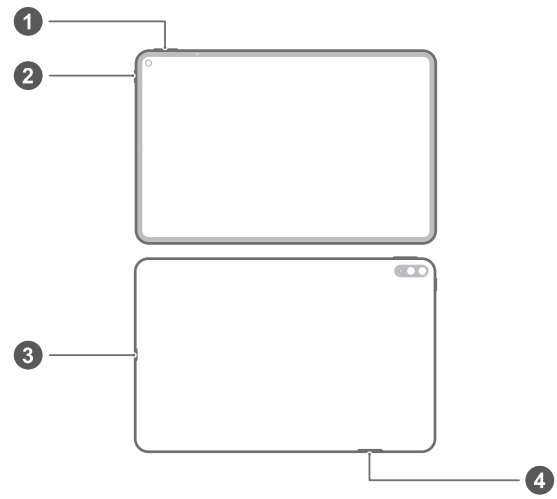
- Volume button
- Power button
- USB Type-C port/Headset jack
- Card slot
Check out the pre-installed Tips app and master all the great features on your device.
Description of MatePad MRX-W09
The MatePad MRX-W09 is a high-performance tablet that offers a great balance between productivity and entertainment. Its 10.4-inch display is perfect for watching videos, browsing the web, and playing games. The Kirin 810 processor and up to 6GB of RAM ensure smooth and fast performance, even when running multiple apps simultaneously. The device also features a high-capacity battery that can last up to 12 hours on a single charge, making it an ideal companion for long trips. Additionally, the MatePad MRX-W09 comes with a stylus pen and a keyboard case, making it an excellent choice for professionals who need a portable and powerful device for work.
Before using the device, familiarise yourself with its basic operations.
- To power on your device, press and hold the power button until the screen turns on.
- To power off your device, press and hold the power button, and then touch

- To restart your device, press and hold the power button, and then touch

- Press and hold the power button for 10 or more seconds to forcibly restart your device.
Setup
To set up the Huawei MatePad follow these steps
- Turn on the device by pressing and holding the power button for a few seconds.
- Follow the on-screen instructions to choose your language and region.
- Connect to Wi-Fi and sign in to your Google account (if you have one).
- Set up fingerprint or face recognition for added security.
- Install any updates and apps that you want to use.
- Be careful not to scratch your device or hurt yourself when using the eject pin.
- Store the eject pin out of the reach of children to prevent accidental swallowing or injury.
Follow the instructions in the following figures to set up your device. Please use the eject pin included. Ensure that the card is correctly aligned and that the card tray is level when you insert it into your device.
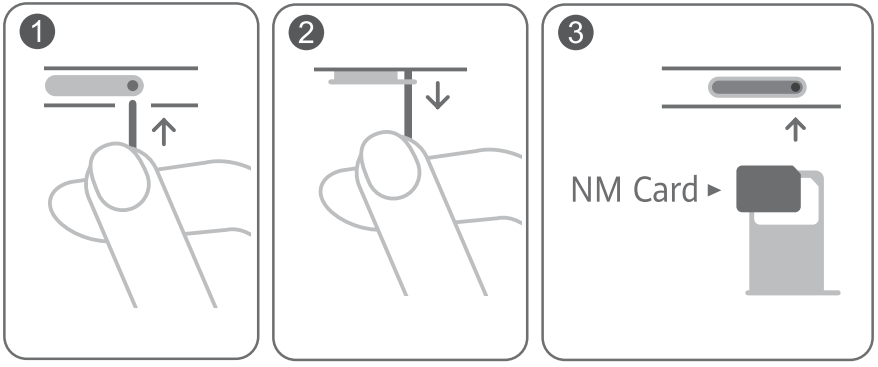
Safety Information of Huawei MRX-W09
Please read all of the safety information carefully before using your device to ensure its safe and proper operation and to learn how to dispose of your device properly.
Operation and Safety
- To prevent possible hearing damage, do not listen at high volume levels for long periods.
- Using an unapproved or incompatible power adapter, charger or battery may damage your device, shorten its lifespan or cause a fire, explosion or other hazards.
- Ideal operating temperatures are 0 °C to 35 °C. Ideal storage temperatures are -20 °C to +45 °C.
- Pacemaker manufacturers recommend maintaining a minimum distance of 15 cm between a pacemaker and a wireless device to prevent potential interference with the pacemaker. If using a pacemaker, hold the device on the side opposite the pacemaker and do not carry the device in your front pocket.
- Keep the device and the battery away from fire, excessive heat and direct sunlight. Do not place them on or in heating devices, such as microwave ovens, water heaters, stoves or radiators.
- Adhere to local laws and regulations while using the device. To reduce the risk of accidents, do not use your wireless device while driving. If you must make or answer a call, stop your vehicle at a safe location first.
- While flying in an aircraft or immediately before boarding, ensure that you use your device according to the instructions provided. Using a wireless device in an aircraft may disrupt wireless networks, present a hazard to aircraft operations or be illegal under law.
- To prevent damage to your device's parts or internal circuits, do not use it in dusty, smoky, damp or dirty environments or near magnetic fields.
- When charging the device, make sure the power adapter is plugged into a socket near the device and is easily accessible.
- Unplug the charger from the electric socket and from the device when not in use.
- Do not use, store or transport the device where flammables or explosives are stored (e.g. in a petrol station, oil depot or chemical plant). Using your device in these environments increases the risk of explosion or fire.
- Dispose of this device, the battery and accessories according to local regulations. They should not be disposed of in normal household waste. Improper battery use may lead to fire, explosion or other hazards.
- Please consult your doctor and the device manufacturer to determine if operation of your device may interfere with the operation of your medical device.
- Adhere to any rules or regulations set forth by hospitals and health care facilities.
- This device contains a built-in battery. Do not attempt to replace the battery by yourself. Otherwise, the device may not run properly or it may damage the battery. For your personal safety and to ensure that your device runs properly, you are strongly advised to contact a Huawei-authorised service centre for a replacement.
Potentially Explosive Atmosphere
Power off your device in any area with a potentially explosive atmosphere, and comply with all signs and instructions. Areas that may have potentially explosive atmospheres include the areas where you would normally be advised to turn off your vehicle engine. Triggering of sparks in such areas could cause an explosion or a fire, resulting in bodily injuries or even deaths. Do not power on your device at refueling points such as service stations. Comply with restrictions on the use of radio equipment in fuel depots, storage, and distribution areas, and chemical plants. In addition, adhere to restrictions in areas where blasting operations are in progress. Before using the device, watch out for areas that have potentially explosive atmospheres that are often, but not always, clearly marked. Such locations include areas below the deck on boats, chemical transfer or storage facilities, and areas where the air contains chemicals or particles such as grain, dust, or metal powders. Ask the manufacturers of vehicles using liquefied petroleum gas (such as propane or butane) whether this device can be safely used in their vicinity.
Troubleshooting of Huawei MRX-W09
If you encounter any issues with the Huawei MatePad MRX-W09, try the following solutions
- If the device won't turn on, make sure the battery is charged and try pressing and holding the power button for a longer period.
- If the touchscreen is unresponsive, try restarting the device or performing a factory reset.
- If the device is running slowly, try closing unnecessary apps and clearing the cache.
- If you're having connectivity issues, try resetting the network settings or checking for any software updates.
Pros & Cons
Pros
- Powerful performance
- High-resolution display
- Long battery life
- Comes with a stylus pen and keyboard case
Cons
- No headphone jack
- Limited availability in some regions
Customer Reviews about MatePad Pro MRX-W09
"I've been using the Huawei MatePad for a few weeks now, and I'm really impressed with its performance and features. The display is beautiful, and the device is fast and responsive. I also appreciate the stylus pen and keyboard case, which make it easy to take notes and work on documents. Overall, I highly recommend this tablet to anyone looking for a powerful and versatile device." - John D. "I was a little skeptical about the Huawei MatePad MRX-W09 at first, but after using it for a few days, I'm really happy with my purchase. The device is well-built and feels sturdy, and the display is crisp and clear. The battery life is also excellent, and I've been able to use the device all day without needing to recharge. I would definitely recommend this tablet to anyone looking for a high-quality and affordable device." - Sarah K.
Faqs
What are the Huawei MatePad MRX-W09's primary features?
How should my Huawei MatePad MRX-W09 be originally configured?
Is it possible to utilise the Huawei MatePad MRX-W09 in formal work settings?
If my Huawei MatePad MRX-W09 won't power on, what should I do?
How can I extend the Huawei MatePad MRX-W09's battery life?
Which maintenance procedures work best for my Huawei MatePad MRX-W09?
How can I protect my family's privacy and safety with the Huawei MatePad MRX-W09?
What actions should I take if my Huawei MatePad MRX-W09 isn't connecting?
How should my Huawei MatePad MRX-W09's screen be cleaned properly?
What is covered by the Huawei MatePad MRX-W09 warranty, and what does it include?
Leave a Comment
