I-Life Robotic Vacuum Cleaner V5s Pro User Manual

Content
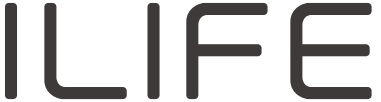
i-life Robotic Vacuum Cleaner V5s Pro
Introducing the i-life Robotic Vacuum Cleaner V5s Pro is a sleek and efficient cleaning solution for your home. Priced at around $200, this smart vacuum cleaner is set to launch in mid-2023. With its powerful suction, advanced navigation, and slim design, the V5s Pro promises to deliver a spotless clean with minimal effort.
Product Specifications
| Classification | Item Detail |
|---|
| Diameter | 306mm |
| Mechanical Specifications |
| Height | 76mm |
| Weight | 2.05kg |
| Electrical Specifications |
| Voltage/Power | 14.8V/20W |
| Battery specifications | Lithium ion 2600mAh |
| Dust bin capacity | 0.3L |
| Charging type | Auto Charging / Manual Charging |
| Cleaning Specifications |
| Cleaning mode | Auto, Spot, Edge, Daily Schedule |
| Charging time | About 280min |
| Cleaning time | Up to 120 minutes |
| Main Body Button Type | Touch button |
Description
The i-life V5s Pro is a 2-in-1 robotic vacuum cleaner and mop, designed to handle various floor types. Its ultra-slim body (2.9 inches) allows it to glide under furniture and reach tight spaces effortlessly. The vacuum cleaner features a high-capacity battery, providing up to 120 minutes of runtime. Additionally, the V5s Pro boasts a large dustbin and advanced HEPA filtration, capturing 99.97% of dust, allergens, and pet hair.
How to use
Before using the robot, please ensure the power switch is on. Take a few moments to survey the area to be cleaned and remove any obstacles.
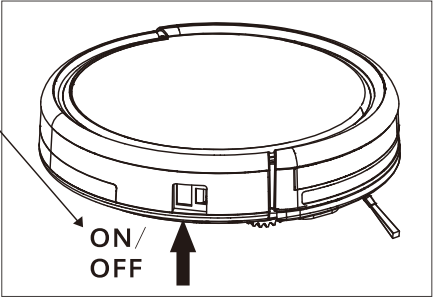
The robot will pass over the same area of the floor multiple times to ensure thoroughly clean.
The spinning brushes may flick small granule(dog food, cat litter) here and there, but finally the robot will vacuum them all in.
Before replacing side brushes, check and match “L” “R” mark on both side brush and bottom of robot.
When you set the clock time or schedule, the final operation will be confirmed by beep from robot. If no tone received, your setting is unsuccessful.
Empty the dustbin. You could notice the robot vacuum less, even spits out.
when the dustbin is full, though there is no any warning beep sound.
For best performance
Empty V5s Plus’s dustbin and clean its filter after every use.
Filter could not be washed by water.
Replace new Filter when you notice V5s Plus vacuum gets weaker and pick up less than before.
Put charging dock against the wall and remove obstacles about 1 meter at two sides and about 2 meters forward.
Fully charge robot’s battery before each cleaning cycle.
Battery life
To extend V5s Plus’s battery life and keep its cleaning at peak performance:
Charge the robot overnight before first time use.
If the robot is not used for a long time, please turn off the power switch.
Recharge the robot as soon as possible. Waiting several days to recharge may damage the battery.
Use the robot frequently.
Warning: The product contains electronic parts. DO NOT submerge V5s Plus or spray it with water, clean with a dry cloth only. :
Product Composition
List of accessories
| Serial number | Description | Q’ty |
| 1 | Main body (battery included) | 1 |
| 2 | Charging dock | 1 |
| 3 | Remote control (battery not included) | 1 |
| 4 | AC adapter | 1 |
| 5 | Cleaning tool | 1 |
| 6 | User manual | 1 |
| 7 | Extra side brushes | 2 |
| 8 | High performance filter | 2 |
| 9 | Mop cloth | 1 |
| 10 | Water tank | 1 |
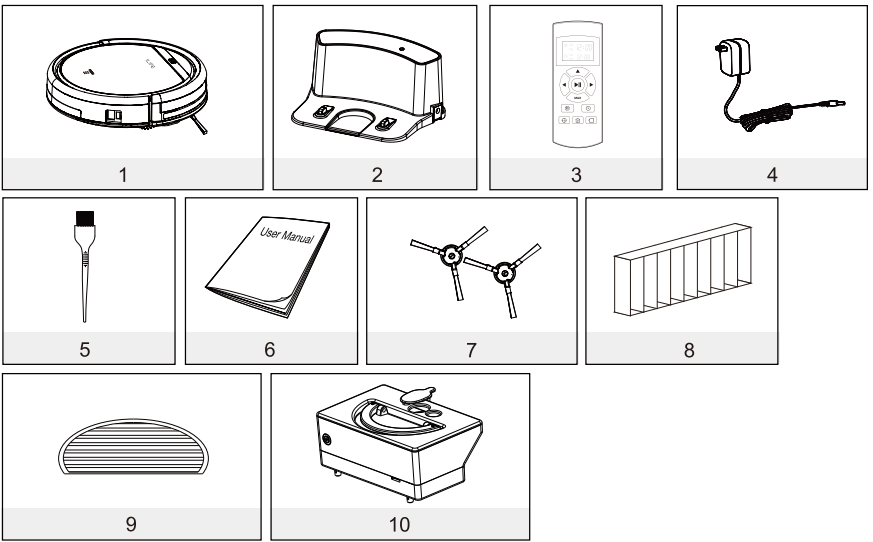
Robot anatomy
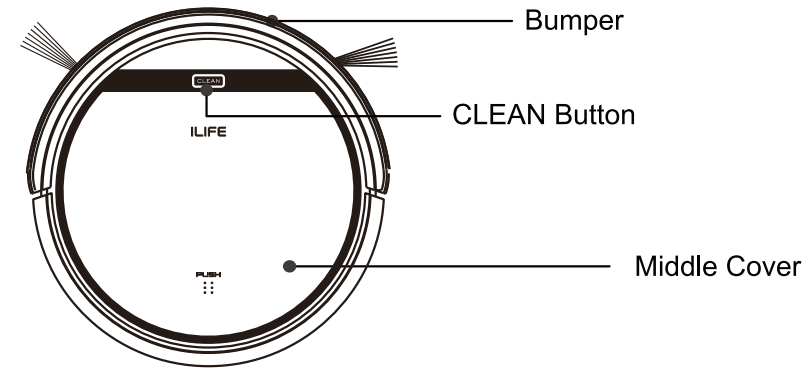
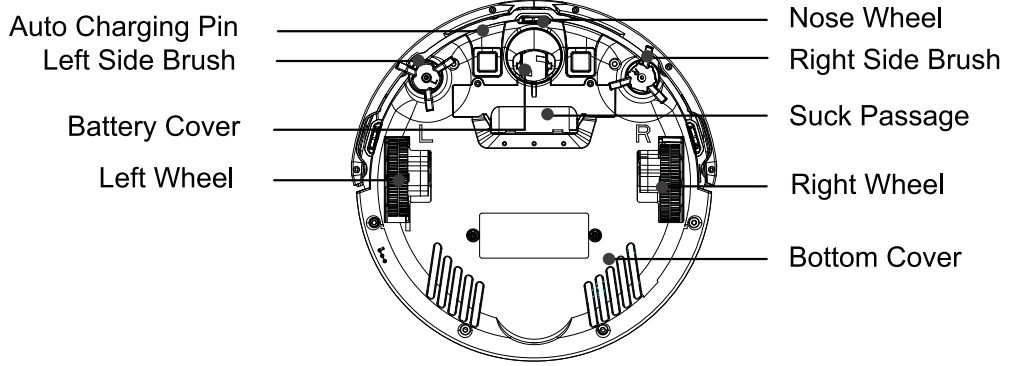
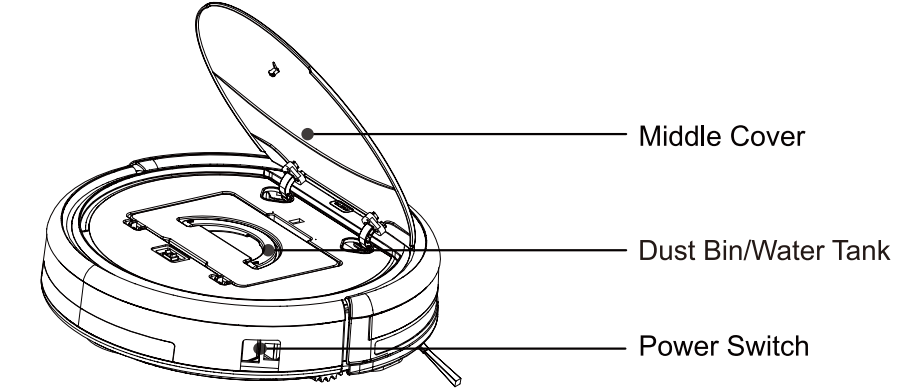
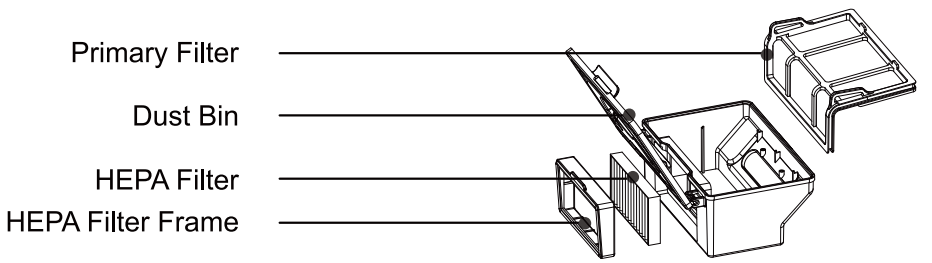
Charging home base
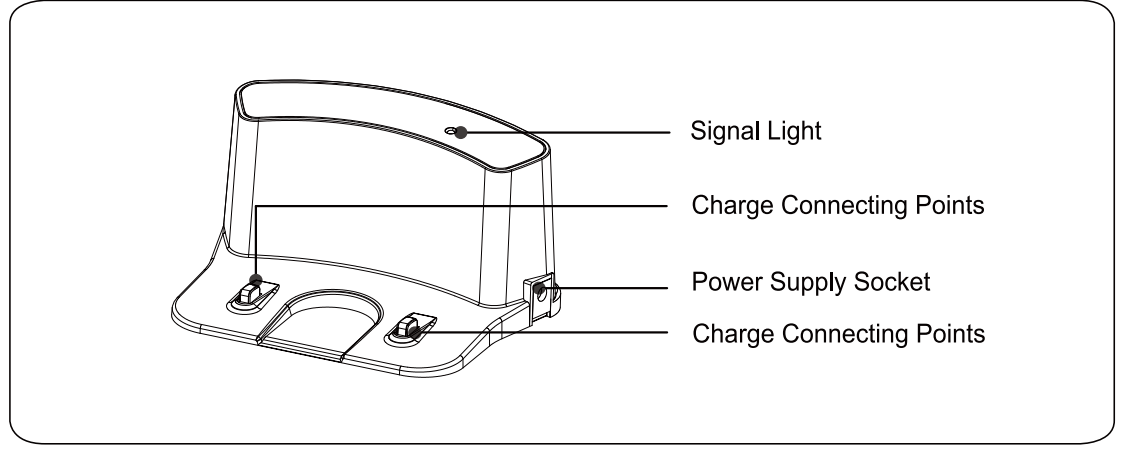
Remote control
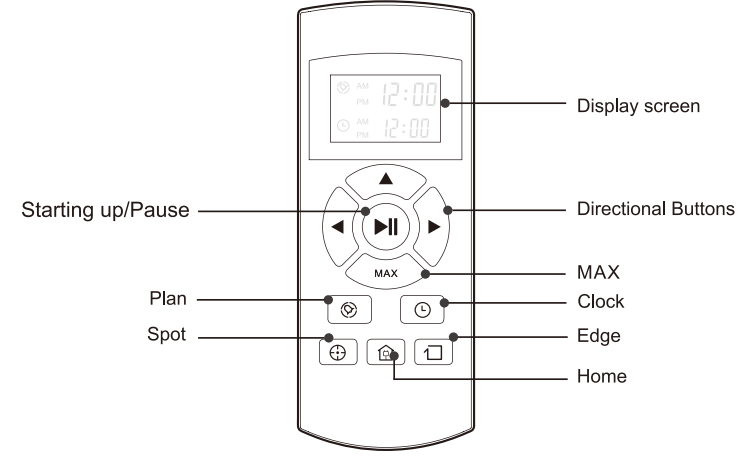
CLEAN button status
| Robot status | Light status |
| Charging | All lights flash gradually |
| Charging finished | All lights turn off |
| In selected mode | All lights flash slowly |
| When robot in error | All lights flash |
| Low battery | Middle lights flash |
| In home mode | Middle lights flash slowly |
| In cleaning mode | Middle lights turn solid |
| In edge mode | Middle lights turn solid, lower lights flash |
| In spot mode | Middle lights turn solid, upper lights flash |
| Distribution mode | WiFi indicator flashes |
| Distribution network success | WiFi indicator is constantly on |
Remote control operating
“
 ” Starting up/Pause
” Starting up/PausePress this button to start cleaning in selected mode.
Press this button to make the robot stop when it’s cleaning.
Press this button to exchange from sleeping mode to selected mode.
Directional buttons
A.“
 ” button
” buttonPress this button to increase number in scheduling or clock mode;
Press this button to make robot move forward in selected mode and the robot will stop when it hits any objects.
B. “ MAX ” button
- Press this button to decrease number in scheduling or clock mode.
- Press to make robot move backward for little step in selected mode.
- Press "MAX", the vacuum power will be the strongest.
C.“
 ” button
” buttonPress this button to exchange from minute to hour in scheduling or clock mode.
Press this button to make robot turn left.
D.“
 ” button
” buttonPress this button to exchange from hour to minute in scheduling or clock mode.
Press this button to make robot turn right.
“
 ” Plan
” Plan Press this button to enter scheduling mode when in selected mode or charging mode.
Press this button to confirm scheduling in scheduling mode.
“
 ” Clock
” Clock Press this button to enter clock mode when in selected mode or charging mode.
Press this button to confirm clock setting in clock mode.
- "
.png) " Home
" Home- Press this button to return robot to charging home base.
“
 ” Edge button
” Edge buttonPress this button to make robot clean along wall.
“
 ” Spot button
” Spot buttonPress this button to make robot start spot cleaning.
 Shows the scheduling time.
Shows the scheduling time.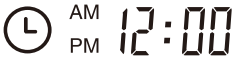 Shows the clock time.
Shows the clock time.
Note
Install two AAA type batteries into the remote control.
Take out the batteries if the remote control is not used for long time.
How to get started
Place charging dock, plug in adapter, signal light on charging dock will turn solid.
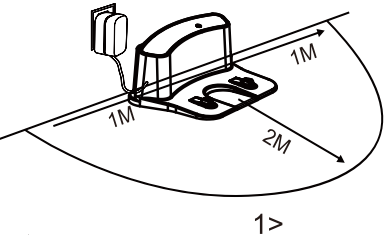
Note: put charging dock against the wall and remove obstacles about 1 meter at two sides and about 2 meters forward.
Turn on the power switch around power socket, then display panel will flash.
(If no command received, the robot will turn to sleeping mode after 15 seconds.)
Note
A. Please always keep the power switch turning on. If not, it is unable to make the robot work.
B. If power switch is turned off, all the scheduling will be lost.
Caution: Before charge the robot, please make sure the power switch is turned on, or else the robot can not be charged.Charge the robot in either way as shown below
A. Plug into an outlet.
B. Press to make robot return to charging dock for charging itself.
to make robot return to charging dock for charging itself.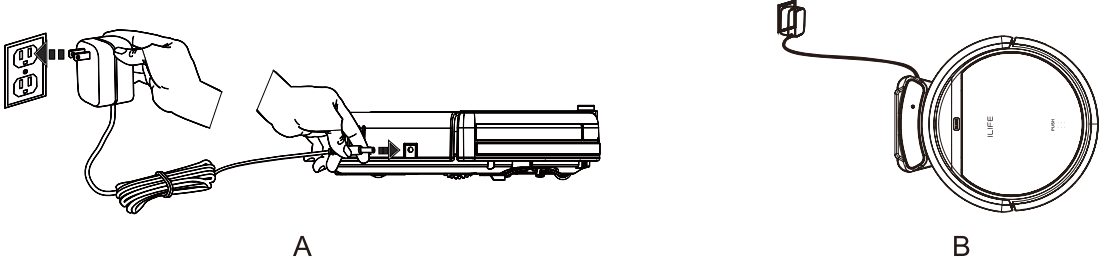
For better extending battery life
A. Before first use, charge the robot overnight. When charging is finished, display panel will turn off.
B. In normal use, always store the robot on charging dock with base plugged in.
C. If the robot is not used for long time, turn the power switch off, fully charge the robot and store it in a cool, dry place.Auto charging
The robot will automatically return to charging dock when battery is low.
Starting up/Pause/Sleeping
Sleeping mode: robot is not working, lights around CLEAN button are off and power switch is on.
Selected mode: robot is not working, lights ground CLEAN button flash.
Cleaning mode: robot is working, lights around CLEAN button are on.
Starting up
A. Make sure the power switch is on.
B. Press CLEAN button on main body or on remote control to start cleaning.
Note: If robot is in sleeping mode, press CLEAN button to wake the robot up from sleeping mode. Then press CLEAN for a second time, the robot starts cleaning automotically.Pause
Press CLEAN button on main body or on remote control to exchange robot from cleaning mode to selected mode.
Note: When robot is paused, press CLEAN to make robot to re-start cleaning.Sleeping
To turn robot into sleeping mode from selected mode:
A. Keep pressing CLEAN on main body for 3 seconds.
B. Robot will automatically enter sleeping mode if no command received for 15 seconds.
Scheduling
You can schedule to let the robot start cleaning from a certain time.
Note: Remember to set the clock time and schedule once replace the remote control battery. Once the clock time is set, any scheduling you have set will make robot work on the scheduled time.
Setting the clock time
Point the remote control towards the robot (ensure the power switch is on).
Press and then use directional buttons to set the correct time.
Press to save the setting. To cancel the schedule, please turn off the robot.
Setting a schedule
The robot will always work at the scheduled time unless power switch of the robot is turned off.
Point the remote towards the robot.
Press and then use directional buttons to set the schedule.
Press to save the setting. To cancel the schedule, please turn off the robot.
Note: When you set the clock time or schedule, the final operation will be confirmed by beep from robot; If no tone received, your setting is unsuccessful.
Setup Guide
To get started with the i-life V5s Pro, follow these steps:
- Charge the device fully before the first use.
- Install the i-life Home App on your smartphone and create an account.
- Connect the V5s Pro to your Wi-Fi network using the app.
- Place the vacuum cleaner in the room you want to clean and press the power button to start cleaning.
- Use the app to schedule cleaning sessions, customize cleaning modes, and monitor progress.
Cleaning mode
Auto cleaning
The robot will clean a room automatically and adjust its cleaning according to the situation.
Note: Press CLEAN button on robot or on remote control to start auto cleaning.Spot cleaning
A. Press spot on the remote toward the robot when the robot is working. The robot will circle around and turn into auto clean mode after spot clean is finished.
B. Press spot on the remote toward the robot when the robot is in selected mode and the robot will begin to circle around. The robot will turn into selected mode after spot clean is finished.Edge cleaning
Put the robot near the edge (wall) and press on remote control to start edge cleaning.
Note: Edge cleaning will automatically stop when robot could not detect any edges, or you could manually press CLEAN lo slop edge cleaning.
Product Maintaining
- Cleaning side brushes
Clean the side brushes when it gets dirty and replace if it's damaged.
Note: Before replacing side brushes, check and match "L" "R" mark on both side brush and bottom of robot. - Cleaning dust bin and filter
Clean and empty dust bin after each use, steps are as shown in below figures.
Note: After taking out dust bin, check whether there is foreign matter stuck in suck passage and clean it. Clean HEPA filter after 15-30 days' use. And replace it after use for 6 months at maximum. Install both HEPA and primary filters when they are dry. HEPA and primary filter could be replaced if needed. - Cleaning cliff sensors and auto charging pins
Slightly clean the sensor window and auto charging pins with a soft dry cloth.
Note: Charge connecting points on charging home base need to clean
Safety Instructions
Before using this product, please read the following safety instructions and follow all normal safety precautions.
Read this user manual thoroughly and carefully before using this product.
Keep this user manual.
Any operation or use of this product in any way other than that described in this manual may lead to serious injury or product damage.
WARNING
Only certified technicians may disassemble the product. Users are not allowed to disassemble or repair the product.
Only use the AC adapter provided by the factory. Using other AC adapters may cause electric shock, fire or product damage.
Do not touch the power cord, plug or adapter when your hands are wet.
Keep loose clothing and fingers away from being drawn into the product’s wheels.
Keep the robot vacuum away from all flammables.
Never clean the robot while it is on the charging dock or plugged in directly.
Unplug the robot and turn off power switch when cleaning.Keep the AC power cord tucked away from becoming damaged in any way.
This product is to be used only indoors. Not intended for outdoor use.
Do not sit on top of the product or attach an object on the top of it.
Do not use this product in wet or moist environments.
Before use, remove all the objects that could get caught in the brushes or suction passage.
Do not place this product on furniture or platforms where it can fall and be damaged.
Turn the power switch off when not in use for a long period of time or when transporting the unit.
To avoid battery damage please check whether adapter and outlet are properly connected.
To avoid any tripping hazards or injuries please inform all the people in the house when this product is in use.
Do not use this product when dustbin is full.
Do not operate this product in high temperature environments.
The battery must be removed from the product before it is scrapped.
Unplug the vacuum from power source when removing the battery.
The battery is to be disposed of safely.
Use factory authorized battery only. Do not use unmatched battery.
Note: This product is not a toy and should not be used by children or people with the lack of related experience or knowledge.
Trouble Shooting
Error code sheet
When the robot meets with some routine troubles, it will remind you by beep.
Short tone
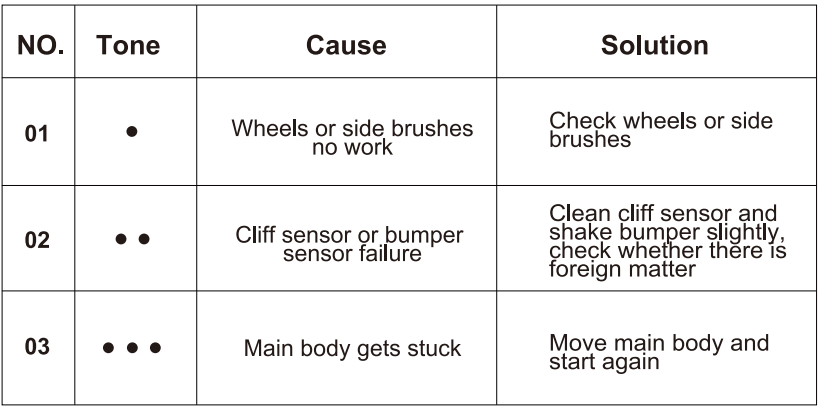
Note: If all above solutions don't work, please take below actions.
- Re-set the robot by re-turning on the power switch.
- If re-set action doesn't work, please send the robot to seller for repairing.
Errors appearance
| Error | Likely Cause | Solution |
|---|
| Circling in place | V5s Pro robot's side wheel is stuck | Clean V5s Pro robot's side wheels of hair and debris. Push them in and out and confirm that they both turn freely. |
| Keep moving back | A cliff sensor is dirty or broken. | Start V5s Pro robot in a new location. Inspect and clean V5s Pro robot's cliff sensors. |
| Bump the obstacle continuously | The bumper is compressed | Briskly tap V5s Pro robot's bumper 10-20 times to dislodge any debris that may be trapped under the bumper or loosen the screw of the bumper. |
| Short working time | The battery storage capacity weakens. No charging fully. | Replace the battery. Recharge the robot. |
| "Cleaning" light is off when charging | Something like pet hair filled in the socket of the charger. The robot's battery is not connected | Clean the socket, check the connection between charger and battery. |
| Vacuum dirt, debris less | HEPA filter is dirty or wet by water. The dust bin is full. | Clean HEPA filter or change the HEPA. Empty the dust bin. |
| Time Scheduling function isn't saved | The setting for Time Scheduling is cancelled when you re-start the robot. | Reset Time Scheduling function, remember the final confirmation. |
| The robot will not clean automatically at scheduled time. | The robot is powered OFF. The robot's battery is low. The robot's components are tangled with debris. | Power ON the robot. Keep the robot powered ON and on the Charging Dock to make sure it has a full battery to work at any time. Power OFF the robot, clean the Dust Bin and invert the robot. Clean Side Brushes and the Main Brush. |
Annex-Operation
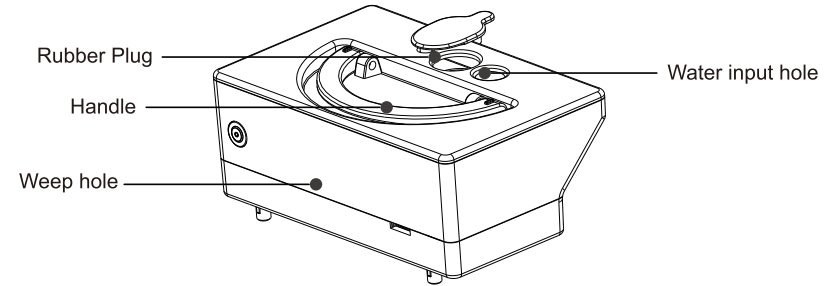
- Dry clean is made with dust bin, and wet clean is made with water tank
- The mop bracket with mop should be on the robot when the water tank is used.
- Pouring the water into the water tank
- Open the robot lid and put the water tank into the body, the weep hole of the water tank should be aligned with the weep hole on the robot body.
- Close the robot lid, press CLEAN button to start the wet cleaning. There is no vacuum suction function during the wet cleaning
- It is suggest to make the suction(dry clean) before wet clean for a better cleaning result
- The water in the water tank is flow out automatically, so it is prohibited to let water tank be still inside or outside of the robot when there is still water in the tank. This will cause the water logging on floor.
- Please take out the water tank when you charge the robot vacuum cleaner.
Pros & Cons about i-life Robotic Vacuum Cleaner V5s Pro
Pros
- Efficient cleaning performance on various floor types
- 2-in-1 vacuuming and mopping capabilities
- Ultra-slim design for maximum reachability
- Long battery life and large dustbin
- Advanced HEPA filtration
Cons
- May struggle with high-pile carpets
- The mopping feature might not be as effective as traditional mopping
- No virtual boundaries or zoned cleaning options
Customer Reviews
Customers love the i-life V5s Pro for its powerful suction, quiet operation, and ease of use. However, some users have reported issues with the mopping feature and difficulty maneuvering around certain obstacles.
Faqs
What is the warranty period for the i-life Robotic Vacuum Cleaner V5s Pro?
How do I start and stop the i-life Robotic Vacuum Cleaner V5s Pro?
How often should I clean i-life Robotic Vacuum Cleaner V5s Pro dustbin and filter?
How do I connect the i-life Robotic Vacuum Cleaner V5s Pro to Wi-Fi?
What should I do if the i-life Robotic Vacuum Cleaner V5s Pro gets stuck?
How long does the i-life Robotic Vacuum Cleaner V5s Pro take to charge, and how long does the battery last?
What should I do if the i-life Robotic Vacuum Cleaner V5s Pro does not return to the charging dock?
How do I clean the sensors on the i-life Robotic Vacuum Cleaner V5s Pro?
How do I maintain the brushroll and side brushes?
How do I switch between i-life Robotic Vacuum Cleaner V5s Pro and mopping modes?
Leave a Comment
