Iball Wi-Fi Wireless Repeater iB-WRR312N User Manual

Content
Introduction
The iBall Wi-Fi Wireless Repeater iB-WRR312N is a device designed to extend the coverage area of your existing Wi-Fi network. With its compact size and easy setup, this repeater is an affordable and convenient solution for anyone looking to improve their home or office network. The iB-WRR312N is expected to be launched in the next few months and is estimated to be priced around $30 to $40.
Package Content
The following contents should be found in the product packaging:
- 300M Wi-Fi Range Extender / Access Point (iB-WRR312N)
- Quick Installation Guide
- RJ45 Patch cord
Specification
| LAN Port | 1-10/100M RJ45 Port |
| Button | Reset / WPS |
| LED's | Power/ Wi-Fi/ WPS/LAN |
| Antenna | Internal Omni Directional Antenna |
| Frequency | 2.4GHz |
| Power Rating | 2-Pin Plug(No External poweradapter required) |
PRODUCT OVERVIEW
This is a class B product. In a domestic environment, this product may cause radio interference, in which case the user may be required to take adequate measures.
iBall iB-WRR312N Wi-Fi Range Extender / Access Point complies with 802.11n standard
- MIMO Technology with enhanced wireless data transmission speed up to 300Mbps
- 3dBi x 2 Omni-directional antenna provides better wireless performance and coverage
- LED indicator for easy identification
Product Features
- Complies with IEEE 802.3, IEEE802.3u standards
- Complies with IEEE802.11b/g/n Wireless standards
- 10/100M (RJ45) LAN Port
- Operation mode: AP / Repeater
- Wireless security such as WEP, WPA-PSK & WPA2-PSK
- 3dBi x 2 Omni-directional Antenna
LED Indicators
| Power LED | ON: The Device is power on OFF: The Device is not receiving electrical power. |
WiFi LED | AP Mode: Wi-FiLED ON/OFF Repeater Mode: Connected ON, Disconnected is Flashing |
WPS LED | Slow Flashing: The Device WPS waiting for client connection Fast Flashing: The Device Connecting to your AP/Router |
LAN LED | ON: The Ethernet port is connected OFF: The Ethernet port is disconnected Flashing: Data Transferring |
Description
The iBall Wi-Fi Wireless Repeater iB-WRR312N is a compact and easy-to-use device that can help you extend the range of your Wi-Fi network. With its support for 802.11n/g/b standards and a frequency of 2.4GHz, this repeater is compatible with most routers on the market. The repeater's two external antennas and transfer rate of up to 300Mbps ensure a strong and stable connection, even in areas with weak signal. The WPS button makes setup a breeze, and the LAN port allows for wired connections when needed. With its coverage area of up to 90 square meters, the iB-WRR312N is an ideal solution for improving the Wi-Fi coverage in your home or office.
iBall Wi-Fi Wireless Repeater iB-WRR312N Connection Mode
Before you start the installation process, you need to prepare the following things:
Item | Description |
iB-WRR312N Product | Find it in yourbox packaging. |
PC | Should have installed IE8 or higher browser |
Device Modes | Access Point mode: The Device is connected to a wired network then transforms the wired Internet into wireless so that multiple devices can access the Internet. AP mode is suite for Office, Home and places whereonly wired network available |
Repeater mode: The Device copies and reinforces the existing wireless signal to extend the coverage of the signal. This mode is especially usefulfor a large space to eliminate signal-blind corners.Repeater mode fit for large house, Office, warefouse or other spaceswhere the existing signal is weak. |
WPS Function: WPS function will be activated by press 1-2 secs.
Reset Button: Press reset button 3 seconds to reset the device. Configure 300M Wi-Fi Range Extender /Access Point
- To access 300M Wi-Fi Range Extender /Access Point Web-based Utility, connect device to default SSID “iBall” over wireless with your laptop or desktop and open a web browser such as Internet Explorer or Firefox.
- Open the browser & type: http://192.168.1.254 and follow the instructions.
Default password is: admin
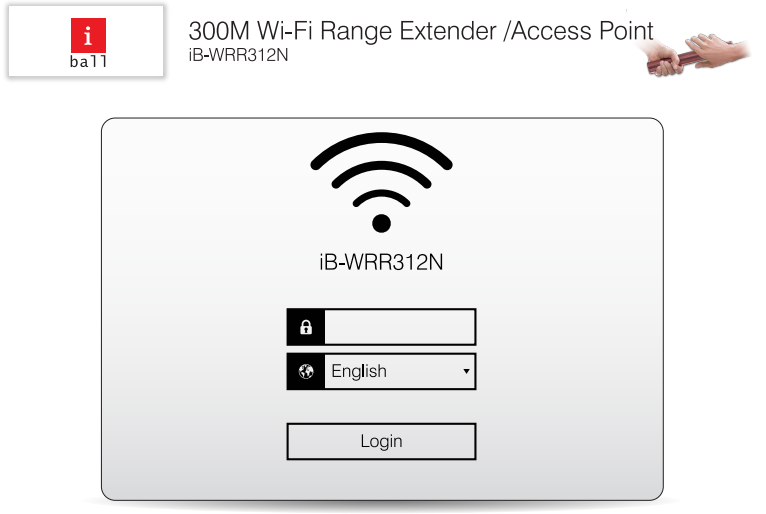
After logging in, you will find the iBall Home page.
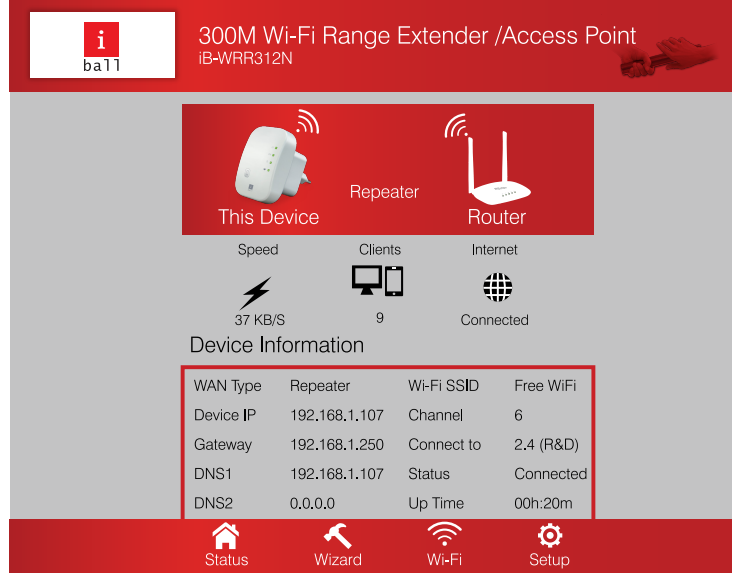
Users can select Repeater or AP mode as per requirement. Also, users can change the Wireless SSID & Wireless Password on this menu.
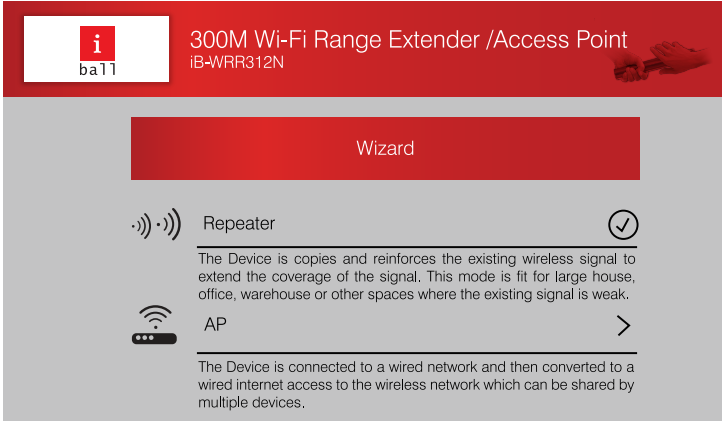
Users can do all the advanced settings on this page.
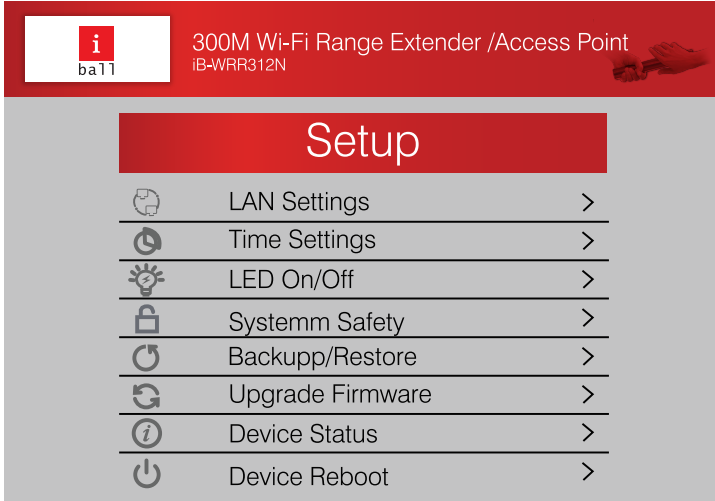
Setup Guide
To set up the iBall Wi-Fi Wireless Repeater iB-WRR312N, follow these steps:
- Plug in the repeater to a power outlet.
- Press the WPS button on your router, then press the WPS button on the repeater within 2 minutes.
- The repeater's LED will turn solid when the connection is successful.
- You can now connect your devices to the extended network by selecting the repeater's SSID and entering the password (default password is "admin").
Troubleshooting
If you encounter any issues with your iBall Wi-Fi Wireless Repeater iB-WRR312N, try the following troubleshooting steps:
- Make sure the repeater is within range of your router's Wi-Fi signal.
- Check that the repeater is properly plugged in and receiving power.
- Press the WPS button on both the router and the repeater again to re-establish the connection.
- Reset the repeater to its factory settings and try setting it up again.
Pros & Cons
Pros
- Extends the range of your Wi-Fi network
- Supports 802.11n/g/b standards
- Two external antennas for improved signal strength
- WPS button for easy setup
- LAN port for wired connections
Cons
- Coverage area may not be sufficient for larger homes or offices
- Only operates on 2.4GHz frequency
Faqs
How can I restore the factory settings of the iBall Wi-Fi Wireless Repeater iB-WRR312N?
Why does it not function when I push the RESET button?
Why is my router/modem's Wi-Fi network not detected by the iBall Wi-Fi Wireless Repeater iB-WRR312N?
Why am I unable to access the iBall Wi-Fi Wireless Repeater iB-WRR312N website?
Why can I locate the WiFi network of someone else but not mine?
Why does it constantly report a failure when you want to extend?
If the extension is effective, how will I know?
Why does the extension result in no Internet access?
After a successful extension, why does the repeater display a single frequency extended state?
Why does the signal strength of the iBall Wi-Fi Wireless Repeater iB-WRR312N network appear robust, but the speed drops after an extension?
Leave a Comment
