Igzyz WiFi HIdden Clock Camera T1 Owners Manual

Content
Introduction
Introducing the Igzyz WiFi Hidden Clock Camera T1, a revolutionary product that combines the functionality of a clock with a high-definition camera. This product is perfect for those who want to keep an eye on their homes, offices, or any other space without drawing attention to the camera. With its sleek design and WiFi connectivity, the igzyz WiFi Hidden Clock Camera T1 is the ultimate tool for discreet surveillance.
The estimated price of the igzyz WiFi Hidden Clock Camera T1 is $150, and it is now available for purchase. Get yours today and experience the peace of mind that comes with having a reliable and hidden security camera.
Product Structure
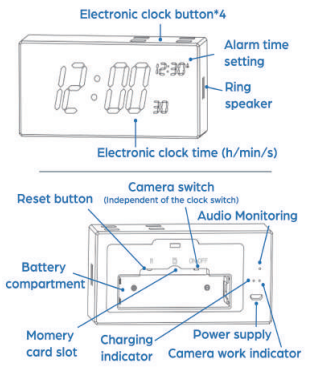
Product Details
| Feature | Details |
|---|---|
| Model | T1 |
| Resolution | 19201080, 1280720, 640*480 |
| Lens Angle | 160 degrees |
| Battery Capacity | 3000 mAh |
| Charge Voltages | 110V~240V |
| USB Input | DC 5V/2A Max |
| Time of Full Charge | 35 minutes (5V/2A), 60 minutes (5V/1A) |
| Height and Weight | 43mm43mm23mm, 190g |
| Memory Card | Micro SD card (Max up to 128GB) |
| App Support | iOS/Android |
Description
Cleverly disguising itself as a clock, the igzyz WiFi Hidden Clock Camera T1 is a high-definition camera. The camera has WiFi connectivity, so you can use the mobile app to view the footage it has taken from any location. Additionally, the camera has motion detection, which triggers the recording of videos automatically when it detects motion. When you're not there, this feature is ideal for keeping an eye on your area.
With a three-hour battery life, the rechargeable battery allows you to easily relocate the camera to other locations as needed. You can store video locally via the SD card slot, which gives you the freedom to store video however you see fit. The igzyz WiFi Hidden Clock Camera T1 can blend in with any decor because to its stylish clock design.
Setup the Camera
The WinCam Pro app connects your Monja camera to your Android or iOS mobile device ensuring you are always connected to what matters most .
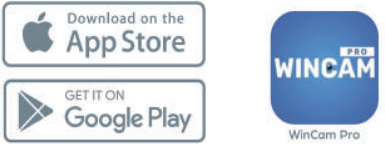
To get the app, search for "WinCam Pro" in the Google Play or App Store and download.
Connecting to the WinCam Pro App
Before You Start
- Remove the white battery separator and put the memory card into the slot.
Plug the camera into a power source and wait for it to boot. The blue indicator light on the back will light up. After about 40 seconds, the camera will be turned on, and the blue light flashes slowly waiting for devices connected.

HOTSPOT CONNECTION
Connect the camera hotspot, waiting for your WiFi icon appears on your phone. (Note: the hotspot with the same name as the Camera UID.)
If you cannot find a hotspot, please confirm:
- The camera has enough battery power.
- The camera switch in the battery compartment has been turned on.
The memory card reaches the Class 10 speed level. (Affect saving the default file)
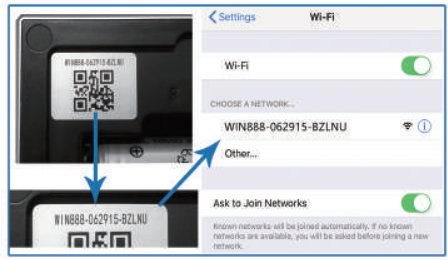
Note: If the camera has been successfully configured with WIFI before, it will not broadcast hotspots until you restore the device to Factory Settings.
WORK WITH INTERNET
If you connect your camera to the Internet, you'll be able to watch live-stream and download the video via your (mobile) network.
Click Settings icon
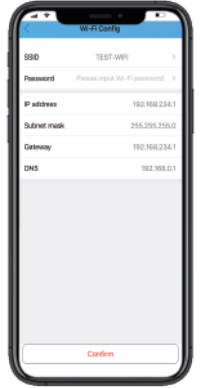
- WiFi Config
⇣ - Choose your 2.4G WiFi
( Input SSID and Password)
⇣ - Confirm
( The camera will reboot 2 mins)
Notice: After successfully connecting to the WiFi network, the camera will turn off the hotspot, otherwise, the camera will continue to broadcast hotspots, please check your password and reconnect.
Press the $SID, choose your home Wifi, and press the Password, then click the Confirm to connect your camera with Wifi.
Using the Camera in Application
The main screen will be your device's menu. Most of the features you can find here.
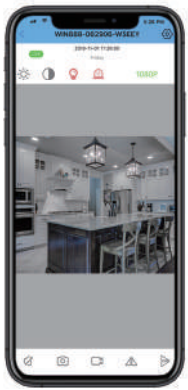
- EXPOSURE
- NIGHT VISION
- RESOLUTION
- SNAPSHOT
- FLIP LEFT/RIGH
- FLIP UP/DOWN
- CONTRAST
- INDICATOR
- MUTE
- RECORD
Getting To Know the App
The live view screen allows you to actively view your camera as well as access specific features such as Indicator control or night vision.
 EXPOSURE
EXPOSURE
Adjust the brightness of the video and photo. CONTRAST
CONTRAST
Adjust the difference in brightness between light and dark areas of the video/photo. NIGHT VISION
NIGHT VISION
Turn on/off the IR infrared light, enhance night recording ability. INDICATOR
INDICATOR
Turn on/off the blue indicator light on the back of the camera to enhance hiding ability. RESOLUTION
RESOLUTION
Adjust the sharpness and size of live view and manually recorded video. MUTE
MUTE
Turn on/off live view video audio. SNAPSHOT
SNAPSHOT
Manually take a photo. RECORD
RECORD
Manually record video. The record file will be saved in "Local File". FLIP LEFT/RIGHT
FLIP LEFT/RIGHT
Flip the live view Horizontal. FLIP UP/DOWN
FLIP UP/DOWN
Flip the live view Vertical.
LEARN MORE ABOUT SETTINGS
Click the Settings Icon to enter the camera Settings menu, allowing you to turn on/off Motion Detection, Set the WiFi Config, and the camera's Recording Mode.
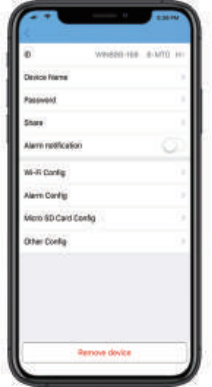
- Device Name
- Password
- Share
- Alarm notification
- Wi-Fi Config
- Alarm Config
- Micro SD Card Config
- Other Config
Device Name
Set different nicknames for your device.
Password
Open the password input field.
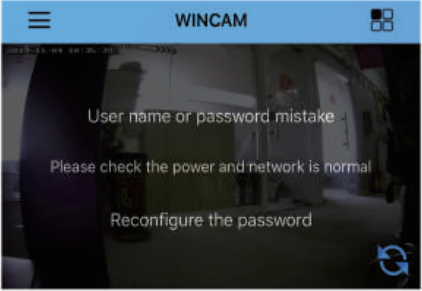
Note: If you add a device whose password has been changed, you will need to go back here and enter the correct password.
Share
Show the QC code of the camera, which can be seen on the battery compartments.
Alarm notification
Turn on/off motion monitor Alert push.
Wi-Fi Config
Connect the camera to the specified network.
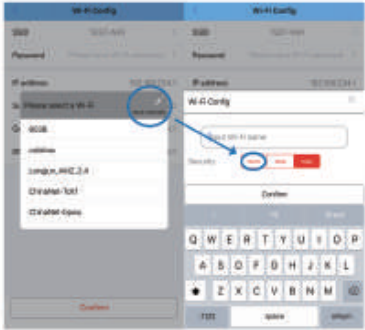
Notice: Click "Manual Input", if you are connected to a WiFi network that does not require a password. Then enter the WiFil SSID and password. (Connect devices to the network: Page 11)
Alarm Config
Set the sensor sensitivity of Motion Monitor and the time interval of Alarm Push.
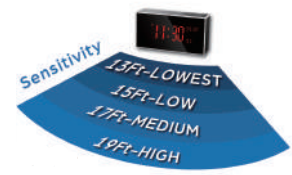
Notice: Changes in light, ambient vibration and the size of a moving object will affect the motion monitor.
Micro SD Card Config
Show the Memory card capacity and Different recording modes.
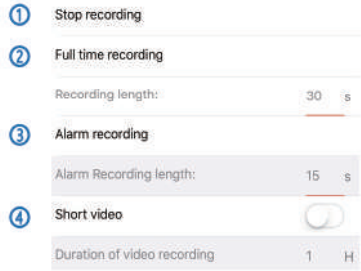
- Turn off all recording functions of the camera, which can be recorded manually when used combined with "Full time recording".
- The camera will record automatically when it is turned on.
- Start recording video when the motion monitor is triggered. And the camera will not automatically record after being turned on anymore.
- Fast forward to record in order to shorten video length and save memory space (test function, not recommended
Other Config
There are additional function settings and the device settings.
Time Config
Set the time stamp in the video.
Power frequency
Set the power frequency of the power supply. (Please select 60Hz for US, 50Hz for UK)
Initialization Setting
Restart/Reset the camera.
FTP Config
FTP server settings. (For users with their servers)
Email Config
Email server settings. (Contact mailbox support for your mailbox config)
User Config
Change device password. (The default pass- word is 8888)
Setup Guide
Setting up the igzyz WiFi Hidden Clock Camera T1 is easy:
- Install the mobile app on your smartphone.
- Insert the SD card into the camera (SD card not included).
- Connect the camera to a power source using the included USB cable.
- Use the mobile app to connect the camera to your WiFi network.
- Place the camera in your desired location and start monitoring your space.
Clock Settings
The next few pages will introduce the use of the alarm clock. You will be able to use our device skillfully after this chapter.
BUTTON DEFINITION
The clock and camera are independent of each other and have their own switches and operations

 Long press to turn the electronic clock on or off;
Long press to turn the electronic clock on or off;
Short press to enter the Time setting. Long press to switch 12/24 hour system;
Long press to switch 12/24 hour system;
Press to increase the time in Time setting or Alarm setting. Long press to adjust the brightness of the display (a total of three levels); Press to decrease the time in
Long press to adjust the brightness of the display (a total of three levels); Press to decrease the time in
Time setting or Alarm setting. Long press to turn the Alarm setting on or off;
Long press to turn the Alarm setting on or off;
Short press to enter the Alarm ring time setting.
ALARM CLOCK SETTING
- Electronic clock switch:
When there is no operation, long press the "Settings/ " to turn off the electronic clock;
" to turn off the electronic clock;
Also press the "Settings/ " to turn on the electronic clock.
" to turn on the electronic clock. - Time setting:
Press the "Settings/ " to enter the hour, minute and second time respectively.
" to enter the hour, minute and second time respectively.
Press the " " or "
" or " " to adjust the time. After the time set, you need to keep pressing the "Settings/
" to adjust the time. After the time set, you need to keep pressing the "Settings/ ", ensure the hour, minute and second displays are not flashing,otherwise the time will not be saved.
", ensure the hour, minute and second displays are not flashing,otherwise the time will not be saved. - Alarm setting:
When there is no operation, long press the “ ” to turn the alarm ring on or off; when the alarm is on, press the "
” to turn the alarm ring on or off; when the alarm is on, press the " " to enter the time and minute time setting respectively.
" to enter the time and minute time setting respectively.
Press the " " and "
" and " " buttons to adjust the ring time. After setting, you need to continue to press the "
" buttons to adjust the ring time. After setting, you need to continue to press the " " until the display is not flashing, otherwise the alarm will not be saved.
" until the display is not flashing, otherwise the alarm will not be saved.
Note: The display flashes "LO", indicating low power prompt, please charge it be for use.
Warm tips: For security
- Do not disassemble. If the human body comes into contact with the inside of the device, it may get an electric shock.
- Do not place it in a damp or humid place.
- Do not install it in a place where there is arisk of instability or falling.
- Do not use this camera for any illegal activities.
- Do not touch any wiring during lightning. Avoid wiring to places where wire and cable may break.
Troubleshooting
If you experience any issues with the igzyz WiFi Hidden Clock Camera T1, try the following troubleshooting steps:
- Check that the camera is connected to a power source.
- Make sure the camera is within range of your WiFi network.
- Restart the mobile app and try reconnecting the camera.
- Make sure the SD card is properly inserted into the camera.
- If the camera still doesn't work, contact igzyz customer support for further assistance.
Igzyz WiFi Hidden Clock Camera T1 Pros & Cons
Pros
- High-definition camera for clear footage
- WiFi connectivity for remote access
- Motion detection for automatic recording
- SD card slot for local storage
- Sleek clock design for discreet placement
Cons
- Rechargeable battery only provides up to 3 hours of battery life
- SD card not included
Customer Reviews
Customers love the Igzyz WiFi Hidden Clock Camera T1 for its high-quality video recordings, easy setup, and discreet design. Some common complaints include the short battery life and the fact that the SD card is not included.
Faqs
There is no reaction even if the signal is connected to the product.
What should I do if I forget this password?
How much recording space for a minute?
I plug the camera into the power supply, but I could't search for device hotspots.
The IGZYZ WiFi Hidden Clock Camera T1: What is it?
What is the process for getting access to the recorded video?
Does motion detection trigger notifications on my phone?
Is it possible to change what time the clock shows?
Does the Igzyz WiFi Hidden Clock Camera T1 come with a warranty?
What store is the IGZYZ available at?
Leave a Comment
