How to connect: Jbl Bluetooth Troubleshooting User Guide
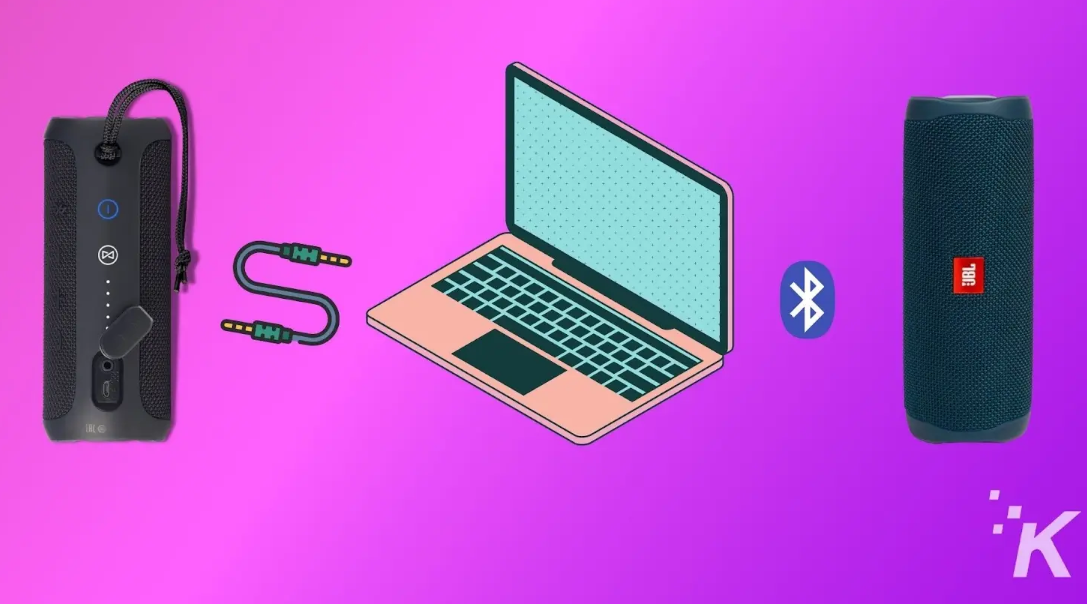
Content
JBL Bluetooth Troubleshooting Introduction
JBL Bluetooth speakers are renowned for their high-quality sound and versatility, making them a favorite among music enthusiasts. Launched in various models over the years, these speakers are designed to provide seamless wireless connectivity and portability. The estimated price range for JBL Bluetooth speakers varies from around $50 to $200, depending on the model and features. For instance, the JBL Flip series, which includes models like the Flip 5 and Flip 6, has been popular since their launch in recent years.
These speakers are perfect for outdoor use, parties, and personal listening sessions. With their waterproof designs and long battery life, they cater to a wide range of users. The purpose of this guide is to help you troubleshoot common issues you might encounter with your JBL Bluetooth speaker, ensuring you get the best possible experience from your device.
Detailed Specifications
JBL Bluetooth speakers typically come with several key features that enhance their functionality and user experience. Here are some of the detailed specifications:
- Wireless Connectivity: Bluetooth 5.0 or higher for stable and efficient connection.
- Water Resistance: IPX7 or IP67 rating for protection against water and dust.
- Sound Quality: High-fidelity sound with deep bass and clear treble.
- Battery Life: Up to 12 hours of continuous playback on a single charge.
- Design: Compact and lightweight design, often with a carrying strap.
- Additional Features: Some models include features like voice assistant integration, JBL PartyBoost for multi-speaker connectivity, and USB-C charging.
Description
JBL Bluetooth speakers are known for their rugged yet stylish designs. They are often made of durable materials like rubber and fabric, which provide a secure grip and protect the device from accidental drops. The speakers are designed to be portable, making them ideal for outdoor activities such as camping, beach trips, or backyard gatherings. The user interface is typically intuitive, with simple controls for volume adjustment, playback, and pairing.
The sound quality is a highlight, offering balanced audio with deep bass and clear highs. Many models also feature LED indicators that show the battery level, Bluetooth status, and other important information.
Setup Guide
Setting up your JBL Bluetooth speaker is straightforward. Here’s a step-by-step guide:
- Charge the Speaker: If your speaker is not fully charged, plug it into a power source using the provided USB-C cable.
- Turn On the Speaker: Press the power button until the LED lights turn on.
- Enable Bluetooth on Your Device: Go to your phone, tablet, or computer’s Bluetooth settings and ensure it is turned on.
- Pair the Speaker: Select the JBL speaker from the list of available devices. Some models may require you to press a dedicated pairing button on the speaker.
- Test the Connection: Play some music to ensure the connection is stable and the sound is clear.
How to avoid Bluetooth interference/interruptions
- Always have a clear line of sight between your Bluetooth device (speaker, headphones, etc.) and source device (Smartphone/tablet/PC, etc). Be aware of obstacles in front of your devices.
- Try to shut down products that have Bluetooth, but not are not being used. They are often the reason for interference even though they are not being used.
- Do not stand too close to your Wi-Fi router since a Wi-Fi signal is stronger and in many cases will "overlap" the connection.
- Be aware of the walls around you. Concrete and brick walls will often interrupt the signal, as it cannot pass through such thick walls.
- Bluetooth signals cannot travel through water, which includes the human body. Make sure with Wireless
- Headphones to keep your Source device and the receiver on the same side of your body.
- Open spaces such as parks can cause issues for your devices, as open air is "bad" for any Bluetooth signal if it cannot reflect from objects around you.
Pairing issues with a Smartphone or Tablet
- First, try to restart the Bluetooth connection on your source device (Smartphone/tablet/PC) by switching
- Bluetooth off and on again with a short pause in between.
- "Forget" (remove) the previously paired connection (on your smartphone/tablet/PC) in your Bluetooth settings if you had once paired with our product.
- Try to restart the source device(Smartphone/tablet/PC) by powering it off and on again, and after restarting try to establish a Bluetooth connection to your product.
- If the above does not work, then try to restart your product (Portable speaker, Headphones) by turning it off and on again.
- Press and hold down the Bluetooth button on your device (Portable speaker, Headphones) to initiate pairing mode again.
- Go into the Bluetooth settings on your Smartphone/tablet or PC to start the pairing process.
- You should now have a successful pairing with our device, but if you are still experiencing issues then contact us again.
Pairing issues with a Computer or PC
- In most cases when a Computer/PC/Laptop has issues connecting to a Bluetooth device (Portable speaker, Headphones, Active speakers), it's caused by your Computer/PC/Laptop's Bluetooth driver (software).
- The driver (software) should support the following Bluetooth protocols, to be able to play music/sounds from your Computer/PC/Laptop:
- A2DP (Advanced Audio Distribution Profile) driver for your Computer/PC/Headphones to transfer music.
- AVRCP (Audio/Video Remote Control Profile) driver to send skip/forward/pause/play music to your device
- Always get the latest driver version available for your Computer/PC/Laptop.
To download the correct driver (software), visit the manufacturer's website of your Computer/PC/Laptop. They usually have a "Support/Download" section where you can find the correct driver. Otherwise, contact their support. The standard drivers provided by Microsoft/Windows systems are often not correct, and will result in error messages (such as having to enter a PIN code), or pairing not working.
What is Bluetooth technology?
- Bluetooth technology is a wireless technology that exchanges data (Music etc.) over short distances from a mobile device.
- Bluetooth range depends on your surroundings (reflection from objects) and what chipset is being used (some can go 1 meter, 10 meters or 100 meters).
- Our Bluetooth devices typically support up to 10 meter distance from the source device.
Explaining the different Bluetooth profiles used in our devices:
Many of our Bluetooth devices have a specification sheet like Bluetooth Profiles Supported: A2DP v1.5/AVRCP v1.6. These are the protocols that a specific Bluetooth speaker or Headphone device is compatible with. This might look too technical for some customers, but all you need to know is that Bluetooth
Speakers and Headphones they are the only ones with this profile that you need to be aware of:
- A2DP
A2DP stands for 'Advanced Audio Distribution Profile' and is a Bluetooth protocol that allows mobile users to stream high-quality (stereo or mono) audio wirelessly. If you want to listen to your music on a pair of Bluetooth headphones or speakers, both devices need to support this. - AVRCP
AVRCP stands for 'Audio/Video Remote Control Profile' and controls remote functions such as pause/start/skip/forward. - HSP
HSP stands for 'Headset Profile' and is a Bluetooth profile to enable a two-way wireless Headphone to be used with a Bluetooth smartphone. In our Headphones this is one of the most common Bluetooth profiles and supports simultaneous two-way (full-duplex) audio, but it does not support stereo audio. - HFP
HFP Stands for 'Hands-Free Profile'. This profile provides the same abilities as HSP does, but adds abilities such as redial last number called, voice dialing and call waiting.
Note for HSP and HFP:
You can also use it with devices other than phones, like your Computer/PC with a Bluetooth Headphone that could be used with a Bluetooth-enabled PC and VolP software to place an Internet phone call (NOTE: some PC software requires different drivers for specific purposes like SKYPE - Always refer to the manufacturer of the PC/Laptop for help with setting this up).
JBL Bluetooth Troubleshooting Pros & Cons
Pros
- Excellent Sound Quality: JBL speakers are known for their balanced audio output.
- Durable Design: Many models are waterproof and dustproof.
- Easy to Use: Simple and intuitive controls make operation a breeze.
- Long Battery Life: Up to 12 hours of continuous playback.
- Portable: Lightweight and compact design makes them easy to carry around.
Cons
- Cost: Some models can be pricey, especially those with advanced features.
- Limited Range: Bluetooth range may be affected by physical barriers or interference from other devices.
- No Custom EQ Settings: Some users may find the lack of customizable EQ settings limiting.
- Charging Time: Full charge can take several hours depending on the model and charging method.
Customer Reviews
Customers generally praise JBL Bluetooth speakers for their sound quality, durability, and ease of use. However, some common complaints include issues with connectivity and battery life. Here’s what some customers have to say:
- "The JBL Flip 5 is an excellent choice for outdoor use. The sound is crisp, and it’s so easy to carry around." - John D.
- "I had some issues with pairing my JBL speaker initially, but once connected, it worked flawlessly." - Sarah K.
Faqs
How do I reset my JBL Bluetooth speaker?
Why is my JBL speaker not turning on?
How do I update the firmware of my JBL Bluetooth speaker?
Can I use my JBL Bluetooth speaker in the rain?
Why is my JBL speaker not pairing with my device?
How long does it take to fully charge my JBL Bluetooth speaker?
Can I connect multiple JBL speakers together?
What should I do if my JBL Bluetooth Troubleshooting is producing distorted sound?
How can I check the battery level of my JBL Bluetooth speaker?
Is it safe to leave my JBL Bluetooth speaker charging overnight?
Leave a Comment
