Control & Installation: Jensen JTA-230 3 Speed Stereo Speakers User Manual

Content
Introduction of Jensen JTA-230 3 Speed Stereo Speakers
The Jensen JTA-230 3 Speed Stereo Speakers are a perfect addition to any music lover's collection. These speakers offer a variety of features, including a AM/FM radio, CD player, and auxiliary input for connecting external devices. The JTA-230 speakers are available for an estimated price of $40 to $50 and were launched in 2013.
Jensen Detailed Specifications
The Jensen JTA-230 3 Speed Stereo Speakers come with the following specifications.
- 3.5mm auxiliary input for connecting external devices
- Programmable CD player with repeat and random play
- AM/FM stereo radio with digital tuning and 20 preset stations
- 3.5mm headphone jack for private listening
- Auxiliary output for connecting to a larger stereo system
- AC power adapter or battery power (4 "D" size batteries, not included)
- Rotary knob controls for volume, bass, treble, and tuning
- Easy-to-read LCD display
- Dimensions: 9.2 x 5.2 x 8 inches
- Weight: 3.2 pounds
- Power requirement
- Main Unit AC 120V ~ 60Hz 13 Watts
- System Requirement
- Windows 2000 / XP/ Vista/7 Mac OS X 10.4 – 10.7.5
ACCESSORIES INCLUDED
- Application CD
- USB cable
- User Manual
Speed Stereo Speakers Getting Started
CONNECTING THE AC POWER CORD
- Unwind the AC power cord fully and connect it to any convenient household 120V~ 60Hz AC outlet
- Turn on the power and the Power LED indicator will light. Your system is now ready to play your music.
CONNECTING THE USB CABLE
- To encode music from your records or from the Aux-in line, connect the USB Port of the Turntable to a suitable USB port on your computer via the USB cable provided.
- Please refer to CONNECTING TO A COMPUTER FOR RECORDING section of this manual for detail.
LOCATION OF CONTROLS
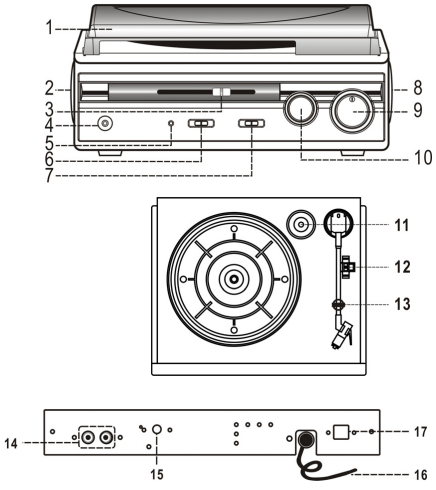
- Dust Cover
- Left Speaker
- Pitch Adjust Control
- 3.5mm Headphone Jack
- Power LED Indicator
- Power On/Off Switch
- Auto Stop Switch
- Right Speaker
- Volume Control Knob
- Tone Control Knob
- 45 RPM Record Adaptor
- 33/45/78RPM Speed Selector
- Tone Arm Rest/Holder
- Line-Out RCA Jacks (L/R)
- AUX-IN jack
- AC Power Cord
- USB Port For Computer Connection
CAUTION: This unit should not be adjusted or repaired by anyone except qualified service personnel.
STEREO PHONOGRAPH OPERATION
Before Use: Remove the stylus protector. Make sure that the tone arm is unlocked and free to move from the tone arm rest prior to operating. Lock the tone arm in place again when not in use.
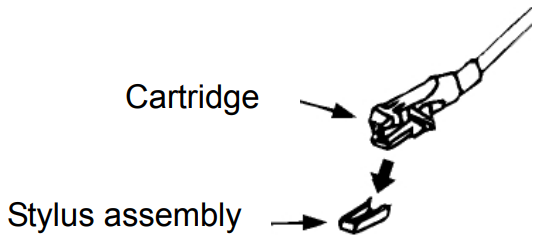
- Slide the Power On/Off switch to the On position
- Raise the turntable dust cover.
- Place a record on the turntable platter (use the 45 RPM record adaptor if you are playing 45 RPM records).
- Set the speed selector to the proper position for the record you are playing.
- Lift the tone arm from the rest and slowly move it over the record. The turntable platter will begin spinning.
- Place the tone arm down onto the record at the location that you want to play.
- Adjust the volume to the desired level.
- At the end of record, the platter will automatically stop spinning. Lift the tone arm from the record and return it to the rest.
- To stop playing manually, lift the tone arm from the record and return it to the rest.
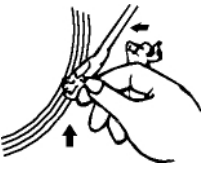
NOTES
- Certain types of records may have an auto-stop area outside the preset limit, so the turntable may stop before the last track finishes. If this occurs, set the AUTO-STOP switch to the “OFF” position. This allows the record to play to the end, but please note that it will not stop automatically. You must manually raise the tone arm and place it back in the rest and then turn off the power to stop the turntable from spinning.
- The turntable will automatically disconnect and stop playing when a 3.5mm stereo aux-in cord (not included) is plugged into the Aux-in Jack on the back. The turntable cannot be used while using the Aux-in, so be sure to disconnect the Aux-in cord prior to using the turntable.
TONE CONTROL
Rotate the TONE control knob to adjust the treble level of the music you are playing.
PITCH CONTROL
The Pitch Control allows you to fine tune the playing speed of the record once the correct speed (33/45/78 RPM) is chosen. Slide the Pitch Adjust Control to slightly increase or decrease the speed of the turntable if necessary.
AUXILIARY INPUT
This unit provides an auxiliary audio signal input jack for connecting external audio devices like MP3 players, CD players and older, non-dock able iPods (except iPod shuffle 3rd gen) so you can listen to your external source through the speakers of this system.
- Use an audio cable (not included) with one 3.5 mm stereo plug on each end of the cable.
- Plug one end into the AUX-IN jack on the main unit and the other end of the cable into the Line-out Jack or Headphone Jack of your external audio device. It will automatically switch the unit to AUX mode.
- Turn on unit power and your external audio device.
- The volume level can now be controlled through the main unit. Operate all other functions on the auxiliary device as usual.
Note
- If the Line Out Jack of your external device is connected, then you only need to adjust the volume control of this system. If the Headphone Jack of your external device is connected, then you may need to adjust both the volume control of your external device and the volume control of this system to find the most desirable volume setting.
- The turntable cannot be used while using the Aux-in cord is plugged in, so be sure to disconnect the Aux-in cord prior to using the turntable.
- Slide the POWER ON/OFF switch to turn off the system when you finish listening.
Don't forget to switch off the power on your external device as well.
LINE OUT CONNECTION
You can connect this unit to an external Hi-Fi / AMPLIFIER system by connecting the LINE OUT RCA Jacks to the auxiliary input jacks on your Hi-Fi / AMPLIFIER system with RCA cables (not included).
Note: The Volume control on the main unit will not adjust the volume when using the LINE OUT.
USING HEADPHONES(NOT INCLUDED)
Inserting the plug of your headphones into the Headphone jack will enable you to listen in private.
READ THIS IMPORTANT INFORMATION BEFORE USING YOUR HEADPHONES
- Avoid extended play at very high volume as it may impair your hearing.
- If you experience ringing in your ears, reduce the volume or shut off your unit.
- Keep the volume at a reasonable level even if your headset is an open-air type designed to allow you to hear outside sounds. Please note that excessively high volume may still block outside sounds.
CONNECTING TO A COMPUTER FOR RECORDING
Before getting start, please install the “ AUDACITY ” recording software to your computer. Below is an example using a computer with Microsoft XP and the Audacity software installed. For other Windows OS or Mac OS, please visit Audacity website for details. https://sourceforge.net/projects/audacity/
INSTALLING THE AUDACITY SOFTWARE
- Insert the Audacity disc (included) into the CD drive of your computer.
- Click on My computer on the desktop.
- Double click CD drive to view the contents of the CD and select “Windows” under “Audacity” folder.
- Open “Windows” folder and select “Audacity 2.0 (Windows 2000, XP, Vista, 7)”.
- Open the folder and then double click Audacity set up icon with file name “audacity-win-2[1].0.exe)” to install the Audacity software according to the instruction, read license agreements of Audacity before installation.
NOTE: Free software (AUDACITY) licensed under the GNU general public license (GPL).
INSTALL THE USB DRIVE
- Use the included USB cable to connect the turntable to your computer.
- Your computer will detect the JTA-230 as a “USB Audio Controller” & start to install USB drivers for it automatically.
- Waiting for the installation complete until your computer shows a pop up a message that it is installed properly and ready to use.
SET RECORDING INPUT LEVEL (USE WINDOWS XP COMPUTER)
Click the “Start“ in the left corner of your computer
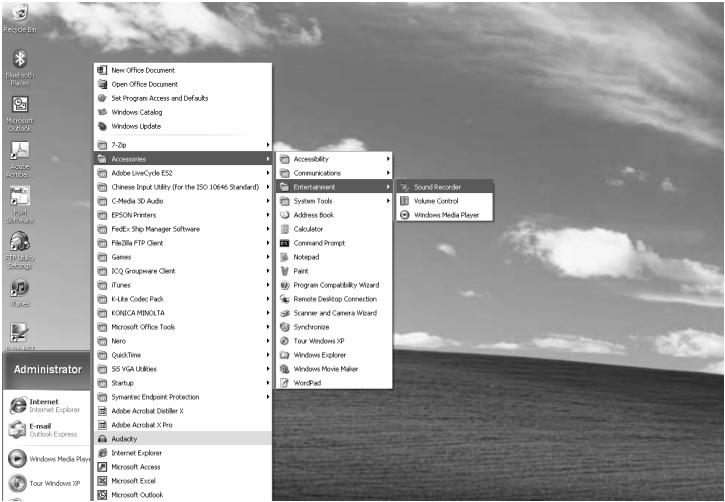
- Select “All Programs“ “Accessories” “Entertainment “ “Sound Recorder“ to open the sound record interface.
Select “Edit” and then click “Audio Properties“ towards the bottom of the menu to select “Audio properties” interface.
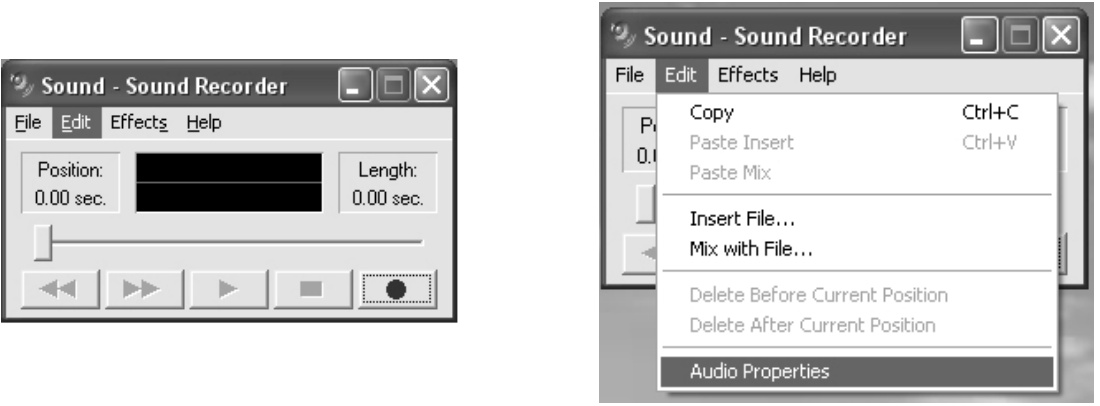
In the Sound Recording field, click the pull down menu to select “USB Audio Controller” as Default device of sound recording.
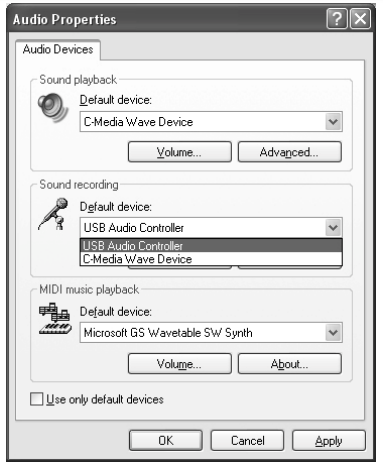
- Click the Volume button under the Sound recording tab to open ”Recording Control“ interface;
Adjust the line in volume to a level without distortion. You can play a record on the turntable and use the Sound Recorder to record a short clip of music for testing. The sound wave will show on the interface screen when recording.
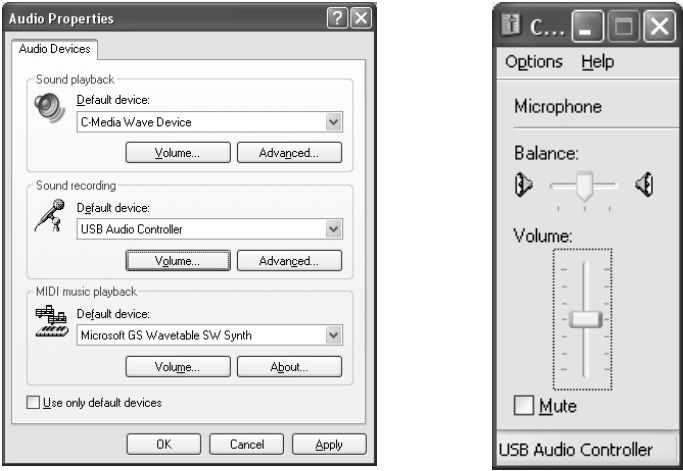
RUNNING AUDACITY SOFTWARE
Note: Please review the software license and distribution restrictions found on the software disc. Use of the Audacity software is subject to those conditions and restriction.
- Run the Audacity from the Windows start menu or double click the Audacity icon on your computer desktop.
The Audacity main screen appears. You will find the Record, Play, Pause, Stop, Skip to Start and Skip to End control buttons here. Use the File, Edit, View, Transport, Tracks, Generate, Effect and Analyze menus from your computer screen to Save, Export or Edit the music.
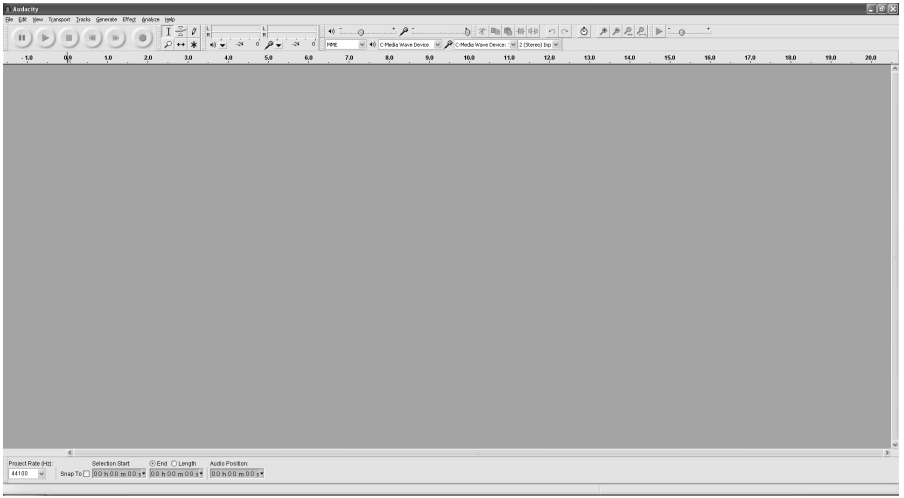
Click “Preferences” at the bottom of the Edit menu, you can set the Devices, Quality, and various settings here.
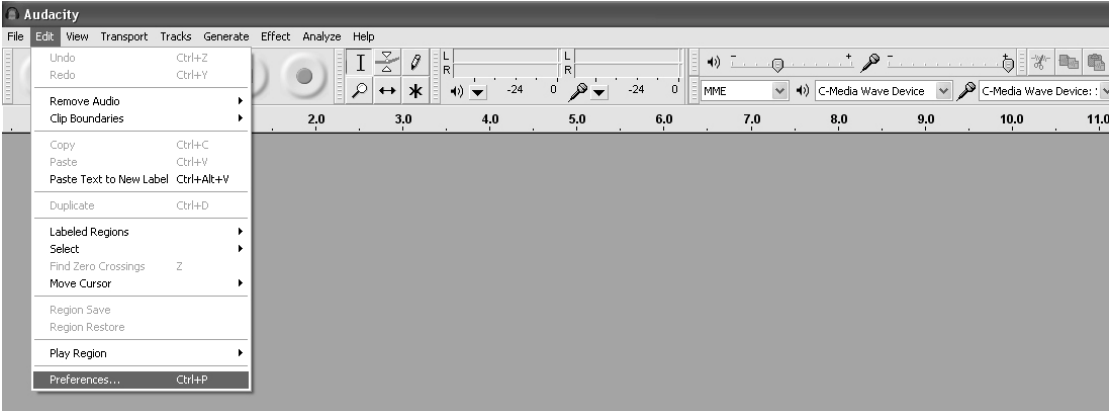
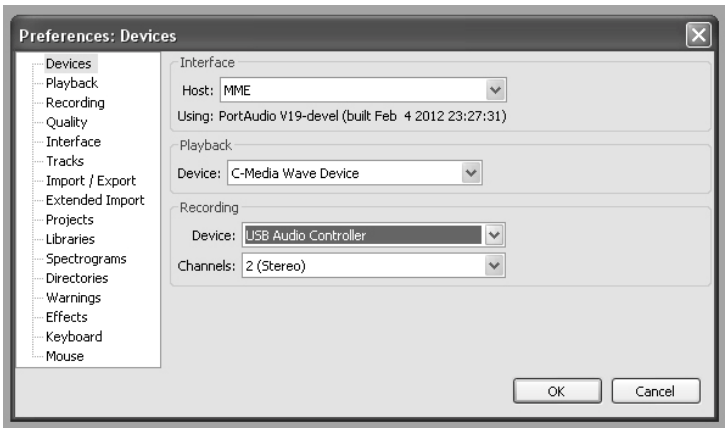
Adjust the input and output volume by sliding the Input and Output Volume bars.
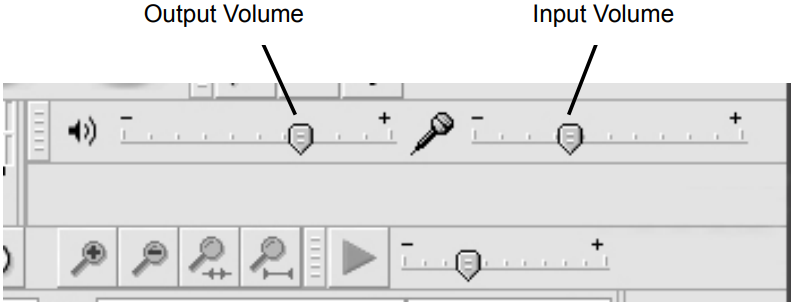
Click the record button to start recording, left and right tracks will show on your computer screen. If you cannot see the sound waves appear on the Interface when recording, adjust the Input volume bar.
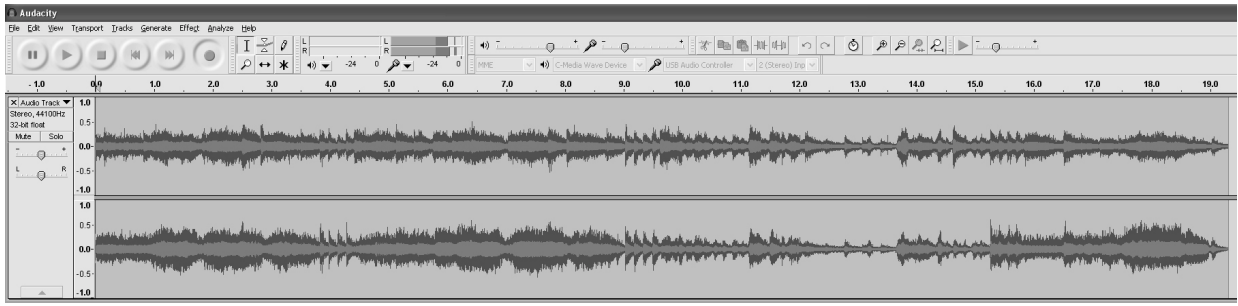
Use the Audacity control panel to record or listen the music you have recorded

- Click
 button to start recording.
button to start recording. - Click
 the button to skip to start;
the button to skip to start; - Click
 the button to skip to end;
the button to skip to end; - Click
 the button to play;
the button to play; - Click
 the button to pause;
the button to pause; - Click
 the button to stop.
the button to stop.
- Click
EXPORT THE MUSIC FILES TO WAV OR MP3 FORMAT
Once you have finished recording, make sure you save your recorded music to the computer.
- Click File menu and move down to “Export” to convert the file to WAV format or MP3 format.
- Click on WAV or MP3 format you want to save the music as in pull down menu of “Save as type” field, and you will be asked for the file name of your recorded music
NOTE: Audacity does not export MP3 files directly.
INSTALL THE MP3 ENCODER
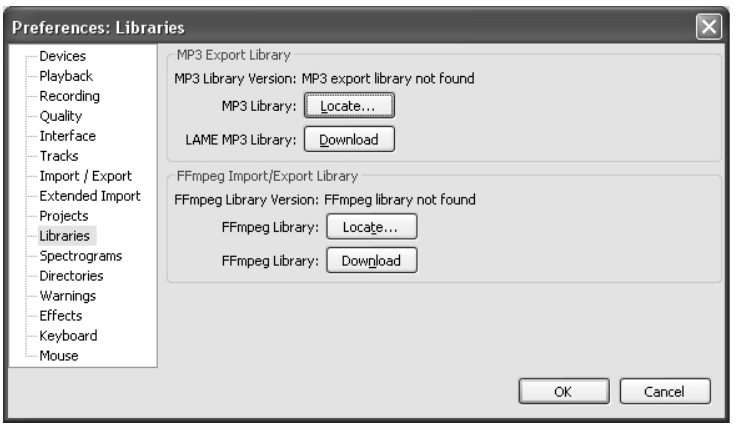
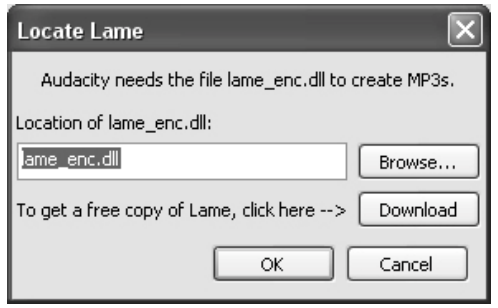
- Insert the included CD into your computer and select “Audacity 2.0(Windows 2000, XP, Vista, 7)” under “Windows” folder.
- Open the folder and select “Plug-ins”.
- Double click the “Lame_v3.99.3_for_windows.exe” file under “Plug-ins” folder to start install the program.
WARNING
TO PREVENT FIRE OR SHOCK HAZARD, DO NOT USE THIS PLUG WITH AN EXTENSION CORD, RECEPTACLE OR OTHER OUTLET UNLESS THE BLADES CAN BE FULLY INSERTED TO PREVENT BLADE EXPOSURE. TO PREVENT FIRE OR SHOCK HAZARD, DO NOT EXPOSE THIS APPLIANCE TO RAIN OR MOISTURE.
IMPORTANT SAFETY INSTRUCTIONS
- Read these instructions. All the safety and operating instructions should be read before the appliance is operated
- Keep these instructions. The safety and operating instructions should be kept for future reference.
- Heed all warnings. All warnings on the appliance and in the operating instructions should be adhered to.
- Follow all instruction. All operation and use instructions should be followed.
- Do not use this apparatus near water. The appliance should not be used near water; for example, near a bathtub, washbowl, kitchen sink, laundry tub, in a wet basement, or near a swimming pool, and the like.
- Clean only with dry cloth. The appliance should be cleaned only as recommended by the manufacturer.
- Do not block any ventilation openings. Install in accordance with the manufacturer’s instructions. The appliance should be situated so that its location or position does not interfere with its proper ventilation.
For example, the appliance should not be situated on a bed, sofa, rug, or similar surface that may block the ventilation openings; or placed in a built-in installation, such as a bookcase or cabinet that may impede the flow of air through the ventilation openings. - Do not install near any heat sources such as radiators, heat registers, stoves or other apparatus (including amplifiers) that produce heat.
- Do not defeat the safety purpose of the polarized or grounding-type plug. A polarized plug has two blades with one wider than the other. A grounding type has two blades and a third grounding prong. The wide blade or the third prong are provided for your safety. If the provided plug does not fit into your outlet, consult an electrician for replacement of the obsolete outlet.
- Protect the power cord from being walked on or pinched particularly at plugs, convenience receptacles, and the point where they exit from the apparatus.
- Only use attachments / accessories specified by the manufacturer
- Use only with the cart, stand, tripod, bracket, or table specified by the manufacturer, or sold with the apparatus. When a cart is used, use caution when moving the cart/apparatus combination to avoid injury from tip-over.
- Unplug this apparatus during lightning storms or when unused for a long periods of time.
- Power Sources: The appliance should be connected to a power supply only of the type described in the operating instructions or as marked on the appliance. Do not overload wall outlet.
- Wall and Ceiling Mounting. The appliance should be mounted to a wall or ceiling only as recommended by the manufacturer.
- Power Lines: An outdoor antenna should be located away from power lines.
- Object and Liquid Entry. Care should be taken so that objects do not fall and liquids are not spilled into the enclosure through openings.
- The apparatus shall not be exposed to dripping or splashing and that no objects filled with liquids, such as vases, shall be placed on apparatus.
- Refer all servicing to qualified service personnel. Servicing is required when the apparatus has been damaged in any way, such as power-supply cord or plug is damaged, liquid has been spilled or objects have fallen into the apparatus, the apparatus has been exposed to rain or moisture, does not operate normally, or has been dropped.
- Servicing: The user should not attempt to service the appliance beyond that described in the operating instructions. All other servicing should be referred to qualified service personnel.
- The MAINS plug or an appliance coupler is used as the disconnect device, the disconnect device shall remain readily operable.
- Caution marking and nameplate are located on back of product.
CAUTION: TO PREVENT ELECTRIC SHOCK, MATCH WIDE BLADE OF PLUG TO WIDE SLOT. FULLY INSERT THE PLUG TO MAIN POWER SOCKET.
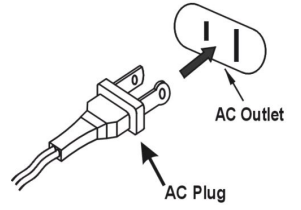
PRECAUTION FORE USE
- UNPACK ALL PARTS AND REMOVE PROTECTIVE MATERIAL.
- DO NOT CONNECT THE UNIT TO THE MAINS BEFORE CHECKING THE MAINS VOLTAGE AND ALL OTHER CONNECTIONS HAVE BEEN MADE.
- DO NOT COVER ANY VENTS AND MAKE SURE THAT THERE IS A SPACE OF SEVERAL CENTIMETERS AROUND THE UNIT FOR VENTILATION.
IMPORTANT NOTES
Avoid installing the unit in locations described below:
- Places exposed to direct sunlight or close to heat radiating appliances such as electric heaters.
- Places subject to constant vibration.
- Dusty, humid or moist places.
Jensen Description
The Jensen JTA-230 3 Speed Stereo Speakers offer a variety of features that make them a great choice for any music lover. The CD player can play both standard CDs and MP3 CDs, and the programmable function allows you to set up to 20 tracks in the order of your choice. The AM/FM radio has a digital tuning feature and can store up to 20 preset stations, making it easy to find your favorite radio stations. The auxiliary input allows you to connect your smartphone, tablet, or other external devices, so you can play your music through the speakers. The headphone jack is perfect for private listening, and the auxiliary output lets you connect the speakers to a larger stereo system for even more sound.
CARE AND MAINTENANCE
- Avoid operating your unit under direct sunlight or in hot, humid or dusty places.
- Keep your unit away from heating appliances and sources of electrical noise such as fluorescent lamps or motors.
- Unplug the unit from the electrical power outlet immediately in case of malfunction.
CLEANING THE UNIT
- To prevent fire or shock hazard, disconnect your unit from the AC power source when cleaning.
- The finish on the unit may be cleaned with a dust cloth and cared for as other furniture, Use caution when cleaning and wiping the plastic parts.
- If the cabinet becomes dusty wipe it with a soft dry dust cloth. Do not use any wax or polish sprays on the cabinet.
- If the front panel becomes dirty or smudged with fingerprints it may be cleaned with a soft cloth slightly dampened with a mild soap and water solution. Never use abrasive cloths or polishes as these will damage the finish of your unit.
CAUTION: Never allow any water or other liquids to get inside the unit while cleaning.
Troubleshooting
| PROBLEM | POSSIBLE CAUSE | SOLUTION |
|---|---|---|
| The unit does not respond (no power). | AC power cord is not plugged into a wall outlet or the connector is not plugged into the power supply jack on the back of the unit. | Plug the AC power cord into a wall outlet and plug the connector into the supply jack on the unit. |
| Wall outlet is not functioning. | Plug another device into the same outlet to confirm the outlet is working. | |
| POWER Switch in the OFF position | Slide the POWER ON/OFF switch to the ON position | |
| Unit is ON but there is low or no volume Sound is distorted. | The volume Control has been turned all the way down | Turn the Volume control to a higher output |
| Volume level is set too high | Decrease the volume |
Warranty of Jensen JTA-230 3 Speed Stereo Speakers
SPECTRA MERCHANDISING INTERNATIONAL, INC. warrants this unit to be free from defective materials or factory workmanship for a period of 1year days from the date of original customer purchase and provided the product is utilized within the U.S.A.
Pros & Cons
- Pros:
- Affordable price
- Variety of features, including CD player, AM/FM radio, and auxiliary input
- Easy-to-use controls
- Headphone jack and auxiliary output
- Cons:
Customer Reviews about JTA-230 3 Speed Stereo
Customers generally have positive things to say about the Jensen JTA-230 3 Speed Stereo Speakers. They praise the speakers for their affordability, easy-to-use controls, and variety of features. However, some customers have complained about the quality of the sound and the lack of a remote control. Some customers have also reported issues with the CD player and the radio reception.
Faqs
What are the distinctive features of the Jensen JTA-230 3 Speed Stereo Speakers?
How do I set up my Jensen JTA-230 3 Speed Stereo Speakers for the first time?
Can the Jensen JTA-230 3 Speed Stereo Speakers connect to external speakers or a home sound system?
What vinyl speeds can the Jensen JTA-230 3 Speed Stereo Speakers play?
Does the Jensen JTA-230 3 Speed Stereo Speakers have Bluetooth connectivity?
How do I convert vinyl records to MP3 using the Jensen JTA-230 3 Speed Stereo Speakers?
What type of stylus does the Jensen JTA-230 3 Speed Stereo Speakers use, and is it replaceable?
How do I properly maintain and clean my Jensen JTA-230 3 Speed Stereo Speakers?
How do I stop the turntable from skipping on the Jensen JTA-230 3 Speed Stereo Speakers?
What is the warranty period for the Jensen JTA-230 3 Speed Stereo Speakers?
Leave a Comment
