Leviton Tamper-Resistant Outlet 2nd Gen D215R User Guide | Install & Connect
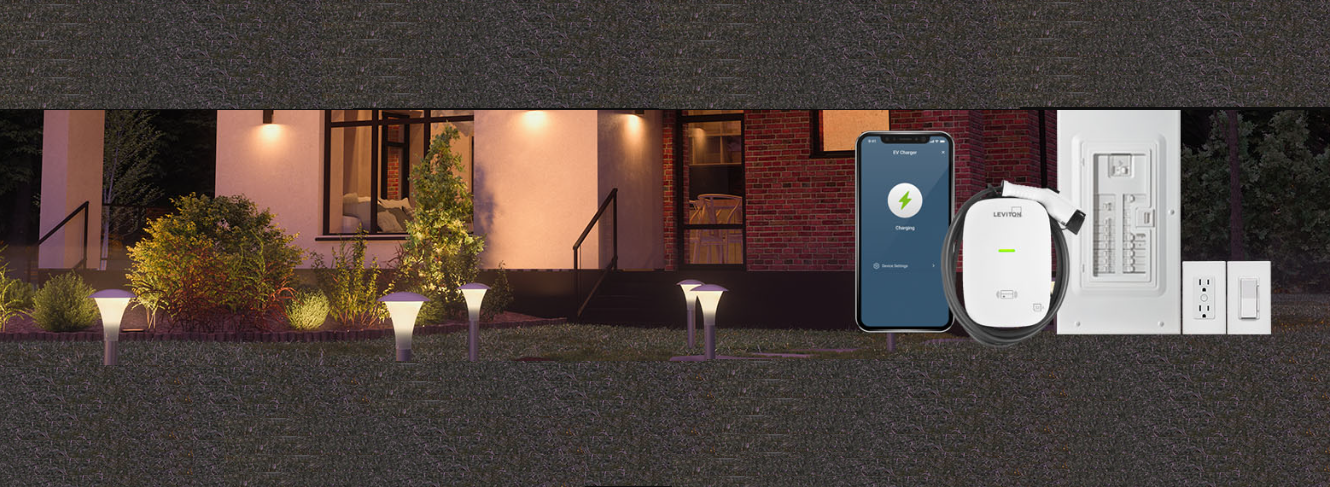
Content
Introduction of Leviton Tamper-Resistant Outlet 2nd Gen D215R
The Leviton Tamper-Resistant Outlet 2nd Gen D215R is a high-quality and reliable electrical outlet designed for safety and convenience. This 15A, 125V duplex electrical outlet features built-in tamper-resistant shutters that prevent foreign objects from being inserted into the receptacle, making it a great choice for homes with young children. The estimated price of the D215R is around $3 to $5 per piece, making it an affordable option for any home or office. The product was launched in 2021 and has since become a popular choice among electricians and homeowners alike.
Welcome
Leviton’s second-generation Decora Smart Wi-Fi Tamper-Resistant Outlet provides control of a variety of plug loads, including plug-in lamps, holiday lighting, electronics, and small appliances via the top-controlled outlet.
Use your voice with Amazon Alexa, Google Assistant, or Apple Siri – or use your smartphone or tablet to control the outlet with the My Leviton app, even when away from home. Built-in scheduling allows you to turn devices ON or OFF at specific times, or at sunrise or sunset. A convenient push-button provides manual control. Tamper-resistant protection provides additional safety.
The Decora Smart Wi-Fi Tamper-Resistant Outlet looks right at home with your other Decora brand in-wall devices.

Leviton Detailed Specifications
The Leviton Tamper-Resistant Outlet 2nd Gen D215R is a 15A, 125V duplex electrical outlet with a rating of 1800W at 125V. It features a grounding terminal that is compatible with #10-32 screws and a quick installation design that reduces installation time. The tamper-resistant shutters provide added safety by preventing foreign objects from being inserted into the receptacle. The D215R is also designed to meet the requirements of the National Electrical Code (NEC) and is cULus Listed.
Your outlet works with
- Compatible with general purpose outlet loads up to 15 Amps. For specific ratings, see the chart below.
- Requires an available interior wall box with Line, Neutral, and Ground wires.
- Installation in metal wall boxes or with metal wallplates may result in poor RF performance.
- For indoor use only.
WARNING: Do not use with aluminum wire.
RATINGS | |
General Use | 15A, 120VAC,60Hz |
LED / CFL / Electronic Ballast | 5A |
Incandescent / Halogen | 1500W |
Magnetic Ballast | 15A |
Motor | 3/4 HP |
Operating Temperature | 0°C - 40°C (32°F- 104°F) |
Operating Humidity | 10% - 90% non-condensing |
NETWORK | |
Wi-Fi | 802.11 b/g/n networks - 2.4GHz only |
|
|
Security | WPA, WPA2,or WPA3 security, or open |
Bluetooth | v5.0 |
MY LEVITON APP | |
iOS | version 12.0or later |
Android | version 8.0 or later |
Features
- Provides ON/OFF control of a variety of plug loads, including plug-in lamps, holiday lighting, electronics, and small appliances.
- Control the top outlet using the My Leviton app, schedule, voice, or the Apple Home app.
- Works with Alexa, Hey Google, and Apple Siri for voice control.
- Safe tamper-resistant outlets with built-in shutters prevent the insertion of unintended foreign objects.
- Provides two 15A, 120VAC NEMA 5-15R grounding outlets (top-controlled, bottom always ON).
- Add wall mount switch control with Anywhere Switch Companion compatibility.
- Color change kits (DSRKT) are available in Ivory, Light Almond, Black, Grey, Brown, and White.
- My Leviton app settings include Automatic Shut-Off Timer and Status LED Indication.
At a glance Tamper-Resistant Outlet

Before you install
Installation requires electrical knowledge. If you are unsure of any steps, consult an electrician.
Things to consider: For switched control of the outlet from one or more locations, you can pair a wireless DAWSC Anywhere Switch Companion. See Anywhere Switch Companion instructions for connection directions.
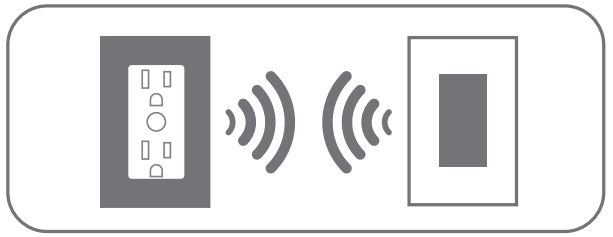
What you need to make it work
- A 2.4GHz Wi-Fi network with high-speed internet.
- An iOS (version 12.0 or later) or Android (version 8.0 or later) mobile device.
NOTE: Make sure that Wi-Fi and Bluetooth are enabled on your mobile device. - A My Leviton cloud account (set up through the My Leviton app).
Installation
WARNING: TO AVOID FIRE, SHOCK, OR DEATH, turn off power at the circuit breaker.
NOTE: Before you install and wire, check to make sure a strong Wi-Fi signal is present at the location where you want to install your outlet.
- Remove the existing outlet.
- Verify that you have a Line (Black) wire, Neutral (White) wire, and a Ground (Bare Copper) wire.
- Work only on one connection at a time, and connect your new D215R Outlet as shown.
- Line (Black) – Black Screw
- Neutral (White) – White Screw
Ground (Bare Copper) – Green Screw
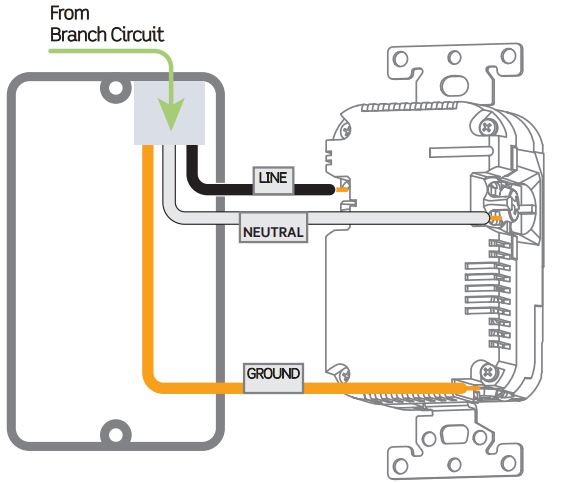
NOTE: Terminals are suitable for copper or copper-clad conductors only.
NOTE: Wire size #14-12 AWG is needed for Hot and Neutral terminals. Conductor strip length is marked on the product. Tighten screws to 14 in.-lbs. (1.6 N-m). If your back box looks different, consult an electrician.
Tamper-Resistant Outlet Test and install
Restore power. Status LED should flash GREEN, indicating that your outlet is ready to be added to a network.
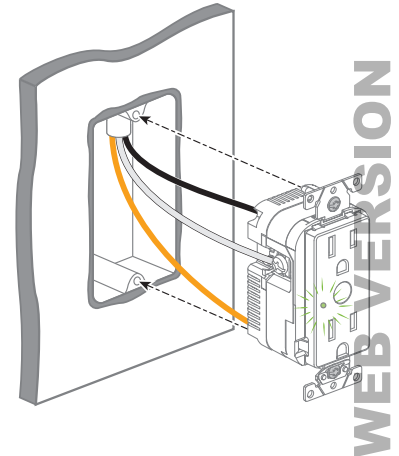
Turn off power at the circuit breaker before completing installation of the outlet.
Gently push wires into wall box. Screw outlet to box.
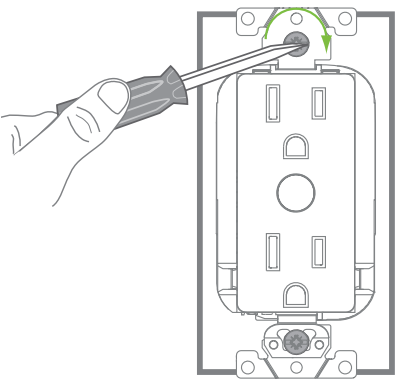
Install wallplate base and snap on Decora wallplate. Restore power.
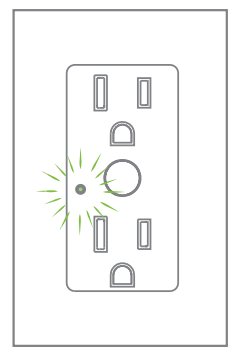
Once power is restored, the status LED will blink GREEN indicating your device is in Setup mode. See page 15 if your Status LED is not blinking GREEN.
Description
The Leviton Tamper-Resistant Outlet 2nd Gen D215R is a high-quality and reliable electrical outlet that is perfect for any home or office. Its built-in tamper-resistant shutters provide added safety by preventing foreign objects from being inserted into the receptacle, making it a great choice for homes with young children. The D215R is easy to install, with a quick installation design that reduces installation time. It is also cULus Listed and meets the requirements of the National Electrical Code (NEC), ensuring that it meets the highest safety standards. With its 15A, 125V rating and grounding terminal, the D215R is a versatile and reliable option for any electrical outlet need.
Get the app
To download the app, visit https://my.leviton.com/home/ and select the link, or scan the below QR code for your device.
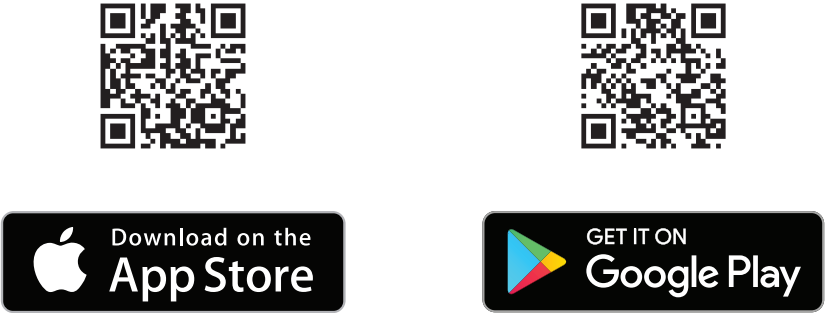
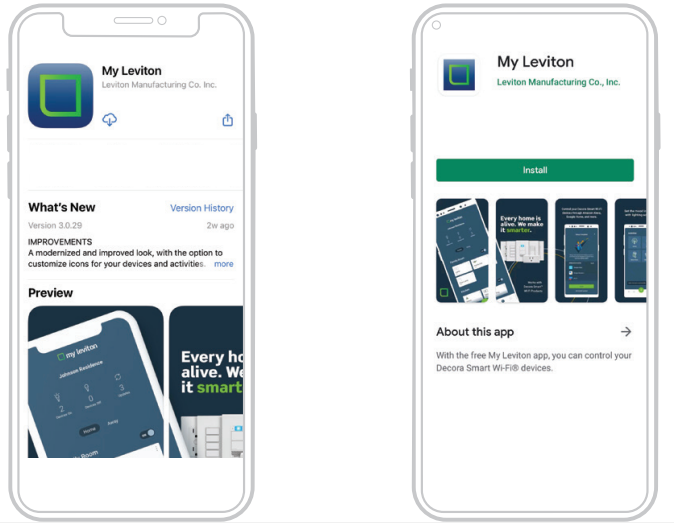
Device setup about Leviton Tamper-Resistant Outlet 2nd Gen D215R
- Decora Smart Wi-Fi 2nd Gen devices can be connected to the My Leviton service, Apple HomeKit, or both.
- For voice control with Amazon Alexa or Google Assistant, you will need to set up the device with My Leviton.
- For voice control with Siri, you will need to connect your device to Apple HomeKit. See page 14 for instructions on how to add your device to Apple HomeKit.
Add your device to My Leviton
- Make sure the device is in Setup mode (status LED should be blinking GREEN). If the status LED is not blinking GREEN, see page 15 for instructions on how to put the device in Setup mode.
- Launch the My Leviton app.
- Log in or choose “Sign Up” to create a new account.
- Follow the instructions on the screen.
- Once logged in, tap the “+” in the upper right-hand corner and select “Add Device”.
- Follow the app instructions to add your device and connect it to your home Wi-Fi network.
Test My Leviton app control
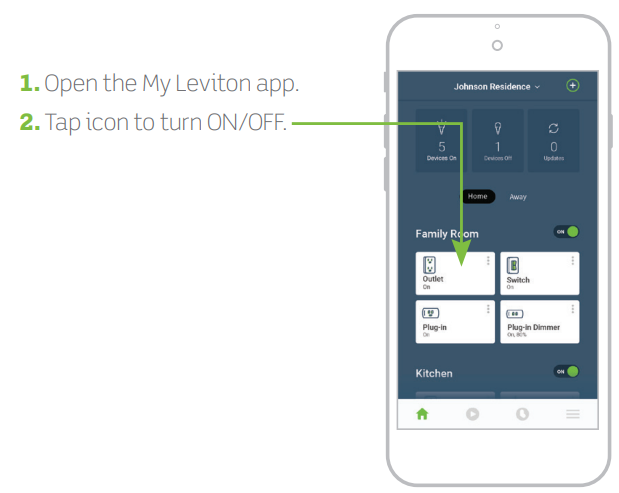
Quick tip: The My Leviton app includes many features such as: scheduling, remote control, Vacation mode, auto shut-off, activities, room scenes, and advanced options for status LED indication.
Connect to My Leviton partners
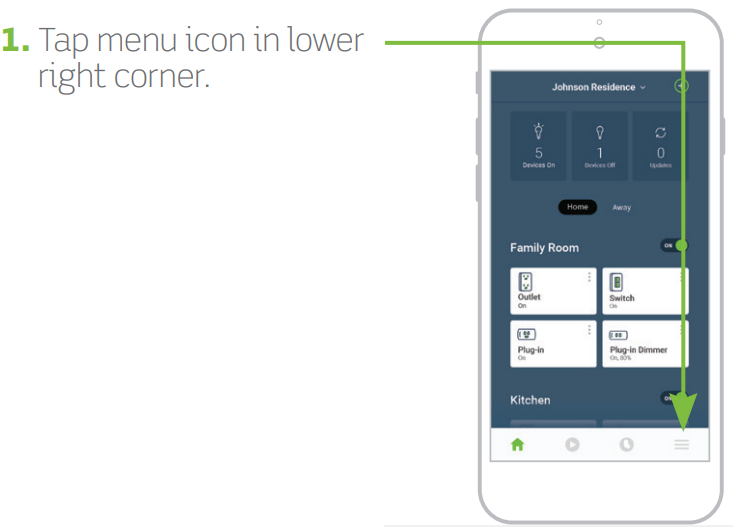
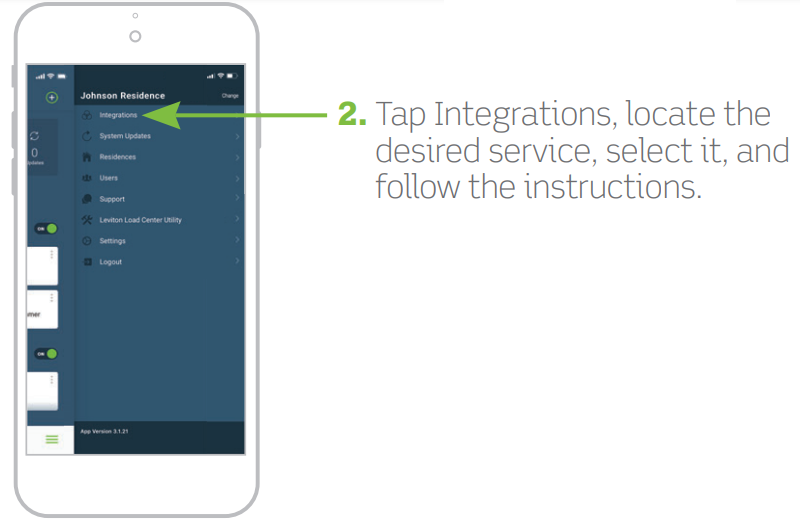
Add your device to Apple HomeKit
NOTE: Skip step 1 if your device is already enrolled to My Leviton and on your Wi-Fi network.
- Make sure the device is in Setup mode (status LED should be blinking GREEN). If the status LED is not blinking GREEN, see page 15 for instructions on how to put the device into Setup mode.
- Using an iOS device, open the Apple Home app and select “Add Accessory”.
- Make sure your Decora Smart Wi-Fi Outlet is model number D215R. Locate and scan the HomeKit setup code on the device or on the front page of this Getting Started Guide.
- Follow the instructions in the Apple Home app.
- Once the device is set up, you will be able to voice control your Decora Smart Wi-Fi 2nd Gen TR Outlet with Apple Siri.
Diagnostic LED of Tamper-Resistant Outlet
If your device is not connecting to the My Leviton app, the Status LED can be used as a diagnostic tool. Press the control button for at least 2 seconds (but no more than 7 seconds), and then release. The Status LED will blink a diagnostic code for 2 seconds.
COLOR | STATUS |
| Amber | Not connected to Wi-Fi. |
Red | Connected to Wi-Fi, but not ableto connect to the My Leviton cloud. |
Green/Amber, Alternating | Connected to Wi-Fi and My Leviton cloud, but unable to set the time from the internet. |
Green | Connected to Wi-Fi, and the My Leviton cloudis working properly. |
Status LED
COLOR | ACTIVITY | STATUS |
Green |
Flashing | In Setup mode, and ready to be added to a Wi-Fi network. |
Green |
Slow Blink | Connecting to a Wi-Finetwork on powerup. |
Green or OFF |
Solid | Normal operation. Can be configured in a setup. |
Amber |
Slow Blink | Device is not connected to the Wi-Fi network, but attempting to reconnect. |
Green/ Amber | Alternating Blink | Device is in wireless Anywhere Companion Pairing mode. |
Red |
Blink | Wireless Anywhere Companion devices have unpaired or are at maximum numberof paired devices. |
Green/Red/ Amber | Alternating Blink | Identify feature is triggered fromthe My Leviton app. |
Setup mode of Tamper-Resistant Outlet 2nd Gen D215R
- Hold control button for 7 seconds until status light turns AMBER. Then release.
- The status light will flash GREEN. The device is now in Setup mode. NOTE: To exit, hold control button for 7 seconds while in Setup mode.
Factory default reset
- Hold the control button for 14 seconds.
- After the first 7 seconds, the status LED will turn AMBER. Continue to hold.
- After 7 more seconds, the status light will quickly flash RED/AMBER.
- Release the control button, and the device will reset.
Tamper-Resistant Outlet Troubleshooting
What to do if...
- Intermittent operation:
Confirm that the Load does not exceed its ratings.
Confirm that the Neutral wire is connected. - Not connected to Wi-Fi:
If your device is set up in the My Leviton app, select your device and then select “Device Settings“. On the “Device Settings” screen, select “Reconfigure Wireless”.
Follow the prompts to reconfigure your device and update the Wi-Fi settings. - How do I clean my device?
To clean, use a damp cloth with mild soap. DO NOT use disinfecting products, including foggers, sprays, or other types of atomized cleaning agents.
Leviton Warranty
For Leviton’s limited product warranty, go to https://leviton.com/ . For a 2 Year Warranty printed of Leviton Tamper-Resistant Outlet 2nd Gen D215R,
Customer Reviews
Customers who have purchased the Leviton Tamper-Resistant Outlet 2nd Gen D215R have praised its safety features and ease of installation. Many have noted that the tamper-resistant shutters provide added peace of mind, especially in homes with young children. Some customers have reported issues with the shutters getting stuck or not closing properly, but these complaints are relatively rare.
Faqs
How do I safely install the Leviton Tamper-Resistant Outlet 2nd Gen D215R?
What makes the Leviton D215R outlet "tamper-resistant"?
Can I install the Leviton Tamper-Resistant Outlet D215R outdoors?
Is the Leviton Tamper-Resistant Outlet 2nd Gen D215R compatible with GFCI protection?
What should I do if my Leviton Tamper-Resistant Outlet 2nd Gen D215R isn't working after installation?
Does the Leviton Tamper-Resistant Outlet D215R support high-current appliances?
How do I troubleshoot a loose connection in my Leviton D215R outlet?
Can the Leviton Tamper-Resistant Outlet 2nd Gen D215R be used with aluminum wiring?
Is the Leviton Tamper-Resistant Outlet 2nd Gen D215R outlet suitable for medical equipment?
How can I ensure my Leviton Tamper-Resistant Outlet 2nd Gen D215R is energy efficient?
Leave a Comment
