Lockly Smart Lock Deadbolt SECURE PRO PGD728 User Manual

Content
Introduction
The Lockly Smart Lock Deadbolt SECURE PRO PGD728 is an advanced security solution that combines convenience and cutting-edge technology. This smart lock features a 3D fingerprint sensor for quick access, allowing users to unlock their doors in under 0.3 seconds. It also includes a hack-proof keypad and mobile app integration, enabling remote control and monitoring. With its sleek design and robust security features, the PGD728 is perfect for enhancing home security without sacrificing style.The price of the Lockly Smart Lock Deadbolt SECURE PRO PGD728 is $299.99.
Product Overview
Outside
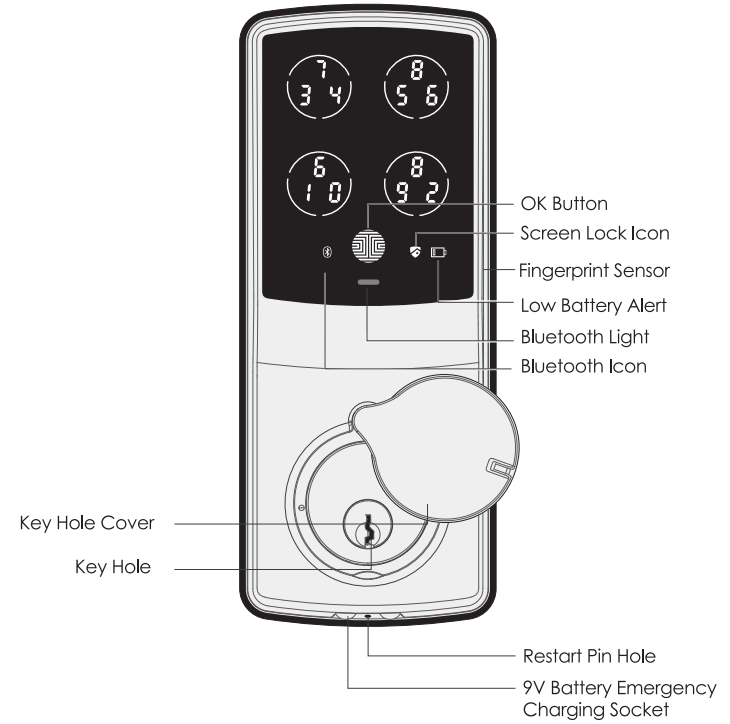
Inside
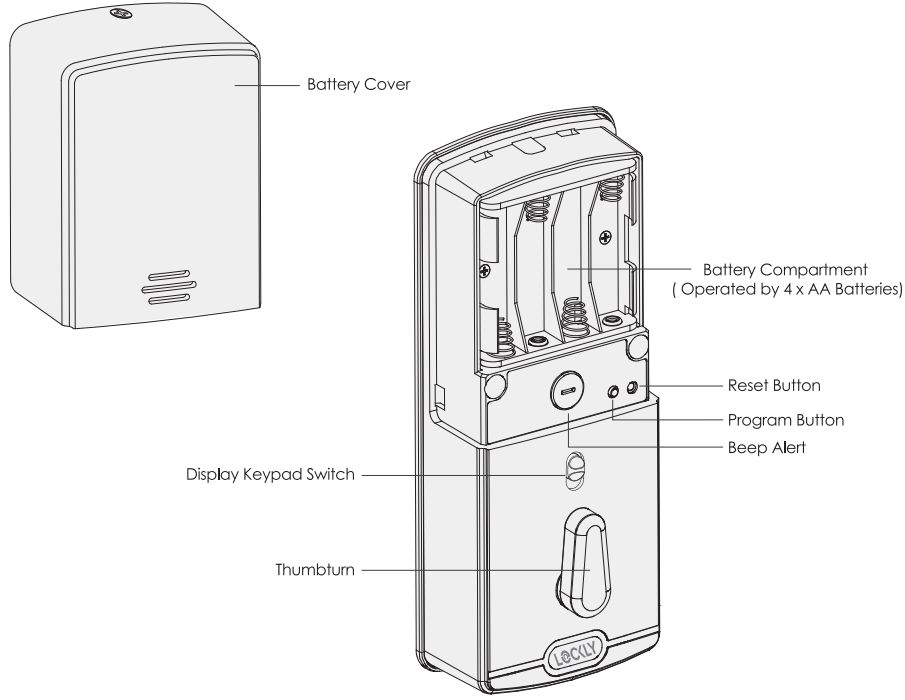
Detailed Specifications
- Touchscreen Keypad**: A capacitive touchscreen keypad for keyless entry.
- Fingerprint Recognition**: Advanced biometric fingerprint sensor for secure and fast access.
- Smartphone App Control**: Manage and monitor the lock remotely via Lockly's mobile app.
- Smart Home Integration**: Compatible with popular smart home systems like Alexa and Google Assistant.
- Auto-Lock and Auto-Unlock**: Automatic locking and unlocking based on user settings.
- Tamper Alert**: Alerts sent to the user's smartphone if the lock is tampered with.
- Battery Life**: Up to 12 months of battery life on four AA batteries.
- Weather Resistance**: Designed to withstand various weather conditions.
Product Features
- Patented Anti-Peep PIN Genie Keypad
Digits are randomly displayed on the keypad ensuring access codes to be undetectable to intruders after repeated use. Numbers are randomly distributed across 4 buttons, with 3 numbers in each button. Users can press any button showing their number. Location of the numbers are always different every time someone uses the keypad, making it hard for prying eyes to guess the correct code. - Multiple Access Codes & Monitoring
Store up to 18 Access Codes for family, friends and guests, as well as monitor entry and exit records. - Advanced 3D Fingerprint Recogition
Biometric Fingerprint Recognition protocol allows up to 99 registered fingerprints to be used and accepts only actual fingerprints - preventing lifted prints from being used. - Live Monitoring and Voice Control
Through your smartphone, monitor door access from anywhere in the world and securely control who comes and goes. You can also control your LOCKLY smart lock using your voice with Amazon Alexa or Google Assistant. {Included on Secure Pro models} - Complete Privacy
The exterior displayed keypad can be locked and switched off using the simple ON/OFF toggle from the inside panel. The owner can prevent others trying to input the passcode from the outside and entering the home - Offline Access Code (OAC)
The Offline Access Code can allow owners to issue access codes, set the allowed access duration, all without LOCKLY ever connecting to the internet, so in case of power outage, you can still magically and remotely issue Access Codes without any connection to the web. - Auto-Lock
Users no longer have to worry about forgetting to lock the door. With Auto Lock enabled, LOCKL Y will automatically auto-lock the door based on your customized time setting. - Backup Keys and 9V Battery Socket
The door can be opened with physical backup keys. There is also a 9V battery connection socket for emergency power backup to access the keypad in case your smart lock runs out of battery.
Understanding Your New Lock
After the installation of your new LOCKLY, understanding some key functions of operating your smart lock is important. The following guides will walk you through resetting a lock, adding Access Codes, deleting Access Codes, adding and deleting fingerprints) and also how to configure your OAC (Offline Access Code).
For any questions, you can always visit http://LOCKLY.com/help for assistance.
Don't forget that LOCKLY Secure works best with our iOS and Android opp. Please download the opp by visiting the link below.
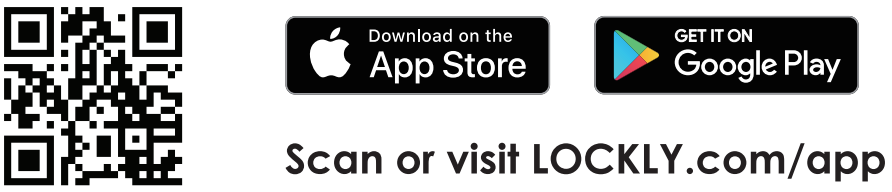
Reset Button
In order to setup the LOCKLY to another smart phone, you must have your "Activation Code" available. The Activation Code can be found on the Activation Code Card (PART U) that came with your smart lock.
After you have the Activation Code ready, push the reset button on the back panel of the LOCKL Y Secure to perform your reset. See below to see which Reset Process applies for you. Once the smart lock has been reset, all the data previously stored will be deleted.
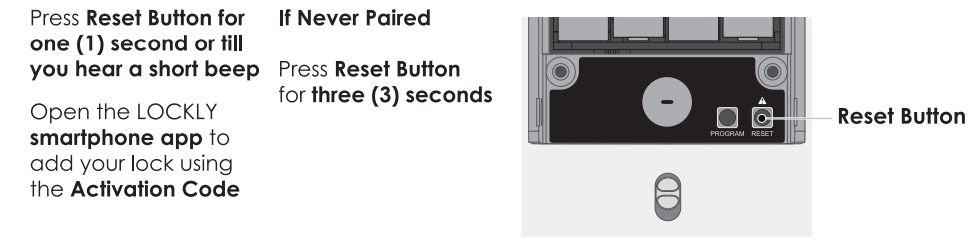
Keypad Display Switch
The exterior keypad screen can be locked and turned off by using the ON/OFF switch at the back panel (interior) of the smart lock. When it is switched off, people who are outside cannot enter any access codes to unlock the door.
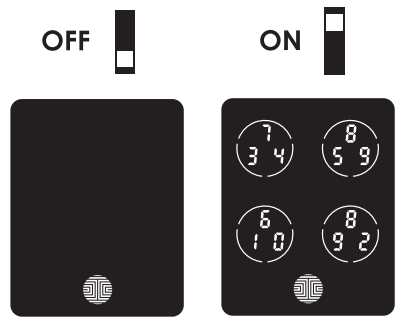
Rebooting Your Lock
NOTICE: Reboot LOCKLY in case of dead battery or malfunction. No settings will be changed and all Access Codes will still be stored within LOCKLY.
- Press and release the reboot button when you want to reboot the lock. Your LOCKLY will beep once after reboot. Only reboot when necessary.
- To reboot, find the reboot button located on the bottom of the exterior side of LOCKLY lock. The reboot button is located in the middle of the two 9V battery backup sockets.
- You will need something small such as a paperclip, to press the reboot button. Insert the paper clip and press down firmly and let go. Your screen should restart and the lock should reboot automatically.
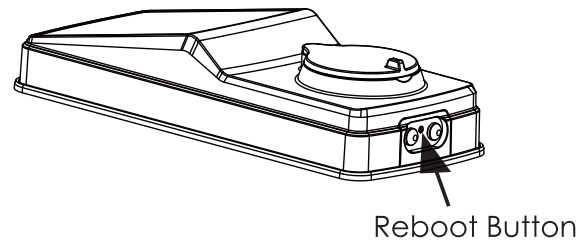
Low Battery
- When the battery is in seriously low condition, LOCKLY will make continuous beeping sounds in addition to the flashing low battery icon on the touch screen. You should replace batteries immediately to avoid your smart lock from shutting down.
- When your smart lock low-battery warning alert finally dies, you will have 3 chances to unlock your smart lock either by a password, APP or fingerprint. If the unlock was successful, the low-battery warning alert will be on for 1 minute. After which, the smart lock will go to dead-battery mode and will lock auto lock in 5 seconds and the screen will display a low-battery icon.
| Condition | Indicator | Solution |
|---|---|---|
| Low Battery | Battery Icon on the display keypad will light up to indicate low battery. | Replace batteries immediately to avoid battery failure. LOCKLY Secure can still operate up to 300 cycles in low battery condition. |
| Dead Battery | When there is no display and sounds; and screen is non-functional. | Replace batteries immediately. Supplied physical backup keys can be used to unlock the door. Alternatively, use a 9V battery as shown below to temporarily activate the lock. |
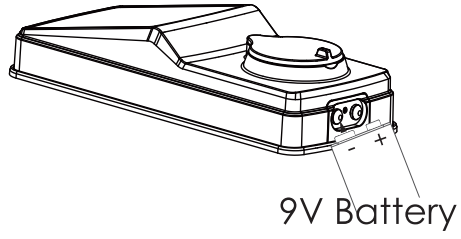
Your LOCKLY will automatically detect battery polarity. So hold your 9V battery lead in place against bottom of the LOCKLY to temporarily activate the screen to enter your Access Code. Be sure to hold the 9V battery against the contact points located at the bottom of the lock until you have successfully unlocked your door with your Access Code. Once unlocked, batteries should be replaced immediately.
Changing The Battery
Under normal use, the LOCKLY battery will last up to a year. Please check battery levels regularly and change your batteries when the low battery notification is issued. For best practice, always use new batteries by a major brand.
Open the battery compartment cover and insert four (4) new AA alkaline batteries as shown. Be sure to unscrew the screw located on the top of the cover first by unscrewing counter clockwise before sliding the cover up.
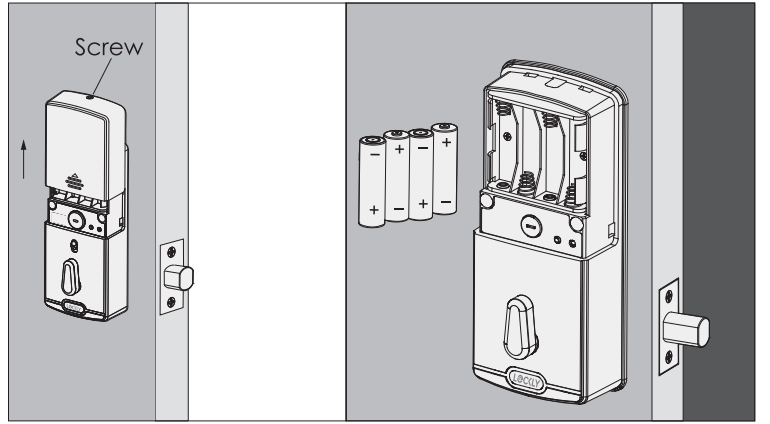
- Make sure the batteries are oriented correctly by matching the orientation displayed.
- Replacing the batteries do not reset stored Access Codes.
- To see a list of recommended brands, please visit http://LOCKLY.com/battery.
NOTICE; Whenever batteries are replaced, reconnecting the smart lock to your smartphone App is required. If you have not yet downloaded the app, visit: LOCKL Y.com/app
Description
The Lockly Smart Lock Deadbolt SECURE PRO PGD728 boasts a sleek and durable design, making it suitable for any home decor. The lock features a high-resolution touchscreen keypad that can be operated even in the dark, thanks to its backlit display. The biometric fingerprint sensor ensures quick and secure access, while the smartphone app allows users to grant temporary or permanent access to guests and monitor lock activity remotely. The lock also integrates seamlessly with popular smart home systems, enhancing its functionality and convenience.
Offline Access Code (OAC)
- The Offline Access Code™ (OAC) is a unique feature of our smart lock. It allows you to grant access to guests remotely without guests needing to download the app.
- To use the OAC feature, make sure you download the LOCKLY app for iOS or Android first, and sync your smart lock to your mobile device. OAC can only be issued by the administrative owner of the lock.
- From there, you can then issue an Offline Access Code within the app.
- Go to "Access" and choose "Add a New User, then select Offline Access Code (OAC)" and follow on screen instructions to generate your Offline Access Code™.
Understanding Offline Access Code (OAC)
- OAC are issued to the uest by asking them to enter 4-12 digit number after a double-click on the
 . Your LOCKLY randomly generates the Offline Access
. Your LOCKLY randomly generates the Offline Access - Code which can be shared to your guests together with the instructions generated using the LOCKLY app.
After a double-click on the , the touchscreen will display numbers on Fixed-Digit mode, then guest can enter the Offline Access Code
, the touchscreen will display numbers on Fixed-Digit mode, then guest can enter the Offline Access Code
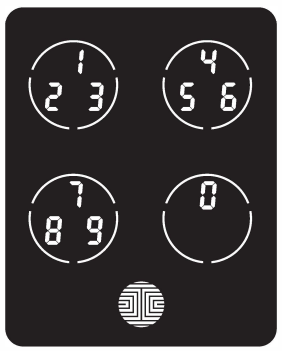
Sub-Admin Access
- Sub-Admin Access can be created to grant access for others to be able to control your lock and grant access to others via Bluetooth when within range of your LOCKLY smart lock. The sub-admin permission can be setup through the LOCKLY App then Add A New User.
- You can select the Validity Period and User Permissions of the sub-admin.
- Sub Admins will not be able to access the lock remotely but Sub Admin will be able to grant limited access codes to users when within Bluetooth range. Once Sub Admin control is setup, you as the Admin will no longer be able to issue Offline Access Code (OAC)
- The Sub-Admin access is ideal for long term property leasing and Airbnb tenants.
Re-keying
LOCKLY smart lock comes with a 6-pin cylinder which can be replaced with regularly purchased DIY re-keying kit available in the market.
If you are not familiar with this process, please contact a professional locksmith. For more information, visit : http://support.LOCKLY.com/faq/rekeying/
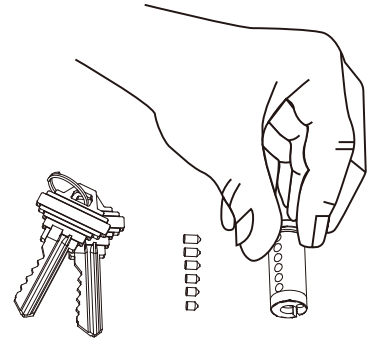
Important Notes
- Auto Lock Feature
Your lock can be programmed to auto-lock between 5-300 seconds after the door opening. You can select the timing through the LOCKLY® App. If auto-lock is not activated and door is still open, the touchscreen will remain lighted, simply filess the on the keypad to lock. - One-Touch Locking
You can always manually do a quick lock by touching anywhere on the touchscreen. LOCKLY smart lock is shipped with this feature already activated. You may deactivate this feature through the LOCKLY App. - 9V Backup Access
When your LOCKLY is out of power, you can temporarily activate the keypad by using a battery against the bottom of the exterior side of the smart lock. - Physical Keys
Even though you have your fingerprints registered and Access Codes stored, it's always best practice to carry your physical keys with you at all times in case for any reason your lock falls into Safe Mode. - Activation Code
You may find an Activation Card with an Activation Code included in your package. It is very crucial that you do not lose this card. Please store this card safely as you will need the default Activation Code on that card to master reset your lock in case, for any reason, you have lost the phone paired to LOCKLY and also forgot your Access Code.
Setup Guide
- Assemble the Lock**: Follow the provided instructions to assemble the lock's components.
- Install the Lock**: Mount the lock on your door, ensuring proper alignment and secure fastening.
- Configure Settings**: Use the touchscreen keypad to set up your master code and add user codes.
- Pair with Smartphone App**: Download and install the Lockly app, then follow in-app instructions to pair the lock with your smartphone.
- Integrate with Smart Home Systems**: If applicable, configure the lock to work with your existing smart home system.
Lockly Smart Lock Deadbolt SECURE PRO PGD728 Cleaning
Making sure your LOCKLy is clean is best practice to ensure optimal product use. Follow the DOs and DON'Ts below.
DO
- Rinse the touchscreen with warm water prior to cleaning.
- Use the application of soap with a damp, lukewarm cloth.
- Air dry or wipe dry with a soft microfiber cloth to avoid scratches.
DON'T
- Don't use abrasives, high alkaline cleaners, or gasoline to clean your lock.
- Don't apply cleaning detergent directly in sunlight or at high temperatures.
- Don't leave cleaning deter- gent on the display keypad for long periods of time - wash immediately.
- Don't use scrapers, squeegees, or razors.
Safety Precautions
Please read all instructions carefully. Remind all LOCKLY users of the safety precautions.
- Read the following instructions for your own safety
- Do not attempt to disassemble the smart lock by yourself. It can cause product damage, void warranty, and cause injuries.
- Do not use any inappropriate tools that can cause damages or malfunction to your lock.
- Always make sure your door is securely closed and locked when you leave your house to prevent unwanted entry.
- Please keep your Access Codes safe. Restrict access to the back panel of your smart lock and check your settings regularly to ensure Access Codes have not been changed without your knowledge.
- Always dispose of used batteries according to your local laws. DO NOT BURN.
Unauthorized changes and modifications may void your product warranty. If you have questions or any problems while using your LOCKLY Secure Smart Lock, contact our customer service department at [email protected] or visit http://LOCKLY.com/help for technical assistance.
Troubleshooting
Please visit http://LOCKLY.com/help for troubleshooting and the most frequently asked questions and answers.
Instructions and Warnings
- Always follow the manufacturer's instructions for installation and maintenance.
- Ensure all components are securely fastened during installation.
- Avoid exposing the lock to excessive moisture or extreme temperatures.
Pros & Cons
Pros
- Advanced Security Features**: Includes biometric fingerprint recognition and tamper alerts.
- Convenient Access Methods**: Offers keyless entry via touchscreen keypad and smartphone app control.
- Smart Home Compatibility**: Integrates with popular smart home systems for enhanced functionality.
- Long Battery Life**: Up to 12 months of battery life on four AA batteries. ####
Cons
- Higher Cost**: Priced higher compared to some other smart locks on the market.
- Complex Setup**: May require technical assistance for installation and integration with smart home systems.
- Dependence on Technology**: Requires consistent battery power and network connectivity for full functionality.
Customer Reviews
The Lockly Smart Lock Deadbolt SECURE PRO PGD728 has generally positive reviews from customers who appreciate its advanced security features, ease of use, and seamless integration with smart home systems. However, some users report difficulties with the initial setup process and occasional connectivity issues.
Most Common Complaints
- Installation Challenges**: Some users find the installation process complex and time-consuming.
- App Connectivity Issues**: Occasional problems with maintaining a stable connection between the lock and smartphone app.
Faqs
What are the key features of the Lockly Smart Lock Deadbolt SECURE PRO PGD728?
How do I install the Lockly Smart Lock Deadbolt SECURE PRO PGD728?
Is the Lockly Smart Lock Deadbolt compatible with all smart home systems?
What should I do if my Lockly Smart Lock Deadbolt experiences battery drain?
How do I troubleshoot connectivity issues with the Lockly app?
Can I use multiple access methods with the Lockly Smart PRO PGD728?
How long does the battery last in the Lockly Smart Loc?
Is the Lockly Smart Lock Deadbolt SECURE PRO PGD728 weather-resistant?
Can I grant temporary access to guests using the Lockly Smart Lock Deadbolt SECURE PRO PGD728?
Leave a Comment
