Logitech Mx-master Wireless Mouse 910-006558 User Manual

Content
Logitech Mx-master Wireless Mouse 910-006558 Introduction
This high-performance mouse is designed for comfort and precision, featuring advanced ergonomics, customizable buttons, and a high-precision sensor. The MX Master boosts productivity and user experience in a wide range of jobs and applications with its durable battery, smooth multi-device connectivity, and cutting-edge scroll wheel. This mouse is designed specifically for professionals and power users, providing them with unmatched control and convenience.
Detailed Specifications
| Brand | Logitech |
|---|---|
| Series | MX Master 3S |
| Item model number | 910-006557 |
| Hardware Platform | PC, Mac |
| Operating System | Linux, Chrome OS |
| Item Weight | 5 ounces |
| Product Dimensions | 4.92 x 3.32 x 0.04 inches |
| Item Dimensions LxWxH | 4.92 x 3.32 x 0.04 inches |
| Color | Graphite |
| Power Source | Battery Powered |
| Batteries | 1 Lithium Polymer batteries required. (included) |
| Manufacturer | Logitech |
| ASIN | B09HM94VDS |
| Is Discontinued By Manufacturer | No |
| Date First Available | May 24, 2022 |
Product Overview
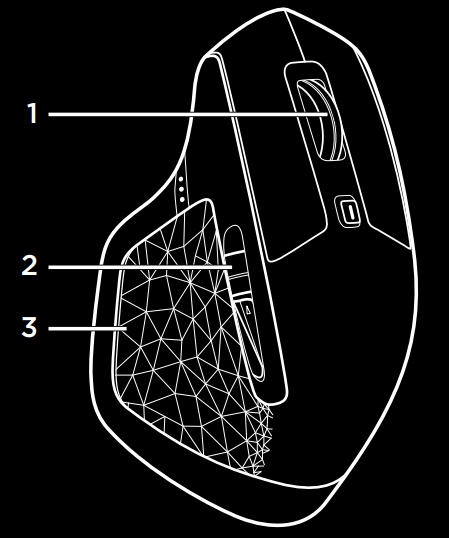
- Auto-shift scroll wheel
- Unique thumb wheel
- Gesture button
To unlock and to discover the true potential of these 3 controls and more, install the Logitech Options software, available at: https://www.logitech.com/download/MXMaster
Description
For serious gamers and power users alike, there's the adaptable and powerful Logitech Mx-master Wireless Mouse 910-006558. With its modern and ergonomic design, it offers a secure hold, even after long periods of usage. The mouse's precision laser sensor allows for precise tracking on a wide range of surfaces. With the thumb wheel, you can easily scroll side to side, and with the gesture controls, you can quickly reach the functions you use most.
Logitech Battery disposal
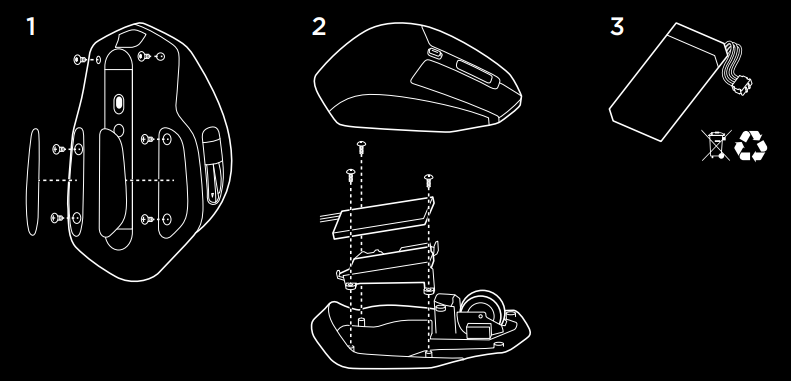
Dual connectivity
- Connect via included Logitech Unifying receiver or via Bluetooth Smart.
Easy-Switch of Mx-master Wireless Mouse 910-006558
Pair up to 3 devices and easily switch between them with the press of a button.
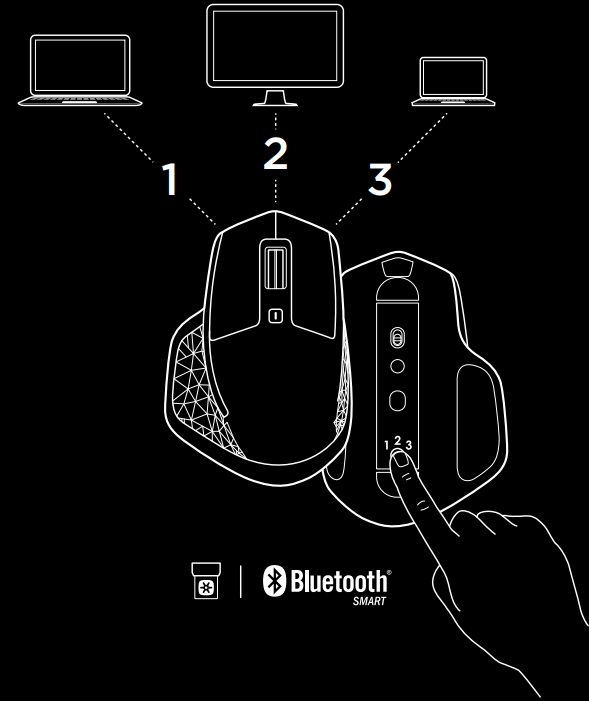
Setup Guide
- After you’ve inserted the unifying receiver into a USB port on your computer, you can begin setting up the Logitech Mx-master Wireless Mouse 910-006558.
- After that, hit the button on the bottom to activate the mouse. You can now couple the mouse.
- Installing Logitech's Options software will allow you to configure the mouse.
- You may change the DPI settings, activate the flow technology, and personalize the button functionalities with this software.
Troubleshooting
- If the mouse is not responding, make sure that the unifying receiver is properly inserted into the USB port.
- If the mouse still does not respond, try replacing the batteries.
- If the mouse is not pairing with the receiver, make sure that the mouse is turned on and within range of the receiver.
- If the mouse is still not pairing, try resetting the mouse by pressing and holding the button located on the bottom for 5 seconds.
910-006558 Pros & Cons
Pros
- High-performance laser sensor
- Customizable button functions
- Seamless cross-computer control with Logitech Flow
- Long battery life
- Comfortable ergonomic design
Cons
- Expensive
- Not suitable for left-handed users
- No on/off switch
- The thumb wheel may take some time to get used to
Customer Reviews
For its high-performance sensor, programmable button functions, and comfortable ergonomic design, the Logitech Mx-master Wireless Mouse 910-006558 has received rave reviews from customers. The mouse's exorbitant price tag and inability to accommodate left-handed users are two points of contention, though. Some users have praised the thumb wheel for its functionality, while others have found it difficult to get used to. The reviews are divided.
Most Common Complaints
The Logitech Mx-master Wireless Mouse 910-006558 has a lot of people unhappy, but the two biggest gripes are how expensive it is and that it doesn't accommodate lefties. Additionally, some customers have mentioned problems with the thumb wheel, saying that it is either not functioning properly or is difficult to operate.
Faqs
How can I pair my Logitech MX Master Wireless Mouse with my computer?
What should I do if my mouse is not connecting to my computer?
How long does the battery last when fully charged?
What should I do if my mouse buttons are unresponsive?
When is the mouse fully charged?
How can I adjust the mouse buttons?
Can the mouse link to numerous devices?
Can the Logitech MX Master Performance Mouse be used with multiple computers?
What is the mouse's warranty period?
How to connect the Logitech MX Master Performance Mouse to a computer?
Leave a Comment
