Install & Configure: Mi 1080P Home Security Camera 360° User Guide

Content
Introducing the MI 1080P Home Security Camera 360°
The Home Security Camera 360° is a high-quality, affordable home security solution that offers crystal-clear video and a wide range of features to help keep your home safe and secure. With a 360° viewing angle, you can monitor your entire home from a single camera, and the 1080P resolution ensures that you can see everything clearly. The estimated price of the MI 1080P Home Security Camera 360° is $59.99, making it an affordable option for homeowners who want to secure their property without breaking the bank. The camera is set to launch in the second quarter of 2023.
Detailed Specifications
- Name: Mi Home Security Camera 360° 1080P
- Model: MJSXJ02CM
- Lens Angle: 110°
- Resolution: 1080P
- Focal Length: 0.28 cm
- Package dimensions: 11.8 x 7.8 x 7.8 cm
- Expandable Memory: MicroSD card (up to 64 GB)
- Net weight: 239 g
- Video Encoding: H.265
- Power Input: 5 V 2 A
- Operating Temperature: -10 ℃ ~ 50 ℃
- Compatible with: Android 4.4, iOS 9.0 or later
- Wireless connectivity: Wi-Fi IEEE 802.11 b/g/n 2.4 GHz
Product Overview
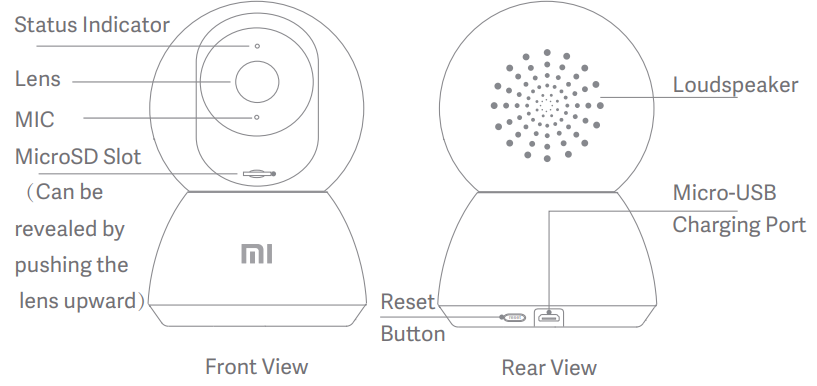
Package Contents
- Mi Home Security Camera 360° 1080P
- power adapter
- user manual
- wall mounting accessories pack
Product Installation
The Mi Home Security Camera 360° 1080P can be placed on a number of horizontal surfaces, such as a writing desk, dining table, and coffee table. It can also be mounted on the wall.
Mounting the Security Camera on a Wall
Drill two holes on the wall by using the base of the security camera as a template. It is recommended that you mark the locations of the holes with a pencil before drilling. The diameter of each hole is approximately 0.6 cm, and the depth is approximately 2.5 cm.

Insert the two plastic anchors into the holes on the wall.
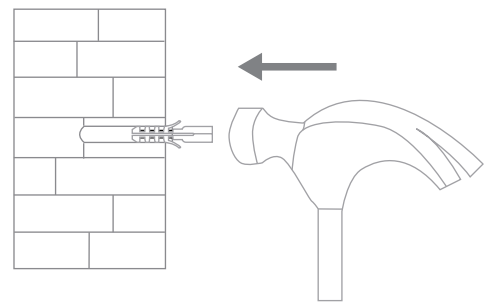
Make sure to position the base unit so that the arrow is pointing up. Secure the base unit in place by tightening the screws into the plastic anchors.
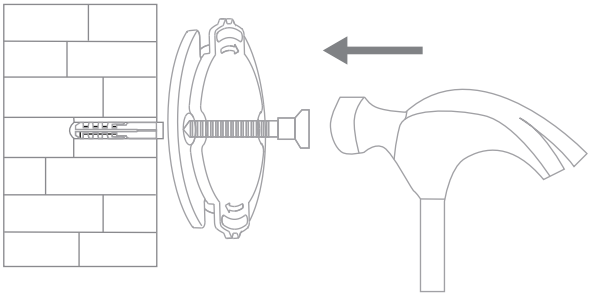
- Match the grooves on the bottom of the camera unit with the raised area on the base unit. Press down until the two surfaces are flush, then turn the camera unit in either direction to lock it in position.

When mounting the security camera on a wall: please note that the wall must be able to support at least triple the product's total weight.
Product Instructions
Turning the Device On
The Mi Home Security Camera will automatically activate once the power cable is inserted into the Micro-USB charging port.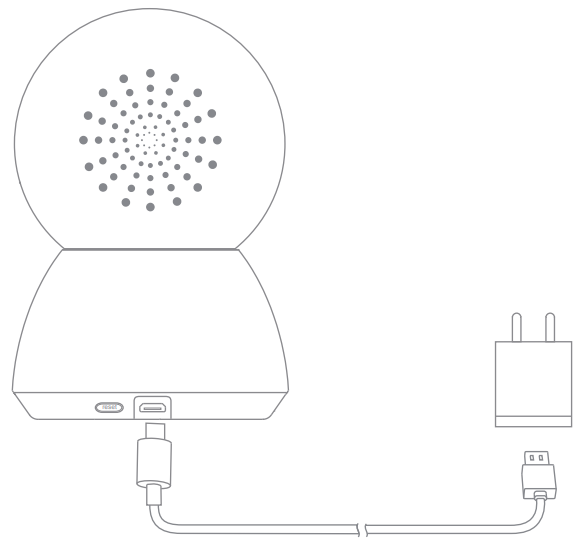
If the indicator light is flashing orange, that means the device is activated successfully.If you do not see a flashing orange light, please press and hold the Reset button to restart the device to enter pairing mode. Once the Mi Home Security Camera is turned on, please do not attempt to rotate its head by force. If the camera position is incorrect, adjustments can be made through the app.
- Indicator Light
- Steady blue on: connected/device status is normal
- Flashing blue: network error
- Flashing orange rapidly: waiting for connection
- Flashing orange slowly: system upgrade in progress
Installing a MicroSD CardInstalling a MicroSD Card
Make sure that the power to the security camera is already disconnected. Adjust the camera lens upward until the MicroSD slot is revealed, then insert the MicroSD card into the slot (the side with contact points must
be facing down). Note: Please turn off the security camera's power supply before inserting or removing the MicroSD card. Please use a genuine MicroSD card manufactured by a qualified supplier and make sure that the card's total storage capacity is 64 GB or less, with a reading/writing speed of no less than U1/Class 10.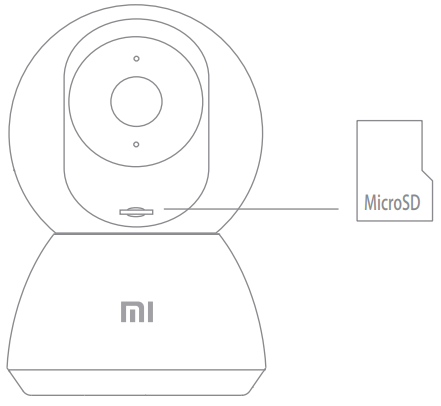
- Restore Factory Settings
Press and hold the Reset button to restore your device to factory settings. Data stored on the MicroSD card is not erased.
Quick Setup
- Install Mi Home App
Scan the QR code or go to App store to download and install Mi Home app. Control your device and interact it with other smart home devices in Mi Home app. - Add a Device
Open Mi Home app, tap "+" on the upper right, and then follow prompts to select "Mi Home Security Camera 360° 1080P" and add your device.
Precautions
- The suitable operating temperature range for this product is between -10 ℃~ 50 ℃. Please do not use the product in an environment with temperatures above or below the specified range.
- The security camera is a precision electronic product. In order to ensure its normal operation, please do not install the device in an environment with high humidity levels or allow water to enter the product.
- To improve the product's performance, please do not place the camera lens facing or next to a reflective surface, such as glass windows/doors and white walls, which will cause the image to appear overly bright in areas close to the camera and darker in areas further away, or cause the camera to produce white images.
- Please install the product in areas with Wi-Fi reception, and try to place the device where the Wi-Fi signal is strong. In addition, please keep the security camera away from metal structures, microwave ovens, or other locations where signal strength may be impacted.
Real-Time Monitoring
Launch the Mi Home app and select a Mi Home Security Camera 360° 1080P that is already connected to monitor the surroundings in real-time. The camera's control interface allows you to adjust the sharpness of the image, as well as to change the device's vertical and horizontal viewing angles. Additional features such as screen capture or record and remote communications can also be performed.
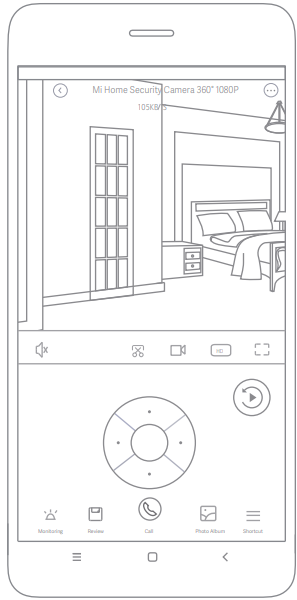
Note: The diagram is for reference only. Actual displays will vary based on different versions of the Mi Home platform and your smartphone model.
Supporting infrared and image-intensified night vision
With the incorporation of eight infrared illuminators, the security camera is able to view up to a distance of 9 m and capture crystal clear images in the dark.

Note: This diagram is for reference only, the actual displayed page might look slightly different due to difference in the used version of Mi Home and/or OS version onyour mobile phone.
Playback
Mi Home Security Camera's playback feature is only available after installing a compatible MicroSD card. Once a MicroSD card has been installed and the security camera is turned on, videos will be recorded automatically. After entering the user interface of the Playback feature, simply slide the bar on the timeline to select the time period you wish to view.
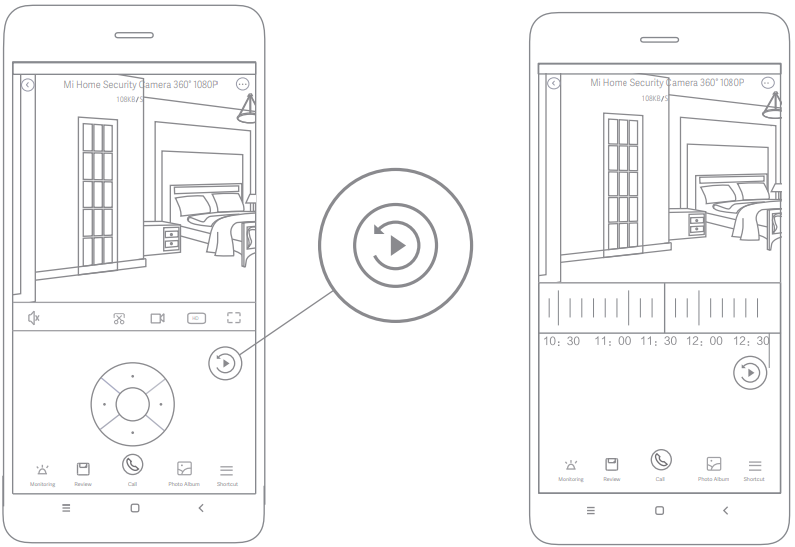
Note: This diagram is for reference only, the actual displayed page might look slightly different due to difference in the used version of Mi Home and/or OS version on your mobile phone.
Automatic Monitoring
- Automatic monitoring can be configured through the Mi Home Security Camera 360° 1080P control interface in the Mi Home app.
- Available options include 24-hour, daytime, and nighttime monitoring. You can also create your own schedule and set the desired camera angle.
- This product is able to detect movements within its field of view. Once movements are detected,a video is recorded and you will receive a notification.
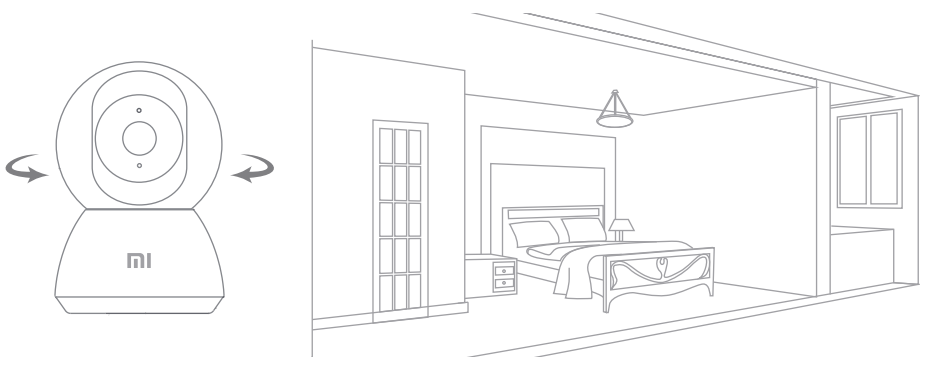
Shared Remote Viewing
Through the Mi Home Security Camera 360° 1080P control interface in the Mi Home app, you can set your security camera as a shared device under the General Settings menu, and invite your friends to view the camera remotely. Your friends will be required to download the Mi Home app and log in with his/her Xiaomi account.
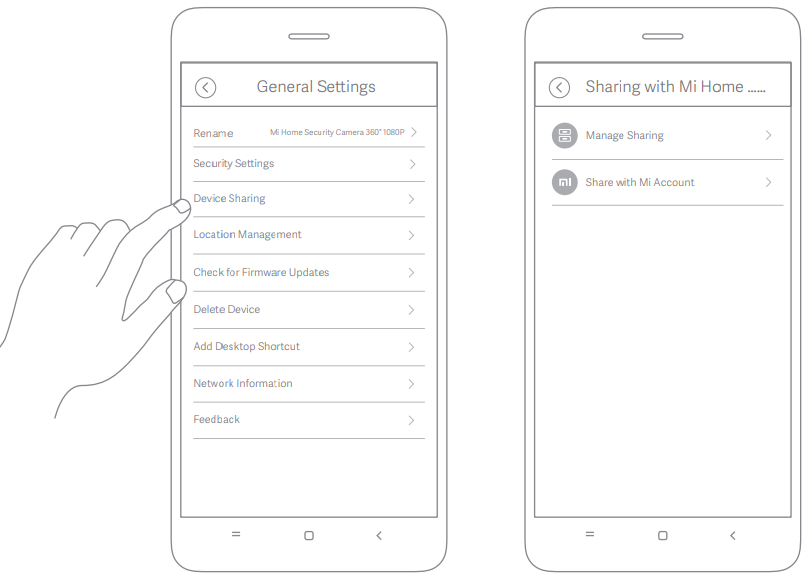
Note: This diagram is for reference only, the actual displayed page might look slightly different due to difference in the used version of Mi Home and/or OS version on your mobile phone.
Description of Home Security Camera 360°
The MI Home Security Camera ° is a high-quality home security camera that offers a wide range of features to help keep your home safe and secure. With its 1080P resolution, you can see everything clearly, and the 360° viewing angle ensures that you can monitor your entire home from a single camera. The camera also features night vision, motion detection, and two-way audio, so you can communicate with people in the monitored area. The camera can store video recordings locally, and you can add additional storage with an SD card. The camera can be connected to your Wi-Fi network for remote monitoring, and it is compatible with both iOS and Android devices.
Troubleshooting of MI 1080P
If you're having trouble with your Home Security Camera 360°, here are some common problems and solutions:
- Problem: Camera won't connect to Wi-Fi
Solution: Make sure that your Wi-Fi network is working properly, and that you have entered the correct network name and password. If the problem persists, try resetting the camera and starting over.
Pros & Cons of MI 1080P
Pros
- 1080P resolution for clear video
- 360° viewing angle for comprehensive coverage
- Night vision for monitoring in low-light conditions
- Motion detection for alerts when movement is detected
- Two-way audio for communicating with people in the monitored area
- Local storage for video recordings
- SD card slot for additional storage
- Wi-Fi connectivity for remote monitoring
- Compatible with both iOS and Android devices
- Affordable price
Cons
- Two-way audio may not be as clear as a dedicated intercom system
- Local storage may be limited compared to cloud-based storage options
Customer Reviews of Home Security Camera 360°
Customers who have purchased the Home Security Camera 360° have generally been very positive about their experience. Many have praised the camera's clear video and comprehensive coverage, and have appreciated the camera's Night vision and motion detection features. However, some have noted that the two-way audio feature can be a bit spotty at times, and that the local storage may be limited compared to cloud-based options. Overall, though, most customers have been very happy with their purchase, and have recommended the camera to others looking for an affordable home security solution.
Faqs
If I am unable to connect my MI Home Security Camera to the Wi-Fi network, what steps should I take?
Should I be able to access the footage from the MI Home Security Camera remotely?
Mounting the MI 1080P Home Security Camera on a wall: what are the steps to take?
Why does the video that I recorded with my MI Home Security Camera appear blurry?
Are continuous recordings possible with the MI 1080P Camera, and how do I go about setting it up?
How can I make my Michigan Home Security Camera available to other members of my family?
If the motion detection feature of my MI 1080P Camera is not functioning as it should, what should I do?
When I have my MI Home Security Camera, how can I access the footage that it has recorded?
My question is, does the MI Home Security Camera have night vision capabilities, and if so, how do I activate them?
If the MI 1080P Camera comes with a guarantee, what are the steps I need to do to get it?
Leave a Comment
