Motorola Moto Smart Phone G5S Plus Instruction Manual

Content
Introducing the Motorola Moto G5S Plus
Motorola is a versatile smartphone that combines performance and affordability, making it a popular choice in the mid-range market. Featuring a 5.5-inch Full HD display, it is powered by a Qualcomm Snapdragon 625 processor and offers dual 13MP rear cameras for enhanced photography capabilities. With a sleek aluminum design and a 3000mAh battery, the Moto G5S Plus delivers reliable performance. Priced at approximately $249, it provides excellent value for its features.
At a glance
First look Moto G5S Plus
Let's get started. We'll guide you through start-up and tell you a bit about your phone's features.
Note: software updates happen frequently, so your phone may look a little different.

Tips & tricks
- Start: insert the SIM card or cards in your phone and charge up. Then power on and follow the screen prompts to set up your phone. See “Start: Moto G5S Plus”.
- Top topics: just want a quick list of what your phone can do? See “Hot topics”.
- Help: all your questions about your new phone answered right on your phone. Swipe u
 Device Help. Want even more? See “Get help & more”.
Device Help. Want even more? See “Get help & more”.
Note: certain apps and features may not be available in all countries.
This product meets the applicable national or international RF exposure guidance (SAR guideline) when used normally against your ear, or when worn or carried, at a distance of 1.0 cm from the body. The SAR guideline includes a considerable safety margin designed to ensure the safety of all persons, regardless of age and health.
Caution: before using your phone, please read the Legal information by swiping up ![]() Settings > Legal information.
Settings > Legal information.
Hot topics
See what your phone can do.
Topic | Location |
Find these fast: Wi-Fi, aeroplane mode, torch and more. | See “Quick settings”. |
Pinch, zoom, swipe and more. | See “Controls and gestures”. |
Choose new wallpaper, add widgets and more. | See “Redecorate your Home screen”. |
Find the right settings to get the perfect shot. | See “Take photos”. |
Access the Internet. | See “Browse”. |
Browse, shop and download apps. | See “Download apps”. |
Keep your info safe. Set up your password and more. | See “Protect”. |
Never get lost again. | See “Locate & navigate”. |
Save on data charges. Use Wi-Fi. | See “Wi-Fi networks”. |
Stuck? Confused? | See “Get help & more”. |
Specifications
Plus comes with several key features that make it a compelling choice in its segment. Here are some of the detailed specifications:
- Display: 5.5-inch Full HD (1080 x 1920 pixels)
- Processor: Qualcomm Snapdragon 625 octa-core
- RAM: 4GB
- Storage: 64GB internal storage, expandable via microSD card
- Cameras: Dual 13MP rear cameras, 8MP front camera
- Operating System: Android 7.1 Nougat (upgradable)
- Battery: 3000mAh battery
- Other Features: Fingerprint sensor, Dual SIM support, 4G LTE connectivity
Start Moto G5S Plus
Put in the cards
Your phone may support using two SIM cards. To insert your SIM card(s) or an optional microSD memory card, follow these instructions.
Caution: make sure you use the correct sized SIM cards and don't cut the SIM cards.

Remove the tray.
Insert the SIM tool into the tray hole to pop out the tray.
- Insert the cards into the tray, gold contacts facing down.
For dual SIM models:
Insert 2 SIM cards.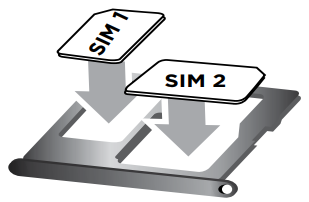
Or
Insert a SIM card and a microSD card (sold separately).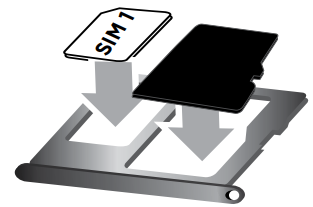
For single SIM models:
Insert a SIM and a microSD card (sold separately).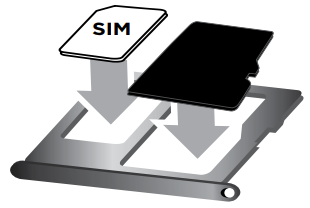
Charge up & power on
- Charge your phone fully and turn the power on.
- Then select your language and follow the screen prompts to get started.
Charge up
- Before using your phone, fully charge it with the charger provided.

Power on
- Press and hold Power until the screen lights up.

Let's get up and running
Sign in
After you power on, just follow the screen prompts to get started.
If you use Gmail, you already have a Google account – if not, you can create an account during setup. Signing in to your Google account lets you access, sync and back up your stuff. See your Google apps, contacts, calendar, photos and more.
Tips and tricks
- Wi-Fi network: for faster Internet access or to conserve mobile data use, swipe the status bar down with two fingers, then tap
 > Wi-Fi. There's more in “Wi-Fi networks”.
> Wi-Fi. There's more in “Wi-Fi networks”. - Accounts: to add, edit or delete accounts, swipe up
 Settings > Accounts. To set up email accounts, see “Email”.
Settings > Accounts. To set up email accounts, see “Email”.
For help with your Google account, visit https://www.google.com/accounts
Note: this phone supports apps and services that may use a lot of data, so make sure your data plan meets your needs.
Battery life
Your phone processes tons of information. Depending on what you use, that can take a lot of power.
When your phone is stationary, not charging or not in use for a period of time, unnecessary background processes are shut down to optimise battery life.
- To see what's using up battery power, swipe up
 > Settings > Battery.
> Settings > Battery. - To help improve battery life, swipe up
 > Settings > Battery > Battery saver, and turn it on.
> Settings > Battery > Battery saver, and turn it on.
Tip: to quickly open Settings, swipe down on the status bar with two fingers and tap![]() .
.
Tips and tricks
To save even more battery life between charges, you could reduce:
- Bluetooth use: swipe up
 Settings > Bluetooth and turn it off when you don't need it.
Settings > Bluetooth and turn it off when you don't need it. - GPS use: swipe up
 Settings > Location > Mode > Battery saving to turn off GPS tracking.
Settings > Location > Mode > Battery saving to turn off GPS tracking. - Display brightness: swipe up
 Settings > Display > Brightness level and drag the brightness slider left. Make sure Adaptive brightness is also turned on.
Settings > Display > Brightness level and drag the brightness slider left. Make sure Adaptive brightness is also turned on. - Display timeout delay: swipe up
 Settings > Display > Sleep > (shorter setting).
Settings > Display > Sleep > (shorter setting). - Activity of seldom used apps: swipe up
 Settings > Battery, then
Settings > Battery, then  tap Menu > Battery optimisation > All apps. Tap the app you want to adjust, then tap Optimise.
tap Menu > Battery optimisation > All apps. Tap the app you want to adjust, then tap Optimise. - Widgets that stream information to your Home screen, such as news or weather.
- Unused online accounts that you registered: swipe up
 Settings > Accounts. Tap
Settings > Accounts. Tap  the account you want to remove. Tap it again, then tap Menu
the account you want to remove. Tap it again, then tap Menu > Remove account.
> Remove account. - Recording or watching videos, listening to music or taking pictures.
Description
The Moto G5S Plus is built with a metal unibody design, giving it a premium feel despite its mid-range pricing. The Full HD display offers vibrant colors and crisp visuals, making it great for multimedia consumption. The dual-camera setup allows for advanced photography features like bokeh mode and depth-of-field effects. The phone also includes a fingerprint sensor for secure biometric authentication and a large battery that ensures all-day usage without needing frequent recharges.
The device supports dual SIMs and 4G LTE connectivity, ensuring fast data speeds and reliable network performance. With Android 7.1 Nougat out of the box and the promise of future updates, users can enjoy the latest Android features and security patches.
Moto app in Motorola Moto G5S Plus
Discover your Moto app
Explore special features designed to save you time and make your day easier.
Find it:  Moto
Moto
- Moto Actions: use gestures as phone shortcuts.
- Moto Display: see your notifications at a glance.
Note: your phone may not have all features.
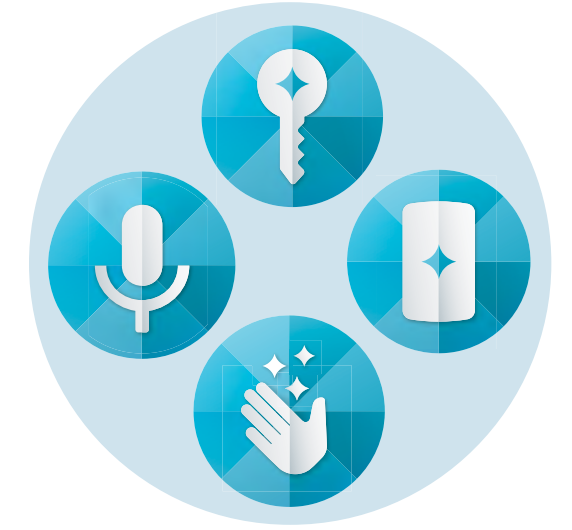
Tips and tricks
- Want to hide sensitive or private notifications?
Tap Moto > Moto Display and set which apps can show notifications and how much to display.
> Moto Display and set which apps can show notifications and how much to display. - Use Moto Display to pause or restart your music when your phone is sleeping.
- Tap Moto
 > Moto Actions > Pick up to stop ringing to quickly silence your ringtone by switching incoming calls to vibrate when you pick up your phone.
> Moto Actions > Pick up to stop ringing to quickly silence your ringtone by switching incoming calls to vibrate when you pick up your phone. - Activate the Swipe to shrink screen feature to reduce the size of your screen with a swipe and make it easier to use one-handed.
Control with one touch
Lock and unlock your phone, navigate your phone and more with just one touch.
Find it: Moto > Moto Actions > One-button nav Activating One-button nav will remove the Back
> Moto Actions > One-button nav Activating One-button nav will remove the Back ![]() , Home
, Home ![]() , and Recent
, and Recent ![]() buttons from your screen. You will navigate your phone using the fingerprint sensor instead.
buttons from your screen. You will navigate your phone using the fingerprint sensor instead.
To navigate using the fingerprint sensor, use these gestures:
- Home: tap quickly on the fingerprint sensor to go to your Home screen.
- Back: swipe right to left on the sensor to go back to the previous screen.
- Recents: swipe left to right on the sensor to view recent apps.
- Lock: press the sensor until you feel a short vibration and then release to lock the screen.
- Google: touch and hold the sensor until you feel a longer vibration to activate the Google Assistant (see “Google” for more information).
_motorola_moto_g5s_plus.png)
Note: to change the direction for the Back and Recent gestures, go to Moto  > Moto Actions > One-button nav and tap the down arrow to select the swipe setting.
> Moto Actions > One-button nav and tap the down arrow to select the swipe setting.
Setup Guide
To set up your Moto G5S Plus, follow these steps:
- First, insert the SIM card and microSD card (if using) into their respective slots on the side of the phone.
- Power on the device by pressing and holding the power button until it starts booting up.
- Follow the on-screen instructions to select your language and connect to a Wi-Fi network or use mobile data.
- Set up your Google account or create a new one to access Google services and download apps from the Play Store.
- Configure any additional settings such as fingerprint recognition, screen lock, and notification preferences.
- Finally, you can start exploring the device's features and downloading apps to get the most out of your new smartphone.
Motorola Moto G5S Plus Locate & navigate
Quick start: locate & navigate
Find a nearby cafe, get directions or step-by-step GPS voice navigation using the Google Maps™ you know and trust.
Find it: swipe up ![]() Maps
Maps
Enter what you want to find in the search bar or tap ![]() to search by voice.
to search by voice.
Note: your map screen may look different.
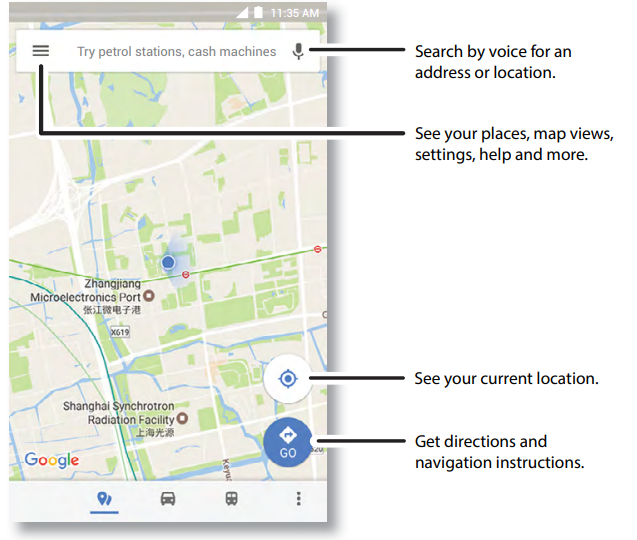
Tips and tricks
- Search the screen: on the map screen, touch and hold Home
 to see information based on the current map. See “Screen search”.
to see information based on the current map. See “Screen search”. - Find an address: in the search field, enter an address or something you're looking for, such as "restaurant". The map moves to show the address or local suggestions. Tap the address info at the bottom for more details.
- Get directions: tap
 , then enter a place or address.
, then enter a place or address. - Save an address: tap the address info at the bottom of the screen and then tap SAVE.
- Zoom: drag two fingers apart to zoom in. Drag your fingers together to zoom out.
- Turn and tilt: rotate two fingers on the map to turn it, or drag up/down to tilt.
- Share a location: tap a location, then tap the address and tap Menu
 > Share.
> Share. - Identify address: touch and hold a spot on the map to show the nearest address.
- Get map help: tap
 > Help.
> Help.
Troubleshooting
Common problems and solutions for the Moto G5S Plus include:
- Issue: Slow Performance - Solution: Close unused apps, clear cache, and consider performing a factory reset if necessary.
- Issue: Battery Drain - Solution: Adjust screen brightness, turn off unnecessary features like Bluetooth and GPS when not in use, and consider replacing the battery if it's old.
- Issue: Camera App Crashes - Solution: Clear app data and cache for the camera app or update the app to the latest version.
- Warning: Avoid exposing the phone to water or extreme temperatures to prevent damage.
Pros & Cons
Pros
- Premium Build Quality: Metal unibody design gives it a premium look and feel.
- Advanced Cameras: Dual rear cameras offer advanced photography features like bokeh mode.
- Long Battery Life: 3000mAh battery provides all-day usage without frequent recharges.
- Smooth Performance: Qualcomm Snapdragon 625 processor ensures smooth performance for everyday tasks.
Cons
- No NFC Support: Lack of NFC support may be a drawback for some users who rely on contactless payments.
- No Waterproofing: The device does not have IP68 rating or any form of waterproofing.
- Outdated Software at Launch: Although upgradable, it came with Android 7.1 Nougat at launch which might be outdated compared to newer devices.
Customer Reviews
Customers have generally praised the Moto G5S Plus for its performance, camera capabilities, and battery life. Many users have noted that the phone feels premium in hand thanks to its metal design and offers good value for money. However, some users have expressed disappointment over the lack of NFC support and no waterproofing features.
Common Complaints
- Some users have reported occasional software glitches which can be resolved with updates or factory resets.
- A few users have noted that the phone can get warm during intense usage such as gaming or video recording.
Faqs
What is the display size and resolution of the Motorola Moto G5S Plus?
What processor powers the Motorola?
How much RAM and storage does the Moto come with?
What are the camera specifications of the Motorola?
Does the Moto support dual SIMs?
What is the battery capacity of the Moto G5S Plus?
What operating system does the Moto G5S Plus run on?
How do I set up fingerprint recognition on my Motorola Moto G5S Plus?
Leave a Comment
