How to connect: Neato Robotics D4 Robot Vacuum User Guide

Content
Neato Robotics D4 Robot Vacuum
Detailed Specifications
The Robotics D4 Robot Vacuum is a powerful and efficient cleaning device, designed to keep your home clean with minimal effort. Key features include
- LaserSmart technology for optimal navigation and mapping
- Up to 120 minutes of battery life
- Compatible with Amazon Alexa and Google Assistant
- Smart home integration and mobile app control
- Turbo mode for deeper cleaning
- Advanced noise reduction
- High-performance filter for allergen reduction
- Automatic recharging and resuming
Description of Neato Robotics D4 Robot Vacuum
The Robotics D4 Robot Vacuum is a state-of-the-art cleaning device that combines powerful suction, advanced navigation, and smart features to ensure thorough and effortless cleaning. With its unique D-shape design and LaserSmart technology, the Robotics D4 Robot Vacuum maps and navigates your home with precision, avoiding obstacles and ensuring every corner is covered. The vacuum is compatible with Amazon Alexa and Google Assistant, allowing you to control and schedule your cleanings with ease. Boasting a high-performance filter, the D4 reduces allergens and pet dander, making it an ideal choice for those with allergies. The vacuum also features a turbo mode for deeper cleaning, automatic recharging and resuming, and up to 120 minutes of battery life for large homes.
Overview
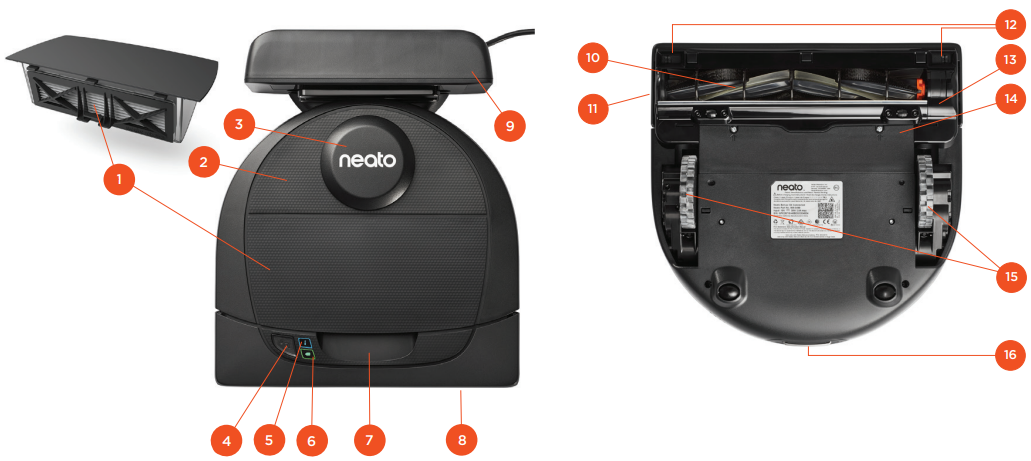
- Dirt Bin and Filter
- Top
- Laser Cover
- Start Button
- Info LED
- Battery LED
- Handle
- Front Bumper
- Charge Base
- Brush
- Wall Following Sensor Window
- Drop Sensor Window
- Brush Guard
- Battery Door
- Wheels
- Charging Contacts
- INFO LED is used for
- Wi-Fi connection status
- Cleaning status
- Errors
- BATTERY LED is used to show:
- Charge state
- Battery Errors
- Requirements: You need Wi-Fi, a phone or tablet running iOS 10 or greater, or Android 4.2 or greater, and a Neato account (free) in order to use some features.
ACCESSORIES
You can find information about accessories and replacement parts for your Neato robot at https://neatorobotics.com/
Always purchase Neato Genuine accessories and parts
- Batteries
- Filters
- Brushes
- Boundary Markers
- Cleaning Tool
- Dirt Bin
- Charge Base
Using unauthorized or 3rd party accessories (non-Neato Genuine) can damage your robot and will void your warranty. Recommended replacement schedule depends on use.
- Filters - every 1 to 2 months
- Batteries – every 12 to 18 months
Setup Guide of D4 Robot Vacuum
To get started with your Neato Robot Vacuum, follow these simple steps
- Charge the device for at least 2 hours before the initial use.
- Install the Neato app on your smartphone and create an account.
- Connect your Neato Robotics D4 Robot Vacuum to your Wi-Fi network using the Neato app.
- Place the Robotics D4 Robot Vacuum in the area you want to clean and press the start button or schedule a cleaning through the app.
Important Items
- Keep your robot away from liquids and wet areas. Move or cover pet bowls and plant trays. Clear the area of small items such as toys and clothing.
- Tie up wires, curtains, and other low-hanging items.
- Keep your Neato robot inside the house. It was not designed for outdoor cleaning or freezing temperatures.
- Please observe your Neato robot during the first few cleaning runs, and make any adjustments to the cleaning environment to optimize navigation. Also, while Neato robots have a smart navigation system that avoids obstacles, the robot may occasionally bump into furniture, objects, pets, and people.
- Neato robots will not always avoid small objects (for example, socks or jewelry) or cords on the floor. Therefore, if you have special objects that could potentially be damaged by bumping, remove these objects from the room, use boundary markers, or add a No-Go Line on the Neato app.
- Similarly, the Neato robot’s rotating brush operates like a regular upright vacuum cleaner, so do not use the Neato robot on floors or rugs (e.g., with fringes) that you would not use a regular upright vacuum on.
- If the area to be cleaned contains a cliff , drop, balcony, fireplace, stairs or other area where the vacuum could travel/fall that represents danger, place a physical barrier to prevent travel in that area to ensure safety. The drop sensors and boundary markers are to help the robot during cleaning but should not be solely relied upon to avoid a potentially dangerous situation. Neato Robotics is not responsible for any damage to furniture, rugs or flooring.
Important Tips
- To keep your robot out of places you don’t want it to go, set down boundary markers (included in specific models, but Neato Boundary Markers are compatible with all Neato robots), or set “No-Go” Lines in MyFloorPlan.
- You can use scissors to cut boundary markers to a shorter length.
- You can use removable tape to keep boundary markers flat on the floor.
- To do a Reset of the Neato robot, press and hold the Start button for 15 seconds, and all the lights will turn off . Press Start button once more to turn the robot back on.
- The Combo brush off ers superior pick-up of pet hair and is ideal for homes with multiple types of flooring.
- Shiny surfaces and black floors might cause navigation issues.
Start Button & LED Lights
BATTERY LED
| ROBOT IS: | LED COLOR | WHAT IT MEANS |
|---|---|---|
| Cleaning | Solid Green | Battery level is normal |
| Solid Yellow | Battery level is low and must be charged before a new cleaning can be started | |
| Solid Red | Battery level is low and robot must return to charge base | |
| Charging | Green (Solid or pulsing) | Battery is charging and robot can start cleaning |
| Pulsing Yellow | Battery is charging and must complete before cleaning can start | |
| Pulsing Red | Battery level is low and must be charged before a new cleaning can be started |
NOTE: if the LED light is Blinking Red or Solid Red, your robot needs robot maintenance or your robot has a navigation issue. Please check the troubleshooting section of this guide.
Start Button & LED Lights

How Neato Robot VacuumWorks
- HOUSE CLEANING
In normal operation, the Neato robot comes off of its base, explores its surroundings, and starts cleaning. It starts cleaning in sections approximately 15’x15’ depending on layout and furniture in the room. It will continue to clean section by section until the entire area is cleaned.
Your Neato robot will also try to clean one room fully before moving on to the next, assuming it can detect your doorways. If it cleans a partial room, your Neato robot will come back to complete the room before finishing the job. - QUICK BOOST CHARGING
Sometimes the area to be cleaned is very large and the robot may need to recharge before finishing the job. With quick boost, it calculates how much battery is needed to complete the job, charges only that amount, so it can go back out quickly to finish the job. - SINGLE ROOM CLEANING
If you just want to clean a single room, you can manually place your robot in the room, press the start button, and close the door. Your Neato robot will clean the room and return to where you originally placed it. When the robot has finished cleaning, please put the robot back on its charge base. - MOVING A ROBOT MID-CLEANING
It is not recommended to pick up your robot and move it mid-cleaning. It can become disoriented, not follow its normal smart behavior, and have difficulty finding its charge base. If you pick up your robot, put it back down within 1 foot of where you picked it up for best results.

Using the Neato Robotics D4 Robot Vacuum App
Follow the instructions in the Quick Start Guide to connect your robot to the Neato app. It is recommended that you set up your robot to work with the Neato app to get the best experience and access to all of the features.
Benefits of using the Neato app
- Neato FloorPlanner with “No-Go” Lines
- Easy access & control
- Start your robot when you are not home
- Easily pause cleaning from the app
- Instant notifications (cleaning complete, alerts, etc.)
- Battery status
- Maintenance alerts and context-sensitive help to keep your robot in top form
- Receive notifications of robot software updates
NOTE It is also possible to start and stop the robot using the Start Button on the robot.
OPERATING THE ROBOT FROM MULTIPLE SMARTPHONES & TABLETS
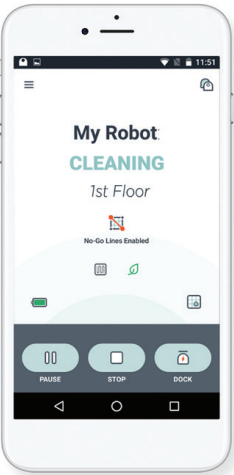
The Neato app can be used by multiple devices in a household to operate the same robot. Just download the Neato app to other smartphones or tablets, and sign in to the same My Neato account using the email and password used to set up the robot.
NOTE Neato Botvac D4 supports 2.4 Wi-Fi networks, channels 1 through 11.
For best results, locate your Wi-Fi router centrally where it can deliver a strong signal throughout the house.
- HOUSE CLEANING
To start a House Cleaning, press the Start button in the Neato app, and your Neato robot will clean the entire floor on one level automatically moving from room to room. From the app you can Start, Pause, Resume, Stop, and Return to Start/Base.
NOTE When canceled mid-cleaning, your robot will stop in place. You can ask your robot to return to its base station using the Neato app. If the robot has detected the base, it will attempt to return to base and dock. - SPOT CLEANING
To start a Spot Cleaning, select Spot, and press the Start button in the Neato app. Your Neato robot will clean a 7’x7’ area.
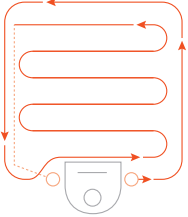
Place your robot centered and facing the area to be cleaned.
- SCHEDULING YOUR NEATO ROBOT
Set up a schedule for regular vacuuming. You can set your preferences based on cleaning days and times.
NOTE If you are going away, you can turn the Enable Schedule setting off to put the schedule on hold. - PUSH NOTIFICATIONS
By turning on push notifications in the app, your robot can notify you about its status. Your phone/tablet will display messages such as cleaning complete, alerts, etc.
Follow the instructions in the Quick Start Guide to connect your robot to the Neato app. It is recommended that you set up your robot to work with the Neato app to get the best experience and access to all of the features. - ROBOT SOFTWARE UPDATES
Keep the software on your robot current. You can initiate a robot software update using the Neato app. - TROUBLESHOOTING YOUR DEVICE
When an error occurs during the operation of the robot, you can click the error link in the Neato app to see what it means and what to do. For additional information on troubleshooting your device, please see Help in the app. - SMARTWATCH CAPABLE
If you have an Apple Watch or a Wear OS-enabled smartwatch, you can access some features on your watch such as start, stop, and receive notifications. Your watch needs to be in the vicinity of your smartphone for these features to be accessible. After you have paired your smartwatch with your smartphone, go to the watch app on your smartphone and turn access on to the Neato app to view features on your watch.
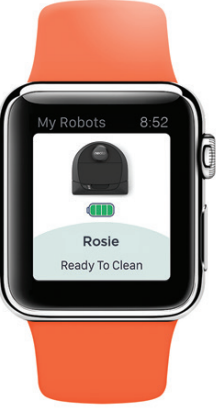
HOUSE CLEANING
You can initiate House Cleaning by pressing the Start Button once. Your Neato robot will clean the entire floor on one level automatically moving from room to room.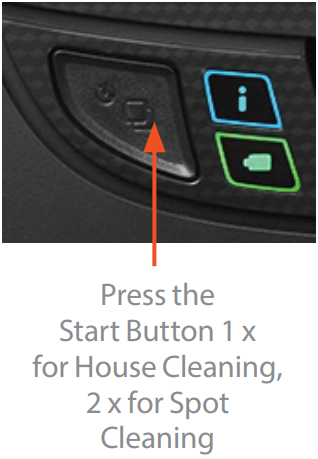
NOTE: If you press the Start Button in the Neato app and the robot cannot find its location on MyFloorPlan, you will be notified of this and prompted to either cancel or clean anyway. If you select “clean anyway,” the robot will not use MyFloorPlan or respect any “No-Go” Lines, so you will need to use the boundary markers to keep the robot out of any areas you don’t want it to clean.- FEATURES ONLY AVAILABLE VIA THE NEATO APP
Some features are only available if you connect your robot to the Neato app on your smartphone or tablet. These features include Neato FloorPlanner, scheduling, push notifications, and cleaning statistics.
Cleaning Profiles
When you start a house cleaning with the Neato app, you can select one of the profiles below to determine the robot’s cleaning style.
- ECO
In the Eco profile, the brush and blower are at a medium setting, allowing the robot to clean a larger area on a single charge. This is the quietest mode. - TURBO
In the Turbo profile, the robot brush and blower are set to high, providing strong suction and a faster rotating brush. Turbo consumes more battery power than Eco.
Extra Care Navigation
Extra Care navigation is useful if you have delicate furniture. When it is enabled, the robot navigates more carefully around objects. It leaves a wider buffer around items like chair legs.
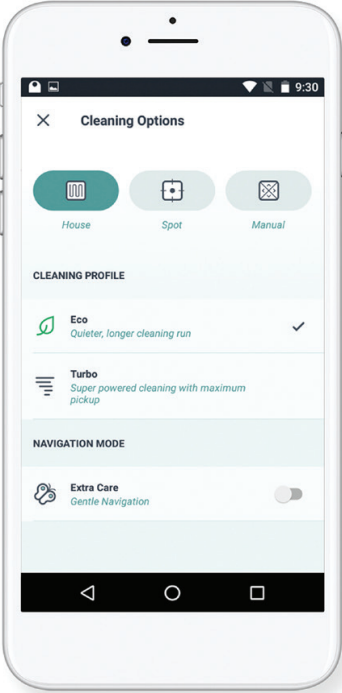
Neato FloorPlanner With “No-Go” Lines
NEATO FLOOR PLANNER
Using the Neato app, Neato FloorPlanner allows you to set up virtual boundaries called “No-Go” Lines so you can tell the robot where not to go. This eliminates the need to use physical barriers, including Neato’s Boundary Markers.
Use the Neato app and the FloorPlanner map of your home to set up virtual boundaries called No-Go Lines so you can tell the robot where not to go.
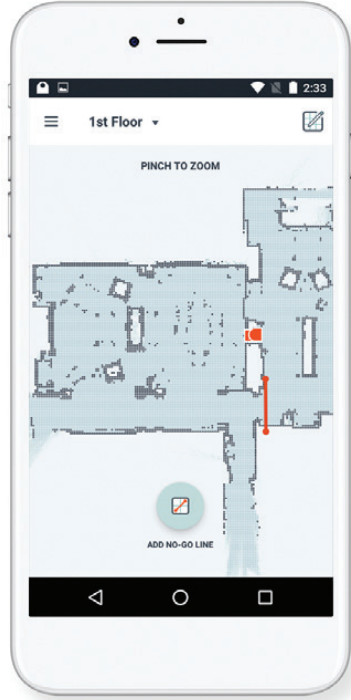
To set up virtual No-Go Lines, please be sure that the Neato App is installed on your selected device, then follow the next steps
- Launch the Neato App and tap the
 “Tri-Bar” symbol in the left upper corner.
“Tri-Bar” symbol in the left upper corner. Select the “MY FLOOR PLAN” option.

- Tap the “Get Started” button and follow the instructions to allow the robot to do a special cleaning run to create a floor map.
Once the cleaning is complete, you’ll be notified that the robot has created your new floor plan. Give the new floor plan a name and save.
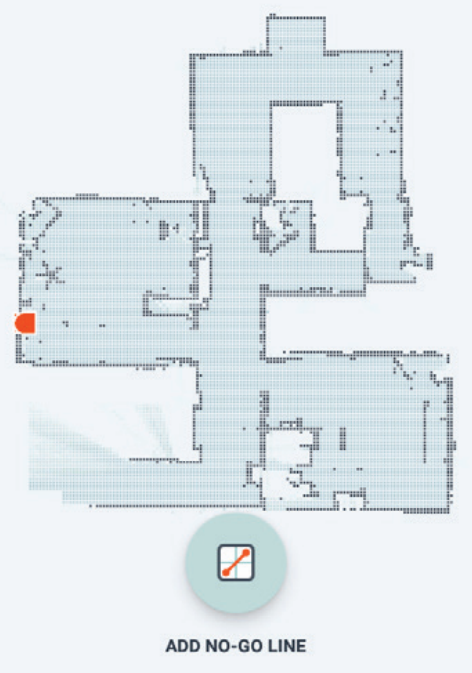
Tap the “ADD NO-GO LINE” icon and draw your boundary line directly on the map. Continue tapping the “ADD NO-GO LINE” button to create multiple boundary lines.
TIP: Draw No-Go Lines more accurately by zooming into the floor plan. Double-tap or use the pinch gesture to zoom. Ensure there are no gaps in the boundaries created with the No-Go Lines. When finished setting your boundaries, tap the “Save” icon to store your floor plan with virtual No-Go Lines added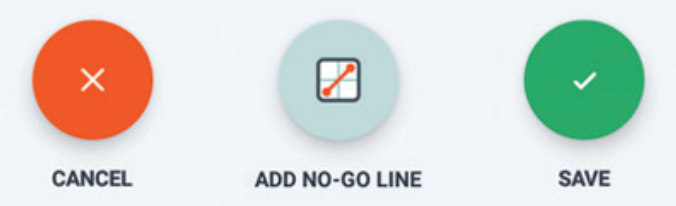
A confirmation prompt will appear, letting you know that “No-Go” lines have been saved.

- Once saved, your new floor plan with virtual No-Go Lines will become your default map, and be utilized for future cleaning events.
Cleaning with No-Go Lines
To clean with No-Go Lines enabled, the robot must start from the charge base and the cleaning must be initiated from the Neato app. Press the Start button on the app, or schedule a cleaning on the app.
NOTE
- After each cleaning, tap the
 , to see a Cleaning Summary that shows where the robot has cleaned on the coverage map.
, to see a Cleaning Summary that shows where the robot has cleaned on the coverage map. - To use No-Go Lines, the charge base must stay in the original location where the fl oor plan was created.
- If cleaning is initiated using the Start button on the robot, Amazon Alexa, Google Home, Chatbots, or IFTTT, it will not adhere to the No-Go Lines boundaries.
Maintaining Your Neato Robot
IMPORTANT
Your robot needs regular maintenance
to operate reliably. This means checking/cleaning the brushes and emptying the dirt bin after every use or as needed, depending on your environment. Failure to do this may cause problems with your robot and impact your robot’s performance and void your warranty coverage.
DIRT BIN AND FILTERS
After each use, empty the dirt bin, clean the airways/openings, and filter. To remove the filter, pinch the handle and pull out. Replace the filter every 1 to 2 months or more frequently as needed.

BRUSHES
Remove the brush guard by pulling up on both sides. Carefully remove hair from the brush. Remove any debris from the brush ends and inside the brush cavity where the brush sits. Re-insert the brush, and replace the brush guard. It is recommended to clean the brush monthly.
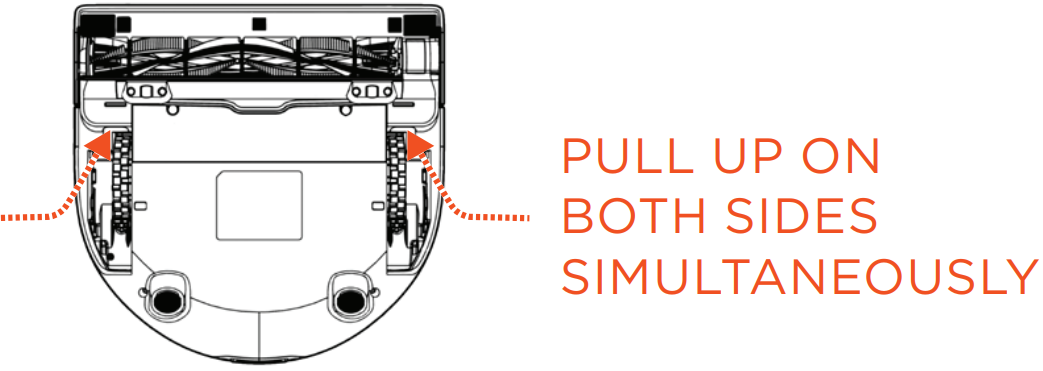
ROBOT TOP
Clean the top of the robot and the area around the laser top with a soft cotton cloth.
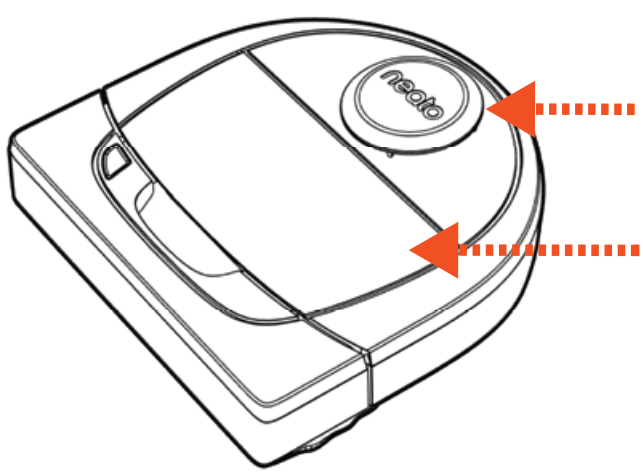
SENSORS
Use a dry cotton swab to clean the two drop sensor windows on the bottom of the robot.
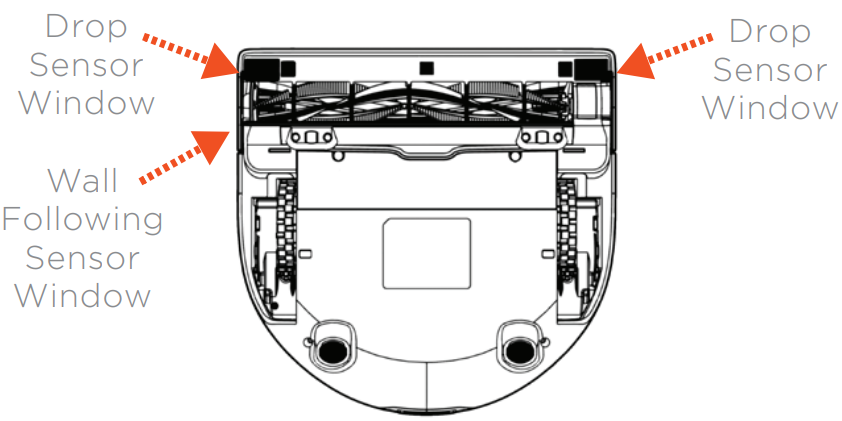
WARRANTY
Neato Robotics, Inc. warrants to the original purchaser that the Neato Robotics hardware product, excluding batteries, shall be free from defects in material and workmanship for 1 year from the original date of purchase.
Troubleshooting
| Neato app robot status | What it means | What to do |
|---|---|---|
| "Robot Offline" message in the Neato app | The robot is disconnected from its Wi-Fi connection. | The Neato robot may occasionally go offline if the signal strength of the Wi-Fi connection is weak or intermittent. This is usually a temporary situation, and typically, the robot will go back online on its own once it re-establishes a connection. In cases where the robot does not come back online within a few minutes, check the following:<br>1) Make sure the Wi-Fi network to which your robot is connected is working and that the signal strength is strong in any areas where the robot is cleaning.<br>2) Reset your Neato robot by taking it off of its charge base, press and hold the Start Button for 15 seconds to turn it off, and then press Start Button one more time to turn it on. Wait a few minutes and then check the Neato app to see if it now says READY TO CLEAN.<br>3) If the steps above do not fix the issue: Delete your robot from the Neato app, and go through the steps to connect your robot again. It should then say READY TO CLEAN. |
| "It seems you are not connected to the internet" message in the Neato app | Your phone/tablet with the Neato app is not connected to Wi-Fi or cellular service. | Make sure your phone/tablet is connected to Wi-Fi or cellular service so that the Neato app can communicate with your robot. |
| Neato app robot status | What it means | What to do |
|---|---|---|
| "Area too empty" message when creating a floor plan. | This means there is no side wall or large furniture near the charge base making it difficult for the robot to distinguish this area from others in the home. | Place the charge base in an area where there is a side wall or other large furniture within a 10-foot radius of the charging station. |
Pros & Cons of Neato Robot Vacuum
Pros
- Efficient and thorough cleaning
- Smart navigation and mapping
- Smart home integration
- Reduced noise levels
- Ideal for pet owners and allergy sufferers
Cons
- May struggle with high-pile carpets
- Larger than some competitors
- Requires regular filter changes
- Limited to virtual no-go lines instead of physical boundaries
Customer Reviews of Neato Robotics D4 Robot Vacuum
Users praise the Robotics D4 Robot Vacuum for its excellent cleaning performance, smart navigation, and quiet operation. Most common complaints include struggles with high-pile carpets and the need for regular filter changes. However, overall, the Neato Robotics D4 Robot Vacuum has received positive feedback from satisfied customers.
Faqs
How Can I Use My Robot Vacuum, Neato Robotics D4?
Can Any Type of Floor Be Used with the Neato D4?
How Can I Plan My Neato D4's Cleaning Sessions?
How Do I Proceed If My Neato D4 Isn't Charging Correctly?
Can Pets Use Neato D4 Robot Vacuums?
How long does the Neato Robotics D4's battery last?
How Should My Neato D4 Robot Vacuum Be Maintained and Cleaned?
Why Is My Neato D4 Not Cleaning According to Plan?
Is It Possible for the Neato D4 Robot Vacuum to Move Across Many Rooms?
How long is the Neato Robotics D4 warranty?
Leave a Comment
