Nebula Soundbar Fire TV Edition D3000 Manual | Specifications

Content
Introduction of Nebula Soundbar Fire TV Edition D3000
Introducing the Nebula Soundbar Fire TV Edition D3000, a revolutionary home entertainment system that combines high-quality audio with the convenience of Fire TV. This soundbar offers an immersive audio experience, making it perfect for movie nights, gaming sessions, and music streaming. With an estimated price range of $200-$300 and a launch date set for late 2023, this soundbar is set to become a must-have for any home entertainment setup.
What’s Included
Carefully unpack the box and check if the following parts are included.
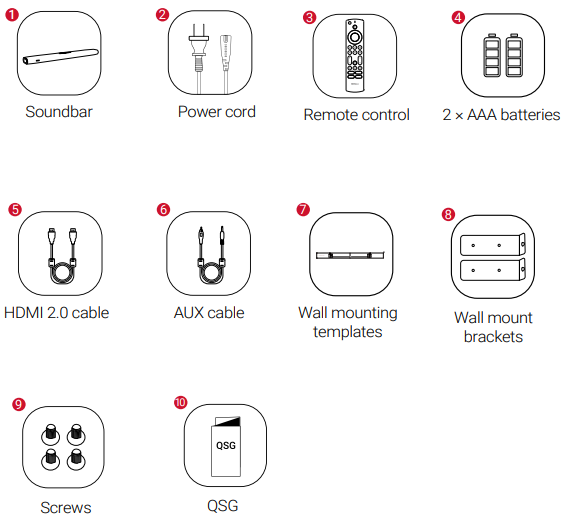
- Nebula Soundbar- Fire TV Edition
- Power cord
- Remote control
- 2 × AAA batteries
- HDMI 2.0 cable
- AUX cable
- Wall mounting template
- Wall mount brackets
- Screws
- Quick Start Guide
Tip: The accessories may vary by region.
Nebula Soundbar Fire TV Edition D3000 Specifications
| Specifications | Details |
|---|---|
| Input | 100-240V ~ 50/60Hz 1.68A |
| Audio Output | Front L / R: 20W x 2ch, Subwoofer: 60W |
| Decoder | Dolby Digital, Dolby Digital Plus |
| 4K HDR Video | Supported |
| Input Jack | TV IN (OPT) × 1, AUX IN (3.5 mm stereo mini) × 1 |
| Output Jack | HDMI OUT × 1 |
| Additional Jack | USB (for factory firmware update only) |
| Bluetooth Version | 5.0 |
| Size | 930 × 120 × 61 mm / 36.6 × 4.7 × 2.4 in |
| Product Size (with wall mount brackets installed) | 930 mm x 135 mm x 63 mm / 36.6 x 5.3 x 2.5 in |
| Weight (without packaging) | 3.3 kg / 116 oz |
Nebula Soundbar Fire TV Edition D3000 Overview
Top panel
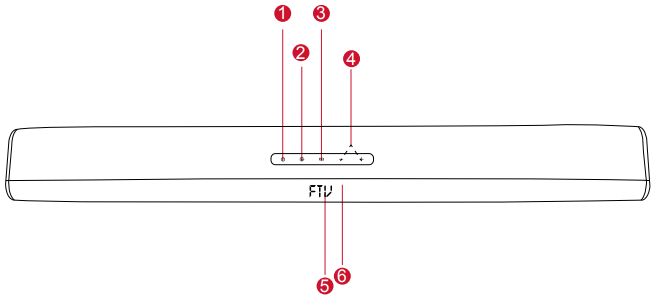
- Power button
- Press and hold for 3 seconds to power on / off
- Touch to enter standby mode or wake up your soundbar
- (Source input)
- Touch to switch between FTV, BT, ARC, OPTIC, and AUX mode
- EQ button
Touch to switch between MOVIE, MUSIC, and VOICE - Volume control button
- Display panel
IR receiver
Rear panel

- Screw holes for wall mounting
- Power input
- Connect to power supply (with the provided cable)
- OPTICAL
- Connect to devices with an optical port (optical cable NOT included)
- USB port (Only for factory software upgrade)
- HDMI (ARC)
- Connect to HDMI Player (TV)
- Connect to Audio Return Channel (ARC)
- AUX IN
- Connect to an audio output device
Remote Control
Insert the batteries before using the remote control.
- Slide the battery cover off.
- Insert the batteries (matching + / - polarity as indicated) into the battery
Insert the batteries (matching + / - polarity as indicated) into the battery
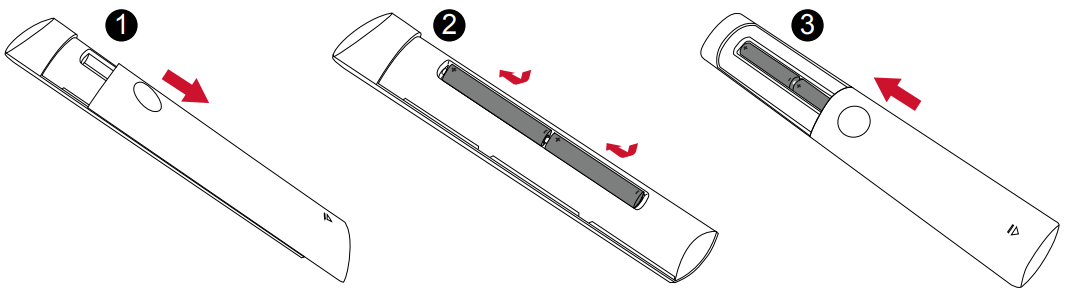
Remote control buttons
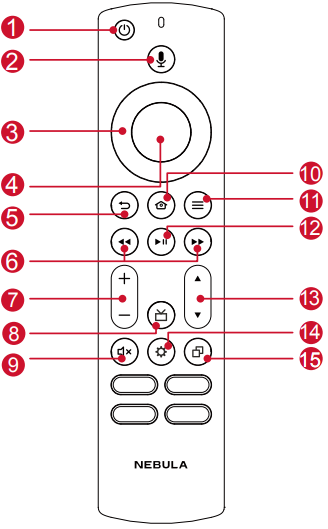
- Power button
- Press and hold for 3 seconds to power on / off
- Press to enter standby mode or wake up your soundbar
- Voice button
- Press to give commands after pairing is complete (Amazon Alexa feature)
- Navigation button
- Press up, down, left, or right to navigate
- Confirmation button
- Press to confirm the selected function
- Return button
- Press to return to the previous menu
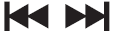 (Previous / Next)
(Previous / Next)- FTV mode: Fast forward and rewind video content
- Skip to the previous or next track
- Volume +/- button
- Increase / decrease volume
- Guide button
- Press to display Guide screen
- Mute button
- Mute or unmute the soundbar audio
- Home button
- Press to access the home menu
- Menu button
- Press to access pop out menu
 (Play / pause)
(Play / pause)- FTV mode: start, pause, or resume play
- BT mode: press to play / pause
- BT mode: press and hold for 3 seconds to disconnect and enter Bluetooth pairing mode
- Channel button
- Press to access the Channel menu
- Settings button
- Press to access soundbar settings menu
- Recents button
- Press to display Recents screen
Point your remote control squarely at the soundbar’s IR receiver while using the remote control.
Description of Nebula Soundbar Fire TV Edition D3000
The Nebula Soundbar Fire TV Edition D3000 is designed to deliver an immersive audio experience, with 2.1 channel speakers and 120W peak power. The soundbar also supports Dolby Atmos, providing a cinematic audio experience in your own home. The Fire TV Edition enables easy access to thousands of movies, TV shows, and games, as well as live news and sports streaming. The sleek design of the soundbar allows for easy integration into any home entertainment setup, with multiple connectivity options including Wi-Fi, Bluetooth, HDMI, USB, and optical audio input.
Placement
- Make sure there is an AC power outlet nearby.
- To avoid wireless interference, keep other wireless devices 1-3 ft away from the soundbar.
Table Placement
Place the soundbar on a solid surface with the top panel facing up.
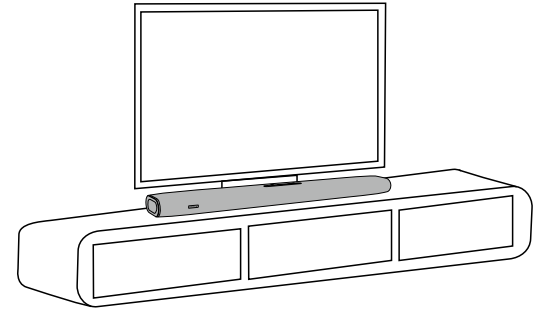
Wall Mount Installation
Make sure the soundbar is powered off and unplugged before installing. Use the fixing screws appropriate for your drill and the type of wall you have.
- Place the wall mounting template card against the wall. Push a pen tip through the center to mark the location for the wall-mount brackets.
- Drill a hole in the wall at each marking.
- Screw the wall-mount brackets into the holes with screws (not provided) in the wall.
- Fix the L-brackets to the bottom of the soundbar with the provided screws.
Wall Mount the Soundbar
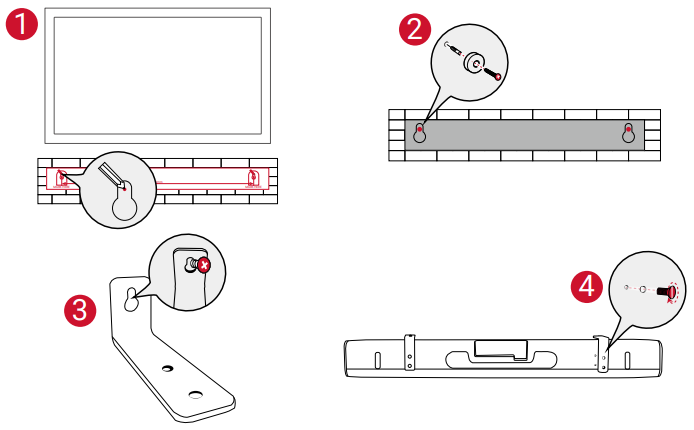
Nebula Soundbar Fire TV Edition D3000 Connection
- Connecting to Your TV
- Before connecting devices to the soundbar, make sure that you unplug all devices from the power outlet.
To enjoy audio from your soundbar, make sure you select the corresponding signal source on your TV. Refer to your TV’s user manual for details.
There are two ways to connect to your TV.
Connect to your TV with an HDMI cable (preferred, FTV / ARC mode) Using the provided HDMI cable, connect the HDMI (ARC) on the rear of the soundbar to the HDMI IN (ARC) port on your TV.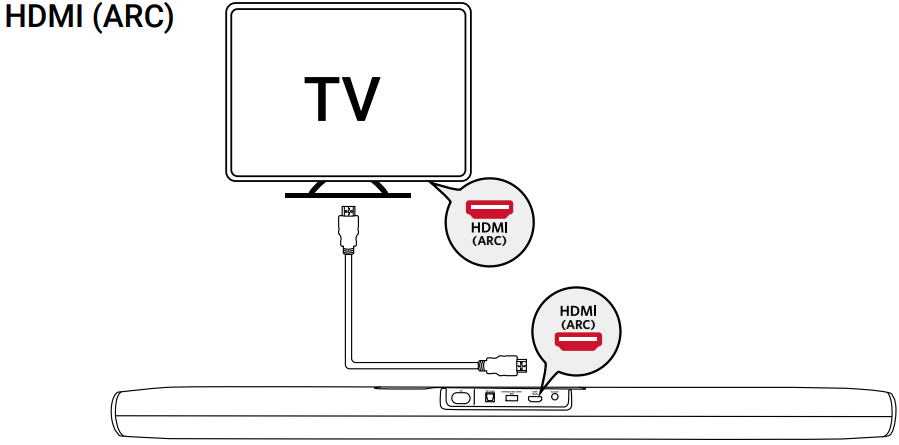
- The HDMI IN (ARC) connector on the TV might be labeled differently.
- If your TV is HDMI ARC compliant, it is recommended that you connect the soundbar to your TV’s HDMI (ARC) port. You can use bot FTV mode and ARC mode.
- If your TV is not HDMI ARC compliant, you can use the soundbar in FTV mode only by connecting it to your TV via the HDMI port.
- If your TV has a DVI connector only, use an HDMI / DVI adapter to connect to your TV.
- Connect to your TV with an optical cable (OPTIC mode)
You cannot enjoy Fire TV content if the soundbar and TV are connected using an optical cable.- Remove the protective caps from both ends of the optical cable.
Connect the OPTICAL jack on the rear of the soundbar to the OPTICAL jack on your TV.
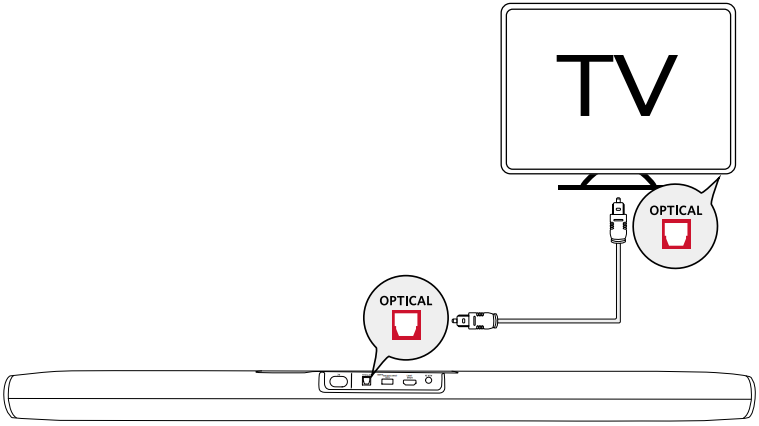
Tip
- The OPTICAL jack cannot be used simultaneously when an HDMI ARC-compliant TV is connected to the soundbar.
- The OPTICAL jack might be labeled differently
Other Connection Options
You can connect to computers and other devices with an AUX OUT connector using the provided AUX cable.
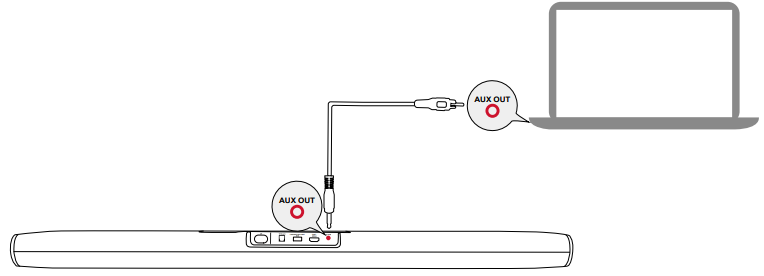
Powering On Your Soundbar
Before connecting the power cord to an AC outlet, make sure you’ve completed all other connections. When you disconnect the power cord, always pull the plug instead of cable.
- Plug one end of the power cord into the AC IN connector on the rear of the soundbar and the other end into a wall outlet.
- The soundbar will automatically enter the initialization process. “LOADING” will show on the display panel for 7 seconds and then disappear.
Press and hold
 on the display panel for 3 seconds to power on.
on the display panel for 3 seconds to power on.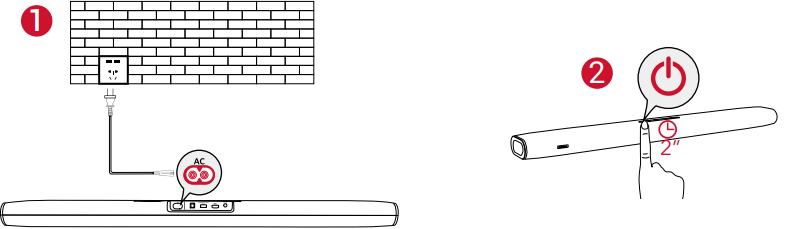
Action Description Press 
Enter standby mode Press and hold 
Power on/off (for 3 seconds)
Tip: The soundbar will automatically switch to standby mode when no audio input is received for 30 minutes. The soundbar will wake up from standby mode when any button is pressed or source input is received.
Setup Guide
To set up the Nebula Soundbar Fire TV Edition D3000, follow these steps:
- Place the soundbar in your desired location and connect it to a power source
- Connect the soundbar to your TV using the HDMI (ARC or eARC) or optical audio input
- Turn on the soundbar and TV and select the appropriate audio input on your TV
- Follow the on-screen instructions to connect the soundbar to Wi-Fi and set up your Fire TV account
- Use the Alexa voice control to navigate the Fire TV interface and start streaming your favorite content
Using Your Soundbar
You can stream Fire TV from your soundbar or TV audio to your soundbar by selecting the corresponding source.
Stream Fire TV from your Soundbar
- Press
 on the top panel of the soundbar until the FTV appears on the display
on the top panel of the soundbar until the FTV appears on the display Follow the on-screen instructions to complete the setup process panel
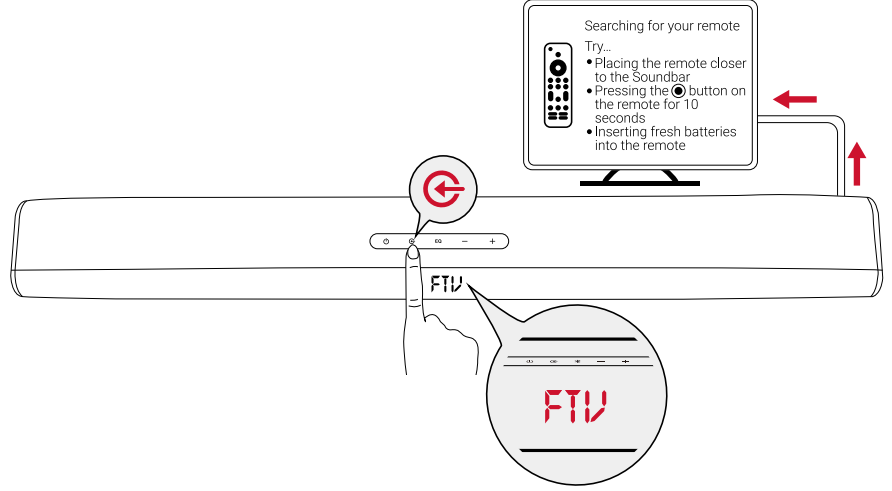
Stream TV audio to your soundbar
Press
 on the top panel of the soundbar until ARC appears on the display panel.
on the top panel of the soundbar until ARC appears on the display panel. 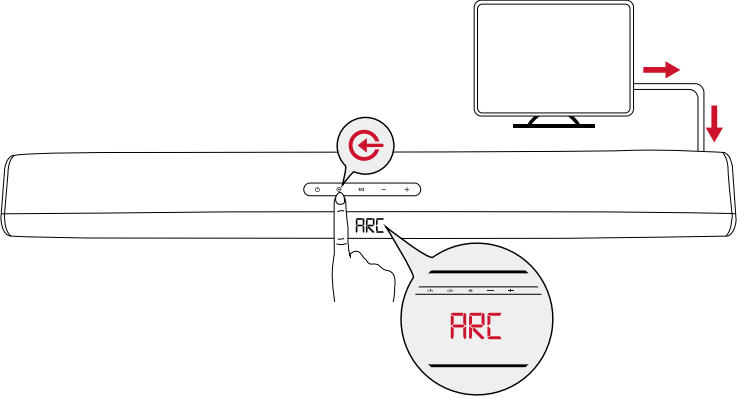
The TV’s audio will be heard through your soundbar.
Tip: Make sure your TV supports Audio Return Channel (ARC) and you select ARC on your TV.
Play music via Bluetooth
- Press
 until “BT” appears on the display panel.
until “BT” appears on the display panel. - Enable Bluetooth on your device, search for Nebula Soundbar – Fire TV Edition on your Bluetooth list, and then connect.
Music will be streamed through the soundbar.
Bluetooth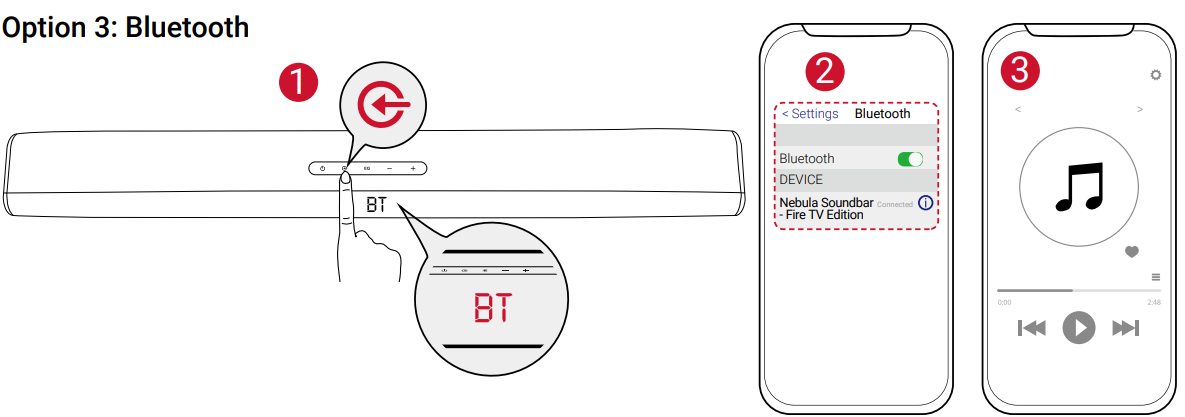
Indicator Status Description BT flashing Pairing to a Bluetooth device or Bluetooth device disconnected BT stays steady Connected to a device
When Nebula Soundbar – Fire TV Edition is turned on, it will automatically connect to the last connected device if available. If not, hold ![]() on the remote control for 3 seconds to activate Bluetooth mode. Having connection problems? Try pairing your device with the soundbar again.
on the remote control for 3 seconds to activate Bluetooth mode. Having connection problems? Try pairing your device with the soundbar again.
- Remove Nebula Soundbar – Fire TV Edition from your device’s Bluetooth history.
- To get the best sound quality, make sure to keep your soundbar 33 ft / 10 m away from the connected device.
Adjust Soundbar Settings
Using the touch panel
- Touch
 to switch between FTV, BT, ARC, OPTIC, and AUX source modes.
to switch between FTV, BT, ARC, OPTIC, and AUX source modes. Touch EQ on the top panel to switch between MOVIE, MUSIC, and VOICE mode.
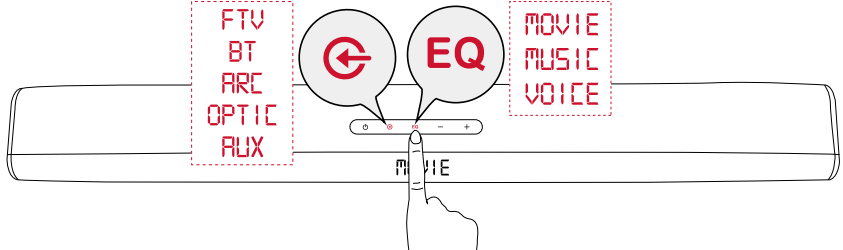
Touch Panel LED Display
| Indicator | Description |
|---|---|
| HELLO | Power on |
| FTV | Fire TV mode |
| ARC | HDMI ARC source mode |
| BT | Bluetooth speaker mode |
| OPTIC | Optical source mode |
| AUX | AUX IN mode |
| MUSIC, MOVIE, VOICE | Equalizer mode |
| S ON, S OFF | Surround on / Surround off |
| BA XX | Bass volume is XX |
| TR XX | Treble volume is XX |
| SLEEP | Soundbar is on standby |
Using the remote control
To adjust the soundbar’s settings:
- Press
 on the remote control to access the soundbar’s settings.
on the remote control to access the soundbar’s settings. - Press the navigation button up or down on the remote control to switch between Source Mode (FTV / BT / ARC / OPTIC / AUX), EQ (Movie / Music /Voice), Surround (S), Bass (BA), and Treble (TR) modes.
- Press the navigation button left or right on the remote control to switch between options within each mode.
Press
 to confirm the selection.
to confirm the selection. Mode Description Surround on When surround mode is selected, the soundbar creates a fuller, immersive experience that puts you inside the action. Surround off Switch back to 2-channel stereo playback. Select from one of the 3 sound modes to tailor the sound to the media. BA / TR Set the high frequency (treble) and low frequency (bass).
Download the Nebula Connect App
To easily control your Nebula Soundbar – Fire TV Edition, we recommend downloading the Nebula Connect App.
- Download the Nebula Connect from the App Store (iOS devices) or Google Play (Android devices).
- Enable Bluetooth on your smartphone.
- Open the Nebula Connect app and select [Nebula Soundbar – Fire TV Edition] as the device to be connected.
Follow the on-screen instructions to complete connection setup.
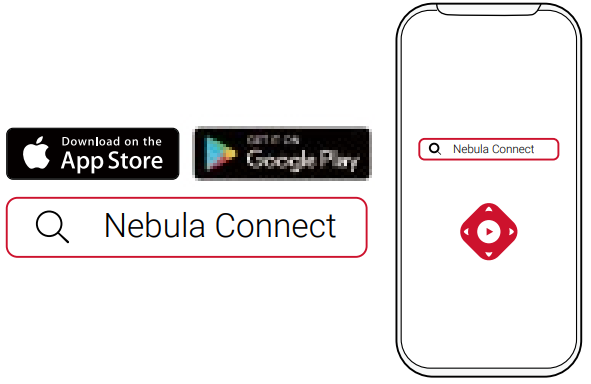
Updating Software
To get the best features and support, update your soundbar with the latest software.
- Download the Nebula Connect app on your phone.
- Follow the on-screen instructions to connect the soundbar.
- Touch the “Settings” icon to enter the “Settings” page, and check the update. If a prompt appears, tap “Update” to begin updating.
While updating the software
- Keep your phone on the “Update” page.
- Make sure the Nebula Connect app and your soundbar are connected
- Make sure your soundbar is connected to a power supply.
- After updating has completed, the soundbar will automatically restart.
Important Safety Instructions
Please read this user manual carefully and save it for future reference. Do not make unauthorized alterations to the product; doing so may compromise safety, regulatory compliance, system performance, and may void the warranty.
- Avoid dropping.
- Do not disassemble.
- Do not submerge in water.
- Avoid extreme temperatures.
- Do not use the device outdoors during thunderstorms.
- Use original or certified cables.
- Do not place dangerous items on top of this device (e.g. liquid filled objects, lit candles).
- Clean with a dry, soft lint-free cloth. Do not use any corrosive cleaner or oil.
- To avoid hearing damage, do not listen for extended periods at high volume.
- Do not expose the batteries to extreme heat sources such as direct sunlight or open flames.
- The ideal operating temperature for this product and its accessories is between 41°F / 5°C and 95°F / 35°C.
- The adapter should be installed near the device and should be easily accessible.
- Do not use this product in environments of extreme heat or cold. Never expose this device to strong sunshine or wet environments.
Troubleshooting of Nebula Soundbar Fire TV Edition D3000
Never try to repair the product yourself. If you have problems using this product, check the following points before you request service.
- Sound
- No sound from the soundbar’s speakers
Make sure you select the correct audio input on your soundbar and TV.
Make sure your soundbar is not muted. - Sound is distorted or echoey
If you play audio from the TV, make sure that the TV is muted.
- No sound from the soundbar’s speakers
- Bluetooth
- A device cannot connect with the soundbar
Check if you have enabled the Bluetooth function of the device.
Make sure the device is connected correctly.
The soundbar is already connected with another Bluetooth device. Disconnect that device and then pair with a new device.
- A device cannot connect with the soundbar
- Poor audio quality from a connected Bluetooth device
The Bluetooth reception is poor. Move the device closer to the soundbar or remove any obstacle between the device and the soundbar. - Remote control
- The remote control doesn’t work
Check if the batteries are installed properly.
Replace the batteries.
- The remote control doesn’t work
Nebula Soundbar Fire TV Edition D3000 Warranty
30-Day Money-Back Guarantee for Any Reason
You may return your undamaged product and packaging within 30 days of purchase to receive a FULL REFUND for any reason. If the reason for return isn’t quality-related, the customer must pay for the return shipping.
12-Month Warranty for Quality-Related Issues
Nebula’s products are warrantied to be free from material and workmanship defects for 12 months from the date of purchase. Within this period, Nebula will provide a replacement and cover any return shipping costs for products that fail in normal use.
Pros & Cons
Pros
- High-quality audio with support for Dolby Atmos
- Easy access to thousands of movies, TV shows, and games with Fire TV Edition
- Multiple connectivity options including Wi-Fi, Bluetooth, HDMI, USB, and optical audio input
- Alexa voice control for easy navigation
- Sleek design that fits seamlessly into any home entertainment setup
Cons
- May be priced higher than some other soundbars on the market
- May require some technical knowledge to set up
- Some users may prefer a separate audio and video system
Customer Reviews about Nebula Soundbar Fire TV Edition D3000
"I love the sound quality of the Nebula Soundbar Fire TV Edition D3000! It makes watching movies and TV shows so much more enjoyable. The Fire TV Edition is a great addition, with easy access to all my favorite content. Highly recommend!" - John Doe
"I had some trouble setting up the soundbar, but once I got it up and running, it was fantastic. The audio quality is amazing, and the Fire TV Edition is so convenient. Would definitely recommend to anyone looking for a high-quality soundbar." - Jane Smith
Faqs
How does the Nebula Soundbar Fire TV Edition D3000 connect to my TV?
Does the come with a built-in Fire Nebula Soundbar Fire TV Edition D3000 interface?
How do I set up the Nebula Soundbar Fire TV Edition D3000 feature and link my Amazon account?
How can I control the Soundbar Fire TV Edition D3000, and does it come with a remote?
How powerful is the sound output of the Nebula TV Edition D3000?
Does the Nebula Soundbar Fire TV Edition D3000 work with voice assistants like Alexa?
How many HDMI ports are on the Nebula Soundbar Fire TV Edition D3000?
Does Nebula Soundbar Fire TV Edition D3000 automatically adjust the audio settings for different content types?
Can I stream music wirelessly through the Nebula Soundbar Fire TV Edition D3000?
What warranty is included with the purchase of the Nebula Soundbar Fire TV Edition D3000?
Leave a Comment
