Netgear N300 WiFi DSL D1500 Owner Manual

Content

Introduction of Netgear N300 WiFi DSL D1500
The Netgear WiFi DSL D1500 is a powerful and versatile device that combines the functionality of a DSL modem and a wireless router into one sleek and compact package. This device is perfect for small to medium-sized homes and offices, and is ideal for users who want to enjoy fast and reliable internet connectivity without the need for multiple devices. The estimated price for this product is around $60 to $80, and it was launched in 2017.
Detailed Specifications
The Netgear N300 WiFi boasts a range of impressive features, including support for ADSL2+ and VDSL2 connections, a built-in wireless access point with speeds of up to 300 Mbps, and four Ethernet ports for wired connections. The device also features advanced security features, such as WPA/WPA2 encryption and a built-in firewall, to help keep your network safe and secure. Other specifications include support for IPv6, a simple and intuitive web interface, and a compact design that makes it easy to place in any room.
Package Contents

Setup of Netgear DSL D1500
Setting up the Netgear WiFi DSL D1500 is quick and easy. Simply connect the device to your DSL line and power it on. Then, using a computer or mobile device, connect to the wireless network or use an Ethernet cable to connect to one of the four LAN ports on the back of the device. Once connected, open a web browser and enter the default IP address for the device (192.168.1.1) to access the web interface. From here, you can configure the device's settings, such as the wireless network name and password, and connect to your ISP. The device also comes with a quick start guide that provides step-by-step instructions for the setup process.
- Connect the modem router to the Internet.
You can connect the modem router either to a DSL service or to a cable or fiber modem.
To connect the modem router to a DSL service- Install an ADSL microfilter between the phone line and the phone.
- Use a phone cable to connect the microfilter to the gray ADSL port on the modem router.
For additional information about connecting to a DSL service, see the other side of this installation guide. To connect the modem router to a cable or fiber modem
Use an Ethernet cable to connect the cable or fiber modem to the yellow LAN2/WAN port on the modem router.
- Power on the modem router.
Connect the power adapter to the modem router and plug it into an electrical outlet. Wait for the Power LED to light green. If the Power LED does not light, press the Power On/Off button. - Connect a computer.
Use an Ethernet cable to connect your computer to a yellow Ethernet port on the modem router. You can also use WiFi to connect. To connect with WiFi, use the WiFi network name and password on the product label. - Log in to the modem router. Launch a web browser. NETGEAR genie displays.
If you do not see genie: When prompted, enter admin for the user name and password for the password. - If you connected the modem router to a cable or fiber modem in Step 1, change the default connection method in NETGEAR genie.
- Select ADVANCED > Setup > WAN Setup.
- From the WAN Preference menu, select Must use Ethernet WAN.
- Click the Apply button.
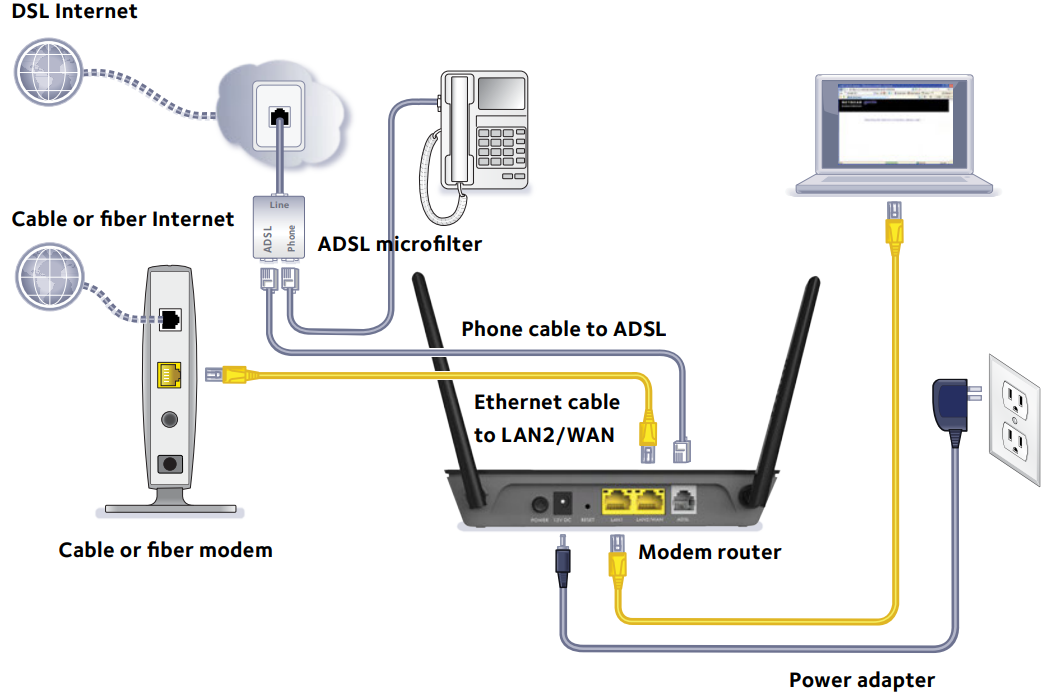
Information for DSL Service
You can connect directly to a DSL line or to a fiber or cable modem.
If you are connecting to a DSL line, make sure that your DSL service is active before you install the modem router. You need the following information to install your DSL modem and connect to the Internet
- DSL user name and password. This information is included in the welcome letter your DSL ISP sent you when you signed up for your service. Record your DSL Internet service account user name and password.
- Your telephone number or DSL account number. If you do not have voice service, you can use your DSL account number in place of a phone number.
If you do not know or cannot locate your DSL user name and password, call your DSL Internet service provider (ISP). Be specific when speaking with your DSL Internet service provider. For example, you could say, “I need my DSL service user name and password. Can you help me?”
Note: If your provider says that they do not support NETGEAR services, tell them that you need only your DSL user name and password; you do not need support.
Join the Modem Router’s WiFi Network
To connect your computer or WiFi device (such as a smartphone or gaming device) to your modem router’s WiFi network
- Open the software utility that manages your WiFi connections on the computer or WiFi device that you want to connect to your modem router. This utility scans for all wireless networks in your area.
- Find and select your modem router’s WiFi network name (SSID). The SSID is on the product label.
- Enter the modem router’s password (or your custom password if you changed it) and click the Connect button. The password is on the product label.
- Repeat Step 1 through Step 3 to add other computers or WiFi devices.
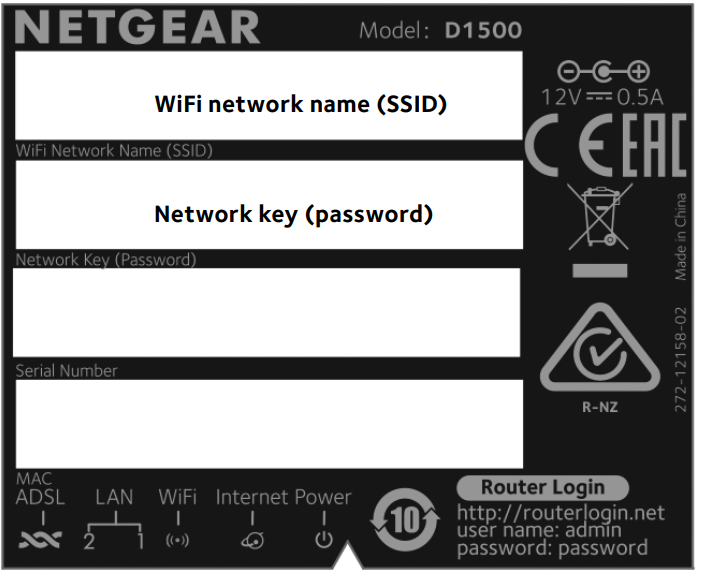
WiFi Network Name and Password
This product has a unique WiFi network name (SSID) and network key (password). The default SSID and password are uniquely generated for every device, like a serial number, to protect and maximize your wireless security. This information is on the product label. NETGEAR recommends that you use the preset WiFi settings because you can check the router label if you forget them. NETGEAR genie lets you change these settings if you want. If you do so, write down the new WiFi settings and store them in a safe place.
Description of Netgear N300 WiFi
The Netgear N300 WiFi DSL D1500 is a high-performance device that offers fast and reliable internet connectivity for all your devices. With support for both ADSL2+ and VDSL2 connections, this device is compatible with a wide range of internet service providers, making it a great choice for users who want to enjoy the fastest possible speeds. The built-in wireless access point supports speeds of up to 300 Mbps, making it ideal for streaming HD video, gaming, and other data-intensive tasks. The device also features four Ethernet ports, allowing you to connect wired devices such as computers, game consoles, and televisions. With advanced security features such as WPA/WPA2 encryption and a built-in firewall, you can rest assured that your network is safe and secure.
Troubleshooting
If you experience any issues with the N300 WiFi DSL D1500, there are a few steps you can take to troubleshoot the problem. First, check that the device is properly connected to your DSL line and that all cables are securely fastened. Next, try restarting the device and your internet connection. If the problem persists, check the device's web interface for any error messages or warnings. Common issues include incorrect configuration settings and problems with the DSL line. If you are unable to resolve the issue, contact Netgear support for further assistance.
Pros & Cons of Netgear N300 WiFi
Pros
- Combines the functionality of a DSL modem and a wireless router into one device
- Supports fast and reliable internet connectivity
- Advanced security features to help keep your network safe and secure
- Easy to set up and use
- Compact design that fits easily in any room
Cons
- May not be compatible with all internet service providers
- Maximum wireless speed of 300 Mbps may be limiting for some users
- Some users may prefer to use separate devices for their modem and router
- No USB port for connecting external storage devices
Customer Reviews of Netgear N300 WiFi DSL D1500
Customers who have used the Netgear N300 WiFi DSL D1500 generally have positive things to say about the device. Many users note that the device is easy to set up and use, and that it offers fast and reliable internet connectivity. Other users appreciate the compact design and advanced security features, and note that the device is a great value for the price. However, some users have reported issues with compatibility with certain internet service providers, and others note that the maximum wireless speed of 300 Mbps may be limiting for some users.
Faqs
What are the Netgear N300 D1500 WiFi DSL Modem Router's main features?
How can I configure my D1500 Netgear N300 WiFi DSL Modem Router?
How can I make my N300 D1500 router wireless network secure?
Can I use the Netgear N300 WiFi DSL D1500 Router with numerous connections?
If none of the lights on my D1500 are on, what should I do?
How do I return my Netgear N300 D1500 to its original configuration?
What should I do if my N300 D1500 is giving me sluggish internet speeds?
How do I upgrade my Netgear N300 Modem Router D1500's firmware?
What safety measures are recommended for my Netgear N300 D1500?
Which warranty is included with the Netgear D1500?
Leave a Comment
