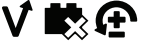Noco Smart Battery Charger GENIUS5 User Guide

Content
Introduction
The Noco Smart Battery Charger GENIUS5 is a versatile and efficient charging solution designed for both 6-volt and 12-volt batteries. Rated at 5 amps, this smart charger not only maintains and charges lead-acid and lithium-ion batteries but also features a unique desulfation mode to restore battery performance. Its compact design and automatic operation make it user-friendly, while an integrated thermal sensor ensures optimal charging in varying temperatures. Priced at approximately $69.95, it’s an excellent investment for battery maintenance.
Technical Specifications
- Input Voltage AC: 120-240 VAC, 50-60Hz
- Working Voltage AC: 120-240 VAC, 50-60Hz
- Output Power: 75 W Max
- Charging Voltage: Various
- Charging Current: 5A (12V), 5A (6V)
- Low-Voltage Detection: 1V (12V), 1V (6V)
- Back Current Drain: <0.5mA
- Ambient Temperature: -20°C to +40°C
- Type of Batteries: 6V, 12V
- Battery Chemistries: Wet, Gel, MF, CA, EFB, AGM, Calcium, Lithium
- Battery Capacity: Up to 120Ah, Maintains All Battery Sizes
- Housing Protection: IP65
- Cooling: Natural Convection
- Dimensions (L x W x H): 4.6 x 2.9 x 1.9 Inches
- Weight: 1.5 Pounds
Features of Noco Smart Battery Charger GENIUS5
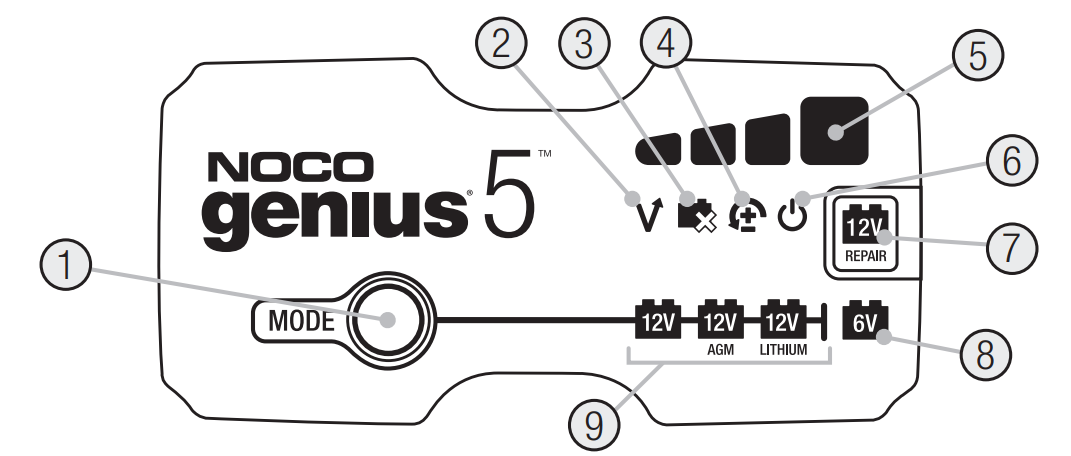
- Mode Button
Push to cycle through charging Modes. - Overvoltage
Error LED Illuminates solid Red; Battery Voltage is above Protect voltage. - Bad Battery
Error LED Illuminates solid Red when connected battery will not hold a charge. - Reverse Polarity
Error LED Illuminates solid Red when reverse polarity is detected. - Charge LED
Indicates the connected battery(s) state-of-charge. - Standby LED
Illuminates when the charger is in Standby Mode, the charger is not charging or providing any power to the battery. - Repair Mode LED
When selected, a red LED will illuminate and flash. - «Press and Hold» Mode LED
Mode button must be pressed and held for 3 seconds to enter the mode. - Mode LED
Indicates the Charge Mode the charger is currently in. Push the MODE button to cycle through charge Modes.
Description
The GENIUS5 is built with a robust and durable design, featuring a compact footprint that makes it easy to store and transport. It includes LED indicators that provide clear status updates during the charging process. The charger is designed to be user-friendly, with an intuitive interface that allows users to select the appropriate charging mode based on their needs. It also includes detachable alligator clips and ring terminals for flexibility in connecting to different types of batteries.
One of the standout features of the GENIUS5 is its ability to automatically detect the type of battery connected and adjust its charging parameters accordingly. This ensures safe and efficient charging without the need for manual intervention. Additionally, it has a maintenance mode that allows for long-term storage of batteries without overcharging, which helps extend battery life.
How To Use
Charging Modes
The GENIUS5 has seven (7) modes: Standby, 12V, 12V AGM, 12V LITHIUM, 6V, REPAIR and FORCE. Some charge modes must be pressed and held for three (3) to five (5) seconds to enter the mode. These “Press and Hold” modes are advanced charging modes that require your full attention before selecting. It is important to understand the differences and purpose of each charge mode. Do not operate the charger until you confirm the appropriate charge mode for your battery.
Below is a brief description:
Mode | Explanation (Peak VoltageMeasured At 25°C,Amperage Rating Is Bulk Amperage When Above 0°C) |
Standby | In Standby mode,the charger is not charging or providing any power to the battery. Energy Save is activated duringthis mode, drawingmicroscopic power fromthe electrical outlet. Canbus is enabled in Standby mode.When in Standby, the orange StandbyLED will illuminate. |
No Power | |
| For charging 12-volt Wet Cell,Gel Cell, Enhanced Flooded, Maintenance-Free and Calcium batteries. When selected, the 12V whiteLED will illuminate. |
14.5V | 5A | Up To 120Ah Batteries | |
| For charging 12-volt AGM batteries. When selected, the 12V AGM white LED will illuminate. |
14.8V | 5A | Up To 120Ah Batteries | |
For charging 12-volt lithium-ion batteries, including lithium iron phosphate. When selected, the12V Lithium blueLED will illuminate. For use on batteries with Battery Management Systems (BMS) only. | |
14.6V | 5A | Up To 120Ah Batteries | |
Press & Hold (3 Seconds) | For charging 6-volt Wet Cell,Gel Cell, Enhanced Flooded, Maintenance-Free and Calcium batteries. When selected, the 6V whiteLED will illuminate. |
7.25V | 5A | Up To 120Ah Batteries | |
Force Mode Press & Hold (5 Seconds) | For charging batteries with a voltagelower than 1V. Pressand Hold for five (5) seconds to enter ForceMode. The selected charge mode will then operate under Force Modefor five (5)minutes before returning to standard charging in the selected mode. |
5A | Up To 120Ah Batteries | |
| 12V repair | An advanced batteryrecovery mode for repairing and restoring, old, idle, damaged, stratified or sulfated batteries. When selected, a red LED will illuminate and flash. |
Current conditioning up to 16.5V. [From Standby Pressand Hold 3 Seconds WithClamps Connected to the Battery] |
Noco Smart Battery Charger GENIUS5 Using 6V
[Press & Hold for 3 seconds]6V charge mode is designed for 6-volt lead-acid batteries only, like Wet Cell, Gel Cell, Enhanced Flooded, Maintenance-Free and Calcium batteries. Press and hold for three (3) seconds to enter 6V Charge Mode. Consult the battery manufacturer before using this mode.
Using 12V Lithium
12V Lithium charge mode is designed for 12-volt lithium-ion batteries only, including lithium iron phosphate.
CAUTION
USE THIS MODE WITH EXTREME CARE. THIS MODE SHOULD ONLY BE USED WITH 12-VOLT LITHIUM BATTERIES THAT HAVE A BUILT-IN BATTERY MANAGEMENT SYSTEM (BMS). LITHIUM-ION BATTERIES ARE MADE AND CONSTRUCTED IN DIFFERENT WAYS AND SOME MAY OR MAY NOT CONTAIN A BATTERY MANAGEMENT SYSTEM (BMS). CONSULT THE LITHIUM BATTERY MANUFACTURER BEFORE CHARGING AND ASK FOR RECOMMENDED CHARGING RATES AND VOLTAGES. SOME LITHIUM-ION BATTERIES MAY BE UNSTABLE AND UNSUITABLE FOR CHARGING.
Force Mode
[Press & Hold for 5 seconds]
Force mode allow the charger to manually begin charging when the connected battery’s voltage is too low to be detected. If battery voltage is too low for the charger to detect, press and hold the mode button for 5 seconds to activate Force Mode, then select the appropriate mode. All available modes will flash. Once a charge mode is selected, the Charge Mode LED and Charge LED will alternate between each other, indicating Force Mode is active. After five (5) minutes the charger will return to the normal charge operation and low voltage detection will be reactivated.
CAUTION
USE THIS MODE WITH EXTREME CARE. FORCE MODE DISABLES SAFETY FEATURES AND LIVE POWER IS PRESENT AT THE CONNECTORS. ENSURE ALL CONNECTIONS ARE MADE PRIOR TO ENTERING FORCE MODE, AND DO NOT TOUCH CONNECTIONS TOGETHER. RISK OF SPARKS, FIRE, EXPLOSION, PROPERTY DAMAGE, INJURY, AND DEATH.
Using 12V Repair
[From Standby Press and Hold 3 Seconds With Clamps Connected to the Battery]
12V Repair is an advanced battery recovery mode for repairing and storing, old, idle, damaged, stratified or sulfated batteries. Not all batteries can be recovered. Batteries tend to become damaged if kept at a low charge and/or never given the opportunity to receive a full charge. The most common battery problems are battery sulfation and stratification. Both battery sulfation and stratification will artificially raise the open circuit voltage of the battery, causing the battery to appear fully charged, while providing low capacity. Use 12V Repair in attempt to reverse these problems. For optimal results, take the 12-volt battery through a full charge cycle, bringing the battery to full charge, before using this mode. The level of sulfation found in the battery will determine the voltage driven into the battery (up to 16.5V). 12V Repair can take up to four (4) hours to complete the recovery process and will return to Standby when completed.
CAUTION
USE THIS MODE WITH CARE. THIS MODE IS FOR 12-VOLT LEAD-ACID BATTERIES ONLY. THIS MODE COULD RESULT IN HIGH CHARGING VOLTAGE AND MAY CAUSE SOME WATER LOSS IN WET (FLOODED) CELL BATTERIES. BE ADVISED, SOME BATTERIES AND ELECTRONICS MAY BE SENSITIVE TO HIGH CHARGING VOLTAGES. TO MINIMIZE RISKS TO ELECTRONICS, DISCONNECT THE BATTERY BEFORE USING THIS MODE.
Connecting to the Battery
Do not connect the AC power plug until all other connections are made. Identify the correct polarity of the battery terminals on the battery. Do not make any connections to the carburetor, fuel lines, or thin, sheet metal parts. The below instructions are for a negative ground system (most common). If your vehicle is a positive ground system (very uncommon), follow the below instructions in reverse order.
- Connect the positive (red) eyelet terminal connector to the positive (POS,P,+) battery terminal.
- Connect the negative (black) eyelet terminal connector to the negative (NEG,N,-) battery terminal.
- Connect the battery charger into a suitable electrical outlet. Do not face the battery when making this connection.
- When disconnecting, disconnect in the reverse sequence, removing the negative first (or positive first for positive ground systems).
Begin Charging
- Verify the voltage and chemistry of the battery.
- Confirm that you have connected the battery clamps or eyelet terminal connectors properly and the AC power plug is plugged into an electrical outlet.
- First time use: The charger can now be left connected to the battery at all times to provide maintenance charging.
- Press the mode button to toggle to the appropriate charge mode (press and hold for three seconds to enter an advanced charge mode) for the voltage and chemistry of your battery.
- The mode LED will illuminate the selected charge mode and the Charge LEDs will illuminate (depending on the health of the battery) indicating the charging process has started.
- The charger can now be left connected to the battery at all times to provide maintenance charging.
Auto-Memory: The charger has built in auto-memory and will return to the last charge mode when connected. To change modes after the first use, press the mode button.
Charging Times
The estimated time to charge a battery is shown below. The size of the battery (Ah) and its depth of discharge (DOD) greatly affect its charging time. The charge time is based on an average depth of discharge to a fully charged battery and is for reference purposes only. Actual data may differ due to battery conditions. The time to charge a normally discharged battery is based on a 50% DOD. Temperature will also impact charging times. The GENIUS5 features thermal compensation that automatically adjusts charging profiles to maximize charging performance.
Battery Size Ah (Amp hour) | Approximate Time to Charge In Hours 6V 12V | |
20 | 3.0 | 3.0 |
40 | 6.0 | 6.0 |
80 | 12.0 | 12.0 |
100 | 15.0 | 15.0 |
120 | 18.0 | 18.0 |
Setup Guide
To set up and use the Noco Smart Battery Charger GENIUS5, follow these steps:
- Connect the charger to a 120V AC power outlet.
- Select the appropriate charging mode (6V or 12V) based on your battery type.
- Attach the detachable alligator clips or ring terminals to the battery terminals, ensuring proper polarity (red to positive, black to negative).
- Turn on the charger and monitor the LED indicators for charging status.
- Once charging is complete, disconnect the charger from the battery and power source.
For optimal performance and safety, always follow the manufacturer's instructions and guidelines provided in the user manual.
Understanding Charge LEDs
LED | Explanation |
25% Red LED 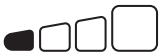 | The 25% ChargeLED will slowlypulse “on” and “off”, when the batteryis less than25% fully charged. When the batteryis 25% charged, the red Charge LED will be solid. |
50% Red LED 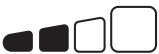 | The 50% ChargeLED will slowlypulse “on” and “off”, when the batteryis less than50% fully charged. When the batteryis 50% charged, the red Charge LED will be solid. |
75% Orange LED  | The 75% ChargeLED will slowlypulse “on” and “off”, when the batteryis less than75% fully charged. When the batteryis 75% charged, the orangeCharge LED willbe solid. |
100% Green LED 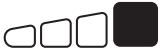 | Pulsing Green LED - Bulk charge complete, optimizing battery for extended life. Solid Green LED - When the battery is 100% charged, the Charge LED will be solid green. |
Maintenance Green LED 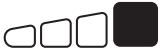 | After the batteryis fully charged, the charger willcontinue monitoring the battery, and provide ongoing maintenance and optimization. The 100%Charge LED willpulse “on” and“off” slowly duringthese cycles. Thecharger can be left connected to the battery indefinitely. |
Understanding Error LEDs
Error Conditions will be indicated by the following LEDs.
LED | Reason/Solution |
Solid | Charger is in Standby mode or Battery voltage is too low for charger to detect. |
Solid | Battery voltage is too high for the selected charge mode. Check the battery and charge mode. |
Solid  | Possible battery short / Battery will not hold a charge. Have battery checked by a professional. |
Solid  | Reverse polarity. Reverse the battery connections. |
Flashing | Charger internal temperature too high / Charger willresume function oncethe Charger internal temperature drops. Charger ambient temperature too cold / Charger willresume function oncethe Charger ambienttemperature rises. |
Troubleshooting
If you encounter any issues with your Noco Smart Battery Charger GENIUS5, here are some common problems and solutions:
- No Power Indication: Check if the charger is properly connected to a power source. Ensure that the outlet is working and that there are no issues with the power cord.
- Incorrect Charging Mode: Verify that you have selected the correct charging mode for your battery type (6V or 12V).
- Ensure good airflow around the charger and avoid using it in high-temperature environments.
- Check for proper connection of cables to battery terminals and ensure that there is no corrosion or damage to the terminals.
Always refer to the user manual for detailed troubleshooting instructions and follow safety guidelines to avoid any potential hazards.
Noco Smart Battery Charger GENIUS5 Pros & Cons
Pros
- Versatile: Compatible with both 6V and 12V batteries.
- Automatically detects battery type and adjusts charging parameters.
- Advanced safety features like reverse polarity protection and overcharge protection.
- Easy-to-use design with clear LED indicators.
- Lightweight and easy to store or transport.
Cons
- The 5A output may be too low for larger batteries or faster charging needs.
- Requires a separate tester to check battery health before charging.
- The cables provided may not be long enough for all applications, requiring additional extensions in some cases.
Customer Reviews
Customers have praised the Noco Smart Battery Charger GENIUS5 for its reliability, ease of use, and robust safety features. Many users appreciate its compact size and versatility across different types of batteries. However, some users have noted that it may take longer than expected to fully charge larger batteries due to its 5A output limit.
Common complaints include the lack of a built-in battery tester and occasional issues with durability over time, though these are relatively rare compared to positive feedback.
3-Year Hassle-Free Warranty
NOCO warrants that this product (the “Product”) will be free from defects in material and workmanship for a period of Three (3) years from the date of purchase (the “Warranty Period”). For defects reported during the Warranty Period, NOCO will, at its discretion, and subject to NOCO’s technical support analysis, either repair or replace defective products. Replacement parts and products will be new or serviceably used, comparable in function and performance to the original part and warranted for the remainder of the original Warranty Period.
Faqs
How do I select the correct charging mode on the Noco Smart Battery Charger?
Is the Noco Smart Battery suitable for deep cycle batteries?
How long does it take to fully charge a car battery using the Noco Smart Battery Charger?
What safety features does the Noco Smart Battery Charger have?
Can I leave my vehicle connected to the Battery Charger overnight?
Is there a warranty on the Noco Smart?
How do I store my Noco Smart Battery Charger when not in use?
Can I use the Noco Smart Battery Charger with marine batteries?
How do I clean my Noco Smart Battery Charger?
Leave a Comment