Noise NoiseFit Evolve Touch Smartwatch User Guide

Content
Introduction
The Noise NoiseFit Evolve Touch Smartwatch is a stylish and feature-packed wearable device designed to help you stay connected and track your fitness goals with ease. With a sleek and modern design, this smartwatch is perfect for anyone who wants to stay active and on top of their game. The estimated price of the Noise Fit Evolve Touch Smartwatch is around $70, and it is now available for purchase.
Detailed Specifications
The Noise NoiseFit Evolve Touch Smartwatch boasts a 1.2-inch AMOLED touchscreen display, providing clear and vibrant visuals. It is powered by a 210mAh battery, which can last up to 5 days on a single charge. The smartwatch is compatible with both Android and iOS devices and features a range of fitness tracking features, including a heart rate monitor, sleep tracker, and step counter. It also has built-in GPS, allowing you to track your runs and walks with accuracy. Additionally, the smartwatch is water-resistant up to 50 meters, making it perfect for swimming and other water sports.
Download and install NoiseFit PEAK App
- Please scan the QR code with your phone camera to download the NoiseFit PEAK App.
If this doesn't work, please find the NoiseFit PEAK App on your app store.
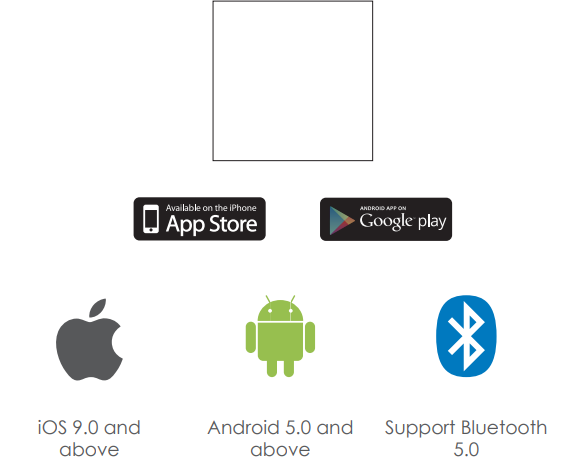
DO NOT PAIR THE WATCH DIRECTLY WITH BLUETOOTH IN YOUR PHONE'S SETTINGS.
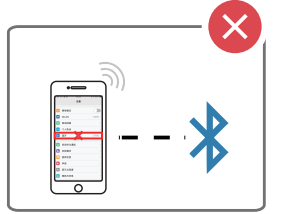
Application and Watch Connection
- Open NoiseFit PEAK App and select “New User Registration” or “Third Party Login”, or you can choose to register without registration directly.
- Switch to the device page after login is successful on Android mobile phone, click “Bind New Device”, go to the “Add Your Device” page, click to select the device product icon you purchased, enter to the scan code connection page.
- Open the QR code from the watch and use the NoiseFit PEAK App to scan the QR code for pairing, it will takes about 30 seconds to be connected. The permissions window will pop up for the NoiseFit PEAK App. Please allow all the requested permissions for NoiseFit PEAK App to work with your watch properly.
- On iPhones the pairing request will be seen on both the watch and the phone.
- You can connect your watch manually if pairing fails by scanning the QR code.
Note
- If there are no notifications from the NoiseFit PEAK App for 2 hours, the app might be removed from your smartphone memory and you will need to relaunch it to connect with your phone again.
- After installing NoiseFit PEAK App on an Android phone, you need to enable the background application launch permission in the settings of your phone. Go to Settings > Application > Application Launch Management > NoiseFit PEAK App and change the automatic management to manual management, allow all permissions (allow self-start, allow association start, allow background activities). This will allow NoiseFit PEAK App to remain in the background and forward all notifications to your NoiseFit Evolve.
NoiseFit PEAK App Functions
- Call Reminder: Turn on the switch to activate notifications for phone calls. Your NoiseFit EVOLVE will vibrate when there is an incoming call. You can reject the call from your watch.
- Notification Reminder: Click to open the notification reminder, you can select the program notifications you want to push or select push all information. You can select visual, vibration or visual + vibration notifications, which can be set according to your requirements.
- Alarm clock reminder: Click to open the Alarm Clock Reminder. Click on the upper right corner to add an alarm and add up to 5 alarms. These will sync to your NoiseFit EVOLVE.
- Sedentary reminder: You can set a sedentary reminder to alert you to move after the chosen time interval.
- Drink reminder: You can set a drink reminder to alert you to drink after the chosen time interval.
- Do Not Disturb (DND) Mode: DND mode can be turned on from the NoiseFit PEAK App. The icon will be white in normal mode and will turn blue when in Do Not Disturb mode. DND mode will turn off all notifications on your NoiseFit EVOLVE.
- Activate on Wrist Raise: Turn on Activate on Wrist Raise to automatically turn on the watch screen when you raise your wrist to look at it.
- Heart rate monitoring: You can turn on all day heart rate monitoring in the NoiseFit PEAK App. You can set a time interval for the heart rate test and your daily heart rate data will sync to the NoiseFit PEAK App.
- Camera Remote: Open the photograph function in the app and it will display a camera icon on your NoiseFit EVOLVE. Click the camera icon to take a photo with your smartphone. Some phones may need the camera app to be open on the phone before a photo can be taken.
- Find Device: You can use the Find Device function to search for your watch from the NoiseFit PEAK App. You can also find your phone from the NoiseFit EVOLVE.
- Firmware upgrade: The firmware on your NoiseFit EVOLVE can be upgraded. You will receive a prompt when there is a new firmware upgrade available.
Note: Please ensure that your NoiseFit EVOLVE has at least 50% power before upgrading the firmware. Please place the watch right next to your phone during the upgrade process. - Unbind: You can unbind your watch with the NoiseFit PEAK App using this function. On iOS, you need to go to Settings > Bluetooth > NoiseFit Evolve > Tap the info icon and click on Forget This Device to completely unpair your NoiseFit EVOLVE with your iPhone.
Description
The Noise NoiseFit Evolve Touch Smartwatch is more than just a fitness tracker. With its sleek design and customizable watch faces, it is a stylish accessory that can be worn anywhere. The smartwatch features a range of watch faces to choose from, so you can personalize your device to suit your style. It also has a range of useful features, including notifications for incoming calls, messages, and social media updates. You can even control your music and camera directly from your wrist.
Main Functions
Basic operations
- Power on
- Long press the power button for 3 seconds to power on the watch, short press power button to wake up the screen.
- Power off
- Long press power button for 3 seconds and click power off when it shows on the screen
- Click “shut down” in the setting – click “√” to shut down.
- Switch interfaces
- Slide from top to bottom on the watch face to enter the status bar interface.
- Slide from right to left on the watch face to enter the menu interface.
- Slide from left to right on the watch face to enter the quick function interface.
- Slide from bottom to top on the watch face to enter to the notification interface.
Slide down on the status bar. It shows Do Not Disturb/Brightness/Find Phone/Lock Screen/Setting/Connection Mark/Battery status.
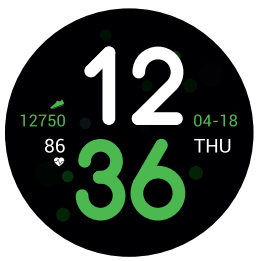
Changing watch faces
- Long press the watch face for 3 seconds and then slide up and down to select the watch face you would like to use.
Today
- The step counter on your NoiseFit EVOLVE is turned on by default, the real-time data will sync to the NoiseFit PEAK app when the watch is connected to your phone.
Sport mode
- Choose any Sport Mode and set a target such as Mileage/Time/Calories or set No Target, then click Start to enter Sport Mode.
- History record: Your NoiseFit EVOLVE can save up to 8 sports activities. Slide up and down to view the past activities that are displayed in chronological order.
NOTE: Sport data will only be saved for activities that last longer than 5 minutes or include more than 200 steps. Single record display: Click on the Sport type icon > Sport Start Time > sport data to the view the specific data of a single sports activity. Target completion: When you finish the preset target for sports activity, your NoiseFit EVOLVE will display a “Goal completed” notification.
Heart rate
The NoiseFit EVOLVE will show --BPM until it has measured your heart rate. Slide right to stop testing and exit.
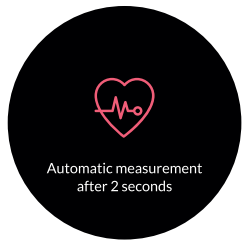
If you are trying to test heart rate continuously for a minute without data, NoiseFit EVOLVE will remind you and vibrate until the test is successful.
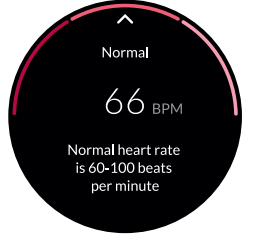
- Slide up from testing heart rate page to enter to the history page. It will show you the newest heart rate history data.
Sleep
- The default sleep monitoring time for the watch is from 9PM to 9AM the next morning. You can check the sleep data of the last night in the morning only if you wear your NoiseFit EVOLVE to sleep. The data will be synced to the NoiseFit PEAK App when the watch is connected to your phone.
Notifications
- Turn on message notification from the NoiseFit PEAK App and then connect it with your NoiseFit EVOLVE. You will now be able to receive and read notifications on your watch. Your watch can save up to 8 most recent notifications. You can click the clear button to delete all the notifications.
QR code pairing
- Open the NoiseFit PEAK app and click Device > Add your device and choose the right model to scan the QR code. If the connection is marked in blue, it means that the device has already been paired and you cannot re-pair it. Your NoiseFit EVOLVE watch can only be paired with one phone at a time.
Alarm Clock
- Click the Alarm Clock function to add an alarm to set the time and repeat period. You can set up to 5 alarms.
- Click on a single alarm to enter the details page. The details page can be used to modify the alarm time or delete it. After deleting an alarm, you will return directly to the alarm list page.
The alarm can be turned off with the yellow button or snoozed with the pink button when the alarm rings on your watch.
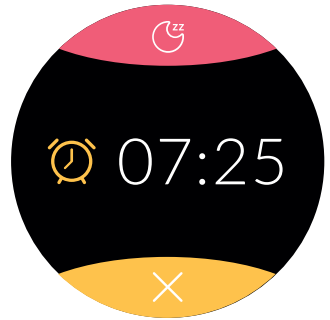
Compass
Click the compass function to start the compass. Please follow the instructions on the page to rotate your wrist to calibrate the compass. After the calibration is successful, the current orientation value is automatically displayed.
Setup Guide
Setting up the Noise NoiseFit Evolve Touch Smartwatch is easy. Simply download the Noise Fit app on your Android or iOS device and follow the on-screen instructions to pair your smartwatch. Once paired, you can customize your watch faces, set up notifications, and start tracking your fitness goals. To charge the smartwatch, simply connect it to the charging cable provided and plug it into a USB port. The battery should take around 2 hours to fully charge.
Music Remote Control
- With your NoiseFit EVOLVE paired with your NoiseFit PEAK App you should be able to control music playback on your phone.
- Due to the large number of music playback apps, there may be compatibility issues but you should be able to control playback with most apps. Some playback apps may need to be launched on your phone before you can use the remote-control function on your watch.
Find Phone
Click “Find phone” on your watch to make your phone vibrate and ring to help you locate it.
Stopwatch
- Click the stopwatch interface > Start button > Start timing and then Click the count button in the lower left corner to record a single time. Click the right corner to stop or clear it. After pausing a timer, click on the top left rank number position to enter the counting list page. One page can only display 4 times.
- You can swipe up to view more timer records. The watch can save up to 20 timers.
Watch Settings
Click Settings, it will show Download app, Dial setting, Photograph, About, Power off, Factory reset.
- Download app: Click to display the QR code, scan the QR code with your mobile phone to download the NoiseFit PEAK App.
- Dial setting: Switch watch faces by swiping up and down to change the dial.
- Photograph: After successful pairing with the NoiseFit PEAK App, click Take a Photo. The camera pops up the camera interface on the watch. Then click on the camera image to take a photo, the photo is automatically saved in the mobile phone album; some mobile phones need to open the camera before they can be controlled.
- About: Display watch model, device address and software version.
- Power off: Click the shutdown option from the selection page, click “X” to cancel, click the “√” to shut down.
- Factory reset: Click the recovery option from selection page, click “X” to cancel, click the “√” to restore.
Precautions
Only pair your NoiseFit EVOLVE with one smartphone to ensure your data does not get corrupted.
Note: Some Android phones will prompt you that you cannot install the NoiseFit PEAK App. Please open "Location Source" in the phone settings > security, so that you can install NoiseFit PEAK App normally.
- When receiving prompts for permissions, please click “Allow” or else you will not receive notifications and will not be able to use other functions such as music control and camera remote. Your personal data is only sent to your watch for notifications. No personal data is sent to the internet.
- Some Android smartphones may accidentally close NoiseFit PEAK App when cleaning apps. Please relaunch NoiseFit PEAK App to continue receiving notifications. You can ensure that NoiseFit PEAK App remains connected by enabling it to run in the background in your iOS or Android phone.
- Heart rate monitoring requires the watch to be worn correctly on your wrist, too tight or too loose and the test may be inaccurate.
- Please avoid colliding with hard objects or you may break the glass on your NoiseFit EVOLVE.
- Please use a 5V 1A charger to charge your NoiseFit EVOLVE. This product does not support fast charging. Do not charge it with water or sweat on the watch to prevent a short circuit. Wipe the charging contacts with a clean dry cloth before you attempt to charge it.
- This product is an electronic monitoring product. It is not for medical reference and it is not a medical device.
Troubleshooting
- The watch cannot be switched on
Press the display touch area for over 3 seconds.
Make sure there is enough battery or plug your NoiseFit EVOLVE into a charger.
If you leave the watch uncharged for too long and the normal charger does not respond, please try charging with an output power of 5V/1A or charge from a USB port on a computer. - The watch shuts down automatically
Please charge your watch. - Poor Battery Life
Make sure the battery has been completely charged (at least two hours).
Make sure the charger cable is working properly.
Make sure the charging port is connected or reconnect. Wipe the charging contacts with a clean dry cloth before you attempt to charge it. Restart the watch.
Caution: RISK OF EXPLOSION IF BATTERY IS REPLACED BY AN INCORRECT TYPE
DISPOSE OF USED BATTERIES ACCORDING TO THE INSTRUCTIONS
Old electrical appliances must not be disposed of together with the residual waste, but have to be disposed of separately. The disposal at the communal collecting point via private persons is for free. The owner of old appliances is responsible to bring the appliances to these collecting points or to similar collection points. With this little personal effort, you contribute to recycle valuable raw materials and the treatment of toxic substances.
Warranty Information
- What is covered in the Limited warranty period?
- Warranty is applicable on the Noise product including accessories on manufacturing defects (if any) for 1 Year from the date of purchase.
- What are the things that are not covered in the warranty:
- Product has been subject to unauthorized tampering, modification or repairs.
- Product has suffered physical damage on the account of abuse, neglect, or improper use, handling, storage, installation, or testing, including any use that is not in accordance with the product manual, documentation, or other instructions provided along with the node product.
- Product has suffered any misconduct.
- Any other clause mentioned in our online return policy.
- Note: For further information on product replacement/refund related queries, please refer to the terms and conditions mentioned in our return policy section on https://www.gonoise.com/
Register Warranty for your Product https://help.gonoise.com/pages/warranty-registration
Pros & Cons
Pros
- Stylish design with customizable watch faces
- Long battery life
- Accurate fitness tracking features
- Built-in GPS
- Water-resistant
Cons
- Limited compatibility with third-party apps
- No NFC payment functionality
- Charging cable may be inconvenient for some users
Customer Reviews
Customers love the Noise NoiseFit Evolve Touch Smartwatch for its stylish design and accurate fitness tracking features. Many users have praised the smartwatch for its long battery life and built-in GPS, making it perfect for outdoor activities. However, some users have noted that the smartwatch can be slow to respond to touch inputs at times. Overall, customers are happy with their purchase and recommend the Noise Fit Evolve Touch Smartwatch to anyone looking for a stylish and feature-packed wearable device.
Faqs
What is the Noise NoiseFit Evolve Touch Smartwatch?
What does the Noise NoiseFit Evolve Touch Smartwatch have to offer?
Can I use the Noisefit Evolve with both Android and iOS devices?
How long does the Noise NoiseFit Evolve Touch Smartwatch battery last?
How do I get the Noisefit Evolve to charge up?
Can you get water on the Noise NoiseFit Evolve Touch Smartwatch?
How do I change the look of the Noisefit Evolve's watch faces?
What is the estimated price of the Noise NoiseFit Evolve Touch Smartwatch?
Does the Noisefit Evolve have a way to track sleep?
To return the Noise NoiseFit Evolve Touch Smartwatch to its original settings, how do I do that?
Leave a Comment
