Okp Robotic Vacuum Cleaner K7 User Manual
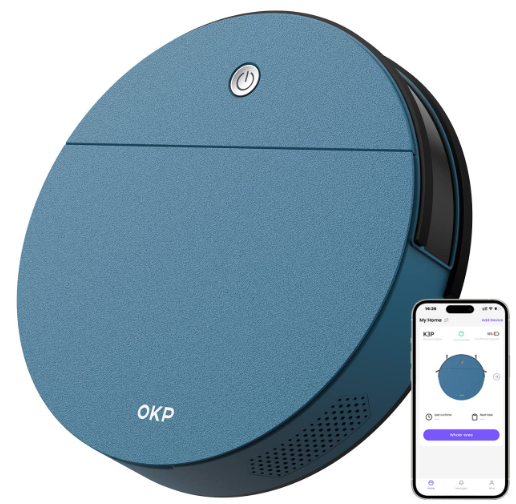
Content
Introduction of OKP Robotic Vacuum Cleaner K7
The OKP Robotic Vacuum Cleaner K7 is a powerful and intelligent cleaning device designed to make your life easier. With its advanced technology and sleek design, the K7 is perfect for cleaning various surfaces, including hardwood, tile, and carpet. The estimated price of the OKP Robotic Vacuum Cleaner K7 is around $300, and it is now available for purchase.
Detailed Specifications
The OKP Robotic Vacuum Cleaner K7 comes with the following key features:
- 4 cleaning modes: auto, spot, edge, and manual
- Up to 120 minutes of runtime on a single charge
- High-efficiency filtration system that captures 99% of dust, allergens, and pet hair
- Smart app control and voice control with Amazon Alexa and Google Assistant
- Anti-collision and anti-drop sensors to prevent damage to the device and furniture
- 45db quiet operation
- Automatic recharge and resume function
- Easy-to-empty dustbin and washable filter
- Suction power of 1800Pa
- App control with real-time tracking and scheduling
OKP Description
The OKP Robotic Vacuum Cleaner K7 is a versatile and efficient cleaning device that can handle various cleaning tasks. With its four cleaning modes, you can customize the cleaning process to suit your needs. The K7 is perfect for cleaning hardwood, tile, and carpet, and its high-efficiency filtration system ensures that your home is free from dust, allergens, and pet hair. The K7 also comes with smart app control and voice control with Amazon Alexa and Google Assistant, making it easy to operate and schedule cleaning sessions. The device is also equipped with anti-collision and anti-drop sensors to prevent damage to the device and furniture. With its automatic recharge and resume function, the K7 ensures that your home is always clean, even when you're not around.
OKP Robotic Vacuum Cleaner K7 Indicator Light
Lighting Effects
Master Status | AUTO Display Status | WiFi Display Status |
Charging | pink light / blue light breathing | As per current net working status |
Finished Charging | Blue lights goes off | As per current net working status |
When the machine fails | Red light flashes or lights up | As per current net working status |
Low Battery | Red light is always on | As per current net working status |
Cleaning Mode | Blue light is always on | As per current net working status |
Before starting distribution network | Blue light is always on | Blue light flashes |
Distribution process/ Loss of signal reconnection | Blue light is always on | Exit the distribution network after 5 minutes, the blue light is off |
Connect to Wi- Fi | Blue light is always on | Blue light is always on |
Common alarm tips
When the robot failure, the Start/Pause button light flashes in red and the buzzer sounds of different lengths will be emitted. Refer to the following table to check the cause of the fault:
Glows a continuous Red
No. |
Cause of Issue |
Beep |
Solutions |
1 |
Front infrared Anti- collision bumper | 1 beep 3 times | The bumper is abnormal. Please check if the infrared buffer bumper is stuck. |
2 |
Anti-Drop sensor |
| The ROBOT is suspended, please move to the ground |
3 |
Out of Trouble | 3 beep 3 times | the ROBOT fail to get out of trouble, please move to the open space |
4 | Low battery | 4 beep 3 times |
the battery is too low, please charge |
5 |
Adapter Exception | 5 beep 3 times | the charging voltage is abnormal, please replace the adapter. |
6 | Abnormal charging status | 6 beep 3 times | Charging is abnormal, please check if the switch is turned on. |
Flashes Red
No. |
Cause of Issue |
Beep |
Solutions |
1 |
Front infrared Anti- collision bumper | 1 beep 3 times | The bumper is abnormal. Please check if the infrared buffer bumper is stuck. |
2 |
Anti-Drop sensor |
| The ROBOT is suspended, please move to the ground |
3 |
Out of Trouble | 3 beep 3 times | the ROBOT fail to get out of trouble, please move to the open space |
4 | Low battery | 4 beep 3 times |
the battery is too low, please charge |
5 |
Adapter Exception | 5 beep 3 times | the charging voltage is abnormal, please replace the adapter. |
6 | Abnormal charging status | 6 beep 3 times | Charging is abnormal, please check if the switch is turned on. |
Tips: if the above method does not solve the problem, please try the following: re- open the power switch on the side of the robot to restart the machine.
Setup Guide
Setting up the OKP Robotic Vacuum Cleaner K7 is easy and straightforward. Here are the steps to follow:
- Charge the device for at least 4 hours before the first use.
- Install the OKP Home app on your smartphone and create an account.
- Connect the device to your Wi-Fi network using the app.
- Place the device on the charging dock when not in use.
- Use the app to schedule cleaning sessions or start a manual cleaning session.
Maintenance
Dust Bin and Filters
When cleaning and maintaining the robot and its accessories, turn off the robot and unplug the Charging dock.
Remove the dustbin, open the dustbin cover, and empty the Dust Bin.
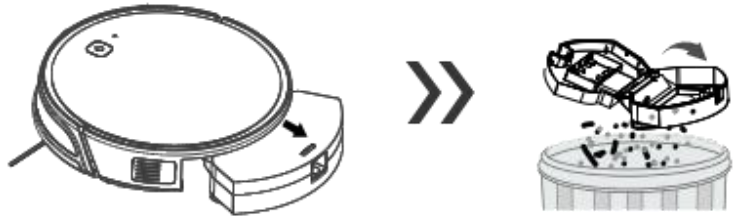
Remove dust filter. HEPA is not recommended for washing. Pat the High Eff iciency Filter clean.
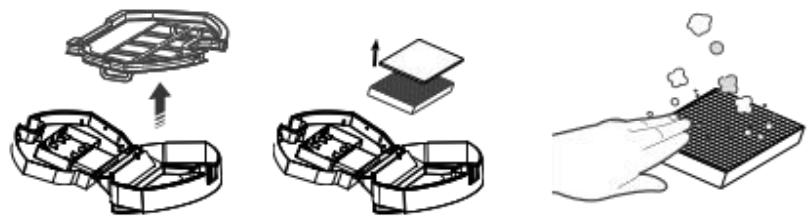
- Flush the Dustbin and the filter net.
Dry the Sponge filter, Dust Bin and Filter Net completely before reinstalling.
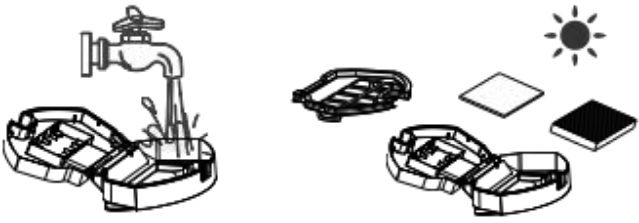
Roller Brush and Side Brushes
- Cleaning Roller Brush
Turn the robot over. Push both buttons on the Roller Brush Cover and remove it. Remove the Roller Brush.Use the Multi-Function Cleaning Tool to cut off and remove any hair tangled around the Roller Brush.
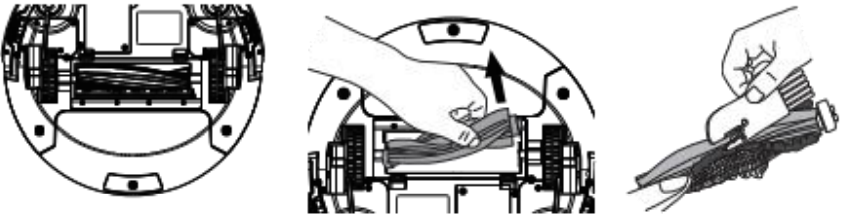
- Cleaning the Side Brushes
- Remove the Side Brushes. Wipe the Side Brushes and their slots with a dry cloth.
- Use the Multi-Function
Cleaning Tool to cut off and remove any hair tangled around the Universal Wheel.
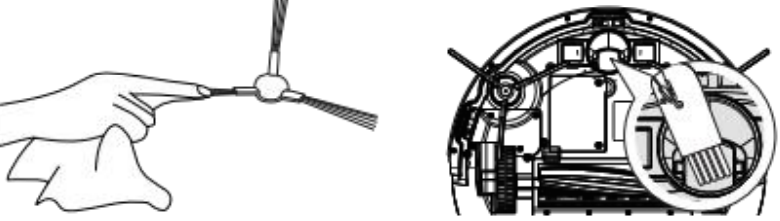
Clean the driving wheel to maintain it's effectiveness.

Other Components
- Clean the anti-collision sensor panel.
Wipe the Anti-Drop Sensors with the brush or the felt side of the Multi-Function Cleaning Tool to maintain their effectiveness.
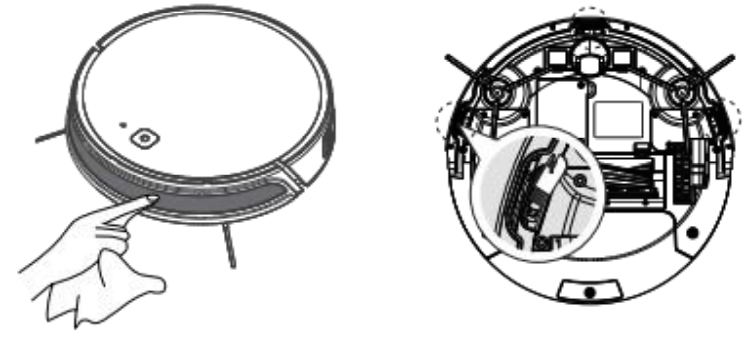
Wipe the Charging Contacts and Charging Dock Pins with the brush of the Multi-Function Cleaning Tool or a dry clean cloth to maintain their effectiveness.
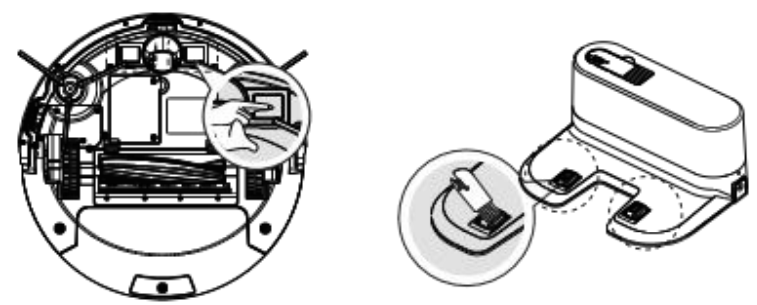
*If you do not use this product for a long time, please take out the battery and keep it properly. If the battery leaks, remove the battery, And wipe the battery cell clean. This product has a Long life battery and does not need to be replaced frequently. If you need to replace it, you can contact our after- sales service for replacement.
OKP Robotic Vacuum Cleaner K7 Troubleshooting
Please use this chart to troubleshoot common problems using robot.
| No | Malfunction | Possible Causes | Solutions |
|---|---|---|---|
| 01 | Cannot connect to WIFI. | Incorrect WIFI name or password. | Ensure the WIFI name and password are entered correctly. |
| Robot is not in network pairing mode. | Make sure the robot is in network pairing mode. | ||
| Didn't connect to 2.4G Wi-Fi signal. | Connect to 2.4G WiFi signal, as the robot isn't compatible with 5G WiFi. | ||
| Downloaded the incorrect APP. | Scan the QR code in the user manual or search “OKP life" on Google Play or App Store. | ||
| 02 | The robot is too noisy. | Side brush, rolling brush, dustbin filter blocked, etc. | Clean and maintain the brush, roller brush, dustbin, and filters regularly. Change the suction power mode to Medium or Low. |
| 03 | Robot will not charge. | Robot has not made a connection with the charging dock. | Ensure the robot's charging contacts have made a connection with the charging dock pins. |
| Charging dock is unplugged while robot is powered ON. | Plug in the charging dock and ensure the robot is powered ON. Keep the robot on the charging dock at all times. | ||
| 04 | Robot gets into trouble while working and stops. | The robot is entangled or obstructed by wires on the ground, drape curtains, or carpet edges. | Robot will try various ways to get itself out of trouble. If unsuccessful, manually remove the obstacles and restart. |
| Side brush or roller brush is stuck. | Remove the debris tangled around the side brush or roller brush. Contact customer service if the issue persists. | ||
| 05 | Robot returns to the charging dock before it finishes cleaning. | Low battery power. | This is normal. No solution necessary. The working time varies according to floor surface and room complexity. |
| 06 | Robot will not clean automatically at scheduled time. | Time scheduling function is cancelled. | Turn on the power switch of the robot, reconnect the network and check the scheduled settings in the app. |
| Robot is powered OFF. | Power on the robot and make the schedule using the remote control over again. | ||
| Robot's battery is low. | Keep the robot powered ON and on the charging dock to ensure it has a full battery. | ||
| 07 | Remote control failure. | The batteries in the remote control need to be replaced. | Replace the battery with a new one and install it properly. |
| Infrared signal is blocked or dirty. | Clean the infrared emitter on the remote control and the infrared receiver on the robot with a dry cloth. | ||
| Interference from other equipment using infrared signals. | Avoid using the remote control near other equipment using infrared signals. |
Technical Parameters
Product Model | K7 |
Vacuum CleanerRating | 19V,0.6A |
Changing Dock Rating | 19V,0.6A |
AC adapter model | AD-0121900060US |
AC adapterrating | lnput:100-240V~50-60Hz;0,5A Output:DC 19V;0,6A;Class II; |
Pros & Cons
Pros
- Powerful suction and efficient cleaning
- Smart app control and voice control
- Long runtime and automatic recharge
- High-efficiency filtration system
- Anti-collision and anti-drop sensors
Cons
- May have difficulty with high-pile carpet
- May not pick up larger debris
- App may be glitchy at times
Customer Reviews about OKP Robotic Vacuum Cleaner K7
Customers love the OKP Robotic Vacuum Cleaner K7 for its powerful suction, efficient cleaning, and smart app control. They also appreciate the long runtime and automatic recharge function, which ensures that the device is always ready to clean. However, some customers have reported issues with the app's performance and the device's ability to pick up larger debris.
Faqs
How long does the OKP Robotic Vacuum Cleaner K7 run on a single charge?
How loud is the OKP Robotic Vacuum Cleaner K7?
Can the OKP Robotic Vacuum Cleaner K7 be controlled through a smartphone app?
How do I maintain the OKP Robotic Vacuum Cleaner K7 to ensure longevity?
What is the suction power of the OKP Robotic Vacuum Cleaner K7 ?
How does the OKP Robotic Vacuum Cleaner K7 handle pet hair?
Can the OKP Robotic Vacuum Cleaner K7 pick up pet hair?
How do I clean the filter of the OKP Robotic Vacuum Cleaner K7?
Does the OKP Robotic Vacuum Cleaner K7 have anti-collision sensors?
How do I empty the dustbin of the OKP Robotic Vacuum Cleaner K7?
Leave a Comment
