Initial Set-up: Samsung 6 Series Smart LED User Manual

Content
Introduction
The Samsung 6 Series Smart LED offers an immersive viewing experience with its advanced features and stunning picture quality. With its sleek design and smart functionality, it is the perfect addition to any home entertainment setup.
Instructions
- Connect the power cord to the TV and plug it into a power outlet.
- Connect your external devices such as cable/satellite box, gaming console, or Blu-ray player to the TV using HDMI cables.
- Turn on the TV and follow the on-screen instructions to complete the initial setup.
- Use the remote control to navigate through the TV's menu and settings.
- Access various smart features, apps, and streaming services by connecting the TV to your home Wi-Fi network.
- Adjust the picture and sound settings according to your preferences for an optimal viewing experience.
- Refer to the user manual for detailed instructions and troubleshooting tips.
TV Installation
Mounting the TV on a wall
Warning: If you mount this TV on a wall, follow the instructions exactly as set out by the manufacturer. Unless it is correctly mounted, the TV may slide or fall and cause serious injury to a child or adult and serious damage to the TV.
You can mount the TV on the wall using a wall mount kit (sold separately).
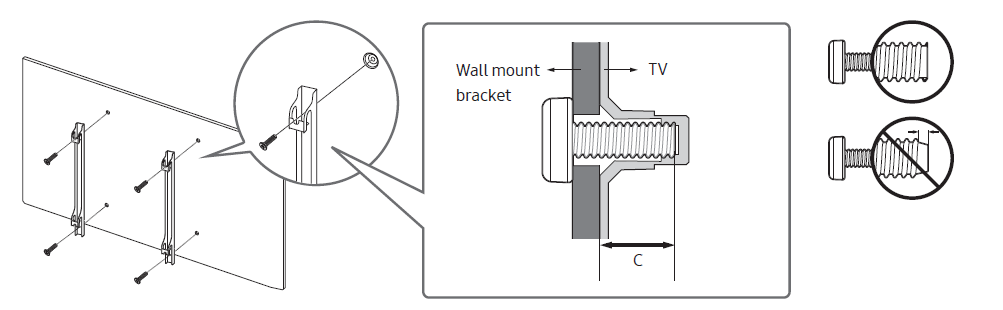
- Samsung Electronics is not responsible for any damage to the product or injury to yourself or others if you choose to install the wall mount on your own.
- To order the wall mount kit, contact Samsung Customer Care at 1-800-SAMSUNG (1-800-726-7864).
- You can install your wall mount on a solid wall perpendicular to the floor. Before attaching the wall mount to surfaces other than plaster board, contact your nearest dealer for additional information. If you install the TV on a ceiling or slanted wall, it may fall and result in severe personal injury.
- When installing a wall mount kit, we recommend you fasten all four VESA screws.
- If you want to install a wall mount kit that attaches to the wall using two top screws only, be sure to use a Samsung wall mount kit that supports this type of installation. (You may not be able to purchase this type of wall mount kit, depending on the geographical region.)
- Standard dimensions for wall mount kits are shown in the table below.
If you are installing a third-party wall mount, note that the length of the screws you can use to attach the TV to the wall mount is shown in column C in the table below.
Note: Do not install your wall mount kit while your TV is turned on. This may result in personal injury from electric shock.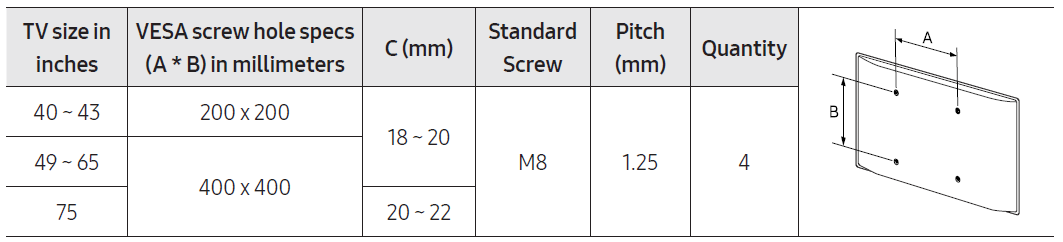
- Do not use screws that are longer than the standard dimension or do not comply with the VESA standard screw specifications. Screws that are too long may cause damage to the inside of the TV set.
- For wall mounts that do not comply with the VESA standard screw specifications, the length of the screws may differ depending on the wall mount specifications.
- Do not fasten the screws too firmly. This may damage the product or cause the product to fall, leading to personal injury. Samsung is not liable for these kinds of accidents.
- Samsung is not liable for product damage or personal injury when a non-VESA or non-specified wall mount is used or when the consumer fails to follow the product installation instructions.
- Do not mount the TV at more than a 15 degree tilt.
- Always have two people mount the TV onto a wall.
Providing proper ventilation for your TV
When you install your TV, maintain a distance of at least 4 inches between the TV and other objects (walls, cabinet sides, etc.) to ensure proper ventilation. Failing to maintain proper ventilation may result in a fire or a problem with the product caused by an increase in its internal temperature. When you install your TV with a stand or a wall mount, we strongly recommend you use parts provided by Samsung Electronics only. Using parts provided by another manufacturer may cause difficulties with the product or result in injury caused by the product falling.
The Samsung Smart Remote
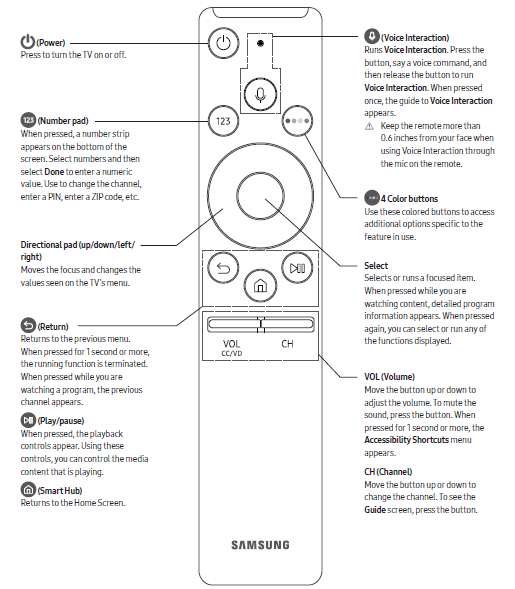
Pairing the TV to the Samsung Smart Remote
When you turn on the TV for the first time, the Samsung Smart Remote pairs to the TV automatically. If the Samsung Smart Remote does not pair to the TV automatically, point it at the remote control sensor of the TV, and then press and hold the buttons labeled as shown in the figure on the left simultaneously for 3 seconds or more.
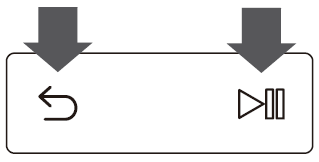
Installing batteries into the Samsung Smart Remote
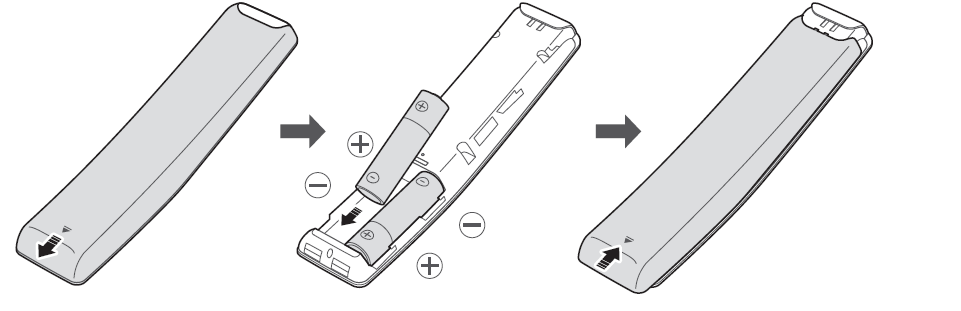
To install the batteries, push the rear cover open in the direction of the arrow, and then insert the batteries as shown in the figure. Make sure that the positive and negative ends are facing in the correct direction. Alkaline batteries are recommended for longer battery life.
Initial Setup
When you turn on your TV for the first time, it immediately starts the Initial Setup. Follow the instructions displayed on the screen and configure the TV's basic settings to suit your viewing environment.
Using the TV Controller
You can use the TV Controller on the back of the TV instead of the remote control to control most of the functions of your TV. While watching TV or cable TV, you can change the channel or adjust the volume by pressing the Control Stick. When using Smart Hub, the TV's menu, or selecting a source, move the Control Stick up, down, left, or right to move the cursor. Press the Control Stick to select or activate the item highlighted by the cursor.
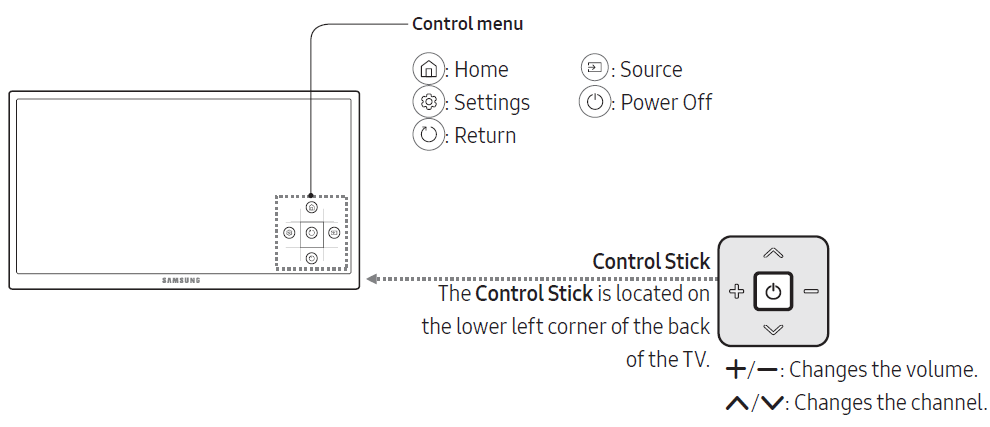
Specifications and Other Information
Specifications
| Model Name | Display Resolution | Screen Size | Sound (Output) | Dimensions (WxHxD) Body | Dimensions (WxHxD) With Stand | Weight Without Stand | Weight With Stand |
|---|---|---|---|---|---|---|---|
| UN40MU6300 | 3840 x 2160 | 40" Class | 20W | 36.1 x 21.1 x 2.5 inches | 36.1 x 23.5 x 11.3 inches | 17.0 lbs | 19.2 lbs |
| UN43MU6300 | 3840 x 2160 | 43" Class | 20W | 38.4 x 22.4 x 2.5 inches | 38.4 x 25.1 x 11.3 inches | 19.0 lbs | 21.2 lbs |
| UN49MU6300 | 3840 x 2160 | 49" Class | 20W | 43.6 x 25.5 x 2.1 inches | 43.6 x 27.9 x 12.2 inches | 27.1 lbs | 30.0 lbs |
| UN50MU6300 | 3840 x 2160 | 50" Class | 20W | 44.4 x 25.8 x 2.5 inches | 44.4 x 28.5 x 12.2 inches | 25.4 lbs | 28.7 lbs |
| UN55MU6300 | 3840 x 2160 | 55" Class | 20W | 48.9 x 28.3 x 2.5 inches | 48.9 x 31.0 x 12.2 inches | 33.7 lbs | 36.4 lbs |
| UN65MU6300 | 3840 x 2160 | 65" Class | 20W | 57.6 x 33.2 x 2.5 inches | 57.6 x 35.7 x 14.5 inches | 51.8 lbs | 56.7 lbs |
| Model Name | Display Resolution | Screen Size | Sound (Output) | Dimensions (WxHxD) Body | Dimensions (WxHxD) With Stand | Weight Without Stand | Weight With Stand |
|---|---|---|---|---|---|---|---|
| UN75MU6300 / UN75MU630D | 3840 x 2160 | 75" Class | 20W | 66.5 x 38.2 x 2.6 inches | 66.5 x 41.4 x 15.2 inches | 77.6 lbs | 85.5 lbs |
Environmental Considerations
| Parameter | Specification |
|---|---|
| Operating Temperature | 50°F to 104°F (10°C to 40°C) |
| Operating Humidity | 10% to 80%, non-condensing |
| Storage Temperature | -4°F to 113°F (-20°C to 45°C) |
| Storage Humidity | 5% to 95%, non-condensing |
Notes
- Design and specifications are subject to change without prior notice.
- This device is a Class B digital apparatus.
- For information about the power supply, and more information about power consumption, refer to the label-rating attached to the TV.
- Typical power consumption is measured according to Energy Star Program requirements for televisions.
- Your TV and its accessories may look different than the product images presented in this manual, depending on the model.
- All drawings are not necessarily to scale. Some dimensions are subject to change without prior notice. Refer to the dimensions before installing your TV. Not responsible for typographical or printed errors.
- To connect a LAN cable, use a CAT 7 (*STP type) cable for the connection.
- Shielded Twist Pair
Dimensions
Port panel detail / Rear view
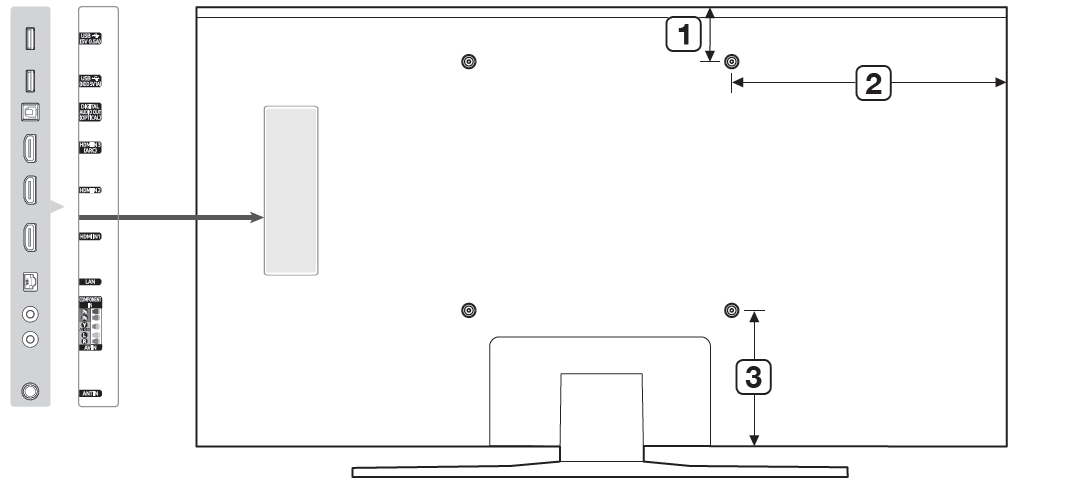
Description
The Samsung 6 Series Smart LED features a high-resolution display that delivers vibrant and lifelike images. With HDR (High Dynamic Range) technology, it enhances the contrast and color accuracy, providing a more immersive viewing experience.
Equipped with a powerful processor, the TV offers smooth performance and quick access to apps and content. You can easily browse the internet, stream your favorite movies and TV shows, and enjoy a wide range of entertainment options.
The Smart LED also supports voice control, allowing you to operate the TV using simple voice commands. With built-in smart features like screen mirroring and multi-device control, you can seamlessly connect and control your compatible devices.
With multiple HDMI and USB ports, you can easily connect your external devices and enjoy your media files on the big screen. The TV also offers advanced audio technologies for immersive sound quality, enhancing your overall viewing experience.
Faqs
Can I connect my smartphone to the Samsung 6 Series Smart LED?
Does the TV support streaming services like Netflix and Amazon Prime Video?
What is HDR and how does it enhance the picture quality?
Can I control the Samsung 6 Series Smart LED TV using voice commands?
How many HDMI ports are available on the Samsung 6 Series Smart LED TV?
Does the Samsung 6 Series Smart LED TV have a built-in web browser?
Can I connect a soundbar or external speakers to the Samsung 6 Series Smart LED TV?
Is the Samsung 6 Series Smart LED TV wall-mountable?
What is the screen size of the Samsung 6 Series Smart LED TV?
Does the Samsung 6 Series Smart LED TV come with a warranty?
Leave a Comment
