Smonet SMUS-GS002 Electronic Keypad Deadbolt Lock User Guide

Content
Introduction
For homes and businesses, the Smonet SMUS-GS002 Electronic Keypad Deadbolt Lock provides a safe and practical keyless access option. It offers dependable security and convenience of use with its sturdy construction, multiple user code capacity, and backup key option. This weather-resistant lock is a flexible option for improving property safety because it is made to be easily installed on common doors.
Package
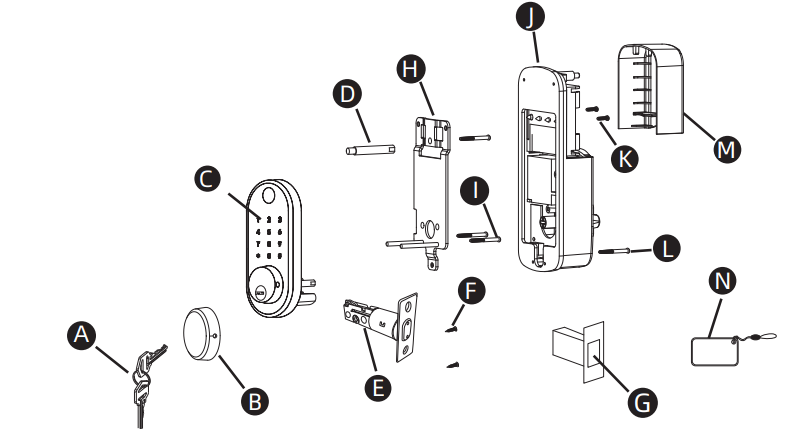
Part | Description | Quantity |
| A | Mechanical Key | 5 |
| B | KeyholeCover | 1 |
| C | Keypad | 1 |
| D | Double-screw Bolt | 2 |
| E | Latch | 1 |
| F | Wood Screws | 4 |
| G | Box Striking Plate | 1 |
| H | InsideMounting Plate | 1 |
| I | Flat Screw | 4 |
| J | Back Panel | 1 |
| K | Short Flat Screw | 3 |
| L | LongestFlat Screw | 2 |
| M | BatteryCover | 1 |
| N | IC Card | 2 |
Detailed Specifications
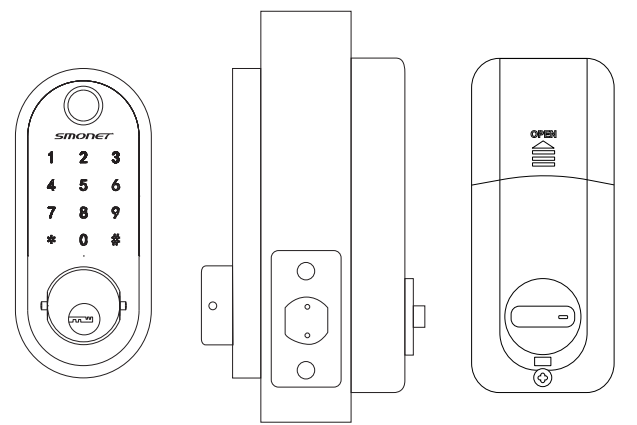
Item No. | Y001 |
Material | Zinc Alloy |
Weight | 2.46 lb |
Communication Mode | Bluetooth4.0ble |
Unlocking Method | Bluetooth, Code, Mechanical key, IC card, Fingerprint |
Required Mobile Phone System | Android 4.3 / IOS 7.0 above |
Unlock Time | ≈ 1.5 sec |
Power Supply | 4pcs of AA battery |
Static Current | ≤30uA |
Working Current | ≤200mA |
Description
Easy to install and operate, the Smonet SMUS-GS002 Electronic Keypad Deadbolt Lock is a secure and adaptable door lock. The door lock comes with all the hardware and installation instructions needed to install it on any standard door frame. The door lock is also easy to operate, with a simple fingerprint scan or keypad code to unlock the door. It's also easy to operate the doorbell feature, which only requires a push to ring the bell. The smonet app allows you to control the door lock remotely, grant access to users, and receive notifications when someone uses the door lock.
INSTALLATION STEPS
Measure Your Door
- Measure to confirm that the door is between 1-1/2'' to 1-7/8'' (38 mm -48 mm) thick.
- Measure to confirm that the diameter of the lower hole is Φ2-1/8'' (54 mm).
- Measure to confirm that the backset distance is either 2.36''(60 mm) or 2.75”(70mm).
- Measure to confirm that the diameter of the hole in the door edge is 1.07''(27.2 mm).
- Measure to confirm the depth of the hole in the door frame is at least 1.02''(26 mm)
Drill a screw hole with φ3/8”(10mm).
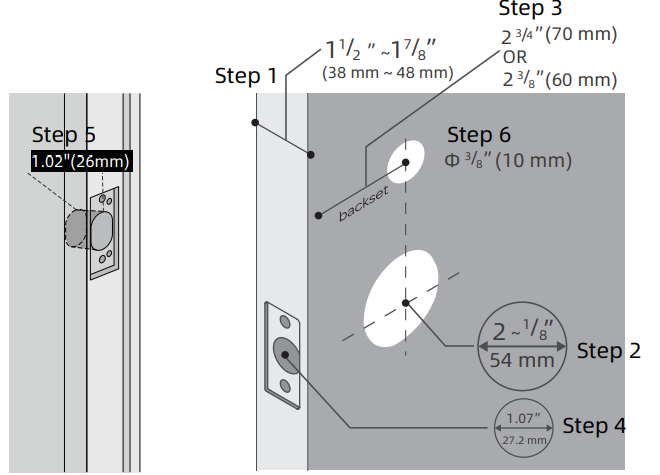
Install the Latch(E)
Install the latch(E) into the door. Pay attention to the UP icon and the arrow should face upward.

- (Note: Bolt is set for 2-3/8'' backset initially. It can be adjusted to 2-3/4'' if needed. To adjust it please make sure the bolt is retracted, then, press the bolt, twist the pull/push the latch as the picture shows to your desired length.)
Install the wood screws (F) into the latch.
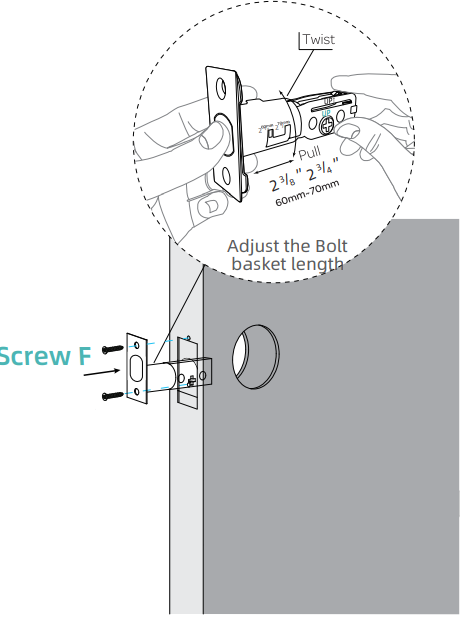
Install Keypad (C)
Install D:Install Screw D into the keypad panel
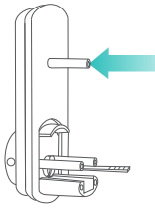
(If you didn’t drill the hole for it on the door, please ignore this step)
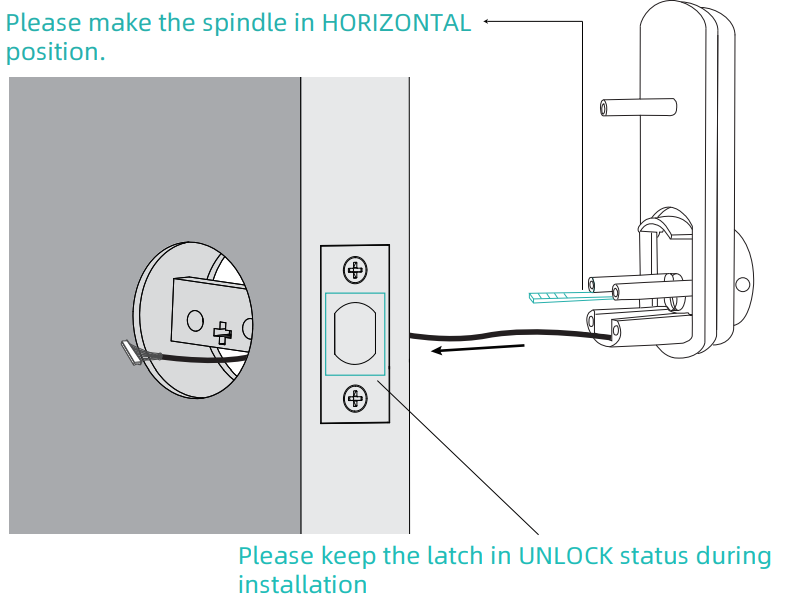
Install Inside Mounting Plate(H)
Make the IC wire and the spindle through the Inside Mounting Plate(H).
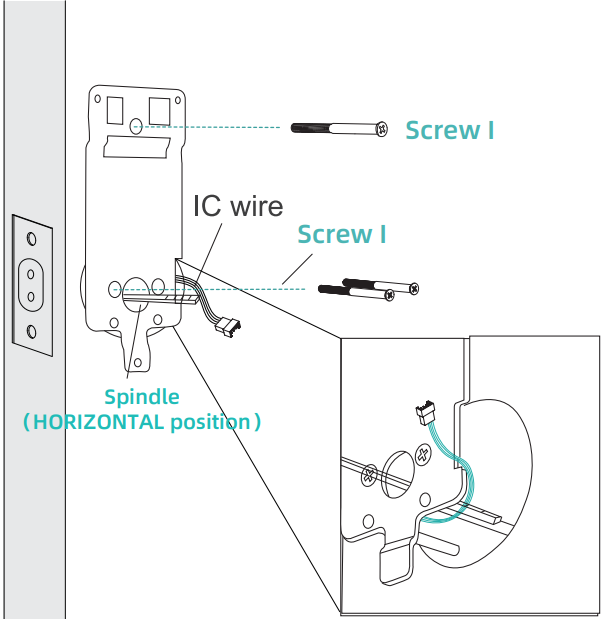
Note: As the picture shows, please make the IC wire comes out from the gap of the plate(H).
Install the Back Panel(J)
Judge the Left/Right Handle for your door (Look at the door from the OUTSIDE)
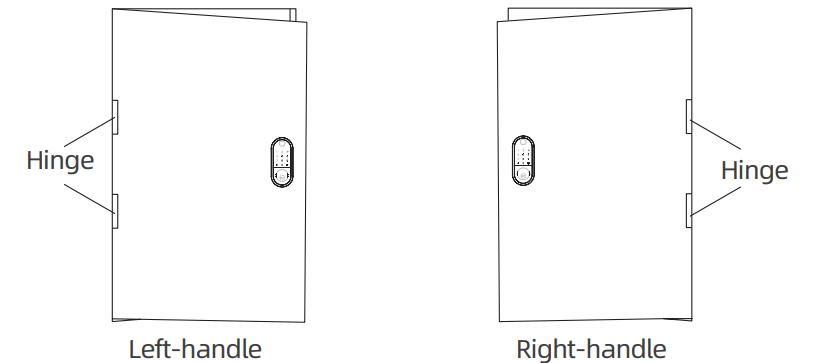
Adjust the Toggle Switch (in the bottom right corner of the back panel) and Turn Piece
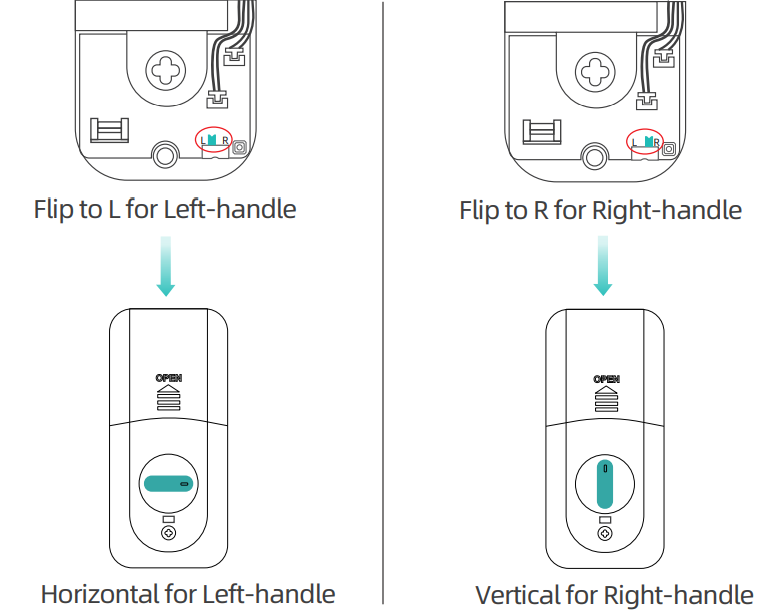
(You can also adjust the Left/Right Setting on TTLock App if the smart lock has been paired)
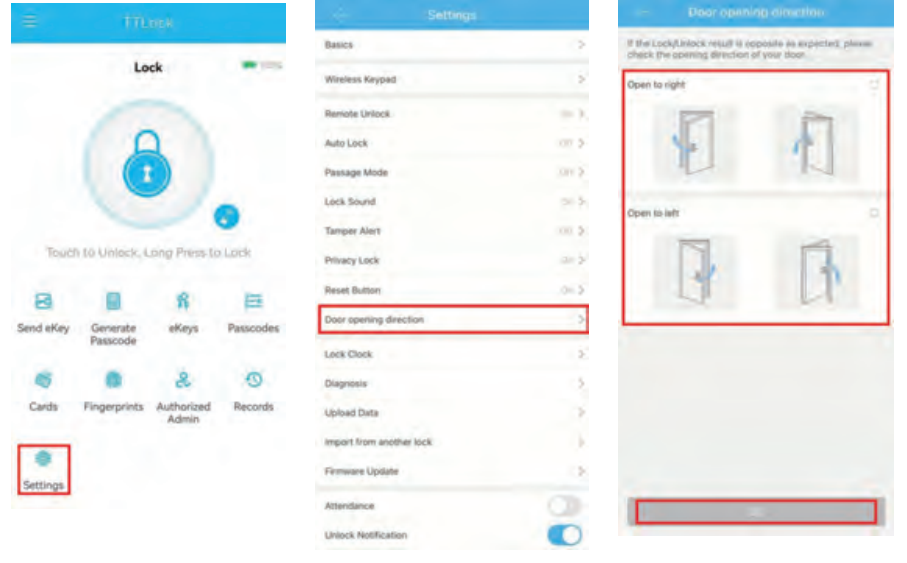
Connect IC wire to the white port carefully
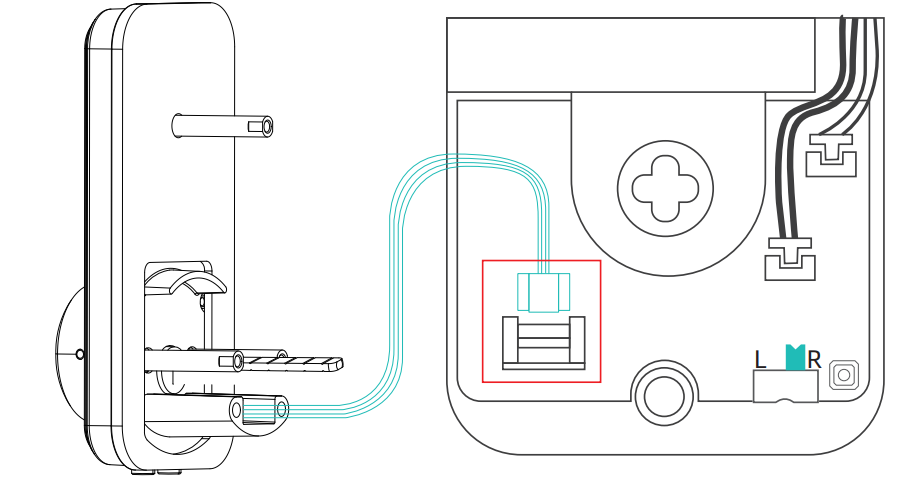
Note: At the same time, please ensure that the toggle switch and thumb turn piece are set in the correct position.
Install screws and batteries
- Put in 4pcs of AA 1.5V Alkaline battery and put in the battery cover
Thumb turn piece direction: Horizontal for Left-handle Vertical for Right-handle
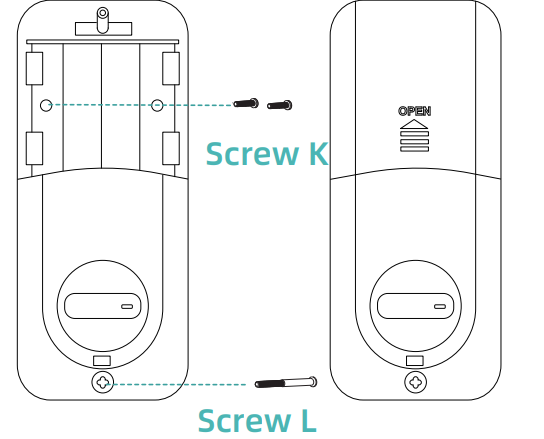
OPERATION INSTRUCTION
Please keep the door open while testing and programming the smart lock in case of being locked out accidentally.
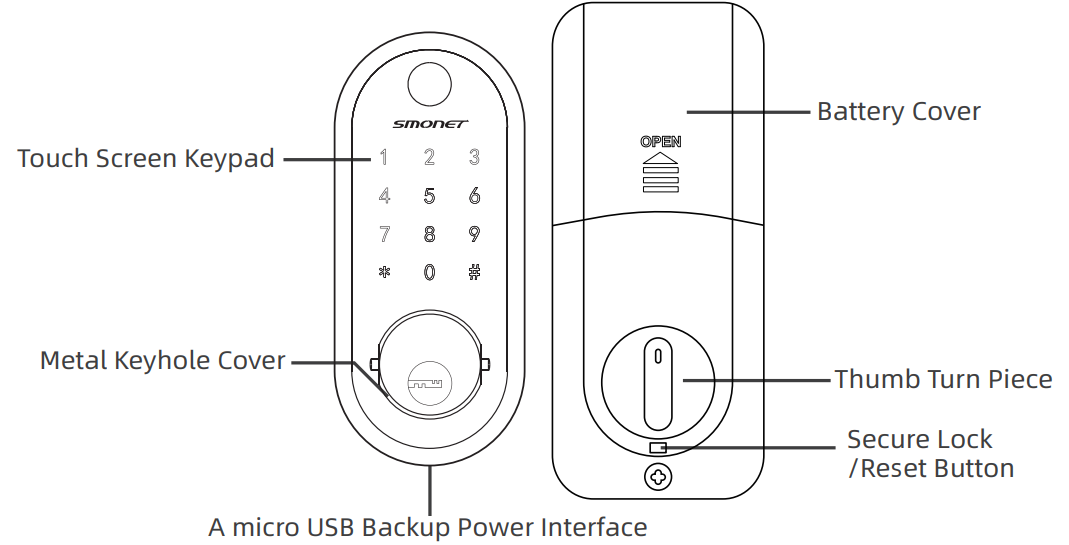
- Lock on the Keypad: Hold # for 2s
- Unlock on the Keypad: Enter your passcode and hit #
Secure Lock
- Lock the door from inside by holding the secure lock button for 2s.
- When secure lock is ON, all guest permissions will be invalid, including all fingerprints, passcodes and IC cards but you can still use the Admin Passcode or APP to unlock, then secure lock will be turned off.
- To turn off the secure lock from the inside, please rotate the turn piece or press the secure lock button.
Setting Admin Passcode via Keypad
Enter *12#123456#Custom admin passcode#Confirm admin passcode# on the keypad.
Please Note: It is only used when the lock has not been added. If you have matched through TTLock, please edit in *12#123456#Custom admin passcode#Confirm admin passcode# Admin Passcode.
Setting Fingerprint via Keypad
Enter *85#Admin passcode#fingerprint
Note
- To increase the accuracy, please record one fingerprint more than once, covering every edge of the fingerprint.
- The loops and whorls on some fingerprints may not be deep enough to be identified. Please try different fingerprints to make it work.
- Please press and cover the whole fingerprint when put your fingerprint on the sensor.
Reset (1st method)
Please reset the lock if it cannot be added to TTLock App. If you have a screwdriver, please directly reset by the 2nd method(check next page).
- Take out 2 batteries and wait 5 seconds, then put batteries back.
- After step 1) within 8s, please hold the secure lock/reset button for 15 seconds.
- You will hear a sound: please input the initialization password, please enter 000#.
- You can try to pair the lock on TTLock App after it is reset.
If reset doesn’t work, please try the 2nd method of resetting the lock(please check next page).
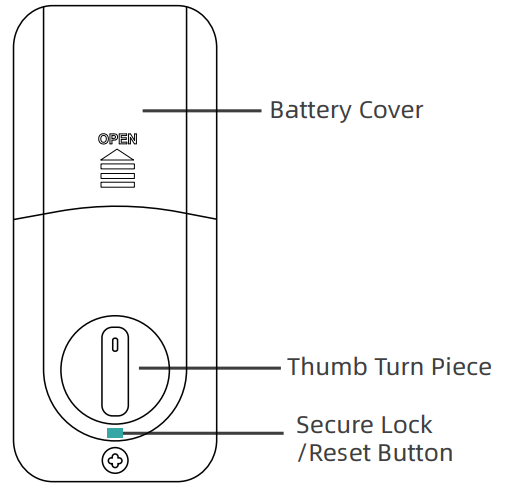
Note: If you have already paired the lock and want to reset it, please delete the lock on TTLock App as per the following steps:
Steps: Click on “menu” icon on the upper left corner----Click“Settings” ----Click“Transfer Lock(s)”----Click“Move Faulty/Damaged Locks to Trash”(in the bottom right corner).
Reset (2nd method)
Please try this reset method if the first method doesn’t work. Instruction video(visit the website or scan the QR code):
- Please take the back lock apart.
- Please find out the little reset button in the lower right corner of the back panel(as below picture shows).
- Please put all the batteries back in the lock and make sure the IC wire is connected.
- Please hold the reset button for 5s until you hear a sound(please input initialization passcode). Click 000# on the keypad.
- You can try to pair the lock on TTLock App after it is reset.
If this method doesn’t work too, please contact customer service.
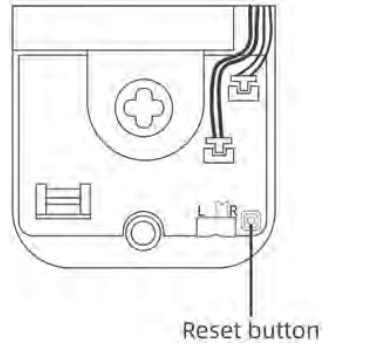
Setup Guide
- To set up the Smonet SMUS-GS002 Electronic Keypad Deadbolt Lock, follow these steps:
- Install the door lock on the door frame using the provided hardware and instructions.
- Charge the battery fully before use.
- Download the smonet app and create an account.
- Connect the door lock to your smartphone using Bluetooth.
- Add the door lock to your Wi-Fi network.
- Register your fingerprints and keypad codes using the app.
- Test the door lock to ensure it is working properly.
Backup Charging
A micro USB is able to directly charge the smart lock and activate the keypad for emergency use when batteries are dead.
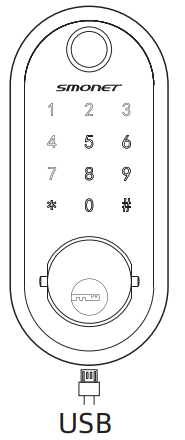
Troubleshooting
If you are having trouble with the SMUS-GS002 Electronic Keypad Deadbolt Lock, try the following solutions:
- Check the battery level and charge it if necessary.
- Make sure the door lock is connected to Wi-Fi and Bluetooth.
- Restart the door lock and your smartphone.
- Make sure your fingers are clean and dry when using the fingerprint scanner.
- Check the door frame for any obstructions or damage.
Smonet SMUS-GS002 Electronic Keypad Deadbolt Lock Pros & Cons
Pros
- Secure and versatile door lock
- Easy to install and use
- Remote access and control with the smonet app
- Durable and stylish design
- Stores up to 500 fingerprints and 100 custom codes
Cons
- Expensive compared to other door locks
- May require professional installation
- Limited compatibility with some smart home systems
Customer Reviews
Customers love the Smonet SMUS-GS002 Electronic Keypad Deadbolt Lock for its security and convenience. They appreciate the easy installation and use of the door lock, as well as the remote access and control with the smonet app. Some customers have reported issues with the fingerprint scanner, but overall, they are satisfied with the performance of the door lock.
Faqs
What is the Smonet SMUS-GS002 Electronic Keypad Deadbolt Lock?
How should the SMUS-GS002 deadbolt lock be installed?
What kinds of doors can I use the Smonet SMUS-GS002 Electronic Keypad Deadbolt Lock lock on?
How can I configure the Smonet SMUS-GS002 Electronic Keypad Deadbolt Lock user codes?
Is there a backup key option for the SMUS-GS002?
The SMUS-GS002 store can hold how many user codes?
How much time does the Smonet SMUS-GS002 Electronic Keypad Deadbolt Lock battery last?
Is it possible to use the SMUS-GS002 on doors that open with the left or right hand?
Is there an auto-lock feature on the SMUS-GS002?
What ought to I do in case I misplace the master code?
Leave a Comment
