How to Operate: Sony Television KLV-22P413D | Instructions

Content

Introduction of Sony KLV-22P413D is a 22-inch HD-ready LED television
The Sony KLV-22P413D is a 22-inch HD-ready LED television perfect for a small living room, bedroom, or office. This KLV-22P413D is a 22-inch HD-ready LED television that boasts a sleek and modern design, making it a great addition to any space. The KLV-22P413D is estimated to be priced around $150 to $200 and was launched in 2019.
Detailed Specifications
The Sony KLV-22P413D features a 22-inch (55.8 cm) HD-ready LED display with a resolution of 1366 x 768 pixels and a refresh rate of 60 Hz. The TV has a viewing angle of 178 degrees and a brightness of 200 cd/m2. It comes with two HDMI ports, one USB port, and built-in speakers with a total output power of 5W. The TV also has a built-in digital tuner and supports Wi-Fi connectivity.
| Specification | Details |
|---|---|
| System | LCD (Liquid Crystal Display) Panel |
| Panel System | B/G, I, D/K, M |
| TV System | PAL, PAL60, SECAM, NTSC4.43, NTSC3.58 |
| Colour/Video System | - |
| Channel Coverage | Analogue: UHF/VHF/Cable (depending on your country/area selection) |
| Sound Output | 10 W + 10 W |
| Input/Output Jacks | Antenna (aerial/cable) 75 ohm external terminal for VHF/UHF |
| COMPONENT IN-AUDIO | YPbPr (Component Video): 1080p, 1080i, 720p, 576p, 480p, Audio IN (phone jacks) |
| VIDEO IN | Video input (common phono pin with Y input) |
| HDMI IN 1, 2 | HDMI input |
| MHL | (common with HDMI IN 2 for KLV-24P423D only) |
| PC IN * | PC input (D-sub 15-pin) |
| PC / HDMI AUDIO IN * | Audio input (mini jack) |
| AUDIO OUT | Audio output (stereo mini jack) Headphones jack |
| DC IN * | DC input |
| USB port | - |
| Specification | Details |
|---|---|
| Operating Temperature | 0°C - 40°C |
| Operating Humidity | 10% - 80% RH (non-condensing) |
| Power and others | Power requirements: 19.5 V DC with AC adapter, Rating: Input 110 - 240 V AC, 50/60 Hz |
| Screen Size | KLV-24P423D: 59.9 cm (24 inches) Approx., KLV-22P413D: 54.6 cm (22 inches) |
| Display Resolution | KLV-24P423D: 1,366 dots (horizontal) x 768 lines (vertical), KLV-22P413D: 1,920 dots (horizontal) x 1,080 lines (vertical) |
| Power Consumption | KLV-24P423D: 41 W, KLV-22P413D: 36 W |
| Dimensions (Approx.) | with Table-Top Stand: KLV-24P423D: 558 x 367 x 147 mm, KLV-22P413D: 530 x 340 x 147 mm |
| Mass (Approx.) | with Table-Top Stand: KLV-24P423D: 3.9 kg, KLV-22P413D: 3.5 kg |
Checking the accessories
- Table-Top Stand (1)
- Fixing screws for Table-Top Stand (M4 × 14) (3)
- Remote control (1)
- AC power cord (mains lead) (1)
- AC adapter (1)
- Size AAA batteries (R03 type) (2)
- Operating Instructions (this manual) and other documents
Refer to the supplied Table-Top Stand leaflet to assemble the Table-Top Stand.
Overview of the TV controls and indicators
Front View
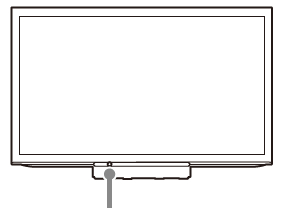
Power/Standby indicator
- Lights off when in standby.
- Lights up in green when the TV is turned on.
- Flashes while the remote is being operated.
Do not put anything over the sensor, doing so may affect its function.
Back View
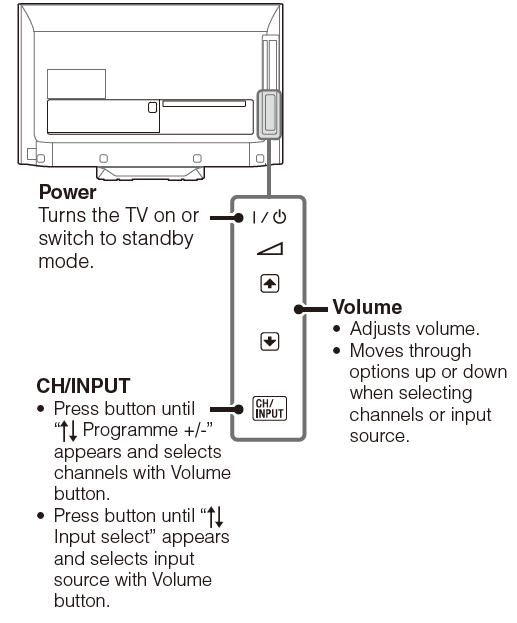
Overview of the remote control Turn

To change the Wide Mode

Parts of the top and bottom of the picture may be cut off.
Some options may not be available depending on the signal source.
Viewing pictures from the connected equipment
Turn on the connected equipment, then press![]() on the remote control or CH/INPUT on the TV to display the connected equipment list.
on the remote control or CH/INPUT on the TV to display the connected equipment list.
Rear View
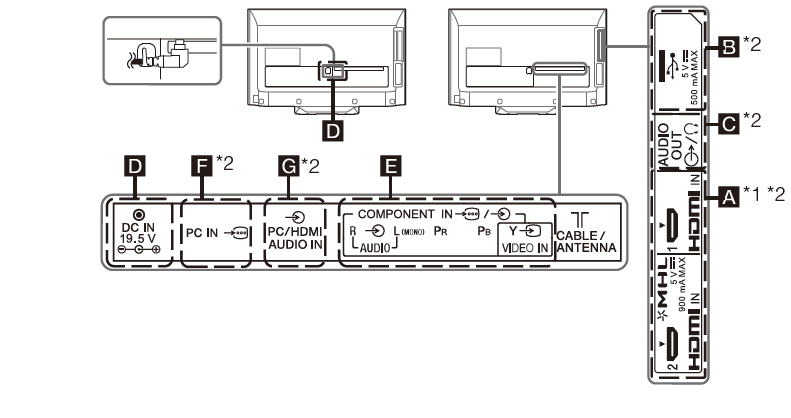
- Terminals and labels may vary depending on TV model.
- HDMI IN supports only KLV-22P413D.
- HDMI IN 1 and HDMI IN 2 support only KLV-24P413D.
- HDMI IN 1 and HDMI IN 2 / MHL support only KLV-24P423D.
- Terminals and labels may vary depending on TV model.
- HDMI IN, HDMI IN 1, HDMI IN 2 / MHL and HDMI IN 2 (Home Theatre systems, Camcorder, Blu-ray Disc player, DVD player, PC with HDMI output and Mobile device).
Connect to the HDMI IN jack if the equipment has an HDMI jack.
If the equipment is compatible with MHL, connect the MHL jack of the equipment to HDMI 2 / MHL jack (KLV- 24P423D only) through a MHL - HDMI cable (not supplied).- The HDMI jacks can support PC timing in HDMI PC mode. Refer to (PC input signal reference chart for HDMI IN 1, 2) next to “PC settings”.
- Be sure to use only an authorized HDMI cable bearing the HDMI logo, or an authorized MHL cable bearing the MHL logo.
- (Digital still camera, Camcorder, USB storage media)
Access photo/music/video files stored on a USB device. - AUDIO OUT / (Stereo systems, Headphone)
Connect with an audio cable or headphones. You can listen to TV sound through your stereo system or headphones. You can select “Variable” or “Fixed” in the “Audio Out” menu. 
AC IN 110 V – 240 V AC, 50/60 Hz Connect AC adapter to the (
 ) jack.
) jack.
Be sure to fix the adapter plug-in hook.- VIDEO IN /COMPONENT IN/AUDIO (DVD player, VCR, Video game equipment, S VHS/Hi8/DVC camcorder, DVD player with component output)
Connect to the VIDEO IN jack and the AUDIO jacks. If you connect mono equipment, connect to the L (MONO) jack. For better picture quality, the component connection is recommended if your DVD player has a component video output. Connect to the COMPONENT IN jacks. - PC IN
KLV-24P423D only. - PC / HDMI AUDIO IN
Connect to the PC / HDMI AUDIO IN. It is recommended to use an audio input (stereo minijack). * KLV-24P423D only.
Using Menu Functions
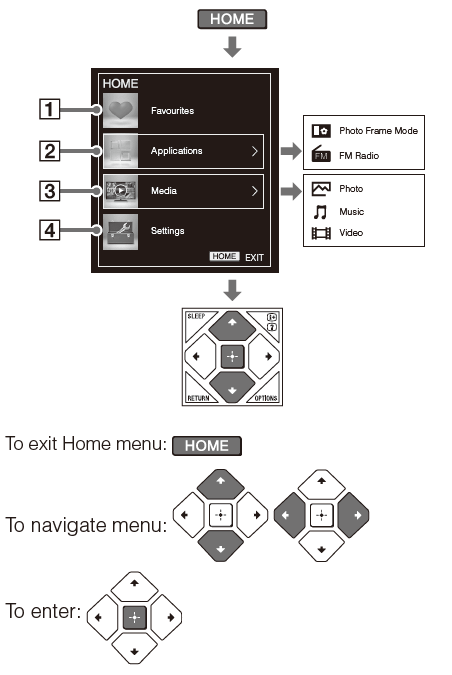
Favorites
Store up to 18 channels or external inputs.
To add a current channel or external inputs into the Favourites list
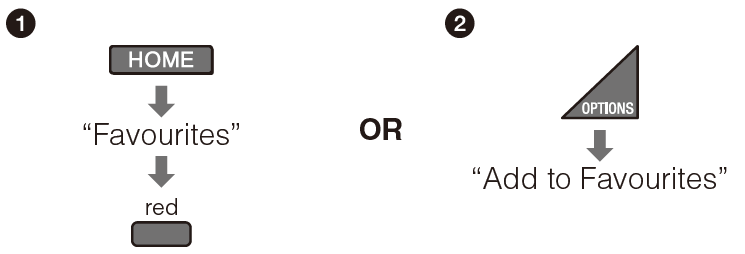
To watch a channel or external input

- To exit Favourites List
- When you run the “Auto Tuning”, only the programme channels in your Favourites list will be cleared.
Media
Photo/ Music/ Video
Playback photo/music/video fi les via USB devices.
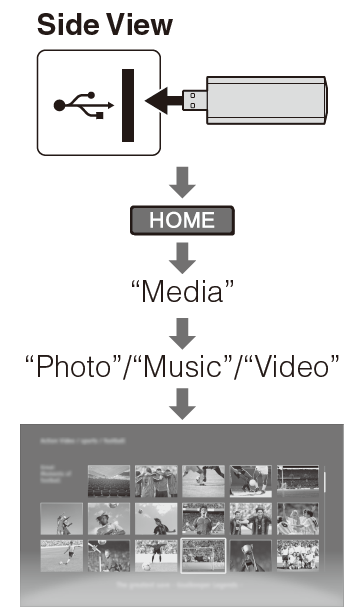
- If more than one USB is detected: red “Device Selection”.
- If you connect the USB device when “USB Auto Start” is set to “On”, the thumbnail view of photo/music/video appears automatically.
To adjust the picture and sound setting (Video)

To play a photo as a slideshow (Photo)
.png)
- To stop slideshow: “Stop Slideshow”
- While the TV is accessing the data on the USB device, do not turn off the TV or connected USB device, disconnect the USB cable, or remove the USB device.
- Sony will not be held liable for any damage to, or loss of, data on the recording media due to a malfunction of any connected devices or the TV.
- The fi le name and folder name may not display correctly in some cases.
- When you connect a Sony digital still camera, set the camera’s USB connection mode to Auto or Mass Storage. For more information about USB connection mode, refer to the instructions supplied with your digital camera.
- Use a USB storage device that is compliant with USB mass storage device class standards.
USB Video format
| Extension | Container | Video Codec | Audio Codec |
|---|---|---|---|
| .avi | AVI | MPEG1, MPEG2, Xvid, H.264, MJPEG | PCM, MPEG1 Layer1/2, MPEG2 AAC, MPEG4 HE-AAC, WMA, MP3 |
| .wmv, .asf | ASF | WMV9, Xvid, MPEG4 | MP3, WMA V8 |
| .mp4, .mov, .3gp | MP4 | MPEG4, H.264, MJPEG | MP3, MPEG2 AAC, MPEG4 AAC, MPEG HE-AAC |
| .mkv | MKV | WMV9, MPEG4, H.264, VC-1 | PCM, MPEG1 Layer1/2, MPEG2 AAC, MPEG4 AAC, MPEG4 HE-AAC, WMA V8 |
| .mpg, .mpeg, .vob, .vro | MPEG2PS | MPEG1, MPEG2 | MPEG1 Layer1/2, MP3, AC3 |
| .ts, .m2ts | MPEG2TS | MPEG2, H.264, VC-1 | MP3, MPEG2 AAC, MPEG4 AAC, MPEG4 HE-AAC, AC3 |
| Extension | Audio Codec |
|---|---|
| .mp3 | MPEG1 Audio Layer 3 |
| .wma | WMA V8 |
| .wav | LPCM |
| Extension | Image Codec |
|---|---|
| .jpg, .jpe, .jpeg | JPEG |
- Playback of the above fi le formats is not guaranteed.
- The USB device supports FAT16, FAT32 and NTFS.
Settings
You are able to change the settings of your TV from “Settings” menu
To select setting options
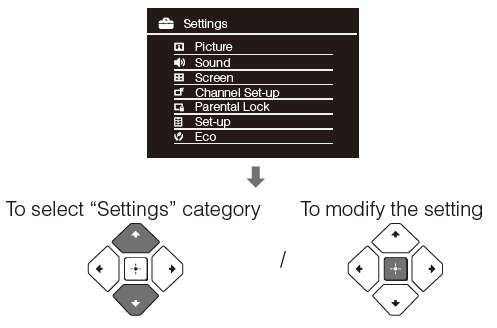
- To exit the setting mode: HOME
- The options you can adjust vary depending on the situation. Unavailable options are greyed out or not displayed.
Picture
| Setting Option | Function |
|---|---|
| Picture Mode | Sets a picture mode. |
| Reset | Resets all the "Picture" settings to factory settings, except "Picture Mode" and "Intelligent Picture Plus Set-up". |
| Backlight | Adjusts the brightness of the backlight. |
| Picture | Increases or decreases picture contrast. |
| Brightness | Brightens or darkens the picture. |
| Colour | Increases or decreases colour intensity. |
| Hue | Increases or decreases the green tones and red tones. |
| Sharpness | Sharpens or softens the picture. |
| Colour Temperature | Adjusts the whiteness of the picture. |
| Noise Reduction | Reduces the picture noise (snowy picture) in a weak broadcast signal. |
| MPEG Noise Reduction | Reduces the picture noise in MPEG-compressed video. |
| Cinema Drive | Provides improved picture movement when playing BD (Blu-ray Disc™), DVD or VCR images taken on film, reducing picture blur and graininess. |
| Advanced Settings | Set "Picture" settings in more detail. |
| Intelligent Picture Plus Set-up | Enhances picture quality according to preferred settings, channel or video input. |
Based on the provided images, here are the television menu options and their descriptions presented in table format:
Picture Settings
| Setting Option | Function |
|---|---|
| Picture Mode | Sets a picture mode. |
| Reset | Resets all the "Picture" settings to factory settings, except "Picture Mode" and "Intelligent Picture Plus Set-up". |
| Backlight | Adjusts the brightness of the backlight. |
| Picture | Increases or decreases picture contrast. |
| Brightness | Brightens or darkens the picture. |
| Colour | Increases or decreases colour intensity. |
| Hue | Increases or decreases the green tones and red tones. |
| Sharpness | Sharpens or softens the picture. |
| Colour Temperature | Adjusts the whiteness of the picture. |
| Noise Reduction | Reduces the picture noise (snowy picture) in a weak broadcast signal. |
| MPEG Noise Reduction | Reduces the picture noise in MPEG-compressed video. |
| Cinema Drive | Provides improved picture movement when playing BD (Blu-ray Disc™), DVD or VCR images taken on film, reducing picture blur and graininess. |
| Advanced Settings | Set "Picture" settings in more detail. |
| Intelligent Picture Plus Set-up | Enhances picture quality according to preferred settings, channel or video input. |
Sound Settings
| Setting Option | Function |
|---|---|
| Sound Mode | Sets a sound mode. |
| Reset | Resets all the "Sound" settings to factory settings, except "Sound Mode", "Dual Sound", "Speakers" and "Audio Out". |
| Treble | Adjust the treble level |
| Bass | Adjust the bass level |
| Sound Booster | Produces a fuller sound for more impact, by emphasising the bass sounds. |
| Simulated Stereo | Adds a surround-like effect to mono programmes. |
| Balance | Emphasises left or right speaker balance. |
| Volume | Minimizes the difference in volume level between all programmes and advertisements. |
| Volume Offset | Adjusts the volume level of the current input relative to other inputs. |
Additional Sound Settings
| Setting Option | Function |
|---|---|
| Dual Sound | Sets the sound from speaker for a stereo or bilingual broadcast. |
| Speakers | Selects sound output from TV speakers or external audio equipment. |
| Audio Out | "Variable": Volume output from audio out can be controlled using the TV's remote. <br>"Fixed": The audio output of the TV is fixed. |
Attaching the Table-Top Stand
If using an electric screwdriver, set the tightening torque at approximately 1.2 N·m (12 kgf·cm).
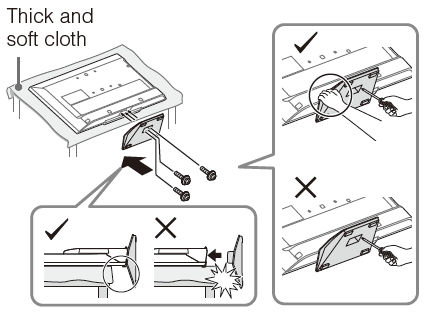
Detaching the Table-Top Stand from the TV
Do not remove the Table-Top Stand for any reason other than to wall-mount the TV.
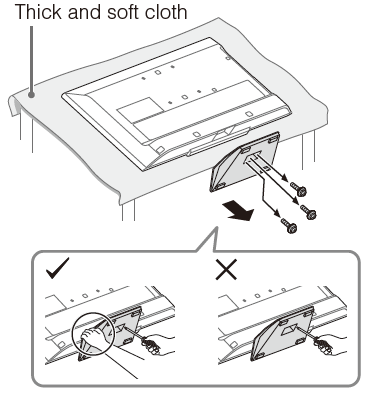
Mounting the TV on the wall
To Customers
Sufficient expertise is required to install this product. Be sure to subcontract the installation to Sony dealers or licensed contractors and pay special attention to safety during the installation. Sony is not liable for any damages or injury caused by mishandling or improper installation, or installing any other than the specified product. Your Statutory Rights (if any) are not affected.
To Sony Dealers and Contractors
Sufficient expertise is required to install this product. Be sure to read this instruction manual thoroughly to do the installation work safely. Sony is not liable for any damages or injury caused by mishandling or improper installation.
Precautions
Detach the Table-Top Stand from the TV. For details, refer to (Detaching the Table-Top Stand from the TV).
Wall mount location
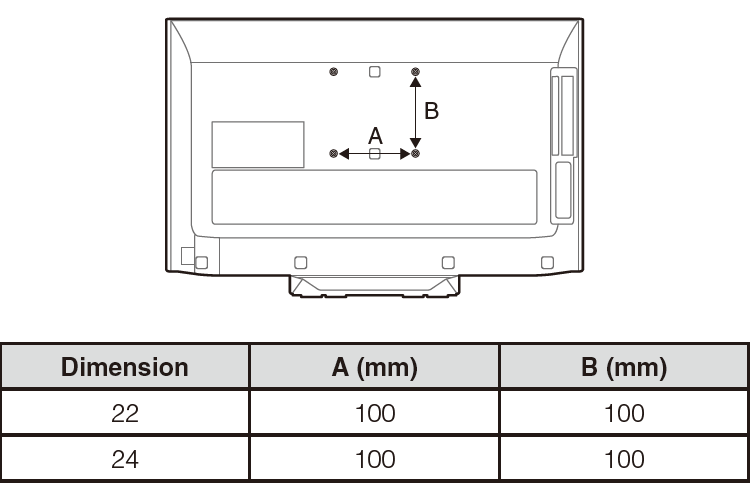
Connections
Picture Quality
- AV composite cable
- Antenna (aerial) cable
- Component cable
- HDMI cable
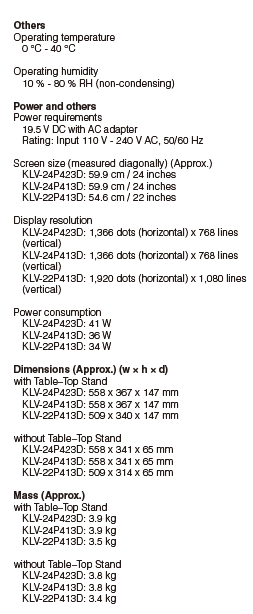
- Cables Condition
Make sure the cables at A, B, and C are in good condition and not defective - Cables Connectivity
Make sure the cables and connectors at A, B, and C are inserted and connected correctly - Set Top Box (STB)
Make sure the STB is working fine and no issue from the Service Provider
Connecting an antenna (aerial)/ cable
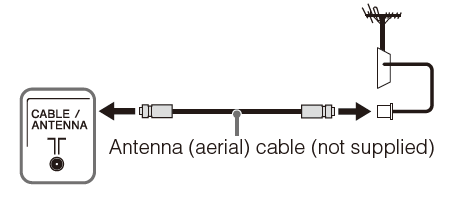
Connecting an antenna (aerial)/ cable and VCR
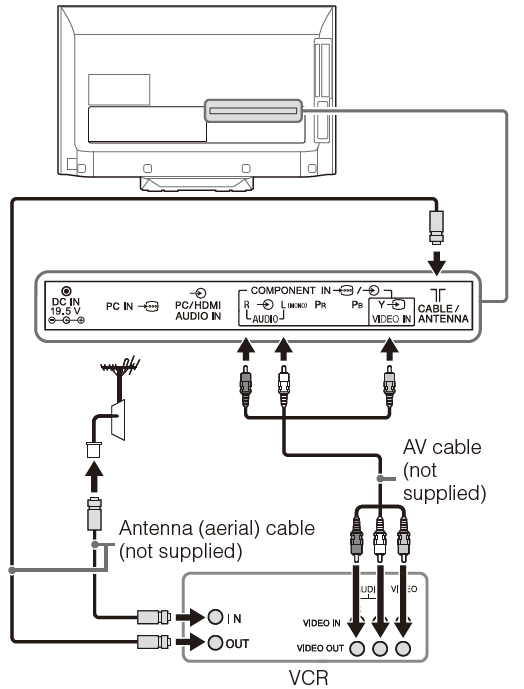
Connecting audio/video devices/ Set-top box

Connecting MHL device (KLV-24P423D only)
.png)
The MHL (Mobile High-Definition Link) enables the TV to communicate with a connected MHL-compatible device. The TV can charge the connected MHL-compatible device while playing photo/music/video from it. You can use the TV remote control to control the connected MHL-compatible device.
- If “Auto Input Change (MHL)” is set to “On”, the TV automatically switches to HDMI2/MHL (KLV-24P423D only) when MHL-compatible device is connected to HDMI2 / MHL (KLV-24P423D only) jack. The availability of “AutoInput Change (MHL)” depends on whether the MHL-compatible device can support this feature.
- You can continue normal usage of the connected MHLcompatible device (such as receiving calls) depending on its capability.
- Some remote control functions may not be available depending on features of the connected MHL-compatible device. Please refer to the device manual for details.
- This product is officially MHL-certified for operation with other MHL-certified devices. If you encounter any problems when using the MHL function, please consult the device manufacturer for support.
Preventing the TV from toppling over
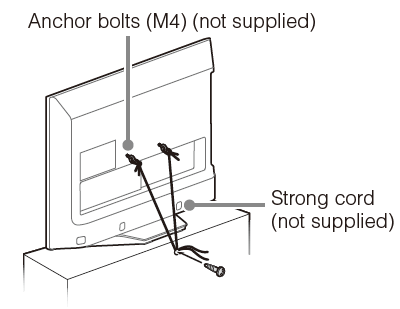
3 To select the TV position
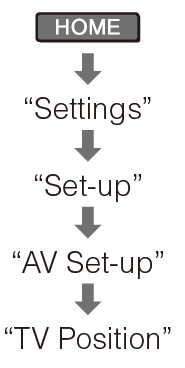
To exit the “Set-up” menu: HOME
Performing the initial setup
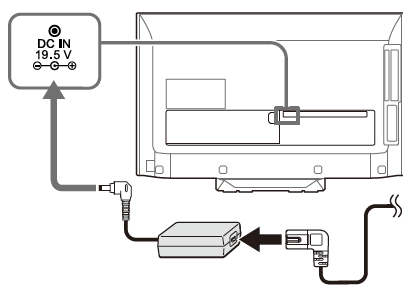
- When the TV is in standby mode (the
 (standby) the indicator on the TV front panel is off ), press
(standby) the indicator on the TV front panel is off ), press  on the remote to turn on the TV.
on the remote to turn on the TV. - Make sure that the TV is completely turned off before unplugging the AC power cord (mains lead) or DC cable. Unplugging the AC power cord (mains lead) or DC cable while the TV is turned on may cause the TV to malfunction.
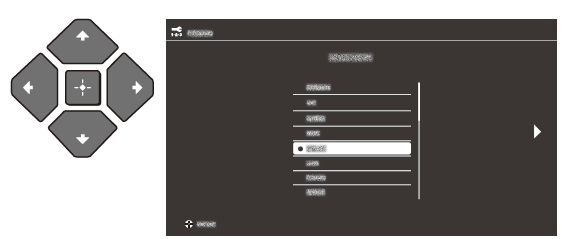
Follow the instructions on the screen.
- You can also tune channels manually.
- Language options vary depending on the model.
- Select “Home” from “Location” for the best TV settings to use the TV in the home.
Description
The Sony KLV-22P413D offers a great viewing experience with its HD-ready LED display. The display produces accurate and vivid colors, and the viewing angles are wide, ensuring that everyone in the room can enjoy the content. The TV has a slim and modern design, making it easy to mount on the wall or place on a TV stand. The TV's built-in Wi-Fi connectivity allows you to stream your favorite content from services like Netflix, Hulu, and Amazon Prime Video. The TV also supports screen mirroring, allowing you to share content from your smartphone or tablet on the TV screen.
Setup of Sony is a 22-inch HD-ready LED television
Setting up the KLV-22P413D is easy and straightforward. Here are the steps to follow
- Unbox the TV and connect the stand or mount it on the wall.
- Connect the TV to a power source and turn it on.
- Using the remote control, navigate to the setup menu and follow the instructions to configure the TV's settings.
- Connect your cable or satellite box, Blu-ray player, or other devices to the TV using the HDMI or USB ports.
- Once connected, switch to the appropriate input on the TV to start watching your favorite content.
Troubleshooting
Picture
- No picture and no sound
- Check the antenna/cable connection.
- Connect the TV to the AC power outlet (mains socket), and press "/1 on the TV. If the TV is in standby mode (the "/1 (standby) indicator on the TV front panel is off), press "/1.
- No picture from the connected equipment
- Turn the connected equipment on.
- Check the connection between the optional equipment and the TV.
- Press repeatedly to select the desired input.
- Correctly insert the USB / MHL device.
- For USB devices: Make sure that the USB device has been properly formatted.
- For MHL device: Ensure that the MHL device is connected to the HDMI IN 2 / MHL jack (KLV-24P423D only) using an MHL cable.
- Operations are not guaranteed for all USB / MHL devices. Also, operations differ depending on the features of the USB / MHL device.
- Double images or ghosting
- Check the antenna/cable connection, location or direction.
- Only snow and noise appear on the screen
- Check if the antenna is broken or bent.
- Check if the antenna has reached the end of its serviceable life (three to five years in normal use, one to two years at the seaside).
- Distorted picture (dotted lines or stripes)
- Keep the TV away from electrical noise sources such as cars, motorcycles, hair-dryers or optional equipment.
- When installing optional equipment, leave some space between the optional equipment and the TV.
- Check the antenna/cable connection.
- Keep the antenna/cable away from other connecting cables.
- Picture or sound noise when viewing a TV channel
- Adjust “AFT” (Automatic Fine Tuning) under the “Manual Programme Preset” menu to obtain better picture reception. Tiny black points and/or bright points appear on the screen
- The screen is composed of pixels. This is not a malfunction.
- Picture contours are distorted
- Change the current setting of “Cinema Drive” to other settings.
- No color on programs
- Select “Reset”.
Sound
- No sound, but good picture
- Press 2 +/– or % (Mute).
- Check if the “Speakers” is set to “TV Speakers”.
- No sound or noisy sound
- Check if the TV system setting under the “Manual Programme Preset” menu is appropriate.
Pros & Cons
Pros
- HD-ready LED display with accurate and vivid colors
- Wide viewing angles
- Slim and modern design
- Built-in Wi-Fi connectivity and screen mirroring
- Affordable price
Cons
- No smart TV functionality
- Only two HDMI ports
- Limited to HD-ready resolution
- No Bluetooth connectivity for external speakers
Customer Reviews of KLV-22P413D is a 22-inch HD-ready LED television
Customers have generally praised the Sony KLV-22P413D is a 22-inch HD-ready LED television for its HD-ready LED display and slim design. The TV's affordability has also been a major selling point. However, some customers have noted that the TV's lack of smart TV functionality can be a drawback. Additionally, some customers have reported issues with the TV's Wi-Fi connectivity and sound quality.
Faqs
How can I fix picture issues with my Sony KLV-22P413D?
What actions should I take if my Sony KLV-22P413D TV is silent?
How can I connect my Sony KLV-22P413D TV to an external device?
Can I play media from a USB device on the Sony KLV-22P413D?
What is the procedure for updating the software on my Sony KLV-22P413D?
Which safety measures ought I to take when using my Sony KLV-22P413D?
What are some pointers for preserving my Sony KLV-22P413D's functionality over time?
Does the Sony KLV-22P413D allow for the use of apps and WiFi for smart features?
Which file formats can I play with the Sony KLV-22P413D's HDMI and USB ports?
What does the Sony KLV-22P413D warranty cover, and how long is it valid for?
Leave a Comment
