Sony Wireless Speaker SRS-XG500 User Manual

Content
Introduction Sony Wireless Speaker SRS-XG500
The Sony Wireless is a robust and versatile audio solution designed for outdoor and indoor use. With powerful sound delivered through dual woofers and tweeters, it ensures an immersive listening experience. The speaker features an IP66 rating, making it resistant to water and dust, perfect for poolside or beach parties. With an impressive battery life of up to 30 hours, it keeps the music going. Priced at approximately $493, it combines durability with high-quality sound performance.
Detailed Specifications
- Dimensions: Approximately 13.1 x 4.8 x 5.3 inches
- Weight: Around 5.3 lbs
- Power Output: Up to 30W
- Battery Life: Up to 30 hours on a single charge
- Water and Dust Resistance: IP66 rating
- Connectivity: Bluetooth 5.2, NFC, USB-C, 3.5mm audio input
- Compatibility: Google Assistant and Amazon Alexa
Parts and Controls
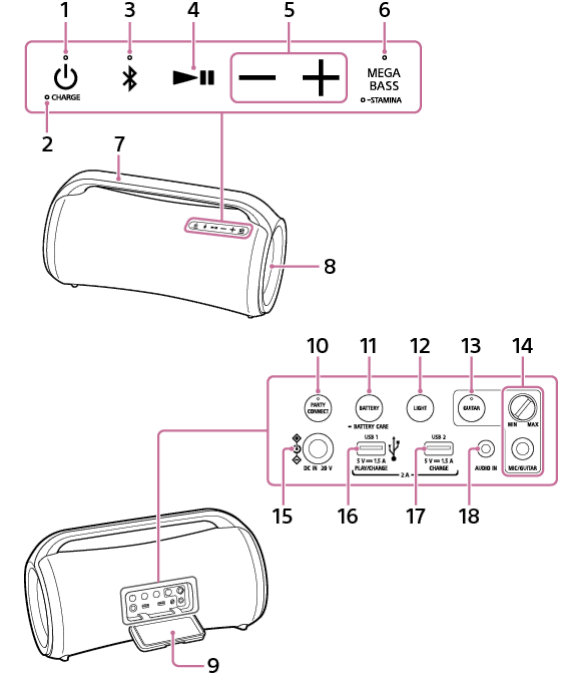
- (Power) button with indicator
- CHARGE indicator
- (BLUETOOTH) button with indicator
- (Play) button
- -/+ (Volume) buttons
- MEGA BASS button with indicator / STAMINA button with indicator
- Handle
- Light
- Cap
- PARTY CONNECT button with indicator
- BATTERY button / BATTERY CARE button
- LIGHT button
- GUITAR button with indicator
- MIC and GUITAR level (MIN/MAX) knob
MIC/GUITAR jack (Φ 6.3 mm) - DC IN 20 V jack
- PLAY/CHARGE (DC power output only) port (USB1)
- CHARGE (DC power output only) port (USB2)
- AUDIO IN jack (Φ 3.5 mm)
Connecting a USB device disables audio outputs from the BLUETOOTH device and the device connected to the AUDIO IN jack.
This port is not compatible with music playback.
Plugging an audio cable disables audio output from the BLUETOOTH device.
Description
The Sony Wireless Speaker SRS-XG500 boasts a sleek and rugged design that is both aesthetically pleasing and functional. Its compact size and lightweight construction make it easy to carry, while the robust build ensures it can withstand rough handling. The speaker features a powerful woofer and tweeter setup, delivering deep bass and clear treble that enhance your listening experience. The intuitive interface includes buttons for play/pause, volume control, and mode selection, making it user-friendly.
The SRS-XG500 also supports Party Connect, allowing you to connect up to 100 compatible Sony speakers for an immersive audio experience. Additionally, it includes a built-in microphone for hands-free calls and voice commands.
Party Connect function
Charging the Speaker
The speaker is capable of running on power either from an AC outlet connected by the supplied AC adaptor and AC power cord (mains lead) or from the rechargeable built-in lithium-ion battery.
When using the speaker for the first time, be sure to charge the built-in battery for more than 1 hour before turning on the speaker.
With the built-in battery charged in advance, you can use the speaker solely with battery power.
Hint
“Normal charge” and “Battery Care” modes are available as options for charging the built-in battery of the speaker. Battery Care mode limits the maximum charge capacity to approximately 90% and makes the battery life last longer. The playback time available in this mode is shorter than stated. At the time of your purchase, the speaker is in normal charge mode by default.
You can place/bring the speaker into/out of Battery Care mode with “Sony | Music Center.”
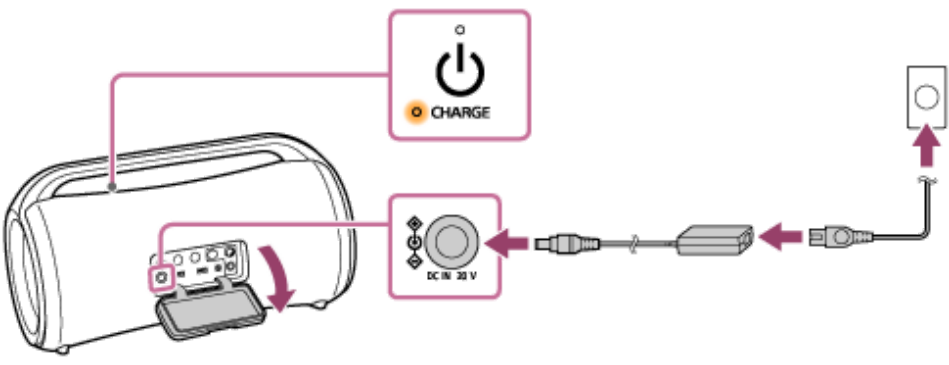
Connect the speaker to an AC outlet to charge it.
Connect the DC IN 20 V jack on the speaker and an AC outlet with the supplied AC adaptor and AC power cord (mains lead).
Battery charging starts and the CHARGE indicator lights up in orange. Charging will complete in about 3 hours* and the indicator will turn off.
- Time that is required to charge the empty built-in battery to its full capacity while the speaker is turned off.
After you disconnect the AC adaptor from the speaker upon completion of battery charging, be sure to close the cap securely.
The cap plays a very important role in maintenance of the water-resistant and dustproof performance.
Checking the Charging Completion
If the built-in battery is fully charged when you connect the speaker to an AC outlet, the CHARGE indicator lights up in orange then turns off after about 1 minute.
Checking the Built-in Battery Level of the Rechargeable Built-in Battery
After pressing the BATTERY button behind the cap on the rear side of the speaker, when the speaker is turned on, the voice guidance listed below is output from the speaker depending on the remaining built-in battery power:
- 91% - 100%: “Battery Fully Charged”
- 81% - 90%: “Battery about 90%”
- 81% - 90% (Battery Care mode): “Battery Care Mode, Fully Charged, Battery about 90%”
- 71% - 80%: “Battery about 80%”
- 61% - 70%: “Battery about 70%”
- 51% - 60%: “Battery about 60%”
- 41% - 50%: “Battery about 50%”
- 31% - 40%: “Battery about 40%”
- 21% - 30%: “Battery about 30%”
- 11% - 20%: “Battery about 20%”
- 1% - 10%: “Please Charge”
By using “Sony | Music Center,” you can activate/deactivate the voice guidance associated with the remaining battery power that you hear when you turn on the speaker.
Built-in Battery Life (while the speaker is not in Battery Care mode and a BLUETOOTH connection is established)
- About 30 hours
The volume level of the speaker is set to 19.
The sound effect is set to MEGA BASS (factory default settings).
The lighting function is set to off. - About 25 hours
The volume level of the speaker is set to 19.
The sound effect is set to MEGA BASS (factory default settings).
The lighting function is set to on (factory default settings). - About 5 hours
The volume level of the speaker is set to maximum (50).
The sound effect is set to MEGA BASS (factory default settings).
The lighting function is set to off. - About 4 hours
The volume level of the speaker is set to maximum (50).
The sound effect is set to MEGA BASS (factory default settings).
The lighting function is set to on (factory default settings).
Built-in Battery Life (after the built-in battery is charged for 10 minutes)
10 minutes of charging provide approximately 3 hours of music playback (provided that the volume level of the speaker is set to 19, the sound effect is set to MEGA BASS, and the lighting function is set to off).
The built-in battery life above is measured using our specified music source.
Actual performance time may vary from the listed time due to the volume, songs played, surrounding temperature, and usage conditions.
When the Built-in Battery is Running Low
- When the voice guidance says “Please charge” and the CHARGE indicator flashes slowly, the built-in battery is running low and needs to be charged.
- In this state, the speaker cannot supply power to other devices.
- The maximum power output will be lower when the built-in battery is running low.
- In an extremely cold or hot environment, charging stops for safety. If charging takes a long time, it also makes charging of the speaker stop. To resolve these issues, disconnect the supplied AC adaptor, and then connect it again within an operating temperature between 5°C and 35°C (41°F and 95°F).
- Do not charge the speaker's built-in battery in places where the speaker is likely to have water splashed on it. The supplied AC adaptor and AC power cord (mains lead) as well as the jacks and ports (DC IN/USB/AUDIO IN/MIC/GUITAR) behind the cap are neither water-resistant nor dustproof.
- Even if you do not intend to use the speaker for a long time, charge the built-in battery sufficiently once every 6 months to maintain its performance.
Turning the Power On
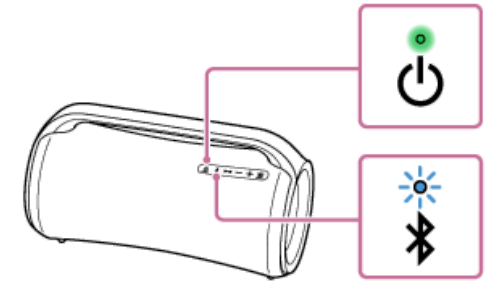
- Press the (Power) button.
The (Power) indicator lights up in green and the (BLUETOOTH) indicator flashes slowly in blue. - When the speaker has no pairing information, for example when you use the BLUETOOTH function for the first time after purchase, the (BLUETOOTH) indicator keeps double flashing in blue.
Turning the Power Off
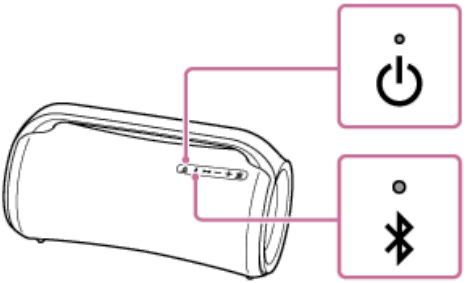
- Press the (Power) button.
The (Power) indicator and (BLUETOOTH) indicator turn off.
Sony Wireless Speaker SRS-XG500 Party Connect function
Enjoying wireless playback using multiple speakers (Party Connect function)
By connecting multiple devices (up to 100 devices) compatible with the Party Connect function, you can liven up parties with loud volume.
Devices compatible with the Wireless Party Chain function are not applicable for connection.
Devices compatible with the Party Connect function:
LSPX-S3, SRS-XP700, SRS-XP500, SRS-XG500, SRS-XG300, SRS-XB43, SRS-XB33, SRS-XB23, SRS-XE300, SRS-XE200.
Depending on your country or region, some of the compatible devices are not available for purchase.
Before operating the speaker, make sure of the following:
- Update the pre-installed software to the latest version on each and every speaker to connect for the function.
- Make sure that all of the speakers to connect for the function are located within 1 m (3.2 ft).
- Stop music playback if it is already in progress.
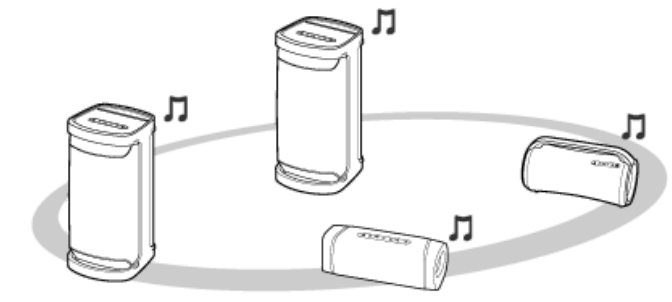
Set up the first speaker
The following operation is an example of setting SRS-XG500 as the first speaker. Refer to the operating instructions supplied with the device you are using to set up other devices compatible with the Party Connect function.
- Press the (power) button on the speaker.
The (BLUETOOTH) indicator flashes in blue.
Connect the BLUETOOTH device to the speaker via BLUETOOTH connection.
- Depending on the type of BLUETOOTH device to be connected, see the following topics:
- Pairing and connecting with BLUETOOTH devices.
- Connecting with a computer via a BLUETOOTH connection (Windows).
- Connecting with a computer via a BLUETOOTH connection (Mac).
When the BLUETOOTH connection is established, you hear voice guidance (BLUETOOTH connected) from the speaker, and the activity of the (BLUETOOTH) indicator changes from flashing to lit.
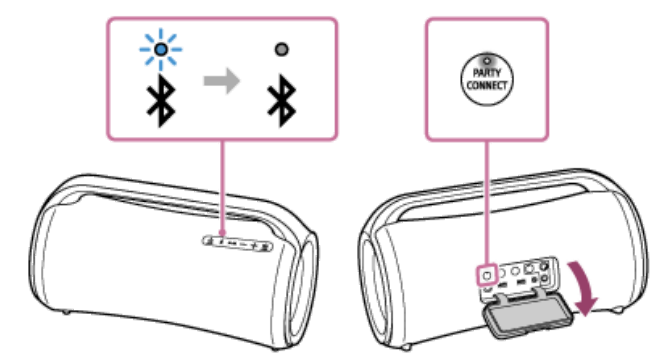
- Depending on the type of BLUETOOTH device to be connected, see the following topics:
Press the PARTY CONNECT button behind the cap located on the rear side of the speaker.
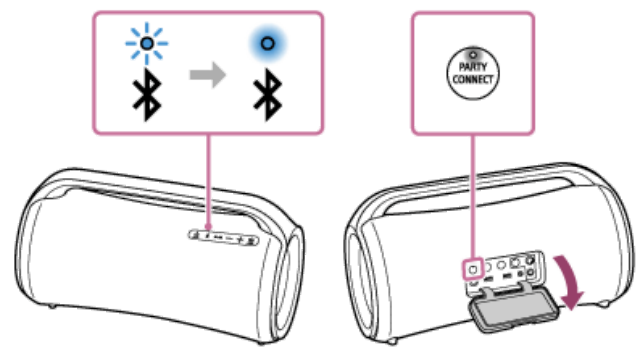
- You hear a beep, and the (BLUETOOTH) indicator and the PARTY CONNECT indicator flash. In about 6 seconds, the PARTY CONNECT indicator will stop flashing and stay lit with a beep.
- While a connection for the Party Connect function is being established, the activity of the (BLUETOOTH) indicator changes from lit to flashing.
Connect a second or more speakers
The following operation is an example of connecting SRS-XG500 as the second speaker. Refer to the operating instructions supplied with the device you are using to connect other devices compatible with the Party Connect function.
- Press the (power) button on the speaker.
- The (BLUETOOTH) indicator of the speaker you turned on flashes in blue.
- Press the PARTY CONNECT button.
A beep is heard, the (BLUETOOTH) indicator flashes, and the PARTY CONNECT indicator lights up, then the (BLUETOOTH) indicator turns off. The PARTY CONNECT indicator continues to stay lit.
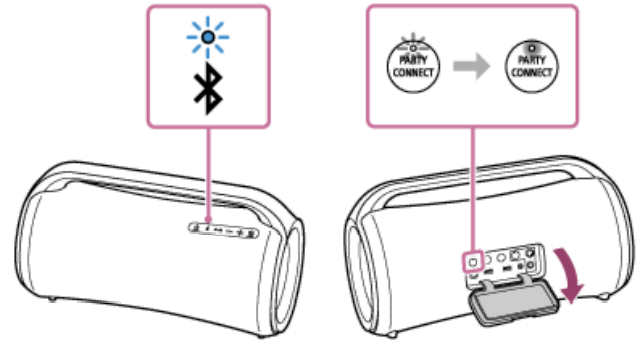
- Connect the second speaker within 1 minute. After 1 minute or more, the speaker setting is canceled.
- To connect additional speakers, repeat steps – 1 to 2.
- Press the (power) button on the speaker.
Hint
When connecting a third or more speakers, connect each one within 30 seconds of connecting the previous speaker. After 30 seconds or more, the speaker cannot be connected.

- If you want to add another speaker after connecting (30 seconds or more), operate step – 3, then operate steps –1 to 2.
When a connection for the Party Connect function is established, the PARTY CONNECT indicators on all the speakers stay lit. Then, the activity of the (BLUETOOTH) indicator on the first speaker changes from flashing to lit.
Start playback on the connected BLUETOOTH device and adjust the volume level.
The same music is played from all speakers.
When adjusting the volume on the BLUETOOTH device or the speaker connected with the device (the speaker set up as the first one), the volumes of all speakers are automatically adjusted. For other speakers (the second or later speaker set), you can also adjust the volume on each other.
Hint
By using “Sony | Music Center,” you can establish a connection for the Party Connect function or terminate the Party Connect function.
For details about “Sony | Music Center,” refer to the following URL:
https://www.sony.net/smcqa/
The lighting mode of the speaker varies depending on the type of speaker that is set up as the first speaker.
When using the Party Connect function, the codec automatically switches to SBC.
Note
- When watching movies using the Party Connect function, there may be a gap between video and audio.
- When the speaker is in USB mode or in AUDIO IN mode, you cannot use the Party Connect function.
- Connecting a USB device or an audio device, such as a portable audio device, to the PLAY/CHARGE port (USB1) or to the AUDIO IN jack on the speaker automatically places the speaker into USB mode or into AUDIO IN mode and terminates the Party Connect function.
- Be sure to close the cap completely after using the PARTY CONNECT button. The cap plays a very important role in maintenance of the water resistant and dustproof performance.
Setup Guide
To set up your Sony Wireless Speaker SRS-XG500, follow these steps:
- Charge the speaker using the provided USB-C cable until the battery is fully charged.
- Turn on the speaker by pressing and holding the power button until it lights up.
- Enable Bluetooth on your device and search for available devices.
- Select "SRS-XG500" from the list of available devices to pair with your speaker.
- For NFC pairing, simply tap your NFC-enabled device on the NFC logo on the speaker.
Once paired, you can start playing music from your device. You can also configure additional settings through the Sony Music Center app available for both iOS and Android.
Troubleshooting
Power supply
Unable to charge the speaker
Make sure that the AC adaptor is connected securely to the speaker. Then, make sure that the AC adaptor and the AC power cord (mains lead) are connected securely to an AC outlet.
Unable to turn on the speaker or the speaker suddenly turns off
The rechargeable built-in battery may be empty or running low. Connect the speaker to an AC outlet with the supplied AC adaptor and AC power cord (mains lead) for battery charging.
The Auto Standby function may have activated. After about 15 minutes in certain circumstances, such as when the volume of the audio input is low, the power will automatically turn off. Raise the volume of the connected device for use, or set the Auto Standby function to off.
Sound
No sound/Sound from only one speaker/Low sound level/Distorted sound/Humming or noise in the speaker output
- Check that both the speaker and the connected device are turned on.
- Turn up the volume of the speaker and the connected device.
- Check that the connected device is playing.
- Make sure the audio cable and the USB device are disconnected from the AUDIO IN jack and the PLAY/CHARGE port (USB1) during playback in BLUETOOTH mode.
- Make sure the audio cable is firmly connected to the AUDIO IN jack during playback in AUDIO IN mode.
- If you are connecting a computer to the speaker, make sure the audio output setting of the computer is set for a BLUETOOTH device.
- Check that the speaker has established BLUETOOTH connection with the BLUETOOTH device.
- Pair the speaker and the BLUETOOTH device again.
- If the device that is connected to the AUDIO IN jack is monaural, sound may only be output from the left speaker component (left channel).
If the connected device has an equalizer function, set it to off.
Keep the speaker away from a microwave oven, Wi-Fi, etc.
Bring the BLUETOOTH device closer to the speaker. If there is any obstacle between the speaker and the BLUETOOTH device, move it out of the way.
If the CHARGE indicator flashes slowly, turn off the speaker and charge the built-in battery sufficiently.
A device with a built-in radio or tuner cannot be connected to the speaker via BLUETOOTH since noise may occur in broadcasts.
Locate the speaker farther away from a TV, radio, or tuner, etc. since noise may occur in broadcasts.
When using the Stereo Pair function or Party Connect function, if any other BLUETOOTH device(s) such as a BLUETOOTH mouse or BLUETOOTH keyboard is connected to the BLUETOOTH device, terminate the connection between them.
There are some BLUETOOTH devices that can have the wireless playback quality changed. If your device is compatible with this function, select “Priority on sound connection (SBC)” over sound quality. For details, refer to the operating instructions supplied with the device.
Select “Priority on sound connection (SBC)” for the wireless playback quality of the speaker.
Install the latest version of “Sony | Music Center” on the connected device. If you cannot use the latest version of “Sony | Music Center” or you cannot connect the speaker and a BLUETOOTH device via BLUETOOTH connection, uninstall “Sony | Music Center” and install it again.
Sound becomes low while in use
While the speaker is running on power from the rechargeable built-in battery, the sound may become low in the event that the rechargeable built-in battery is running out of power and the CHARGE indicator flashes slowly. This, however, does not indicate a malfunction.
If the sound becomes low while in use, follow the procedure below:
- Turn off the speaker.
- Charge the built-in battery sufficiently.
USB device
The USB device is not detected; playback with an audio source fails; no sound comes out of the speaker; playback does not start with the first track
- Turn off the speaker, disconnect and reconnect the USB device, and then turn the speaker back on.
- The connected USB device is not compatible with the speaker. Check on the information about the compatible devices.
- Check the USB device for the file format. The speaker does not support USB devices formatted with any file system other than FAT16 or FAT32.*
- While the speaker supports the FAT16 and FAT32 file systems, some USB devices may not support these FAT file systems. For details, refer to the operating instructions provided with your USB device or contact its manufacturer.
- Use “Sony | Music Center” to resume normal playback mode.
- When the connected USB device has partitioned storage space, the speaker is only capable of playing the audio files stored in the first partition.
- The speaker is not capable of playing any encrypted or password-protected files.
- The speaker is not capable of playing any files protected with the DRM (Digital Rights Management) technology.
- When the connected USB device does not work correctly, refer to the operating instructions provided with your USB device.
The sound from the speaker contains noise, skips, or is distorted
- The connected USB device is not compatible with the speaker. Check on the information about the compatible devices.
- Turn off the speaker, disconnect and reconnect the USB device, and then turn the speaker back on.
- Make sure that the audio file itself does not contain noise or distortion. Noise may be generated while an audio file is encoded. If this is the case, delete the audio file and encode the original audio file all over again. If the sound from the speaker contains noise or is distorted always at the same point in playback, this suggests that the file itself has a problem.
- The bit rate setting for creating or encoding audio files is low. Increase the bit rate and encode the original audio file on the USB device.
It takes a long time before playback starts
In the event of the following, it may take some time for the speaker to load audio data:
- The USB device has many folders or files.
- The USB device has a highly complicated structure.
- The USB device has a memory capacity that is too large for the speaker to handle. The internal memory of the USB device is fragmented.
BLUETOOTH device
Unable to pair the speaker with a BLUETOOTH device
- Place the speaker and the BLUETOOTH device within 1 m (3.2 ft) of each other.
- For Apple iOS devices, the speaker is compatible with iOS 10.0 or later. A BLUETOOTH connection is not available on the devices with iOS 9.x or earlier.
- To use the Stereo Pair function or Party Connect function, pair with the speaker in which the (BLUETOOTH) indicator flashes in blue.
- If the (BLUETOOTH) indicator is not double flashing in blue, press the (BLUETOOTH) button. You hear voice guidance (BLUETOOTH pairing) and the (BLUETOOTH) indicator starts double flashing (pairing mode).
- Once the speaker is initialized, an iPhone/iPod touch may not be able to connect to the speaker. In this case, delete pairing information on the iPhone/iPod touch, then pair them again.
- Check that the BLUETOOTH device is turned on and the BLUETOOTH function is activated on the device.
- If the speaker is not displayed on the BLUETOOTH device, turn off the device, and then turn on the device again. It may improve symptoms.
Unable to connect a BLUETOOTH device with the speaker in the Stereo Pair function
After connecting 2 SRS-XG500 speakers, perform the pairing procedure between a BLUETOOTH device and the speaker in which the (BLUETOOTH) indicator is flashing in blue.
Unable to connect with a speaker for the Party Connect function
- Check if the device is compatible with the Party Connect function. Devices compatible with the Wireless Party Chain function are not applicable for connection.
- Update the pre-installed software to the latest version on each and every speaker to connect for the function. (For details about the update procedure, see Updating the pre-installed software.)
- Update “Sony | Music Center” to the latest version before setting up the Party Connect function.
- Make sure that all of the speakers to connect for the function are located within 1 m (3.2 ft).
- After connecting multiple speakers, perform the pairing procedure between a BLUETOOTH device and the speaker in which the (BLUETOOTH) indicator is flashing in blue.
Unable to add a speaker for the Party Connect function
- To any group set up with the PARTY CONNECT button, use the PARTY CONNECT button to add a new speaker.
- To any group set up with “Sony | Music Center,” use “Sony | Music Center” to add a new speaker.
For details about “Sony | Music Center,” refer to the following URL: https://www.sony.net/smcqa/
Microphone
There is no microphone sound
Turn the MIC and GUITAR level knob to adjust the microphone volume.
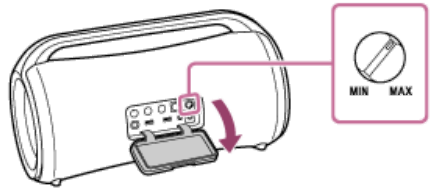
- Make sure that the microphone is turned on. Make sure that no USB device is connected.
There is acoustic feedback
- Reduce the volume.
- Move the microphone and guitar away from the speaker or change the direction of the microphone.
Reset
Restarting the speaker
In the event of the following, among others, press and hold the (power) button for about 8 seconds to restart the speaker.
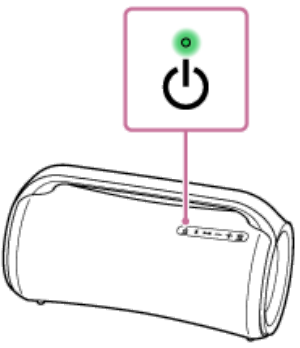
- You cannot operate the speaker after you turn it on.
- You cannot operate the speaker after you troubleshoot pairing issues, etc.
The speaker is turned off during the restart process, and then turned back on upon completion of the restart.
Initializing the speaker
If the speaker cannot be turned on, the speaker can be reset.

Sony Wireless Speaker SRS-XG500 Pros & Cons
Pros
- Durable Design: Water-resistant and dust-resistant IP66 rating ensures durability.
- Long Battery Life: Up to 30 hours of continuous playback on a single charge.
- High-Quality Sound: Powerful woofer and tweeter setup delivers rich audio.
- Easy Connectivity: Supports Bluetooth 5.2, NFC, and voice command compatibility.
Cons
- Weight: Slightly heavier than some other portable speakers.
- Price: Pricier compared to some other options in the market.
- No Wi-Fi Connectivity: Limited to Bluetooth and wired connections.
Customer Reviews
Customers have praised the Sony Wireless Speaker SRS-XG500 for its robust sound quality, long battery life, and durable design. Many reviewers appreciate its ease of use and compatibility with various devices. However, some users find it slightly heavy and note that it is on the pricier side compared to other portable speakers in the market.
Faqs
How do I pair the Sony Wireless with my device?
Is the Sony Wireless Speaker SRS-XG500 waterproof?
What is the battery life of the Speaker?
Can I connect multiple Sony speakers together?
Does the Sony Wireless Speakersupport voice commands?
How do I update the firmware of my Sony Wireless?
What if my speaker does not produce sound?
Is there a warranty for the Sony Wireless Speaker?
How long does it take to fully charge the speaker?
Can I use this speaker for hands-free calls?
Leave a Comment
