How to Connect & Adjust: Soullife CamHi IPCamera User Guide
Content
Introduction of Soullife Cam H-IP Camera
The Soullife Cam H-IP Camera is a high-quality, versatile security camera designed for both indoor and outdoor use. With a sleek and modern design, this camera is perfect for monitoring your home, office, or any other property. The estimated price of the Soullife Cam H-IP Camera is around $80, and it is now available for purchase.
Product Introduction
This is a network camera for security surveillance. It is connected to the Internet through network cable or WiFi for data transmission and reception, you can use it to remotely watch real-time images on mobile phone and computer anytime anywhere, it can save video in the Micro SD card or computer, you can set motion detection and humanoid detection alarm on the camera, when the alarm is triggered, the camera can send email, push phone message, and make alarm sound, and other more functions.
Soullife Cam H-IP Camera Product List
NO. | Name | QTY |
1 | IP Camera | 1PC |
2 | Power Adapter (100-240V 50/60Hz) | 1PC |
3 | Quick StartGuide | 1PC |
4 | Installation Accessories | 1PC |
5 | Network cable | 1PC |
Soullife Detailed Specifications
The Soullife Cam H-IP Camera boasts several impressive features, including:
- 1080p full HD resolution
- 120-degree wide-angle lens
- Night vision up to 30 feet
- Motion detection with alerts
- Two-way audio
- Weatherproof design
- SD card slot for local storage
- Wi-Fi connectivity
- Mobile app control
Product Precautions
The proper environment temperature for this camera range from 10°F to 125°F. Please avoid exposing it to too much hotter or colder environment. Please do not use this camera in somewhere moist or high risk of getting water inside of it, thus to ensure this camera of precise electronics a long service life.
- For better user experience, please keep the front and both sides of the camera lens away from objects reflective as glass, white wall etc. So that the picture function well without overexposure.
- Make sure the camera has been placed in areas of good reception of the Wi-Fi signal or at lease within the signal zone. Set it up away from somewhere might jamming signal as metal or microwave oven.
- If this is a PTZ rotation type camera, do not twist the camera to force it to rotate, if you need to adjust the monitoring orientation, you can adjust it through the PT function of the mobile APP.
Product Use of Soullife Cam H-IP Camera
- Turn on the Camera
Plug the power into the power interface of the camera and wait a few seconds for the camera to automatically turn on. Reboot or Restore Factory Settings
Reconnect the power to reboot the camera: Press and hold the reset button for 5 seconds, you will hear the "dong..." restart tone, then the camera will restore to factory settings.
Connect the Camera and Watch on the Phone
Download “Cam Hi Pro” or “CamHi” from Google Play Store / Apple App Store or scan the QR code below to get APP information.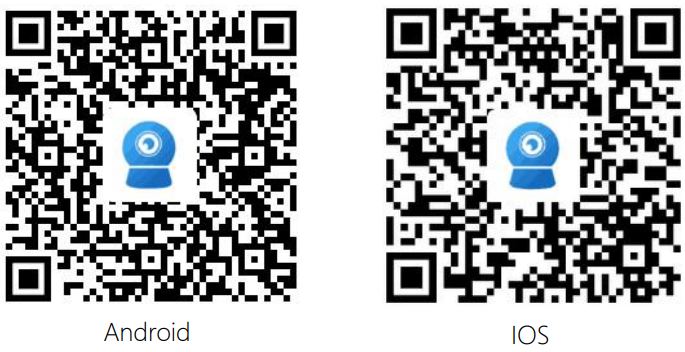
Connect with WiFi
- Some things you need to check first: Please make sure that the wireless signal strength of the camera installation location is higher than 70%.
- Connect the power to the camera (Do not connect the network cable), install or check the antenna of camera.
- Enter your phone "Settings"-"WLAN" page, you can find the camera's hotspot in the wireless list, if you do not find this hotspot, please reset the camera, it will take 1 minute to find the hotspot if you reset,the hotspot name is "IPCAM-******", the hotspot password is "01234567", connect it as shown below Shown:
- Find hotspot of the camera “IPCAM-******”
- The hotspot password of the camera is “01234567”
Connected hotspot
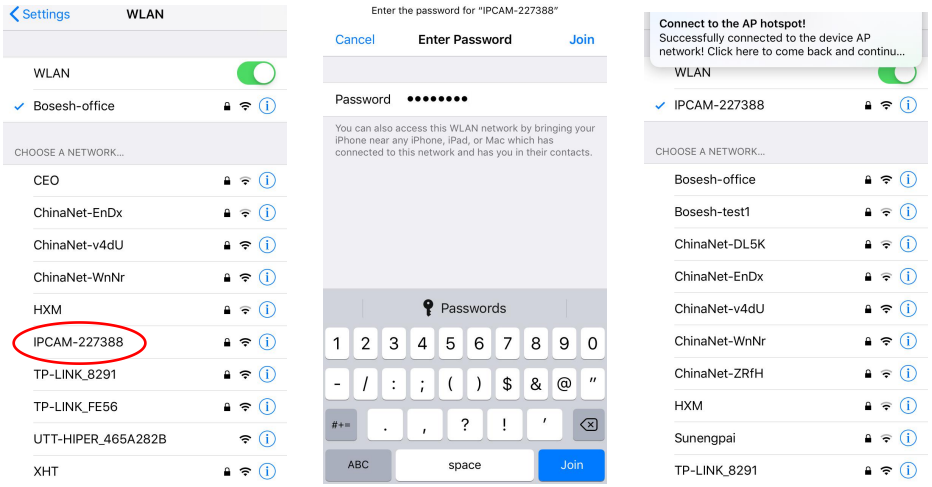
Then run APP "Cam Hi Pro" and follow the steps below:
- Click “Add Camera”
- Click “IP camera”
Click “New device”
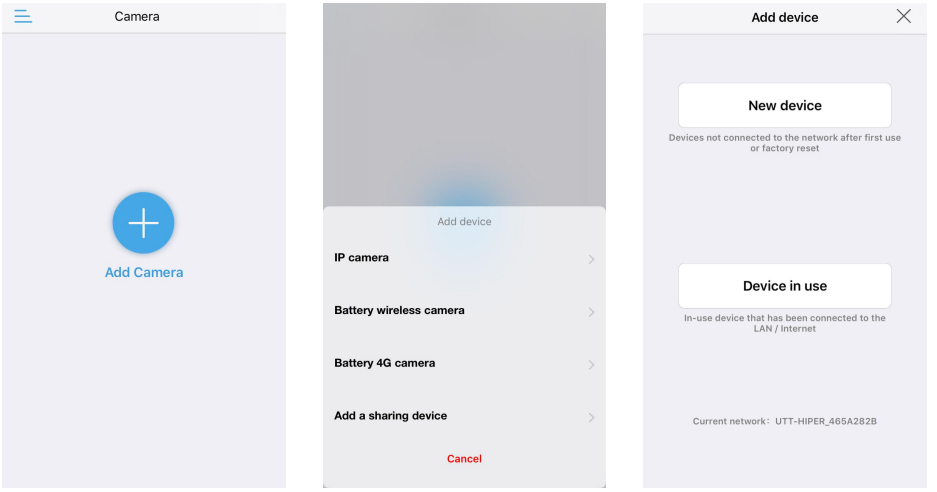
- Click “ Yes, I want to add this device”
- Click “Add to”
Choose your wireless and enter the password, then click “Configure wireless and add devices”
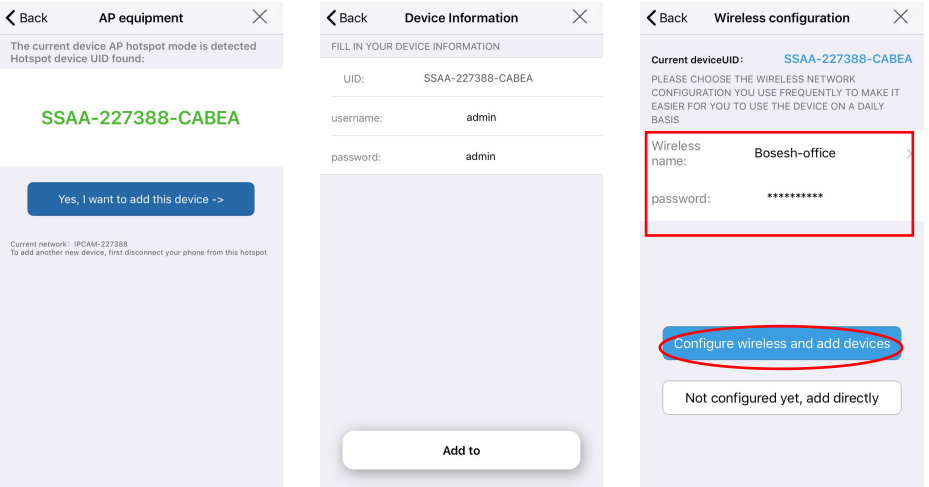
- Find your wireless and make sure its signal is higher than 70%
- Hear the sound "ding...” from the camera, click” confirm“
Camera is added; click the online camera to watch
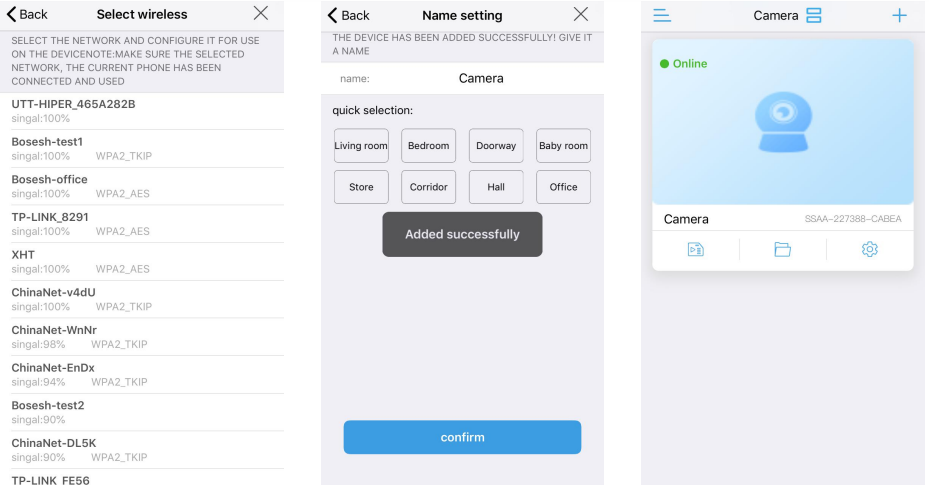
Connect with network cable

- Connect the power and network cable to the camera, make sure that the camera and mobile phone are in the same local area network, and both can be connected to the Internet.
Run APP and click "Add Camera"-"IP camera"-"New device"-"Power is on, next step" until "Confirm access network" page, and then follow the steps below:
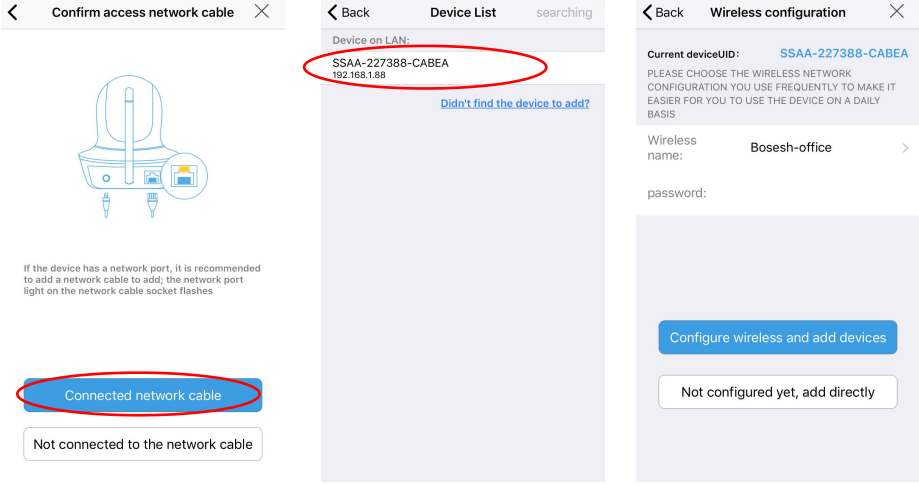
If you want to use a network cable to connect, please click "Not configured yet, add directly" and continue.
If you want to change to WiFi connect, please click "Configure wireless and add devices" and continue, when the configure is finished, you need to unplug the network cable to activate WIFI.
Watch on Computer Soullife Cam H-IP Camera
Search tool
Install the “Search tool” from CamHi IP camera product information, you can download it at https://www.ipcam.xin/ The search tool can help you find cameras in the LAN and modify the IP address of the camera if it does not match your network.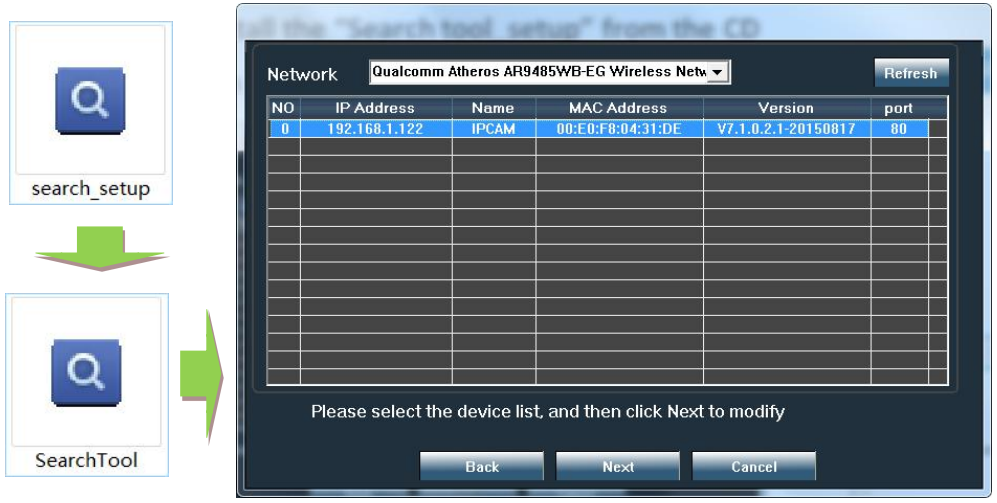
Web acces
Double-click the camera in the search tool to open the camera web page.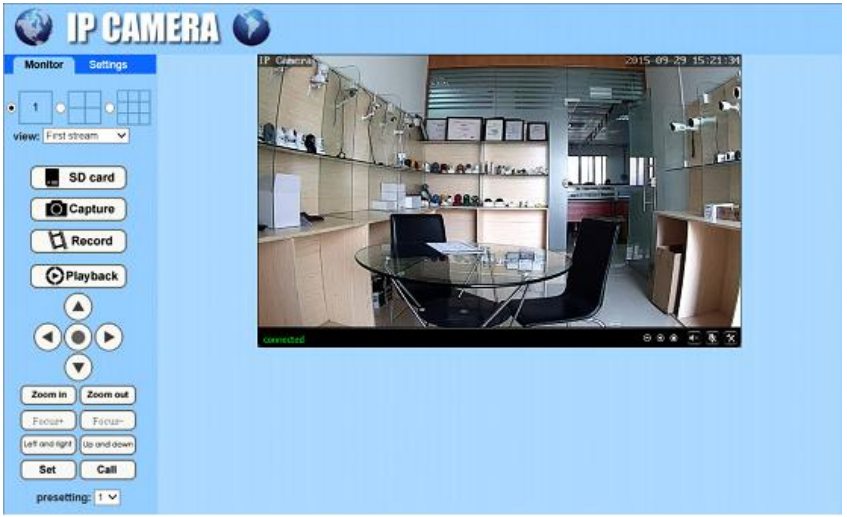
In web you can configure all parameters of camera, if you are not using IE browser some settings will be missing.
“HiP2P Client” multi-channel management client
Install the “HiP2P Client” client, you can find installation file and instructions in CamHi IP camera product information.
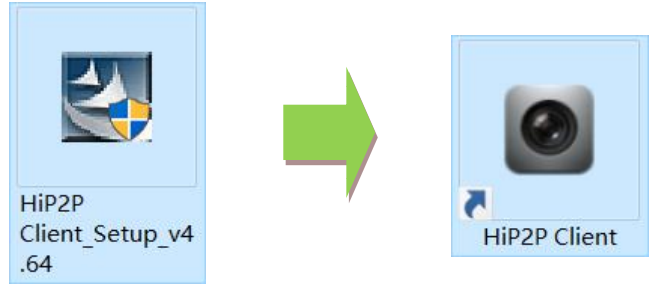
Run the client and enter the “Config” interface, click “Input UID” to add the camera , you can find the UID serial number on the label of the camera.
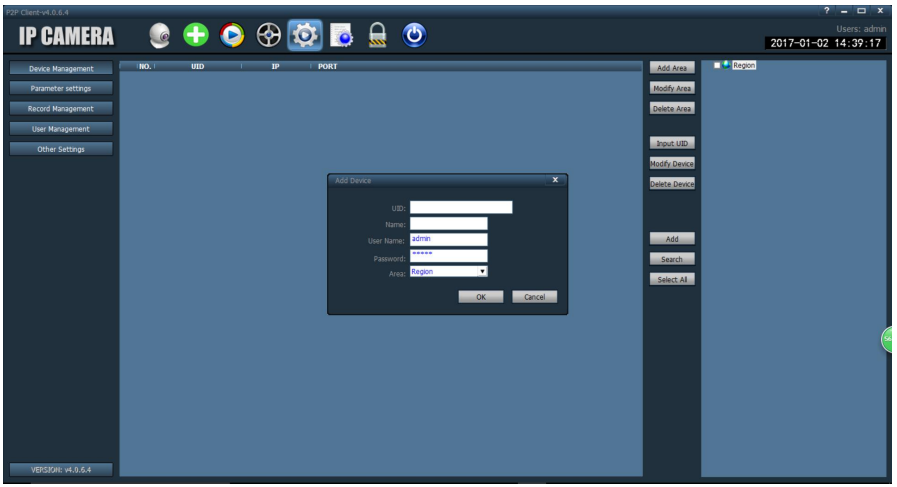
After adding the camera, double-click the camera to watch the live video.
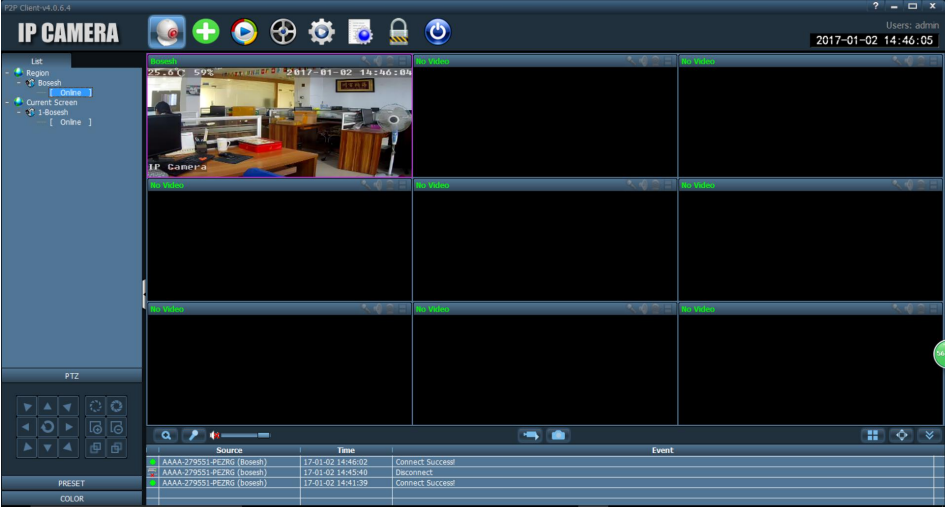
- In the client, you can manage multiple cameras and watch up to 32 channel live videos at the same time, you can save the video on the computer, you can playback the local video (computer) and remote video (SD card), you can configure parameters of camera etc., please read instructions for more information.
Install Micro SD Card and Record Settings
Refer to the installation tutorial to install the SD card to the camera, you can find the installation tutorial in CamHi IP camera product information. Please make sure your SD card have good quality, otherwise it will fail to record and even cause the camera to crash.

- Set SD card plan recording
- Click “Setting” icon button
- Click “SD card plan recording”
The default is always record,please check
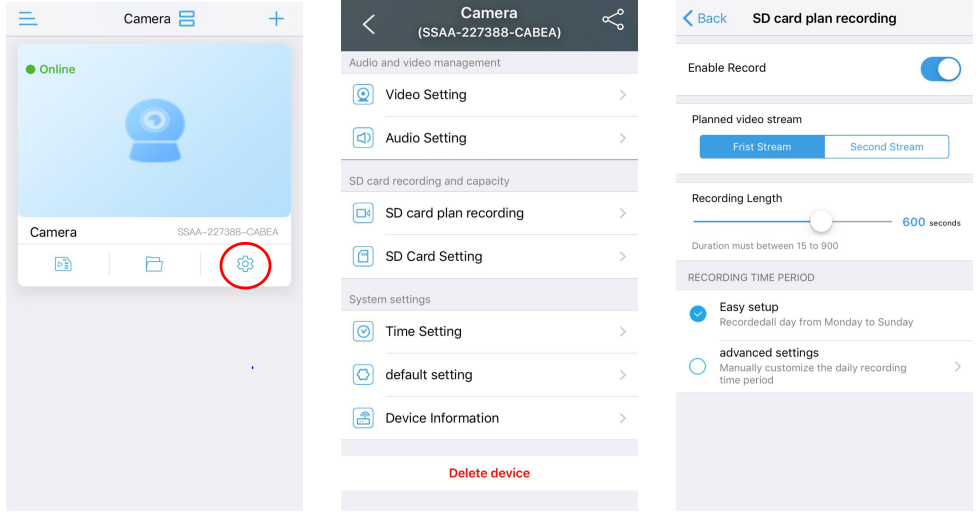
- Set SD card alarm recording
- Click “Alarm management and notification”
- Select alarm conditions
Open “Alarm recording to SD card”
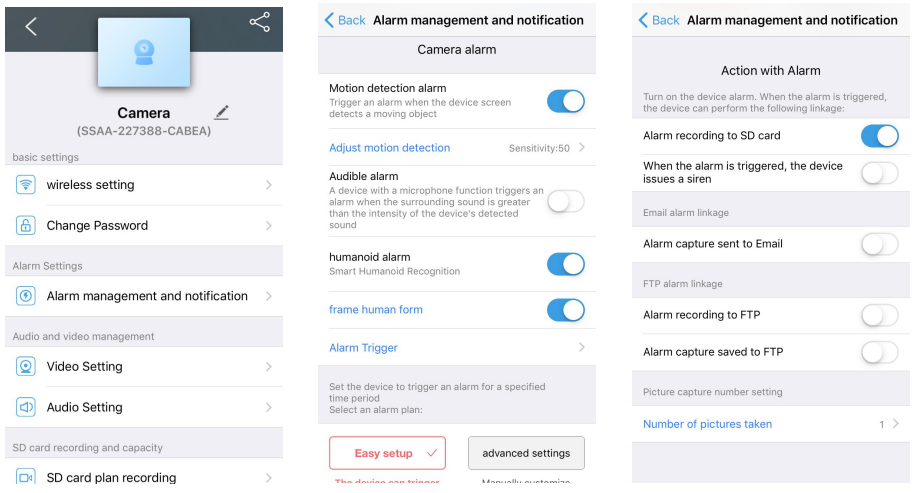
- Record playback
- Click “Playback” icon button
- Click the video file to play or download
You can choose the time playback mode
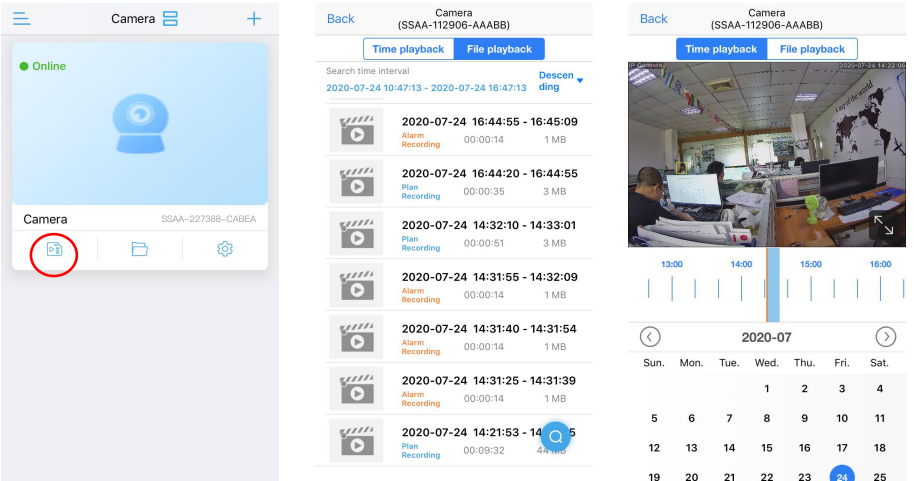
Description of Soullife Cam H-IP Camera
The Soullife Cam H-IP Camera is a powerful and easy-to-use security camera that offers crisp and clear video quality. Its wide-angle lens allows you to cover more area, while the night vision feature ensures that you can see clearly even in low light conditions. The motion detection feature alerts you immediately when there is movement in the monitored area, and the two-way audio allows you to communicate with anyone in the area. The camera's weatherproof design makes it suitable for both indoor and outdoor use, and the SD card slot enables you to store footage locally. With Wi-Fi connectivity and mobile app control, you can monitor your property from anywhere, at any time.
Troubleshooting
Here are some common problems and solutions for the Soullife Cam H-IP Camera:
- Problem: Camera not connecting to Wi-Fi.
Solution: Ensure that the camera is within range of the Wi-Fi network and that the password is correct. If the problem persists, reset the camera and try again. - Problem: Poor video quality.
Solution: Check the camera's position and ensure that it is not obstructed. Adjust the camera's resolution settings to improve video quality. - Problem: Motion detection not working.
Solution: Check the motion detection settings and adjust the sensitivity level. Ensure that the camera is in a location where movement can be detected. - Warning: Do not expose the camera to extreme temperatures, as this may damage the device.
Soullife Cam Pros & Cons
Pros
- Crisp and clear video quality
- Wide-angle lens and night vision feature
- Motion detection and two-way audio
- Weatherproof design and local storage
- Wi-Fi connectivity and mobile app control
Cons
- No battery backup
- No integration with other smart home devices
Customer Reviews about Soullife Cam H-IP Camera
Customers love the Soullife Cam H-IP Camera for its clear video quality and easy-to-use features. The wide-angle lens and night vision feature are also popular, with customers stating that they can see everything clearly, even in low light conditions. The motion detection feature and two-way audio have also received positive feedback, with customers noting that they can communicate with anyone in the area easily. However, some customers have noted that the camera's battery life could be improved, and that there is no integration with other smart home devices.
Faqs
How to Configure Your Soullife Cam H-IP Camera for First-Time Setup?
What Are the Ideal Placement Tips for Your Soullife Cam H-IP Camera?
Effective Ways to Maintain and Clean Your Soullife Cam H-IP Camera?
How to Utilize the Soullife Cam H-IP Camera Motion Detection Feature?
Troubleshooting Wi-Fi Connectivity Issues with the Soullife Cam H-IP Camera?
How to Use Two-Way Audio on Your Soullife Cam H-IP Camera?
Where is Addressing the Video Playback Issues with the Soullife Cam H-IP Camera?
Can we Optimizing Night Vision on the Soullife Cam H-IP Camera?
How much maximizing Your Soullife Cam H-IP Camera Battery Life?
What Are the Best Practices for Installing the Soullife Cam H-IP Camera Outdoors?
Leave a Comment
