Surecall Flare Fusion4Home Omni Antenna Setup Guide

Content
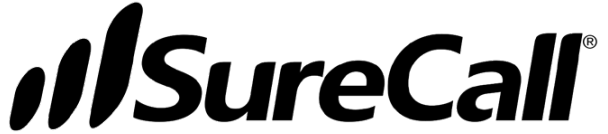
Introduction
For homes and small offices, the SureCall Flare Fusion4Home Omni Antenna is a potent cellular signal booster that improves voice, text, and 4G LTE data signals. Its omni-directional outside antenna, which receives signals from all directions, and interior whip antenna, which disperses the boosted signal throughout the structure, make it perfect for spaces up to 4,000 square feet. All major North American carriers can benefit from quicker data speeds and better call quality thanks to this adaptable solution, which supports several users and devices at once. The Fusion4Home Omni Antenna, which is FCC approved and simple to install, is ideal for improving interior cellular coverage and decreasing dropped calls.
Specifications
- Uplink Frequency Range (MHz): 698-716 / 776-787 / 824-849 / 1850-1915 / 1710-1755
- Downlink Frequency Range (MHz): 728-746 / 746-757 / 869-894 / 1930-1995 / 2110-2155
- Maximum Gain: 72 dB
- Supported Standards: CDMA, WCDMA, GSM, EDGE, HSPA+, EVDO, LTE & all cellular standards
- Impedance: 75Ω / 50 Ω
- Noise Figure: 7 dB
- AC Input: AC 110 – 240 V, 60 Hz; Output: DC 5V / 3A
- Maximum Output Power: 1 Watt EIRP
- Cable: RG6
- RF Connectors: Donor: F Female; Server: Integral
- Power Consumption: <12W
- Certifications (Flare 3.0): FCC ID: RSNFLARE-3
Description
The Surecall Flare Fusion4Home Omni Antenna is a high-quality antenna designed for use with the Surecall Fusion4Home signal booster system. This antenna is built to last, with a weather-resistant design that ensures reliable performance in all conditions. The omnidirectional design of the antenna allows it to receive signals from all directions, making it an ideal choice for use in areas with weak or inconsistent cellular coverage. The antenna has a gain of 4 dBi and an N-female connector, making it easy to connect to your signal booster system.
Installation Overview
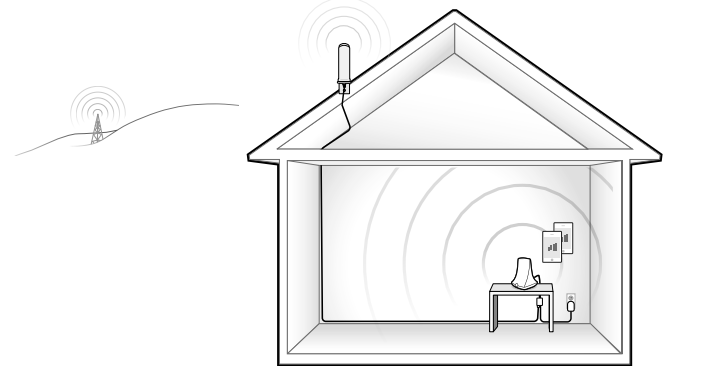
FIND OUTSIDE LOCATION WITH STRONGEST SIGNAL
Using your phone, identify the outside location with the strongest signal. This is generally found on the side facing your nearest cell tower and as high as possible. Capturing the strongest possible signal with your outside antenna will provide the best resulting coverage.
Please note that bars are not always a reliable measure of signal. The best way to confirm signal coverage is the ability to place and hold a call. Before installation, ensure there will be adequate separation between the planned locations of the outside antenna and booster (at least 25 ft.).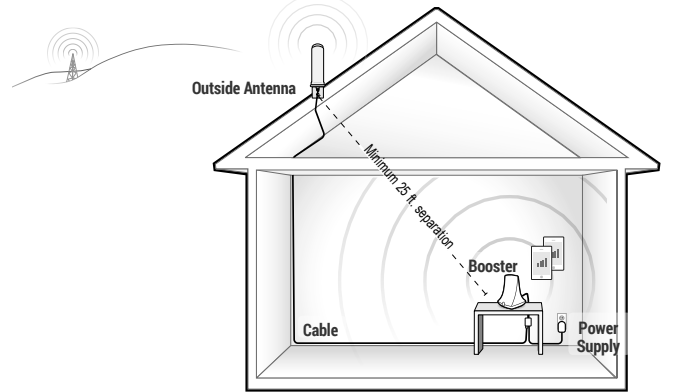
INSTALL THE OUTSIDE ANTENNA
After identifying the area of the strongest signal, identify a surface where you will mount the outside antenna. The mounting location should be free from obstructions, metal, or other radiating elements and at the highest possible elevation, also allowing for the minimum 25 feet separation from the booster.
The included antenna hardware allows for two mounting options: a surface mount or a pole mount*. Assemble and secure the provided L-Bracket and hardware (example shown below) to your chosen surface. Next, secure the antenna upright and vertically to the bracket and connect one end of the provided 50 ft. cable to the antenna and tighten.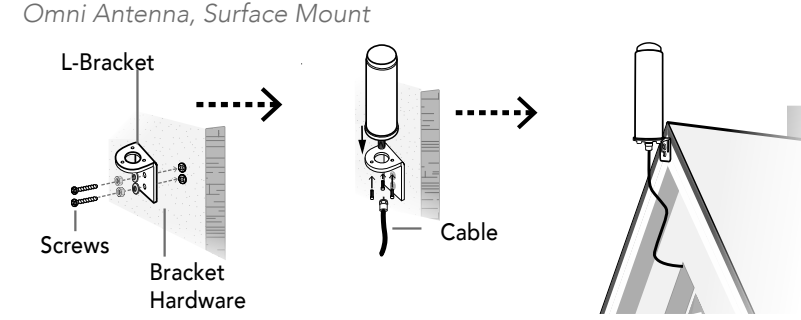
PLACE THE BOOSTER
Place the Flare signal booster in a central location where cellular reception is needed, at least 25 feet from the outside antenna and close to an AC outlet. When placing the booster, note that further separation between the booster and outside antenna will increase booster performance.
Route the cable from the outside antenna inside to the booster location and tighten the connection.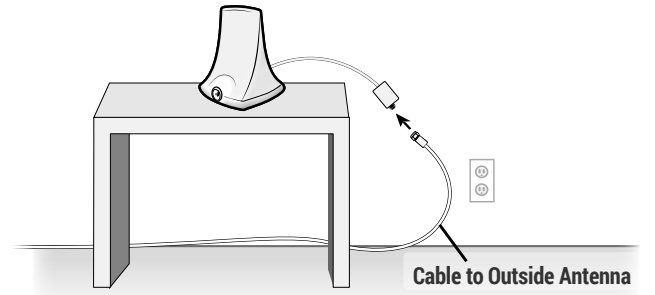
CONNECT TO POWER
Once the booster and the outside antenna are connected, connect the power cord to the Flare booster and plug it into a 110V AC power outlet.
Place a call in the room where the booster is located to confirm that your phone is receiving a boosted signal.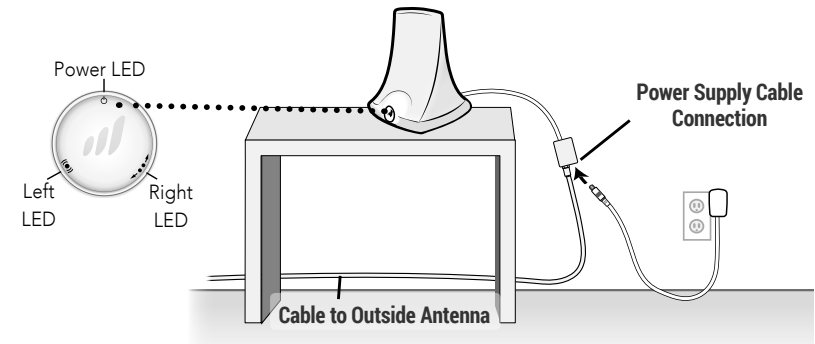
If You Want to Improve Coverage
- Identify a location outside that receives a stronger signal and move the outside antenna to that location (higher is usually better).
- Increase the distance between the booster and outside antenna.
- Consider upgrading your outside antenna to a directional outside antenna that can be aimed to your nearest cell tower.
- See more tips and tricks or contact us at www.SureCall.com/support.
Setup Guide
To set up the Surecall Fusion4Home Omni Antenna, follow these steps:
- Connect the antenna to your Surecall Fusion4Home signal booster system using the N-female connector.
- Place the antenna in a location with good cellular reception, such as near a window or on the roof of your building.
- Point the antenna in the direction of the nearest cell tower for optimal performance.
- Verify that the antenna is securely connected and that the signal booster system is turned on.
- Check the signal strength on your mobile device to ensure that the antenna is functioning properly.
SureCall Flare Fusion4Home Omni Antenna LED Indicators
| LED Position | Condition | Indication |
|---|---|---|
| Left or Right | OFF -OR- | Solid Yellow - Normal active operation. |
| Left | Yellow Flashing | Normal operation. Automatic Gain Control (AGC) is self-adjusting. |
| Left | Red Flashing | The booster is receiving too strong of a signal which could cause the booster to automatically shut down. |
| If this happens, relocate the outside antenna to a location where the signal is weaker. Move in small increments away from cell tower until Red flashing stops. | ||
| Right | Yellow Flashing | Automatic Gain Control (AGC) is preventing oscillation. Increased separation between outside antenna and booster is recommended to optimize performance. |
| Right | Red/Yellow | Alternately Flashing - Booster has shut down to prevent oscillation. Increased separation between the outside antenna and booster is required to continue operation. |
Troubleshooting
Problem: Signal booster has no power
Resolution
- Connect the power supply to an alternate power source.
- Verify that the power source is not controlled by a switch that has removed power from the outlet.
- If the Power LED on the signal booster is still OFF, contact tech support at: 1-888-365-6283 or [email protected]
Problem: After completing installation, indoor signal coverage has not improved
Resolution
- Verify that all cable connections are tightly fitted.
- Try further separating the booster and antenna.
- Verify that there is usable signal where the outside antenna is placed.
Remember: Bars are not always a reliable measure of signal. The best way to confirm signal coverage is the ability to place and hold a call.
3-Year Warranty
Activate your three-year manufacturer warranty at http://www.surecall.com/activate
SureCall warranties its products for three years from the date of purchase against defects in workmanship and/or materials.
Products returned by customers must be in their original, unmodified condition, shipped at the customer’s expense in the original or protective packaging with proof-of-purchase documentation enclosed and a Return Merchandise Authorization (RMA) number printed clearly on the outside of the shipping container. RMA numbers are obtained by contacting Customer Support.
This warranty does not apply to any product determined by SureCall to have been subjected to misuse, abuse, neglect, or mishandling that alters or damages the product’s physical or electronic properties. For complete warranty text, including limitations and liability, see the Flare full user manual, available online at http://www.surecall.com/support
Pros & Cons
- Pros
- Omnidirectional antenna receives signals from all directions
- Weather-resistant design for reliable performance
- 4 dBi gain for improved signal strength
- N-female connector for easy connection to signal booster system
- Cons
- May not be suitable for use in areas with extremely weak cellular coverage
- May require adjustment for optimal performance
Faqs
What is the SureCall Flare Fusion4Home Omni Antenna?
What is the operation of the SureCall Flare Fusion4Home Omni Antenna?
Which providers does the Omni Antenna support?
Which are the primary parts that come with the package?
How can I determine where the external antenna should be placed?
How far away from the indoor booster should the external antenna be placed?
If there's no improvement in the signal coverage, how can I troubleshoot?
What is the estimated price of the Surecall Fusion4Home Omni Antenna?
When was the SureCall Flare Fusion4Home Omni Antenna launched?
How long is the SureCall Flare Fusion4Home Omni Antenna warranty valid?
Leave a Comment
