Swann Security Wireless 1080p Video Doorbell User Manual

Content
Introduction
The Swann Security Wireless 1080p Video Doorbell is a cutting-edge home security solution designed to enhance your safety and convenience. The doorbell is priced at approximately $169.99. Featuring crystal-clear 1080p HD video, this doorbell allows you to see and communicate with visitors from anywhere via your smartphone. With advanced motion and heat detection, it sends reliable alerts directly to your device, ensuring you never miss an important visitor.
Specifications
- High-resolution 1080p video streaming
- Wireless design with Wi-Fi connectivity
- Wide-angle lens (160° field of view)
- Night vision up to 32 feet
- Two-way audio with noise cancellation
- Motion detection with customizable alerts
- Weather-resistant (IP65 rated)
- Rechargeable battery with up to 6 months of battery life
- Compatibility with iOS and Android devices
Description
The Swann Security Wireless 1080p Video Doorbell is built with durability and functionality in mind. Its sleek design ensures it blends seamlessly with any home decor while its robust construction withstands various weather conditions. The doorbell features a large, backlit button that is easy to press even in the dark, and its LED light provides additional illumination when needed.
The device comes with a rechargeable battery that can last up to six months on a single charge, depending on usage. It also supports local storage via a microSD card and cloud storage options for added peace of mind.
Getting Started
Installing the SwannBuzz App
- If you have an Apple iPhone, download the latest version of the SwannBuzz app from the Apple App Store.
If you have an Android smartphone, download the latest version of the SwannBuzz app from Google Play (tap Apps > Play Store).
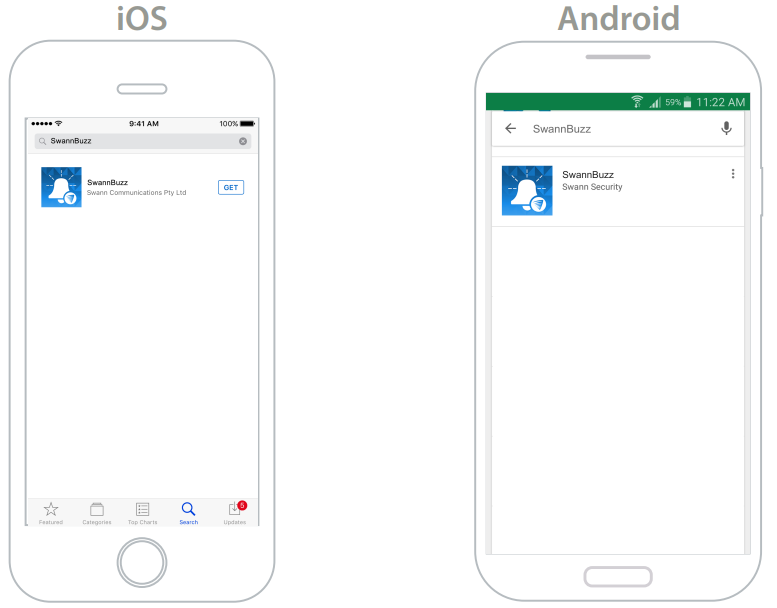
SwannBuzz
After installation completes, the SwannBuzz app icon will appear on your smartphone's Home screen or Apps screen. Tap on the icon to open the app.
Creating a SwannBuzz Account
- Open the SwannBuzz app and tap Don’t have an account? Sign Up.
Enter your name, email address, a login password (at least 8 characters) and the same password as confirmation.
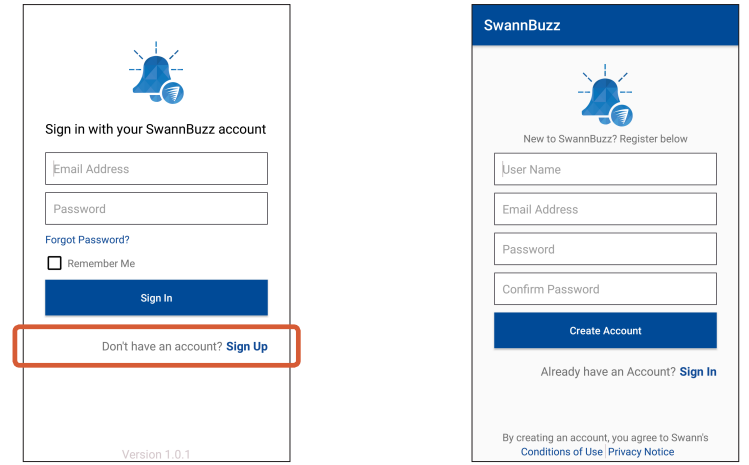
- Open and read the “Conditions of Use & Privacy Notice”, then tap Create Account to agree to these terms and create your SwannBuzz account.
Go to your email inbox and open the link in the verification email to activate your SwannBuzz account. Tap Done to return to the login screen.

TIP Can't find the verification email? Check the spam folder for an email with the subject "Welcome to SwannBuzz - Activation Email". Or tap Resend verification email to get another link sent to your inbox.
Pairing the Doorbell
- Open the SwannBuzz app and sign in using your SwannBuzz account.
TIP Select the Remember Me checkbox to save your SwannBuzz login credentials so that you don't have to sign in every time you open the app. If this is the first time you're pairing a Doorbell, tap Set up New Device.
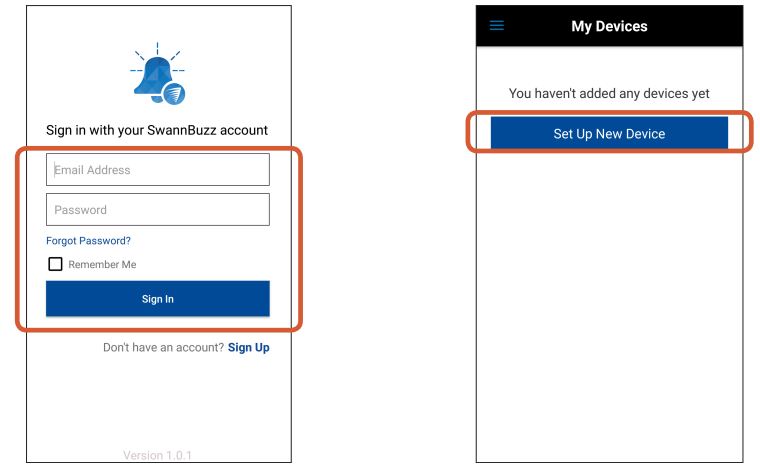
- You can also pair additional Doorbells (one at a time) by opening the menu and tapping Pair Doorbell.
Follow the on-screen instructions to enable pairing mode on the Doorbell, then tap Next.
TIP Pairing mode will last for 10 minutes. This is indicated by the light ring blinking blue slowly. If the Doorbell is not paired within this period, it will turn off automatically to save power.
- Connect your phone to the Doorbell's temporary Wi-Fi hotspot. Tap Go to Wi-Fi Settings and connect to the Wi-Fi network named “SwannVDB-XX:XX”. Once connected, return to the app.
Select your preferred Wi-Fi network connection for the Doorbell by tapping the down arrow—a list of available wireless networks nearby is displayed. Note: The Doorbell will only connect to a 2.4GHz network.

- Enter and confirm the password for the selected Wi-Fi network, and then tap Next.
TIP Your Wi-Fi password is case sensitive, so make sure to enter it exactly the same as it was created or as found on your router. You can tap the Show password box to show or hide the password. Wait a moment for the Doorbell to join your Wi-Fi network. This can take up to a minute.

Once the Doorbell has successfully joined your Wi-Fi network, you will be prompted to change the Doorbell's default name. Tap the name field and enter a descriptive name.

For example, enter the location of the doorbell. The name can include up to a combination of 32 characters and spaces.
Tap Done to exit setup.The newly paired Doorbell appears on the My Devices screen.
From here, you can start live view, open the activity history, and access the menu to manage settings, pair additional Doorbell devices, and more.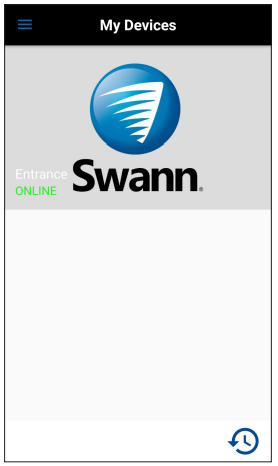
Testing the Doorbell
To check that your Smart Video Doorbell has been set up properly, you can press the Doorbell front button. When anyone rings your Doorbell, a push notification (see below for example) is sent to your phone. Simply open the notification on your phone to answer the call. The SwannBuzz app will launch and automatically show a live video feed from your Doorbell.
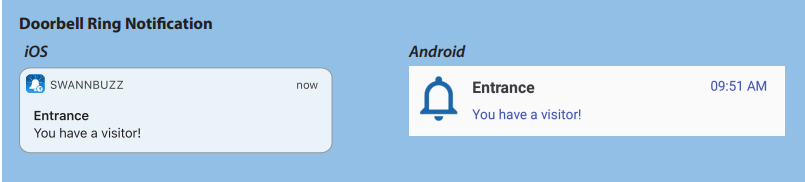
By default, Talk mode (green mic button) is active for Ring events. You can disable Talk mode by tapping the mic button so it turns red and your visitor won't be able to hear you. You can end the live video feed from your Doorbell by tapping the "END" button.
Updating the Firmware
From time to time firmware updates will be available for your Doorbell. For example, you may be prompted to update your device after you have set it up for the first time. These updates improve the performance, security, and functionality of your Doorbell. For the best experience, you are strongly recommended to keep your Doorbell current with the latest firmware.
- If a firmware update is available for your Doorbell, a prompt is displayed as shown above.
Tap Update Available. Before you proceed, make sure your Doorbell is ONLINE and has at least 40% battery charge or is connected to the USB charger.
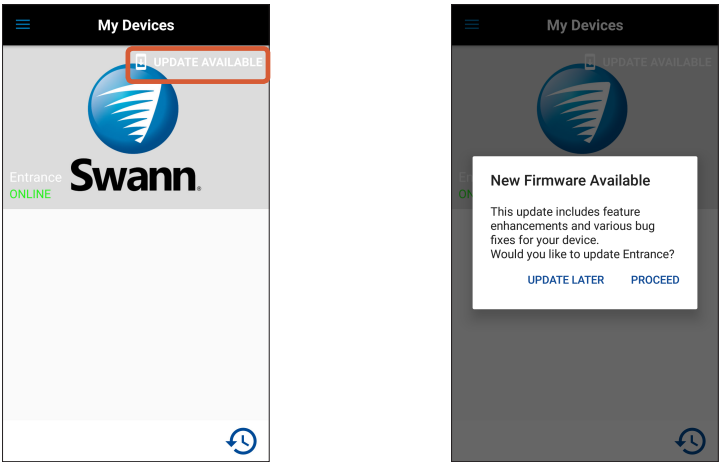
- Tap Proceed.
Tap the Update Firmware button to download and install the new firmware on your Doorbell. During this time, the Doorbell light ring will blink red and blue. When the firmware update is complete, you'll see a popup message confirming your Doorbell has been updated successfully.
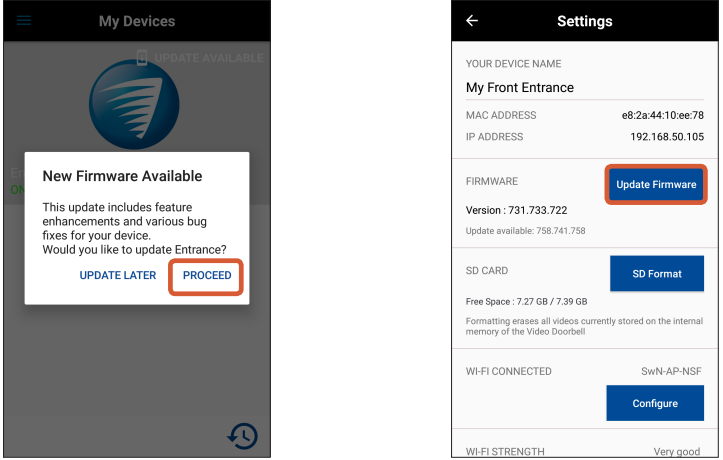
Device Maintenance
Renaming the Doorbell
Want a fancier name for your Doorbell? You can easily rename the Doorbell.
- From the My Devices screen, open the menu and select Doorbell Settings.
Swipe left or tap the 3-dot icon on the Doorbell that you want to rename.
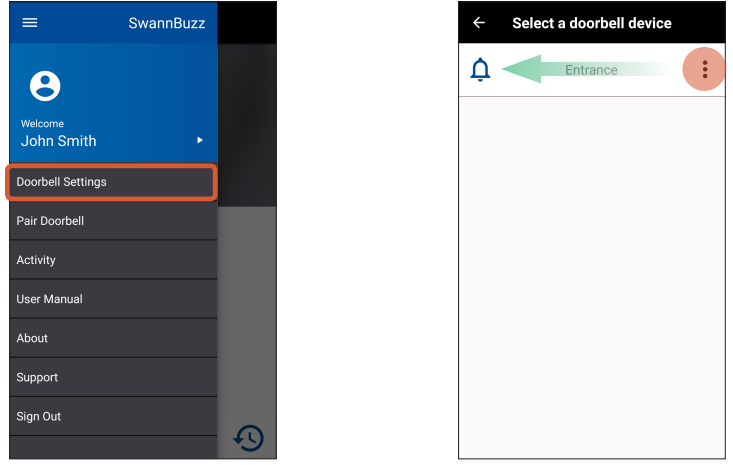
- Tap the Pencil button.
Enter a new name (up to 32 characters including spaces) for the Doorbell in the popup box, and then tap the Rename button.

Changing the Wi-Fi Network
If you have multiple access points in your home, you can easily change the Wi-Fi network your Doorbell is connected to.
Note: Make sure to use a network that will provide a strong Wi-Fi signal to the Doorbell where its final location is.
- From the My Devices screen, open the menu and select Doorbell Settings.
Select the Doorbell for which you want to change the Wi-Fi network.

- Under Wi-Fi Connected, the Wi-Fi network of the Doorbell is shown. Make sure your phone is connected to the same Wi-Fi network as the Doorbell. Then tap the Configure button.
Select your preferred Wi-Fi network connection for the Doorbell by tapping the down arrow—a list of available wireless networks nearby is displayed. Note: The Doorbell will only connect to a 2.4GHz network.

Enter and confirm the password for the selected Wi-Fi network, and then tap Next. TIP Wi-Fi passwords are case sensitive, so make sure to enter it exactly the same as it was created or as found on your router. You can tap the Show password box to show or hide the password.

The app returns to the Settings screen once the Doorbell has successfully connected to the selected Wi-Fi network as shown under Wi-Fi Connected.

Restarting the Doorbell
There are two ways to restart the Doorbell, either via the app or manually on the device via the Reset button. If you're having difficulties with the Doorbell, such as issues with network connectivity and downloading clips, try restarting the Doorbell.
Restart via App
- From the My Devices screen, open the menu and select Doorbell Settings.
Select the Doorbell that you want to restart.
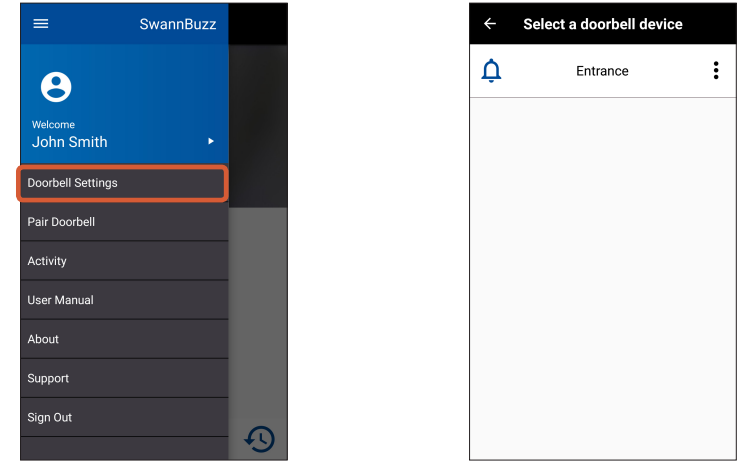
- Scroll down all the way down to the bottom and tap the Reboot button.
The light ring on the Doorbell glows purple and turns off when the Doorbell has finished restarting.
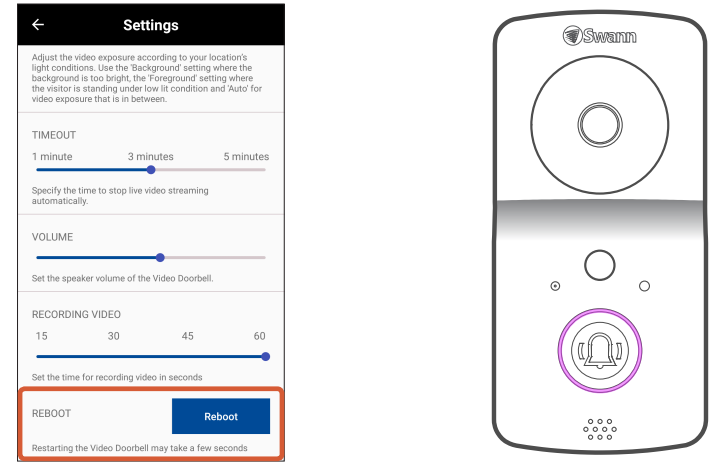
Restart via Doorbell Device
- Press the Reset button for two seconds.
The light ring on the Doorbell glows purple and turns off when the Doorbell has restarted. It can take about 30 seconds for the Doorbell to restart.

Turning the Doorbell Off
You can turn the Doorbell off at any time. We recommend doing this if you're taking the Doorbell to a distant location, for example, your holiday residence, to help protect the integrity of the device.
- Press and hold the Reset and Doorbell buttons at the same time, then release the Reset button and continue holding the Doorbell button for another 15 seconds. The LED ring will blink purple once, then blue before turning off after you release the Doorbell button.
To turn the Doorbell back on, simply press the Reset button for two seconds. The Doorbell automatically connects to the Wi-Fi network it was previously connected to. This can take up to 30 seconds. Once connected, the LED ring will turn off.

Note: If your router or Wi-Fi network settings have changed, the Doorbell will need to be paired again
Removing the Doorbell from your SwannBuzz Account
You can easily delete the Doorbell from your account, if necessary. For example, if you're giving away your Doorbell, you need to do this first so someone else can set it up under their own account. When you delete the Doorbell, all related activity history including recordings will be erased; so make sure to download activity recordings you want to keep to your phone.
- From the My Devices screen, open the menu and select Doorbell Settings.
Swipe left on the Doorbell that you want to remove, then tap the Bin button.

A confirmation box appears. Tap the Yes button to confirm that you want to delete the Doorbell from your account. The Doorbell is reset to factory default and goes into pairing mode.

Note: If the Doorbell was in the OFFLINE state prior to deletion, you'll need to manually reset the Doorbell to factory default - Press and hold the Reset (at the rear) and Doorbell buttons at the same time, then release the Reset button the Doorbell button for another 6 seconds.
Setup Guide
To set up the Swann Security Wireless 1080p Video Doorbell,
- Start by charging the device fully before installation.
- Download and install the Swann app on your smartphone or tablet. Follow the in-app instructions to connect the doorbell to your Wi-Fi network.
- Mount the doorbell to your door frame using the provided screws and bracket.
- Ensure it is securely fastened and adjusted to capture the best view of your entrance.
- Once installed, pair the doorbell with your smart device through the app, and you are ready to start monitoring your doorstep remotely.
Doorbell Light Ring Guide

Action | Light Ring |
Charging (USB) | Solid blue |
Pairing mode | Slow blinking blue |
Connecting to Wi-Fi | Solid purple |
Doorbell frontbutton press | Three blueblinks |
Live streaming / Motion recording | Solid red |
Troubleshooting
In most cases, setting up and using the Doorbell with the app is easy and trouble-free. If you encounter connection or other issues, however, please check the following sections for help and advice. Should you need additional assistance, please visit support.swann.com.
I cannot connect the Doorbell to my Wi-Fi network
- Make sure the Wi-Fi network that you want the Doorbell to join is not an unencrypted (open) network.
- Make sure the Wi-Fi network is using the 2.4GHz frequency. The Doorbell does not support 5GHz networks.
- Test your Wi-Fi network with other devices such as your phone or smart TV to make sure it is operating properly.
- The Wi-Fi connection is not stable during pairing. Try pairing the Doorbell closer to your WI-Fi router.
- Make sure the Doorbell is in pairing mode. Follow the on-screen pairing instructions carefully and don't skip any steps.
- Your Wi-Fi network password is case sensitive, so make sure to enter it exactly the same as it was created or as found on your Wi-Fi router.
- Check whether your Wi-Fi router is using MAC filtering. MAC filtering provides an extra level of security by ensuring that no unknown devices can connect to your Wi-Fi network without prior authorization. If you cannot disable MAC filtering, you will need to add the Doorbell’s MAC address to the router’s white-list of allowed devices. You can find the Doorbell's MAC address printed on a label at the back of the device.
The Doorbell status shows "Offline"
- There could be an issue with your internet connection(e.g., service disruption). Please try again in a few minutes.
- The Doorbell is completely out of battery power. Plug the Doorbell into your USB charger to charge it.
- The Doorbell has been disconnected from your Wi-Fi network. Press the Reset button on the back of the Doorbell for two seconds to automatically re-connect to your Wi-Fi network. Make sure the Doorbell is getting a good signal from your Wi-Fi router. You may need to install a Wi-Fi repeater or extender to boost the network signal.
- The Doorbell is in Battery Saving Mode. Press the Doorbell button or trigger motion detection (if enabled) to wake the Doorbell.
I stopped receiving notifications on my phone
The SwannBuzz app is not running in the background of your phone. If you have restarted your phone recently, make sure to open the SwannBuzz app.
It takes a long time to download recordings
Depending on the video file size and the network conditions on both your Doorbell and phone, it may take up to several minutes to download the video recording of an event. Generally, under normal operating conditions, a 15-second video recording would take under a minute to download.
The Doorbell is not charging
- Make sure the power outlet for your USB charger is switched on.
- Make sure the USB cable plugs are fully inserted into their respective ports.
The Doorbell doesn't connect to Wi-Fi after I installed a new router
If your previous router's Wi-Fi network is no longer operating or if the Wi-Fi network name is same but password has changed, you'll need to pair (Menu > Pair Doorbell) the Doorbell again so it can configure itself with your new router's Wi-Fi settings. Please note that It is not necessary to remove the Doorbell from your SwannBuzz account before pairing it again.
Swann Security Wireless 1080p Video Doorbell Pros & Cons
Pros:
- Easy installation with no wiring required
- High-quality 1080p video and night vision
- Long-lasting rechargeable battery
- Weather-resistant design
- Two-way audio with noise cancellation
- Compatibility with smart home devices
Cons:
- Requires periodic battery recharging
- Dependent on stable Wi-Fi connectivity
- No included microSD card for local storage
- Possible false motion detection if not calibrated correctly
Customer Reviews
Customers have praised the Swann Security Wireless 1080p Video Doorbell for its clear video quality, easy setup process, and reliable performance. However, some users have reported occasional connectivity issues and the need for frequent battery recharging.
A common complaint is the lack of an included microSD card for local storage, which adds an additional cost for users who prefer this option over cloud storage.
Faqs
Why am I getting false motion events?
A prompt to update the Doorbell's firmware pops up in the app
The battery percentage level is not shown while my Doorbell is charging. How do I find out when my Doorbell is fully charged?
I pressed the Doorbell button back-to-back but my Swann Security Wireless 1080p Video Doorbell sounded once only
Some of my events on the Activity screen display the Swann logo as thumbnail
Will my Doorbell record events if it loses Wi-Fi connection?
I received a push notification that my Doorbell's battery is low
How do I adjust the volume of my Doorbell's chime?
Will I be able to see visitors at night?
How long will my Doorbell last on a full charge?
I have forgotten my SwannBuzz account password. How do I reset it?
Can I access my Swann Security Wireless 1080p Video Doorbell on another phone?
Leave a Comment
