Technics Digital Stereo Earphones EAH-AZ60 User Guide

Content
Introduction of Technics Digital Stereo Earphones EAH-AZ60
The Technics Digital Stereo Earphones EAH-AZ60 are premium true wireless earbuds designed for audiophiles seeking high-quality sound and comfort. Equipped with 8mm drivers, they deliver a rich and balanced audio experience, complemented by effective active noise cancellation (ANC) and customizable EQ settings through the Technics Audio Connect app. With a lightweight design and multiple ear tip options, they ensure a secure fit for prolonged wear. The current price for the EAH-AZ60 is approximately $229.99.
Specifications
General
General | EAH-AZ60 | EAH-AZ40 |
| Power supply (Charging cradle) | DC 5 V, 500 mA | |
| Internal Battery | Earphones: 3.7 V, Lithium polymer 85 mAh Charging cradle: 3.7 V, Lithium polymer 650 mAh | Earphones: 3.7 V, Lithium polymer 55 mAh Charging cradle: 3.7 V, Lithium polymer 450 mAh |
Operating time*1 (Earphones) | Approx. 7.0 hours (Noise cancelling: ON, AAC) Approx. 7.5 hours (Noise cancelling: OFF, AAC) Approx. 5.5 hours (Noise cancelling: ON, SBC) Approx. 6.0 hours (Noise cancelling: OFF, SBC) Approx. 4.5 hours (Noise cancelling: ON, LDAC) Approx. 5.0 hours (Noise cancelling: OFF, LDAC) | Approx. 7.5 hours (AAC) Approx. 5.5 hours (SBC) |
Operating time*1 (Earphones i Charging cradle) | Approx. 24 hours (Noise cancelling: ON, AAC) Approx. 25 hours (Noise cancelling: OFF, AAC) Approx. 22 hours (Noise cancelling: ON, SBC) Approx. 23 hours (Noise cancelling: OFF, SBC) Approx. 16 hours (Noise cancelling: ON, LDAC) Approx. 17 hours (Noise cancelling: OFF, LDAC) | Approx. 25 hours (AAC) Approx. 19 hours (SBC) |
General | EAH-AZ60 | EAH-AZ40 |
Call time*1 (Earphones) | Approx. 4.0 hours (JMV*3: ON) Approx. 5.5 hours (JMV*3: OFF) | Approx. 3.0 hours (JMV*3: ON) Approx. 5.0 hours (JMV*3: OFF) |
Waiting Time*1 (Earphones) | Approx. 9 hours (Noise cancelling: ON) Approx. 15 hours (Noise cancelling: OFF, Auto power off does not work) | Approx. 19 hours (Auto power off does not work) |
Quick charge Operating time*1 (Earphones) | 15 min. charge, Approx. 70 min. (Noise cancelling: ON, AAC) | 15 min. charge, Approx. 90 min. (AAC) |
Charging time*2 (25 oC (77 oF)) | Earphones: Approx. 2.0 hours Charging cradle: Approx. 2.5 hours Earphones with Charging cradle: Approx. 3.5 hours | Earphones: Approx. 2.0 hours Charging cradle: Approx. 2.5 hours Earphones with Charging cradle: Approx. 3.0 hours |
| Charging temperature range | 10 oC to 35 oC (50 oF to 95 oF) | |
Operating temperature range | 0 oC to 40 oC (32 oF to 104 oF) | |
Operating humidity range | 35 %RH to 80 %RH (no condensation) | |
Mass (Weight) | Earphone: Approx. 7 g (0.25 oz) (one side only: L and R are the same) Charging cradle: Approx. 45 g (1.6 oz) | Earphone: Approx. 5 g (0.18 oz) (one side only: L and R are the same) Charging cradle: Approx. 30 g (1.1 oz) |
- It may be shorter depending on the operating conditions.
- The time required to charge the batteries from empty to full.
- JustMyVoice
Bluetooth section
Bluetooth section | EAH-AZ60 | EAH-AZ40 |
| Bluetooth system specification | Ver. 5.2 | |
| Wireless equipment classification | Class 1 | |
| Max RF Power | 9 dBm | |
| Frequency band | 2402 MHz to 2480 MHz | |
| Supported profiles | A2DP, AVRCP, HSP, HFP | |
| Supported codec | SBC, AAC, LDAC | SBC, AAC |
| Operating distance | Up to 10 m (33 ft) | |
Earphones section
Earphones section | EAH-AZ60 | EAH-AZ40 |
| Driver units | 8 mm (5/16 in) | 6 mm (1/4 in) |
| Microphone | Monaural, MEMS Mic | |
Charging cradle section
Charging terminal: USB Type-C Shape
Accessory section
Accessory section | EAH-AZ60 | EAH-AZ40 |
USB Charging Cord (Input Plug: USB Type-A Shape, Output Plug: USB Type-C Shape) | Approx. 0.2 m (0.66 ft) | |
| Earpieces set | XS1, XS2, S1, S2, M, L, XL each 2 pcs., (Size M Attached) | XS, S, M, L each 2 pcs., (Size M Attached) |
Water-resistant
Water resistant: IPX4 equivalent (earphones only)
Specifications are subject to change without notice.
About Bluetooth
Panasonic bears no responsibility for data and/or information that is compromised during a wireless transmission.
- Frequency band used:
This unit uses the 2.4 GHz frequency band. - Certification of this unit:
This unit conforms to frequency restrictions and has received certification based on frequency laws. Thus, a wireless permit is not necessary. - The actions below are punishable by law in some countries:
- Taking apart/modifying this unit.
- Removing specification indications.
- Restrictions of use:
Wireless transmission and/or usage with all Bluetooth equipped devices is not guaranteed.
All devices must conform to standards set by Bluetooth SIG, Inc.
Depending on the specifications and settings of a device, it can fail to connect or some operations can be different.
This unit supports Bluetooth security features. But depending on the operating environment and/or settings, this security may not be sufficient. Transmit data wirelessly to this unit with caution.
This unit cannot transmit data to a Bluetooth device. - Range of use:
Use this unit at a maximum range of 10 m (33 ft). The range can decrease depending on the environment, obstacles or interference. - Interference from other devices:
This unit may not function properly and troubles such as noise and sound jumps may arise due to radio wave interference if this unit is located too close to other Bluetooth devices or the devices that use the 2.4 GHz band.
This unit may not function properly if radio waves from a nearby broadcasting station, etc. is too strong. - Intended usage:
This unit is for normal, general use only.
Do not use this system near an equipment or in an environment that is sensitive to radio frequency interference (example: airports, hospitals, laboratories, etc).
Notes on LDAC
EAH-AZ60
The LDAC setting of this unit is disabled at the time of purchase. Enable the setting to enjoy LDAC. The LDAC setting can be changed with the "Technics Audio Connect" app (free of charge).*
(Set in [SETTINGS] → [Connection mode] on the app. Follow the on-screen instructions to operate.)
The audio codec settings on the playback device may also need to be changed.*2
- When playing back music on a device on which you cannot install the "Technics Audio Connect" app, change the LDAC settings of this unit on another Bluetooth device on which the app has been installed.
- Refer to the operating instructions of the playback device for details.
Note
- This unit complies with the "High Resolution Audio" standard of the Japan Audio Society.
- To enjoy wireless high-resolution quality (sound quality certified by the High-Res Audio Wireless logo), use a playback device with the High-Res Audio Wireless logo and set the Bluetooth sound quality setting to sound quality priority mode / LDAC 990 kbps.
- In modes other than the above (connection priority mode, etc.), playback may not be possible with high-resolution quality.
Accessories
Please check and identify the supplied accessories.
To order accessories, contact the dealer from whom you have made your purchase.
- 1 x USB charging cord
(Input Plug: USB Type-A Shape, Output Plug: USB Type-C Shape) - EAH-AZ60
1 x Earpieces set (2 each of sizes XS1, XS2, S1, S2, M, L, and XL) (M size fitted to the earphones)
There are two types each for sizes XS and S. Use the type that yields the best noise-cancelling effect.
Only for U.S.A.:
To order accessories, refer to "Limited Warranty".
Maintenance
Clean this unit with a dry and soft cloth.
- When the unit is very dirty, wipe off the dirt with a cloth that has been dipped in water and well wrung, then wipe with a dry cloth.
- Do not use solvents including benzine, thinner, alcohol, kitchen detergent, a chemical wiper, etc. This might cause the exterior case to be deformed or the coating to come off.
- Wipe off dust from the charging terminals with a soft, dry cloth. Do not use pointy objects.
- Remove the earpieces from the earphones and get rid of earwax, foreign matter, etc.
• If you clean the earpieces while they are attached to the earphones, you may damage the protective mesh on the earphones. (Do not touch the protective mesh as this can have an effect on audio characteristics.) - Keeping the battery performance
During the long period of disuse, full charge this unit once every 6 months to keep the battery performance.
(Important) About water resistance
Specifications for this unit are equivalent of IP X4 of IEC 60529, the protection level of electronic device enclosures that protects from splashes, and is not designed to be totally waterproof.
About IPX4 (liquid ingress protection level against splashing water)
This unit is compatible to operate after splashing from nozzles approximately 1.8 L/min (0.5 gal/min) of room temperature tap water from every direction approximately 20 cm (8 in) from this unit for 10 minutes. The charging cradle and the USB charging cord (supplied) are not water resistant. Water resistance is not guaranteed under all conditions.
Cautions for use in places where the unit may get wet (from spray, rain, etc.)
Observe the following precautions. Incorrect operation cause malfunction.
- Do not charge the charging cradle or the earphones while your hands are wet or while there are still water droplets on this unit (earphones or charging cradle).
- Do not use the USB charging cord.
- Do not apply soapy water or detergent or immerse in water.
- If water drops get onto the unit in cold climates, wipe off with a soft, dry cloth.
- If water gets onto the earphones or microphone, wipe off with a soft, dry cloth.
- Sound may get smaller or get distorted.
- If there are water drops left in the earpieces, you may hear the sound at reduced volume or you may not be able to hear anything at all. If this is the case, remove the earpieces and get rid of the water drops.
If water does get into the earphones or the charging cradle, cease use and consult your dealer. Malfunction due to improper handling by you will not be covered by the warranty.
How to fit the earphones
Fit the earphones correctly in order to get adequate noise cancelling effect and acoustics. Select and fit the special earpieces that suit the sizes of your ears, left and right.
- Check the orientation and L (left) and R (right) of the earphones.
- Fit the earphones firmly as per the illustration.
- Confirm that the earphones will not fall from your ears after you have fitted them.
- The left earphone has a raised dot indicating the L side.
- If the earphones fall out easily, replace with earpieces (supplied) of a different size.
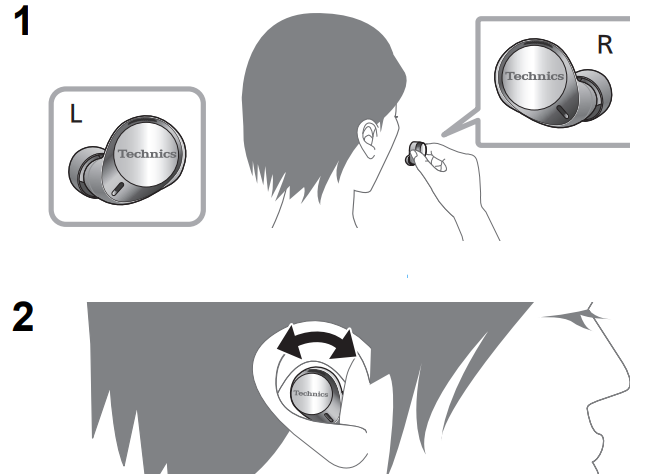
Tips for better sound quality (Changing earpieces)
Properly fit earpieces are essential for optimal sound and noise cancellation (EAH-AZ60 only). Choose the size that fits snugly in your ears.
(The earpiece size that fits best may be different for the left and right ears.)
How to remove the earpieces
- Hold the earpiece with your fingertips and twist slightly to pull it out.
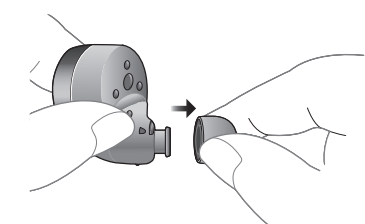
How to attach the earpieces
- Make sure the earpieces are fitted firmly onto the earphones and confirm that they are not at an angle.
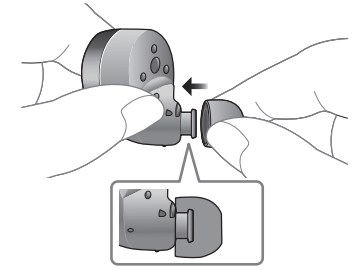
Part names
Main unit (earphones)
("Earphones" hereafter in the instructions)
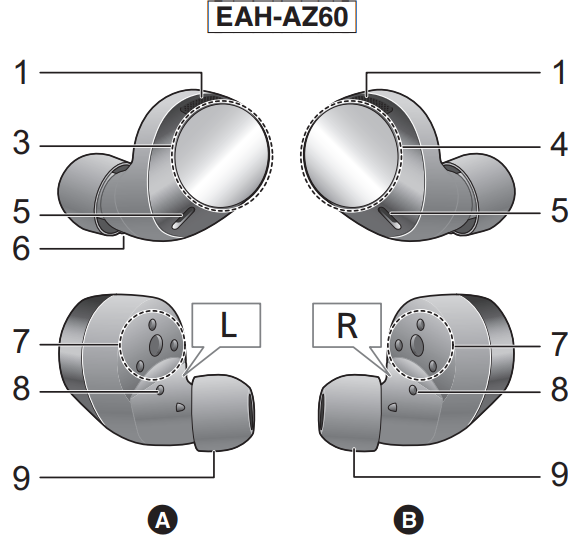
A L side earphone (left)
B R side earphone (right)
- EAH-AZ60 Microphone for noise cancelling
- EAH-AZ40 Microphone for external sounds
- Touch sensor (L) (left)
- Touch sensor (R) (right)
Touching these enables you to perform a variety of operations. - Microphones for calls
- Raised dot indicating the L side
- Charging terminals
- Earphone LEDs*1
Earpieces
Examples of earphone LED lighting/blinking patterns on the table as it is:LED Indicator Description Both earphone LEDs (L and R) blink alternately in blue and red Bluetooth pairing (registration) standby Blinking slowly (blue)*² Bluetooth connection standby Blinking twice about every 5 seconds (blue)*² When connected with Bluetooth (playing back music/in a call, etc.) Blinking (blue)*² A call is being received The battery is low when it is blinking in red. (→ 17, "Battery level notification")
- Charging cradle lid
- Certification information label
The model number is shown on the certification information label. - Terminal section (for the L side earphone)
- Terminal section (for the R side earphone)
Do not touch the terminal sections with bare hands. - Charging cradle LED*3
Charging terminal
Connect the USB charging cord (supplied) to this terminal when charging.
Refer to page 15 - 18 for information about the earphone LED lighting and blinking during charging.
Description
The Technics EAH-AZ60 earphones are crafted with a focus on both form and function. The ergonomic design ensures a snug fit, while the lightweight construction minimizes fatigue during extended use. The earbuds come with multiple ear tip sizes to ensure a secure seal and optimal sound quality. The charging case is compact and sleek, making it easy to carry around. Additionally, the active noise cancellation feature helps to immerse listeners in their audio, blocking out ambient noise effectively.
Operations
Listening to music
If the Bluetooth-compatible device supports the "A2DP" and "AVRCP" Bluetooth profiles, music can be played back with remote control operations on the unit.
A2DP (Advanced Audio Distribution Profile): Transmits audio to the unit.
AVRCP (Audio/Video Remote Control Profile): Allows remote control of the device using the unit.
- Connect the Bluetooth device and the unit.
- Select and play the music or the video on the Bluetooth device.
- The unit's earphones will output the music or the audio of the video being played back.
- For operating procedures during music playback
- Operating time may become shorter depending on the usage conditions.
Attention
- The unit might leak sound depending on the volume level.
- When the volume is increased to near maximum level, music may sound distorted. Decrease the volume until the distortion is cleared.
Making a phone call
With Bluetooth enabled phones (cell phones or smartphones) that support the "HSP" or "HFP" Bluetooth profile, you can use the unit for phone calls.
- HSP (Headset Profile):
This profile can be used to receive monaural sounds and establish two-way communication using the microphone on the unit. - HFP (Hands-Free Profile):
In addition to the HSP functions, this profile has the incoming and outgoing calls function.
(This unit does not have a function that allows you to make phone calls independently of a Bluetooth-enabled phone.)
- Connect the Bluetooth device and the unit.
- Touch a touch sensor (L or R) on the earphone once to answer an incoming call.
During an incoming call, ringtone will sound from the unit and the earphone LEDs will blink.
(HFP only) To reject a phone call, touch and hold a touch sensor (L or R) for about 2 seconds. - Start talking.
- The earphone LEDs will repeatedly blink 2 times during a call.
- To mute the voice during a call, touch the touch sensor (R) twice. (To cancel muting, touch the touch sensor (R) twice again while muting.)
- To switch the noise level of the other party during a call, touch the touch sensor (R) 3 times. Voices will be easier to hear when you reduce the audio noise from the other party. This function is effective in reducing the noise heard from continuous sources (ventilation fans, etc.) in the vicinity of the other party.
- The volume can be adjusted during a phone call.
- For operating procedures (→ 28, "Operating with the touch sensors")
- Touch and hold an earphone touch sensor (L or R) for about 2 seconds to end the call.
Note
- There may be instances when hands free setting needs to be done on the Bluetooth enabled phone.
- Depending on the Bluetooth-enabled phone, you may hear incoming and outgoing call ringtones of the phone from the unit.
- You can have the Bluetooth-enabled phone make phone calls by using the microphone of the unit and an app of the Bluetooth enabled phone. (→ 26, "Activating voice functions")
Using the external sound control
The external sound control function switches between Noise cancelling and Ambient sound.
While wearing the earphones, touch and hold the touch sensor (R) for about 2 seconds.
The mode is switched each time you touch and hold the touch sensor. (A quidance message will notify you of the mode vou switched to.)
The default level setting is "Noise cancelling".
When the "Technics Audio Connect" app is used, you can set to "OFF".- Adjust the volume of the playback device.
- Noise cancelling (EAH-AZ60 only)
Reduces the sounds (noise) you can hear from outside. - Noise cancelling can be optimised with the "Technics Audio Connect" app. Adjust it beforehand to achieve the best condition.
- While using the noise cancelling function, a very small amount of noise which is generated from the circuit that reduces noise may be heard, but this is normal and not indicative of any trouble. (This very-low-level noise may be heard in quiet places or in the blank parts between tracks.)
- Noise cancelling (EAH-AZ60 only)
Ambient sound
You can hear ambient sound through the microphones embedded in the earphones while enjoying music.
Useful functions
Using the app “Technics Audio Connect”
By creating a Bluetooth connection with a smartphone installed with the "Technics Audio Connect" app (free of charge), you can enjoy a wide variety of features, such as changing the settings on the earphones.
Activating voice functions
You can use a touch sensor on the earphone to activate the voice functions (Amazon Alexa, Siri etc.) on your smartphone or similar device.
- Connect the Bluetooth device and the unit.
- Touch and hold the touch sensor (L) on the earphone until the voice function is activated.
The voice assistant function on the Bluetooth device is activated.
Note
- For details about voice function commands, refer to the operating instructions for the Bluetooth device.
- The voice function may not work depending on the smartphone, etc., specifications and the app version.
After doing Step 1 above, complete the setup below to use Amazon Alexa as your voice assistant.
- In the "Technics Audio Connect" app, select Amazon Alexa as your voice assistant.
- Follow the on-screen instructions to operate.
- After signing into Amazon, you will need to add headphones in the device setup.
- Install the latest version of the Amazon Alexa app.
- Alexa is not available in all languages and countries. Alexa features and functionality may vary by location.
- For more details, refer to the manuals or similar support materials of the apps.
Creating multi-point connections
A maximum of two Bluetooth devices can be connected at the same time.
For information about the connection and registration of Bluetooth devices and the unit
- Pair this unit with each of the Bluetooth devices.
- Connect the first Bluetooth device and the unit.
- Connect the second Bluetooth device and the unit.
Note
- For more details, including more specific setup instructions, refer to the operating instructions for the Bluetooth devices.
- This may not work with some apps and software.
Using just one earphone
By pairing (registering) this unit, you can also use just one of the earphones independently.
For example, if you take just the R side earphone out and leave the L side earphone in the charging cradle, the R side earphone will connect to the smartphone. This way, you can listen to music or make a call with one earphone while charging the other. The sound will be monaural.
When you are using just one of the earphones, taking the other earphone out of the charging cradle will automatically connect the earphones wirelessly with each other and switch use to both earphones. The sound will be stereo.
Operating with the touch sensors
You can operate the touch sensors on the earphones to change to the Bluetooth pairing mode, or remote control the Bluetooth device.
- Depending on the Bluetooth device or the app, even if you operate the touch sensors on the earphones, some functions may not respond or may operate differently from the descriptions below.
- List of operations available with the touch sensors
- To cancel muting, touch the touch sensor (R) twice again while muting.
- With both earphone LEDs (L and R) blinking alternately in blue and red
Note
- You can change the functions assigned to the touch sensors on the "Technics Audio Connect" app (free of charge). (Customization of touch sensor) (→ 20)
- You can also use just one side of the earphones independently. In this case, it is only possible to perform operations available on the side you are using.
- A beep sounds to indicate that you have touched to reach either the maximum or minimum volume level.
Setup Guide
To set up your Technics EAH-AZ60 earphones, follow these steps:
- Charge the earbuds and the charging case for at least 30 minutes before first use.
- Open the charging case and remove the earbuds. They will automatically enter pairing mode.
- On your device (smartphone, tablet, etc.), go to Bluetooth settings and select "Technics EAH-AZ60" from the list of available devices.
- Once paired, you can start using the earbuds. You can also download the Technics Audio Control app to customize settings like noise cancellation and equalizer presets.
IMPORTANT SAFETY INSTRUCTIONS
Read these operating instructions carefully before using the unit. Follow the safety instructions on the unit and the applicable safety instructions listed below. Keep these operating instructions handy for future reference.
- Do not use this apparatus near water.
- Protect the power cord from being walked on or pinched particularly at plugs, convenience receptacles, and the point where they exit from the apparatus.
- Unplug this apparatus during lightning storms or when unused for long periods of time.
- Refer all servicing to qualified service personnel. Servicing is required when the apparatus has been damaged in any way, such as power-supply cord or plug is damaged, liquid has been spilled or objects have fallen into the apparatus, the apparatus has been exposed to rain or moisture, does not operate normally, or has been dropped.
- Clean only with dry cloth.
Unit
WARNING: To reduce the risk of fire, electric shock or product damage,
- Do not expose this unit to rain, moisture, dripping or splashing.
- Use only manufacturer's recommended accessories.
- Do not remove covers.
- Do not repair this unit by yourself. Refer servicing to qualified service personnel.
Avoid the use of the following conditions
- High or low extreme temperatures during use, storage or transportation.
- Disposal of a battery into fire or a hot oven, or mechanically crushing or cutting of a battery, that can result in an explosion.
- Extremely high temperature and/or extremely low air pressure that can result in an explosion or the leakage of flammable liquid or gas.
- Do not place this unit near a heat source.
- Do not listen with this unit at high volume in places where you need to hear sounds from the surrounding environment for safety, such as at railroad crossings, and construction sites.
- Keep this unit away from something susceptible to the magnetism. Such devices as a clock may not operate correctly.
- Be aware that this unit (earphones) may get warm while charging or immediately after charging. Depending on your constitution and health status, putting the earphones on may trigger adverse reactions such as skin redness, itching, and rash if the earphones have just been taken out of the charging cradle and are still warm.
- Built-in battery
- Do not heat or expose to flame.
- Do not leave the unit in a car exposed to direct sunlight for a long period of time with doors and windows closed.
Troubleshooting
Before requesting service, make the following checks. If you are in doubt about some of the check points, or if the remedies indicated in the chart do not solve the problem, refer to “Customer Services Directory”* if you reside in the U.S.A., or refer to “CONTACT INFORMATION”* if you reside in Canada, or consult your dealer for instructions.
* Refer to “Limited Warranty”.
Sound and audio volume
No sound
- Make sure that the earphones and the Bluetooth device are connected correctly. (l 21)
- Check if music is playing on the Bluetooth device.
- Make sure that the earphones are turned on and the volume is not set too low.
- Pair and connect the Bluetooth device and the earphones again. (l 21)
- Check if the Bluetooth-compatible device supports “A2DP” profile. For details on profiles, see “Listening to music” (l 23). Also refer to the operating manual for the Bluetooth compatible device. Low volume.
- Also raise the volume on the Bluetooth device, not just on the earphones.
- Make sure there is no earwax, foreign matter, etc., attached to the earpieces of the earphones.
- Remove the earpieces from the main unit (earphones) and refer to “Earphones/Earpieces” (l 5) to clean them. Sound from the device is cut off. / Too much noise. / Sound quality is bad.
- Sound may be disrupted if signals are blocked. Do not fully cover the earphones with the palm of your hand, etc.
- The device may be out of the 10 m (33 ft) communication range. Move the device closer to the earphones.
- Remove any obstacle between the earphones and the device.
- Switch off any wireless LAN device when not in use.
Bluetooth device connection
- The device cannot be connected.
- You can pair a maximum of 10 Bluetooth devices with the earphones. When you pair a device after the maximum has been exceeded, previous devices are overwritten. To use overwritten devices again, do the pairing again.
- Delete the registration information for this unit from the Bluetooth menu, etc., of the Bluetooth device, then pair again. (l 21)
Phone Calls
- The voice of the person on the other end of the call is small.
- Also raise the volume on the Bluetooth device, not just on the earphones.
- Cannot make a phone call.
- Check if the Bluetooth compatible device supports “HSP” or “HFP” profile.
- Check the audio settings on the Bluetooth compatible telephone, and if the setting does not allow communication with this unit, change the setting. (l 21)
- The other party finds it hard to hear your voice during a call.
- The earphones detect your voice with voice activity detection microphones to enable the other party to hear it. Your voice cannot be detected if the earpieces are not fitted snugly into your ears. Replace with earpieces that fit snugly into your ears.
General
Cannot operate the earphones.
- Try turning the power off and on. (After placing once into the charging cradle and waiting for about 15 seconds, take them out again.) (l 19)
- Touch sensor operations may be off. For more details, refer to the operating instructions for the “Technics Audio Connect” app. (l 20) The left and right batteries deplete at different rates.
- There may be some difference between left and right due to signal and usage conditions. Amazon Alexa is not responding.
- Make sure that the Amazon Alexa app is activated.
- Make sure that the voice assistant is set to Amazon Alexa.
- Make sure that data communication is enabled on the mobile device.
- Make sure that the device is paired with the Amazon Alexa app.
Power supply and charging
Cannot charge the unit.
- Is the USB charging cord connected firmly to the USB terminal of the computer? (l 15)
- Have the earphones been put into the charging cradle correctly?
- Make sure to charge in a room temperature between 10 C and 35 C (50 oF to 95 oF).
- Make sure the computer is turned on and is not on standby or sleep mode.
- Is the USB port you are currently using working properly?
If your computer has other USB ports, unplug the connector from its current port and plug it into one of the other ports. - If the measures mentioned above are not applicable, unplug the USB charging cord and plug it in again.
- If the charging time and operating time get shorter, the batteries in the earphones and charging cradle may be getting depleted. (Charging cycles for built-in batteries: about 500 times each)
The earphones or charging cradle get warm during charging. - The earphones and charging cradle may get warm while charging, but this is normal.
The earphones do not turn on. - After placing once into the charging cradle and waiting for about 15 seconds, take them out again.
Status of the charging cradle LED
Charging cradle LED | Discription |
The charging cradle LED (cyan) does not flasheven after putting the earphones into thecharging cradle. | There is no charge remaining in the charging cradle battery.
|
You are trying to charge and the charging cradle LED goes out soon after starting. | The charging cradle is fully charged.
|
Does not light or blink even when you open the charging cradle lid. | There is no charge in the battery.
|
Red blinks rapidly. | The unit is not charged correctly.
|
Cyan blinks rapidly. | The earphones are not inserted correctly.
|
Technics EAH-AZ60 Pros & Cons
Pros
- Excellent Sound Quality: Balanced audio with clear highs and deep bass.
- Comfortable Fit: Ergonomic design and multiple ear tip sizes ensure a comfortable fit.
- Durable Build: High-quality materials and IPX4 water resistance.
- Long Battery Life: Up to 24 hours with the charging case.
- Active Noise Cancellation: Effective noise cancellation for an immersive listening experience.
Cons
- Price Point: On the higher end of the market, which may be a deterrent for some users.
- No Wireless Charging: Charging case only supports USB-C charging.
- No Customizable Buttons: Limited control over button functions without the app.
Customer Reviews
Users have praised the Technics EAH-AZ60 for its outstanding sound quality and comfortable fit. However, some have noted that the price is somewhat steep and that the lack of wireless charging is a minor drawback. Here are some common complaints:
- No wireless charging capability.
- Some users find the app interface a bit clunky.
- Price is higher than some competitors.
Faqs
How do I pair the Technics with my device?
What is the battery life of the Technics?
Do the Digital Stereo Earphones support active noise cancellation?
Are the Technics water-resistant?
Can I customize the button functions on the Technics?
How do I charge the Technic?
Do the Technics support voice assistants?
What is the weight of the Technics Digital earbuds?
Can I use the Technics EAH-AZ60 for phone calls?
Are there any additional features in the Technics Audio Control app?
Leave a Comment
