Topens Linear Actuator 24V Swing Gate Opener AT6132S User Manual

Content
Introduction
Strong and adaptable, the Topens Linear Actuator 24V Swing Gate Opener AT6132S is made for use in commercial, industrial, and residential settings. It can handle swing gates up to 18 feet long and 880 pounds in weight, and it runs on a 24V DC system. With its twin gate support, weatherproof design, and sophisticated safety features, the AT6132S ensures dependable and effective performance in a range of conditions.
Tools Required
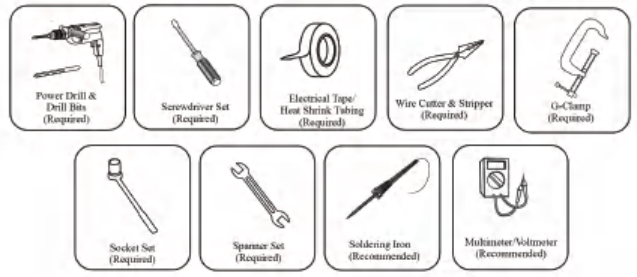
Products Configurations
Products and accessories list
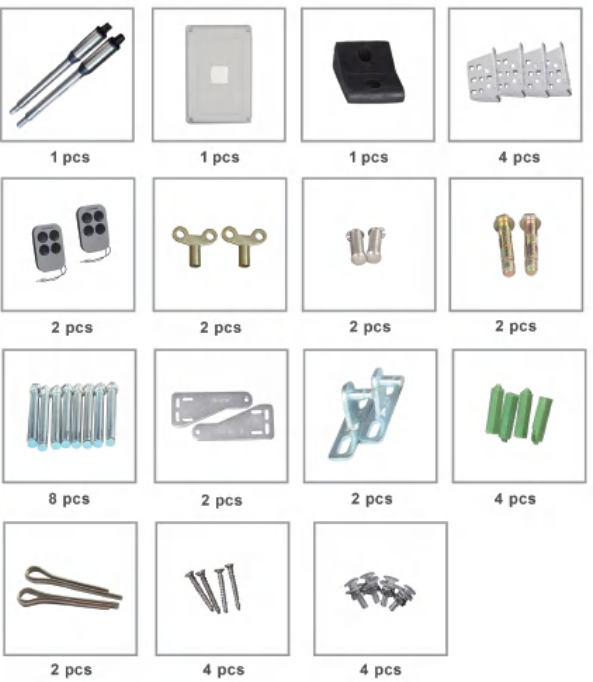
Technical Specifications
| Motor voltage: 24VDC 40W | Input power:220VAC±10%/120VAC±10% |
| Rotational speed:200 RPM | Arm's extended speed:1.6 cm/s |
| Arm's max travel:300 mm | Continue running time: 5 minutes |
| Max single-leaf length:2.5meters | Max single-leaf weight:200 KG |
| Environment Temperature:-45°C ~ +50°C | Protection Class:IP55 |
| Max gate open angle: 110 degree | Dual Swing Gate Gross weight : 15KG |
Control board wiring diagram

Technical Parameters
- Control Panel Voltage: AC24V, available for 24V backup battery.
- Applicable Range: Suitable for double arms swing gate opener.
- Encoder For transmitter: Our own customized rolling code.
- Support remote control: Can memorize 120PCS transmitters at most.
- Motor character: 24V DC motor x2.
- 2 SIDE terminal is used for connecting any external device that operates a double gate.
- COM terminal is COMMON used for connecting the "ground" of external devices.
- 1 SIDE terminal is used for connecting any external device that operates a single gate.
- Swipe Card terminal is used for connecting any external devices that will operate to open the gate.
- COM terminal is COMMON used for connecting the "ground" of external devices.
- Infrared terminal is used for connecting the photoelectric sensor.
- 12V DC output is used for connecting the photoelectric sensor (Continuous output current <=200mA).
- 24V battery output is used for connecting the backup battery +.
- 24V battery output is used for connecting the backup battery -.
- 24V DC output is used for connecting an external device. (such as a photoelectric sensor, max current output 1A).
- GND is used for connecting the "ground" of external devices.
- 24V DC lamp output is used for connecting the flashlight +.
- 24V DC lamp output is used for connecting the flashlight -.
- 24V DC lock output—the NF terminal which is used for connecting the electric lock.
- COM is COMMON used for connecting the "ground" of the lock.
- 24V DC lock output—the NA terminal which is used for connecting the magnetic lock.
- 24V DC alarm output.
- 24V DC alarm output.
- and 20. Motor terminal is used for connecting the motor 1 installed on the gate that opens later and closes first. This terminal connects the 1st red wire (counted from your left-hand side to the right-hand side).
- and 22. Motor 2 Delay terminal is used for connecting the motor 2 installed on the gate that opens first and closes later. This terminal connects the 1st blue wire (counted from your left-hand side to the right-hand side).
NOTE: If for a single gate, the gate motor just can connect the Motor 2 Delay terminal.
- AC24V input is used for connecting the transformer.
- AC24V input is used for connecting the transformer.
- The digital display is used for showing you the setting data.
- INC+ is used for figure increase when setting the data.
- FUN is used for storing the data.
Remote control
- Button "1" depressed to operate a single gate; button "2" depressed to operate a double gate; button "3" depressed for alarm output.
Program new remote control
- First step: Press the LEARN button on the control board for about 1 second, the indicator LED would turn off, then now means it has already entered learning mode.
- Second step: Press any button of the new remote control for about 2 seconds, then the digital display would show the remote number while the indicator LED on the board starts flashing four times with one buzzer sound then now means the learning is successful.
- Note: After you press the LEARN button, if not receive the new remote signal within 5s, the indicator LED would turn on and exit learning mode.
Remove remote control
- Press and hold the LEARN button for about 5 seconds, if with one buzzer sound and indicator LED light on, then now means remove remote successfully.
Setting of the control board
- After power on, the digital display will self-check from 00-99 with a buzzer sound. If the indicator LED light is on, and the buzzer stops sound, it means the system is normal.
Basic operation method
- Press and hold the [FUN] button until the digital display shows PO. Now you enter the menu setting. You could through adjust the [INC+] [DEC-] to increase or decrease the serial number or numerical value. After data adjust well then press [FUN] to store the data. With one sound of the buzzer, the store successfully. After storing the data, the digital display would still be on the menu number you just set, if you need to enter the next menu setting, please press [INC+] or [DEC-] to choose and confirm with [FUN] to enter the menu number you want to set. Such as after you store the PO value and press [FUN] to store it, then now the digital display would still show the number PO, and if you want to go further to adjust P1, please press one [INC+], then the digital display shows P1, later press [FUN] to enter the P1 setting. And if you do not need to enter the next menu setting, you could press the [LEARN] button to exit the menu setting.
- To set the soft start time
- When the digital display indicates PO, the gate opener is on the soft start time setting. The soft start time adjustable from 0-6s, 0s means close the soft start time, max soft start time 6s. Each time you press and release the [INC+] button, the figure increase by 1; each time you press and release the [DEC-] button, the figure decrease by 1. Press the [FUN] button to store the data when the soft start time chosen, then the soft start time setting finished (Factory set 2s).
- To set the level of stall force
- 2a-- When the digital display indicates P1, the gate opener is on Motor 1 low-speed running stall force adjustment. There are 0-20 levels for optional, each time you press and release the [INC+] button, the figure increases by 1; each time you press and release the [DEC-] button, the figure decreases by 1. Press the [FUN] button to store the data when the stall force level is chosen, then the stall force of Motor 1 low-speed running stall force adjustment is finished. (factory set 6 levels)
- 2b-- When the digital display indicates P2, the gate opener is on Motor 1 high-speed running stall force adjustment. There are 0-20 levels for optional. Each time you press and release the [INC+] button, the figure increases by 1; each time you press and release the [DEC-] button, the figure decreases by 1. Press the [FUN] button to store the data when the stall force level is chosen, then the stall force of Motor 1 high-speed running stall force adjustment is finished. (factory set 10 levels)
- 2c-- When the digital display indicates P3, the gate opener is on Motor 2 low-speed running stall force adjustment. There are 0-20 levels for optional. Each time you press and release the [INC+] button, the figure increases by 1; each time you press and release the [DEC-] button, the figure decreases by 1. Press the [FUN] button to store the data when the stall force level is chosen, then the stall force of Motor 2 low-speed running stall force adjustment is finished. (factory set 6 levels)
- 2d-- When the digital display indicates P4, the gate opener is on Motor 2 high-speed running stall force adjustment. There are 0-20 levels for optional. Each time you press and release the [INC+] button, the figure increases by 1; each time you press and release the [DEC-] button, the figure decreases by 1. Press the [FUN] button to store the data when the stall force level is chosen, then the stall force of Motor 2 high-speed running stall force adjustment is finished. (factory set 10 levels)
- To set the high-speed running time
- When the digital display indicates P5, the gate opener is on high-speed running time setting. There is 0-33s for optional. 0s means without high-speed running, gate opener would keep running in slow speed. Max high-speed running time 33s. Each time you press and release the [INC+] button, the figure increases by 1; each time you press and release the [DEC-] button, the figure decreases by 1. Press the [FUN] button to store the data when the high-speed running time is chosen, then the high-speed running time setting is finished. (factory set 5s)
- To set the auto close time after a swipe card
- When the digital display indicates P6, the gate opener is on auto close time setting
(NOTE! This auto close time just means the auto close function which is realized through an external device-). There is 0-99s for optional. 0 means the gate opener would not auto close after a swipe card. Max auto close time after a swipe card 99s. Each time you press and release the [INC+] button, the figure increases by 1; each time you press and release the [DEC-] button, the figure decreases by 1. Press the [FUN] button to store the data when the auto close time after the swipe card is chosen, then the auto close time after the swipe card is finished. (factory set 10s)
- When the digital display indicates P6, the gate opener is on auto close time setting
- To set the interval time
- 5a. When the digital display indicates P7, the gate opener is on the open interval time setting. There is 0-10s for optional. 0s means double gates open simultaneously. "1" means Motor 1 starts to open 1 second before Motor 2 starts to open. Max open interval time 10s. Each time you press and release the [INC+] button, the figure increases by 1; each time you press and release the [DEC-] button, the figure decreases by 1. Press the [FUN] button to store the data when the open interval time is chosen, then the open interval time setting is finished. (factory set 0s)
- 5b. When the digital display indicates P8, the gate opener is on the close interval time setting. There is 0-10s for optional. 0s mean double gates close simultaneously. "1" means Motor 2 starts to close 1 second before Motor 1 starts to close. Max close interval time 10s. Each time you press and release the [INC+] button, the figure increases by 1; each time you press and release the [DEC-] button, the figure decreases by 1. Press the [FUN] button to store the data when the close interval time is chosen, then the close interval time setting is finished. (factory set 0s)
- To set auto close time
- When the digital display indicates P9, the gate opener is on auto close time setting. There is 0-99s for optional. 0s mean the gate opener would not auto close. Max auto close time is 99s. Each time you press and release the [INC+] button, the figure increases by 1; each time you press and release the [DEC-] button, the figure decreases by 1. Press the [FUN] button to store the data when the auto close time is chosen, then the auto close time setting is finished. (factory set 0)
- To set lamp/alarm output control
- When the digital display indicates PA, the gate opener is on lamp/alarm output control setting. There is 0-3 for optional. "0" means the alarm on monostable model and the lamp without voltage output after the gate total close 30s, other time with voltage output. "1" means the alarm on monostable model and the lamp would only flash when gate running. "2" means the alarm on bistable model and the lamp without voltage output after the gate total close 30s, other time with voltage output. "3" means the alarm on bistable model and the lamp would only flash when gate running. Each time you press and release the [INC+] button, the figure increases by 1; each time you press and release the [DEC-] button, the figure decreases by 1. Press the [FUN] button to store the data when the auto close time is chosen, then the lamp/alarm output control setting is finished. (factory set 0)
- To set lock time
- When the digital display indicates Pb, the gate opener is on lock time control setting. The lock control time means the time we could control the lock. There is 0-2 for optional. "0" means the lock control time is 15s, "1" means the lock control time is 1.5s, "2" means the lock control time is 2s. Each time you press and release the [INC+] button, the figure increases by 1; each time you press and release the [DEC-] button, the figure decreases by 1. Press the [FUN] button to store the data when the lock control time is chosen, then the lock time setting is finished. (factory set 0)
- Note: The gate motor will open delay 0.5s to help unlock the electric lock.
- To choose single/double gate open
- When the digital display indicates PC, the gate opener is on single/double gate open setting. There are 0-3 for optional. "0" means the gate could not open by remote, "1" means just can open one single gate, "2" means can just open two leaf gate, "3" means can open one single gate as well as two leaf gate. Each time you press and release the [INC+] button, the figure increases by 1; each time you press and release the [DEC-] button, the figure decreases by 1. Press the [FUN] button to store the data when the single/double gate open is chosen, then the remote button setting is finished. (factory set 3)
- To choose photocell work in NC or NO
- When the digital display indicates Pd, you could choose the photocell work in NO or NC. Value 00 means work in NO, value 01 means work in NC.
- To choose Single/Dual motor control gate
- When the digital display indicates PE, you could choose the control board work for a single motor or dual motor. When set value 0, the control board works for dual motor. (Factory setting) When set value 1, the control board only works for a single motor.
- To reset
- When the digital display indicates Po, the gate opener is on rest setting. After entering Po setting, press the [FUN] to store and then now the reset successfully.
CAUTION
- This product must be installed by well-trained skilled personnel in compliance with the safety regulations in the field of residential and commercial swing gate opener devices.
- Unqualified personnel may damage the instruments and cause harm to the public.
- Electric power must be disconnected prior to installation or performing any maintenance. Please read the manual carefully before installation.
- Incorrect installation or misuse of the product may cause serious damage to users and property.
- If the electric cable is damaged or broken, it must be replaced with a whole and properly insulated wire to avoid electric shock or any hazardous environments.
- Keep the wireless transmitters out of children's reach. Do not allow children or other individuals to stand by the path of the motor arms or the path of the gates while in operation.
- Do not use the remote wireless transmitters when the gates are out of sight. Do not install the products in corrosive, inflammable, and/or explosive environments.
- Avoid installing the motor arm where the override manual release key is exposed to the public.
Configuration of Swing Gate Opener PKM-C01 Dimensions are in mm
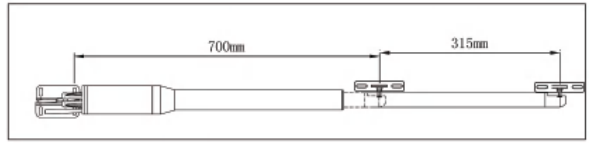
Nomenclature of Swing Gate Motor
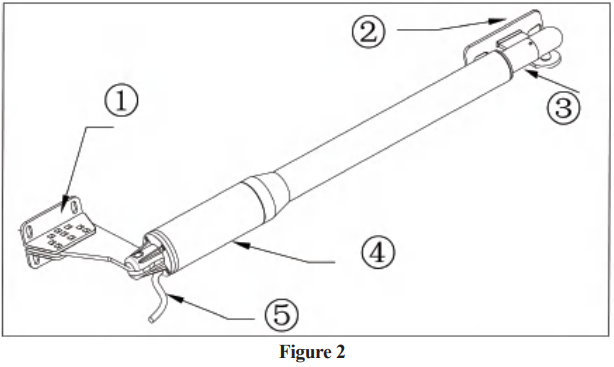
Open the gate manually: Release by spanner then lift it.
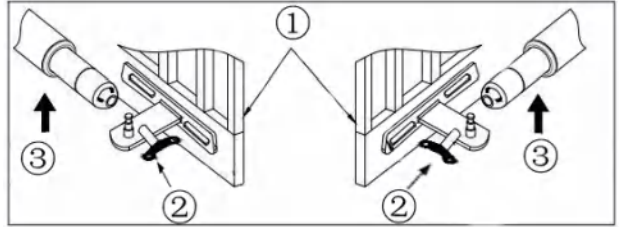
- Item 1: Gate
- Item 2: Manually spanner
- Item 3: Release by spanner then lift it and separate the motor from gate
Swing Gate Opener Features & Options
- In case of power failure: Use the manual spanner to release to separate the motor and gate, open or close the gate manually.
- When Gate is Obstructed: Gate stops.
- Optional: The Gate Opener Controller can be connected to a solar system, a flashlight warning, a photocell, backup battery, keypad, and other access control devices.
- Speed Control: Gate opening and closing speed can be adjusted.
- Gentle Start: The Gate Opener is equipped with a soft start function.
- Auto Close: The Gate Opener System is equipped with an Auto close function with adjustable closing time delay.
- Single or Dual Gate: Either Single or Dual Swing Gate can be opened.
- Multiple Remote Transmitters: The Controller can easily accommodate several unique extra remotes to control the swing gate opener.
- Battery Back-Up: DC 24V backup battery can be incorporated.
- Optional Devices: DC 24V Gate Lock, photocell, keypad, push button, large size or small size control box.
- Smooth Operation: The Gate Opener can be configured to allow smooth noiseless operation.
- Default Configuration: The Gate Opener can be configured to enable open condition as default, or close condition as default depending on the placement of the provided hardware brackets.
Preparing The Installation Site
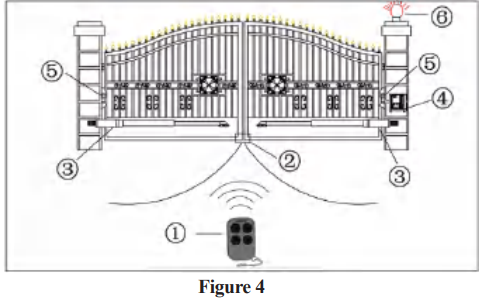
Item Nomenclature
- Wireless Transmitter
- Rubber Stopper
- Swing Gate Opener Motor
- Control Box
- Photocell Electric Sensor
- Flash Light Alarm (Optional)
Rear Bracket Installation Alternatives to Gate Posts
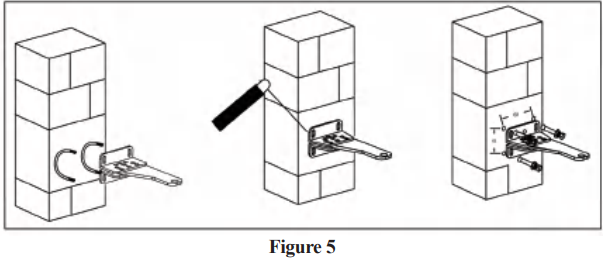
- Construction Drill and Bolts, Figure 5 right:
- Drill 4 Holes of 8mm Diameter
- Insert the 4 Provided Concrete Bolts and Tighten Properly (Do not over-tighten as you may strip the bolt out of the concrete or the brick)
- Place the Motor Connecting Bracket and Tighten with the Provided Screws
- Construction Drill and Weld, Figure 5 middle:
- Drill 4 Holes of 8mm Diameter
- Locate the 4 Slotted Holes Post Bracket above the Drilled Holes
- Weld the Motor Bracket to the Post Bracket
- Precast U Bolts, Figure 5 left:
- Locate the 4 Slotted Holes of the Post Bracket above the End of U Bolts
- Apply the Appropriate Screws
- Place the Motor Connecting Bracket and Tighten with the Provided Screws
Adjusting different angles of Rear Bracket Fixed Plate to fit different Installing conditions.
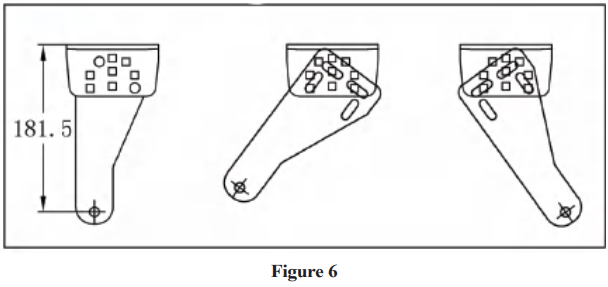
Considerations
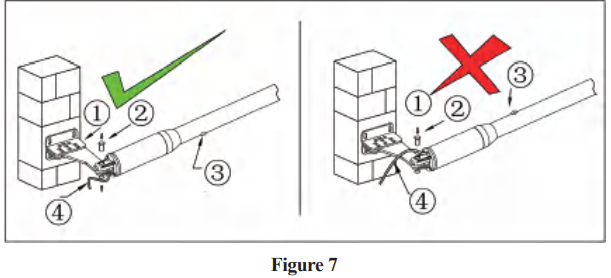
- Figure 7 left, Power Cable And Rain Drainage Aperture Placed Correctly
- Post Rear Fixed Bracket
- Lock-in
- Figure 7 right, Power Cable And Rain Drainage Aperture Placed Incorrectly
- Rain Drainage Aperture
- Power Cable
Notice: Incorrect Installation, Figure 7 right: Cable must not be installed above the motor arm. It may pinch and strip the cable and cause electric shock. Follow correct installation as shown in Figure 7 left.
Description
A strong and adaptable gate opener, the Topens Linear Actuator 24V Swing Gate Opener AT6132S guarantees secure and easy access to your property. It can operate swing gates up to 1650 pounds (750 kg) in weight and with opening angles ranging from 90 to 180 degrees. In order to protect humans and cars alike, the device has an adjustable opening and shutting speed in addition to an obstruction detecting system. A secure radio transmission with rolling code is included with the AT6132S model, offering a high degree of security and defense against unwanted access. The gate opening settings may be easily programmed and adjusted thanks to the integrated control board with LED display. A long-lasting and dependable performance in a variety of settings and conditions is ensured by the weather-resistant and vandal-proof construction.
Installation of Extended or Retracted End Motor Arms to Gates
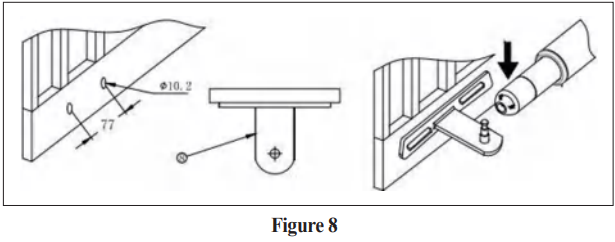
- A. Drill 2 Holes of 10.2mm Diameter With Space 68mm Between 2 Holes
- B. Locate the 2 Slotted Holes Gate Bracket above the Drilled Holes
- C. Place the End Motor Bracket to the Gate Bracket using the Appropriate Bolts and Tighten Properly (Please note these bolts used to fix the front bracket to the gate are not provided due to the thickness of each gate is different)
- D. Insert the Lock Pin and Clamping Washers
Brackets Height
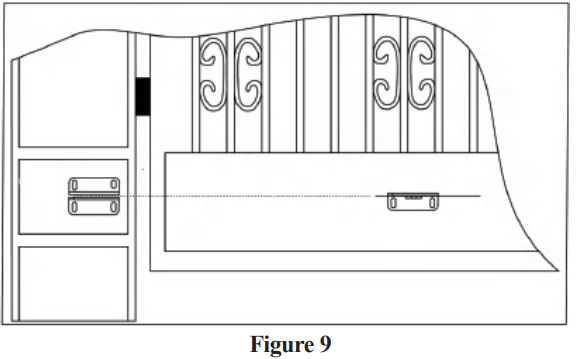
Ensure that the Post bracket height is at the same exact level as the gate bracket height. Failing to ensure accurate common heights will cause the motor arm to bend leading to failure. Also, the force to push or pull the gate will be reduced causing the motor to open or close the gates with difficulty or may not operate successfully at all. A severe difference in height will damage the motor and the motor arm.
Configuration of Normally Closed Gate Opener System
Installation size (you can adjust the gate degree according to these numbers)
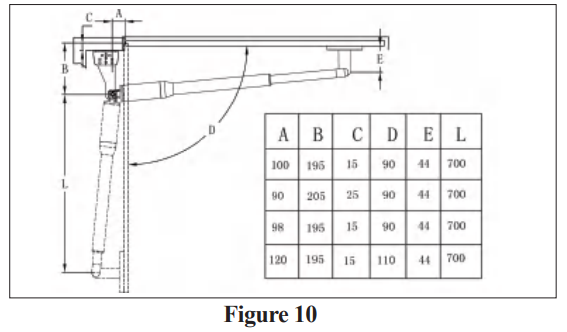
Setup Guide
To operate, assemble, and configure the Topens Linear Actuator 24V Swing Gate Opener AT6132S, follow the steps below:
- Install the gate opener arms and brackets on the gate according to the provided instructions.
- Connect the gate opener to the power supply and program the control board with the desired settings using the LED display.
- Install the radio receiver and pair it with the remote controls or key fobs.
- Test the gate opener and make any necessary adjustments to the opening and closing speed, obstacle detection, and other settings.
Power Supply Mode Connection Guide
Type 1 AC Power Mode Connection
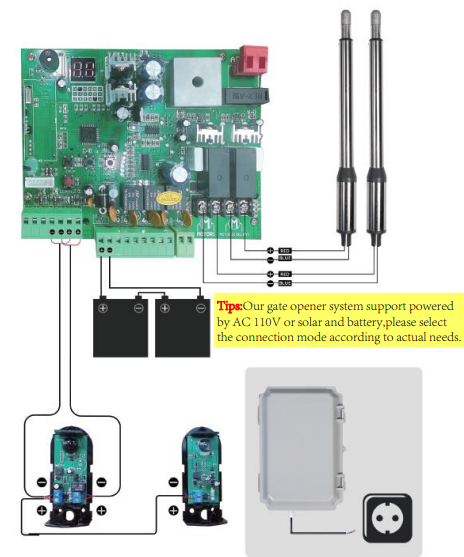
- INSTALLATION STEPS
Step 1: Drill holes in the control box to pass the wires through.

Step 2: Connect the cable of the master arm to the control board.

(Note: 2pcs 8m*2 cord extension cables are included in the package, please connect the extension wire refer to actual need.)
Step 3: Connect batteries to the control board

(Note: 2 pack batteries are included in some models, please refer to the actual package.)
Step 4: Connect the Infrared Beam Sensor receiver.

Step 5: Connect the Infrared Beam Sensor transmitter
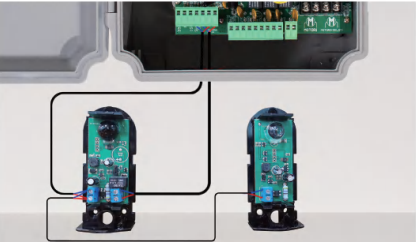
(Note: The port close to the indicator light is "-", and the other end is "+".)
Step 6: Connect the extension cord at the control box end to the wire plug (not included) and connect it to the commercial power, the AC power mode connection is finished.

- INSTALLATION STEPS
Type 2 Solar Power Mode Connection
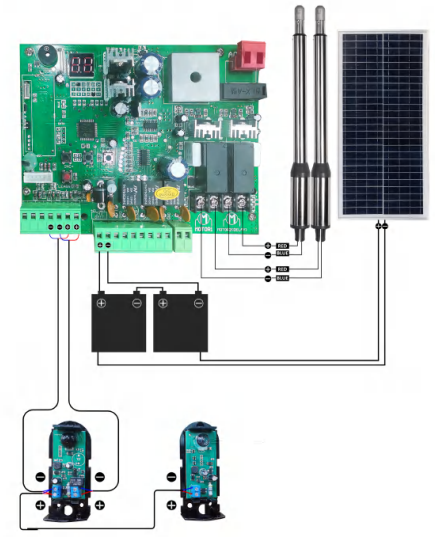
Step 1: Drill holes in the control box to pass the wires through.

(Note: If connected to the solar mode, the extension cable dedicated to commercial power can be pulled back into the control box so that the solar panel cable can enter to wiring through this hole)
Step 2: Connect the cable of the master arm to the control board.

(Note: 2pcs 8m*2 cord extension cables are included in the package, please connect the extension wire refer to actual need.)
Step 3: Connect batteries to the control board

(Note: 2 pack batteries are included in some models, please refer to the actual package.)
Step 4: Connect the Infrared Beam Sensor receiver.

Step 5: Connect the Infrared Beam Sensor transmitter

(Note: The port close to the indicator light is "-", and the other end is "+".)

Troubleshooting
If you encounter any problems with the Topens Linear Actuator 24V Swing Gate Opener AT6132S, follow the instructions below:
- Check the power supply and make sure the gate opener is properly connected.
- Check the radio transmission and make sure the remote controls or key fobs are paired with the radio receiver.
- Check the gate opener settings and make sure they are properly adjusted.
- Check the gate and make sure it is properly balanced and aligned.
- Consult the user manual or contact the manufacturer's customer support for further assistance.
Pros & Cons
Pros
- High-quality and durable design
- Easy to install and program
- Adjustable opening and closing speed
- Obstacle detection and sensitivity adjustment
- Secure radio transmission with rolling code
Cons
- May be expensive for some users
- May require professional installation in some cases
Customer Reviews
The Topens Linear Actuator 24V Swing Gate Opener AT6132S has received positive reviews from customers, with many praising its durability, ease of use, and safety features. Some common complaints include the high price and the need for professional installation. Overall, the product is recommended for its quality and reliability.
Faqs
What is the maximum gate weight capacity of the topens?
How do I program the control board of the topens?
Can I adjust the opening and closing speed of the topens?
Does the topens Swing Gate Opener come with obstacle detection?
Is the radio transmission of the topens secure?
Can I operate the Topens Linear Actuator 24V Swing Gate Opener AT6132S with a remote control?
How do I test the topens after installation?
What should I do if I encounter problems with the Swing Gate Opener AT6132S?
Is professional installation required for the Topens?
What is the warranty period for the Topens Linear Actuator 24V Swing Gate Opener AT6132S?
Leave a Comment
