How to Connect: Tp-Link Network USB Adapter TL-WN823N

Content
Introduction of Tp-Link Network USB Adapter TL-WN823N
The Tp-Link Network USB Adapter TL-WN823N is a compact and portable wireless network adapter that allows you to connect your desktop or laptop computer to a wireless network. This device is perfect for those who need a reliable and affordable solution for wireless connectivity. The estimated price of this product is around $15 to $20, making it an excellent choice for budget-conscious consumers. The TL-WN823N was launched in 2013 and has been a popular choice for many users since then.
Detailed Specifications
The Tp-Link Network USB Adapter TL-WN823N supports 802.11n wireless standards, which provides a fast and stable wireless connection. It has a maximum speed of up to 300Mbps, making it ideal for online gaming, video streaming, and other bandwidth-intensive applications. The wireless adapter has a range of up to 10 meters indoors and 30 meters outdoors, ensuring reliable connectivity even in large homes or offices. It is compatible with Windows, Mac, and Linux operating systems, making it a versatile solution for wireless connectivity.
Tp-Link Connect to a Computer
Directly
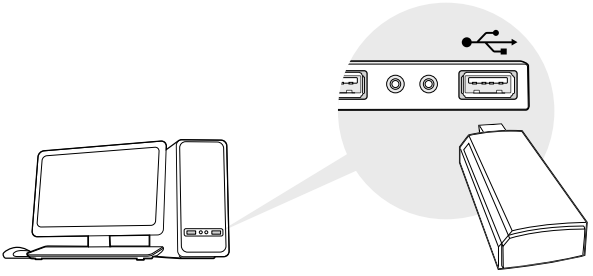
Via the USB Extension Cable
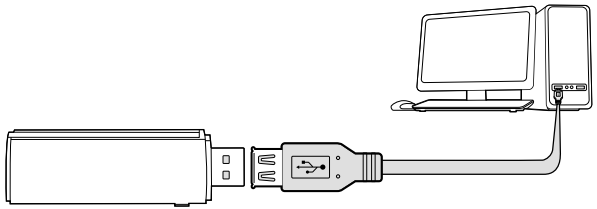
Note: In Windows XP or Vista, a Found New Hardware Wizard window will appear when the adapter is detected. Please click Cancel.
Install Driver
For Windows
- A. Insert the CD and run the Autorun.exe.
Note: You can also download the driver from this product’s Support page at https://www.tp-link.com/pk/ - B. Select your adapter and follow the instructions to complete the installation.
Note: If you can’t install the driver successfully, disable the antivirus software and firewall, then try again.
For Mac OS X
- Download the driver and utility from this product’s Support page at www.tp-link.com.
- Unzip the downloaded folder and run the Install pkg.
Follow the instructions to complete the installation.
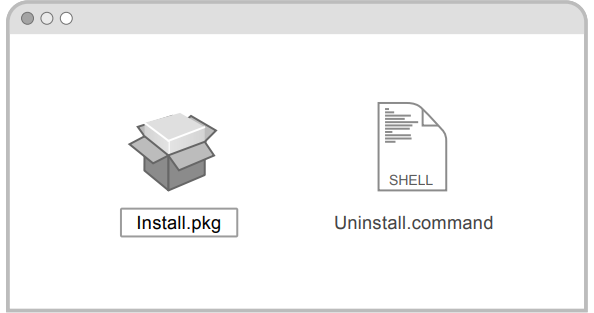
Join a Wireless Network
For Windows
- Via Windows Wireless Utility
- A. Click the network icon (
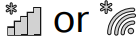 ) on the taskbar.
) on the taskbar. B. Select your Wi-Fi network, click Connect and enter the password when prompted.
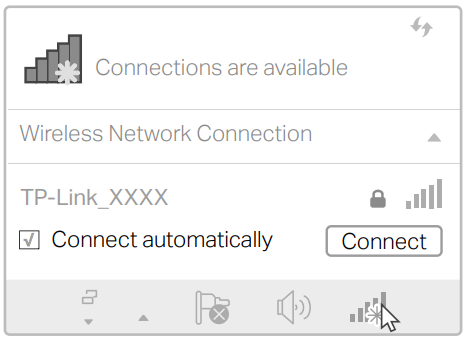
- A. Click the network icon (
- Via WPS Tool
If your adapter does not have a WPS button, please ignore this option.- A. Press the WPS button on your router.
B. Within 2 minutes, press and hold the WPS button on the adapter until WPS Tool opens.
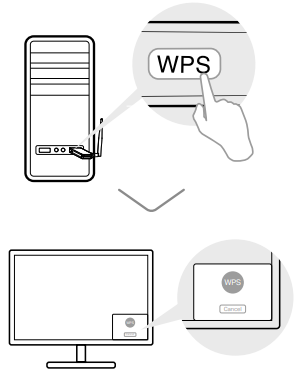
- C. When the "Success!" message appears, your computer is connected to Wi-Fi.
For Mac OS X
- Via TP-Link Utility
- A. Click
 (TP-Link Utility) on the menu bar or select Site Survey tab of the pop-up utility window.
(TP-Link Utility) on the menu bar or select Site Survey tab of the pop-up utility window. B. Select your Wi-Fi network and enter the Wi-Fi password when prompted.
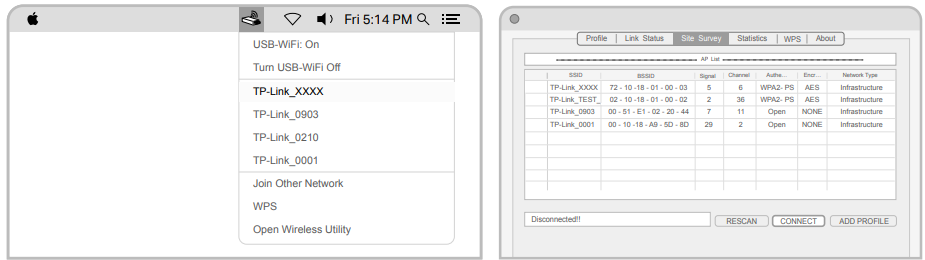
- A. Click
- Via Wi-Fi Protected Setup (WPS)
If your adapter does not have a WPS button, please ignore this option.- A. Press the WPS button on your router.
B. Within 2 minutes, press and hold the WPS button on the adapter until the following window appears.
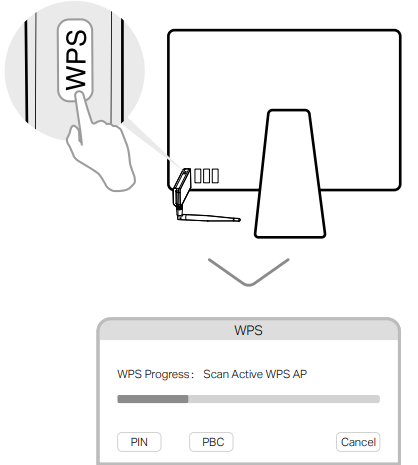
- C. When you are prompted “WPS Protocol Finished” or "PBC - Get WPS profile successfully", it's complete.
Description of Tp-Link TL-WN823N
The Tp-Link Network USB Adapter TL-WN823N is a compact and portable device that is easy to use and set up. It features a soft AP mode, which allows you to create a wireless network from a wired Ethernet connection, making it a convenient solution for traveling or for use in hotels or coffee shops. The wireless adapter also has a WPS button, which makes it easy to connect to a secure wireless network without having to enter a password. The device is small enough to fit in your pocket, making it easy to take with you wherever you go.
Setup Guide
Setting up the Tp-Link Network USB Adapter TL-WN823N is easy and straightforward. Here are the steps to follow:
- Plug the wireless adapter into a USB port on your computer.
- Install the drivers and software that came with the device (or download the latest drivers from the TP-Link website).
- Open the wireless network utility on your computer and look for the TL-WN823N network.
- Select the network and enter the password (if necessary).
- Click "Connect" to establish a connection to the wireless network.
USB Adapter TL-WN823N Troubleshooting
If you encounter any problems with the Tp-Link Network USB Adapter TL-WN823N, here are some troubleshooting steps to follow:
- Make sure the wireless adapter is properly plugged into a USB port on your computer.
- Check that the drivers and software are installed correctly.
- Restart your computer and try connecting again.
- Make sure the wireless network is within range and that there are no obstructions between the wireless adapter and the router.
- Check that the wireless network is functioning properly and that other devices can connect to it.
Pros & Cons
Pros
- Affordable price
- Fast and stable wireless connection
- Compatible with multiple operating systems
- Soft AP mode for creating a wireless network from a wired Ethernet connection
- WPS button for easy and secure connection to wireless networks
Cons
- Range may be limited in large homes or offices
- May not be compatible with some older operating systems
Customer Reviews about Tp-Link Network USB Adapter TL-WN823N
Customers have praised the Tp-Link Network USB Adapter TL-WN823N for its affordability, ease of use, and fast wireless connection. Some common complaints include limited range and compatibility issues with older operating systems. However, overall, the device has received positive reviews from customers.
Faqs
What are the system requirements for the TP-Link TL-WN823N USB adTp-Link Network USB Adapter TL-WN823Napter?
How do I install the Tp-Link Network USB Adapter TL-WN823N on my computer?
Do I need to install drivers for the Tp-Link Network USB Adapter TL-WN823N to work on my PC?
What should I do if my computer doesn't recognize the Tp-Link Network USB Adapter TL-WN823N?
What speeds can I expect from the Tp-Link Network USB Adapter TL-WN823N?
Is the TP-Link TL-WN823N adapter compatible with gaming consoles or TVs?
What should I do if I can't connect to the wireless network with the TL-WN823N?
Can I use the TP-Link Network USB Adapter N300 with an older Windows operating system?
How do I connect to a secure wireless network with the TP-Link Network USB Adapter N300?
What is the warranty period for the Tp-Link Network USB Adapter TL-WN823N?
Leave a Comment
