Tp-Link Smart Wi-Fi Socket Tapo P100 | Setup
Content
Introduction Tp-Link Smart Wi-Fi Socket Tapo P100
Tp-Link Smart Wi-Fi Socket Tapo P100 is a compact home device that turns your typical electrical wall outlet into a controllable, customizable and multifunctional outlet, enabling you to easily control your lights and household electronic devices via the Tapo app, no matter where you find yourself.
Remote Control: Turn your smart socket on or off from anywhere using the Tapo app.
Timer: Set a countdown timer to automatically turn the smart socket on or off after a certain amount of time.
Schedule: Use Schedules to set your smart plug to automatically turn on and off.
Away Mode: Set a period of time during which the smart socket will be randomly turned on and off to make it look like you’re home.
No Hub Required: Connect to your existing Wi-Fi router.
Device Sharing: Invite your family members to manage the smart socket together.
Voice Control: Use Amazon Alexa or Google Assistant to control your devices with voice commands.
Detailed Specifications
The TP-Link Smart Wi-Fi Socket Tapo P100 is a feature-rich and energy-efficient smart plug that allows you to control your appliances and devices remotely. Key specifications of this product include:
- Compatibility: Works with Amazon Alexa, Google Assistant, and Microsoft Cortana for voice control
- Wi-Fi: Supports 2.4 GHz Wi-Fi networks for seamless connectivity
- Max Load: Can handle a maximum load of 16A/3680W, making it suitable for most household appliances
- Power Metering: Real-time energy monitoring to help you save on electricity bills
- Scheduling: Set schedules and timers for automatic power on/off
- Away Mode: Simulates presence at home for added security
- Compact Design: Does not obstruct adjacent outlets
- App Control: Manage devices using the Kasa Smart app
Tp-Link Smart Wi-Fi Socket Tapo P100 Appearance
Image may differ from actual product due to different regional power specifications. We use the US version as an example.
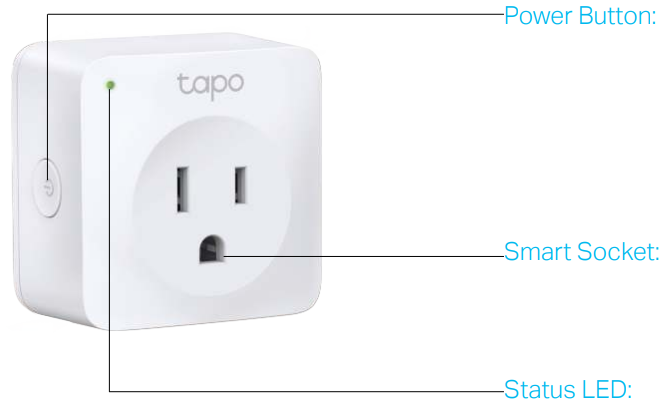
Power Button
Press the power button to turn on or off the socket.
Press and hold the power button for at least 5 seconds to restore your smart socket to factory default settings and reenable setup mode.
Smart Socket
Plug in your device and control it from your smartphone
Status LED
Off: Power is off.
Blinking Orange and Green: The socket is ready for setup.
Green: The socket is working normally.
Blinking Green: The system is being upgraded.
Orange: The socket disconnected with the Wi-Fi network or server.
Blinking Orange: The socket is connecting to a Wi-Fi network
Set Up Your Smart Socket
Follow the steps below to set up your smart socket via the Tapo app.
Download and install Tapo app
Go to Google Play or the Apple App Store or scan the QR code below to download the Tapo ap.
Google Play Store
Apple App Store
scan the QR code
Log in to Tapo App
Open the app and use your TP-Link ID to log in. If you don’t have a TP-Link ID, tap REGISTER and the app will guide you through the rest.Add your device
Tap the + button in the Tapo app, select Smart Plug and then follow step-by-step app instructions to complete the setup.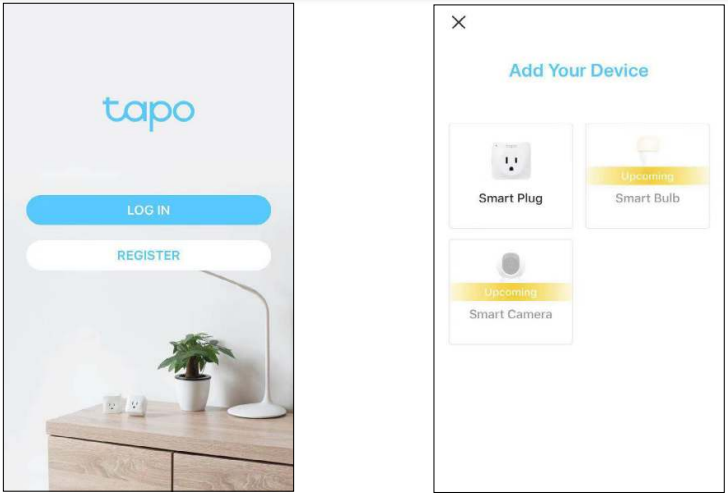
Basic Device Control
After successfully setting up your smart socket, you will see the home page of the Tapo app. Here you can view the status of all devices that you’ve added and manage them. You can tap on the device to control and manage
Home Page
You can toggle on or off the sockets any time anywhere and tap the device to enter the status page.
Device Status Page
You can set a schedule, enable away mode, or set a timer to automatically control your device, and view its runtime
Device Settings
Tap to view the Device
 Settings page. You can change the device icon, name and location, you can also invite your family members to manage the device together
Settings page. You can change the device icon, name and location, you can also invite your family members to manage the device together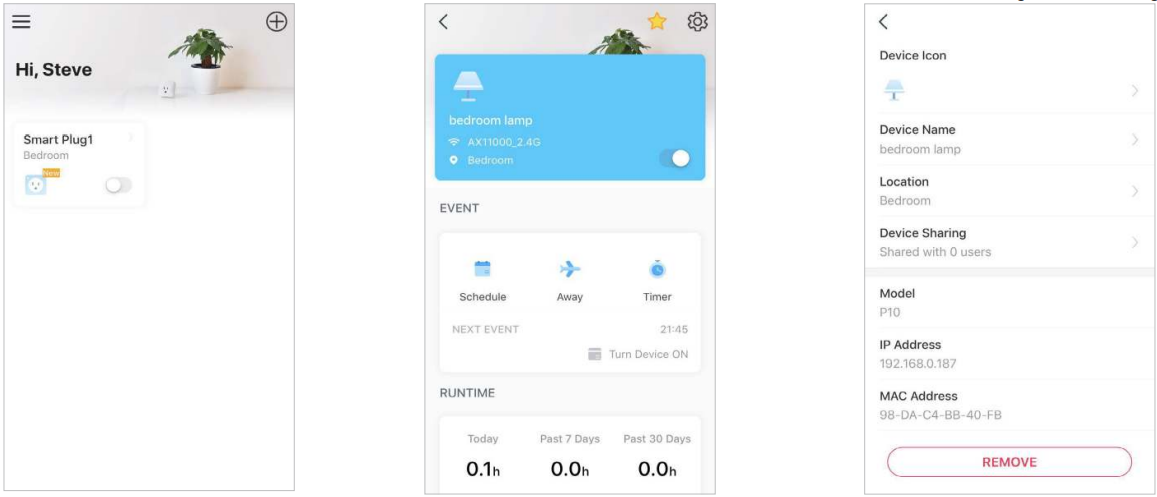
Configure Your Smart Socket
Schedule and Timer features allow you to create weekly schedule and countdown plans. All of your connected electronics will automatically work at your preset time, making your life convenient and energy-saving. Away Mode intelligently simulates someone being home by turning the plugged in device (like a lamp) on and off, making it appear that someone is home when you’re on long trips to keep away people with ill intent. Control your device via voice and invite your family members to manage your device together.
Set Schedule
Tap
 to add a schedule for your smart socket to automatically turn on or off to simplify your daily routine.
to add a schedule for your smart socket to automatically turn on or off to simplify your daily routine.Tap + to add more schedules and you can also pause the schedule manually anytime.
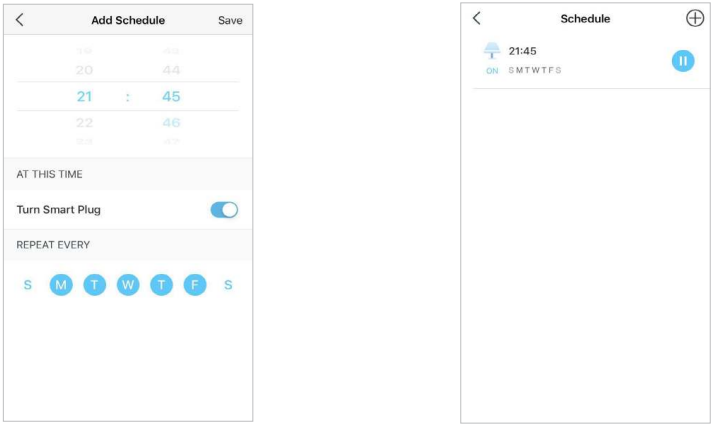
Set Away Mode
Tap
 to preset the Away Mode, set the beginning time and the end time, then your smart socket will be randomly turned on and off during this period.
to preset the Away Mode, set the beginning time and the end time, then your smart socket will be randomly turned on and off during this period.
Set Timer
Tap
 to set the timer, set a countdown timer and your smart socket will automatically turn on or off after the timer ends.
to set the timer, set a countdown timer and your smart socket will automatically turn on or off after the timer ends.
Control Your Device via Voice
Tap the hamburger
 button and select Voice Control, then you can choose a voice assistant and follow the instructions to control your device via voice.
button and select Voice Control, then you can choose a voice assistant and follow the instructions to control your device via voice.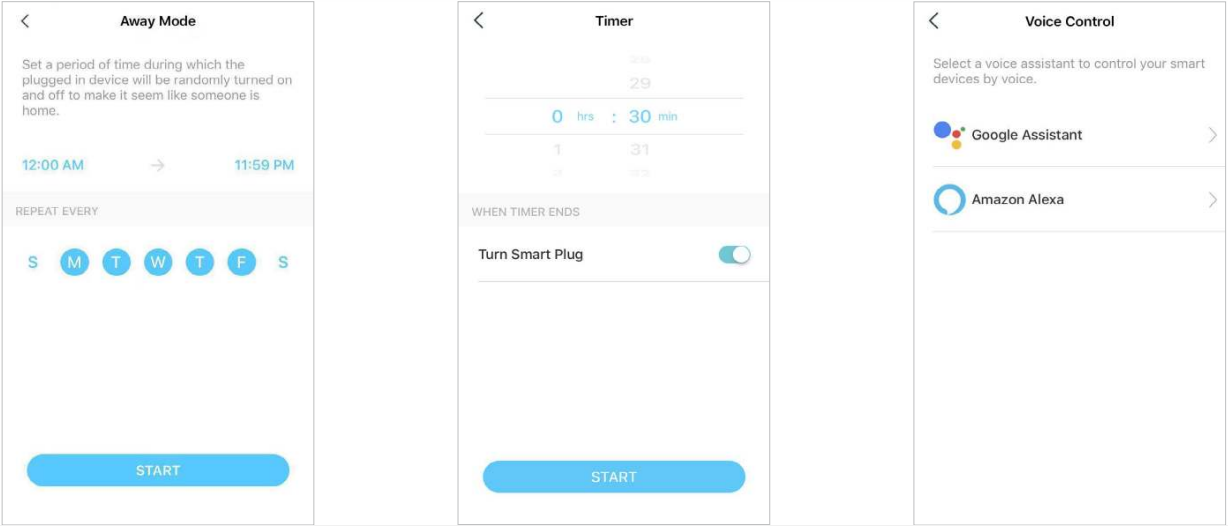
Device Sharing
You can invite your family members to manage your device together. On the home page, long press the device, you can select to remove, favorite or share it.
Enter the TP-Link ID you want to share the device with, then tap SHAR
You can also tap the hamburger button
 and select Device Sharing to view your shared devices and devices shared from others
and select Device Sharing to view your shared devices and devices shared from others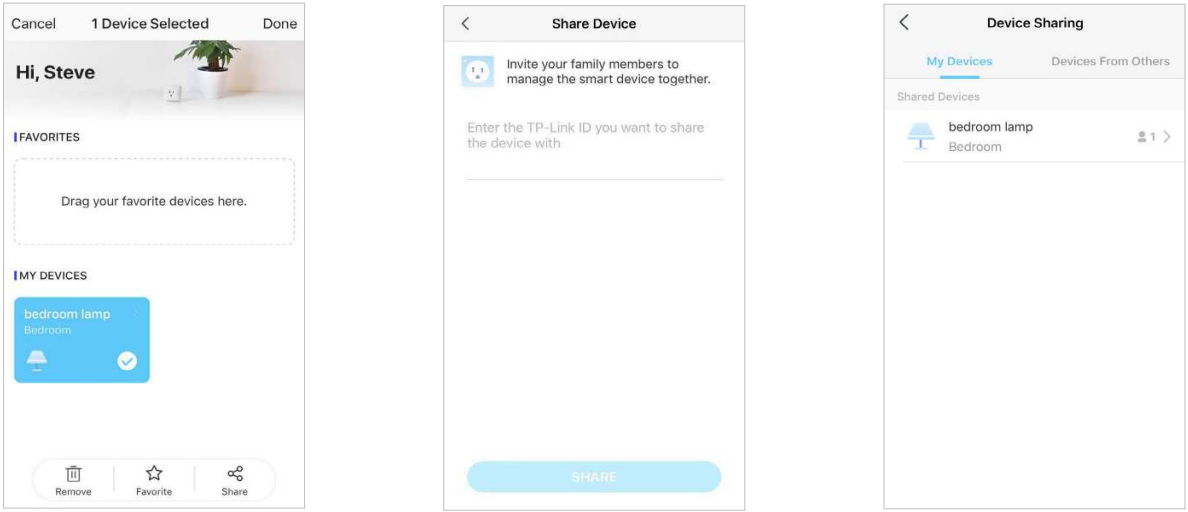
Description
Experience the convenience of smart home automation with the TP-Link Smart Wi-Fi Socket Tapo P100. This compact and easy-to-use smart plug offers seamless integration with popular virtual assistants like Amazon Alexa, Google Assistant, and Microsoft Cortana, allowing you to control your devices with voice commands. The Kasa Smart app provides remote access, enabling you to manage your appliances anytime, anywhere. With real-time energy monitoring, scheduling, and timer features, this smart plug helps you save energy and reduce electricity bills. The TP-Link Smart Wi-Fi Socket Tapo P100 is an affordable and reliable solution for transforming your ordinary devices into smart ones.
Tp-Link Smart Wi-Fi Socket Tapo P100 Setup Guide
Setting up the TP-Link Smart is a straightforward process:
- Download the Kasa Smart app from the Google Play Store or Apple App Store.
- Create an account or sign in with your existing account.
- Plug the smart plug into a power outlet and wait for the LED to start blinking.
- Tap the "+" icon in the Kasa Smart app and follow the on-screen instructions to connect the smart plug to your Wi-Fi network.
- Once connected, you can rename the device and assign it to a room for easy management.
Conventions
The socket or Tapo P100, or device mentioned in this User Guide stands for Tapo P100 Mini Smart Wi-Fi Socket without any explanations. Parameters provided in the pictures are just references for setting up the product, which may differ from the actual situation. You can set the parameters according to your demand.
More Info
The Quick Installation Guide can be found where you find this guide or inside the package of the extender.
Specifications can be found on the product page at https://www.tapo.com/.
Our Technical Support and troubleshooting information can be found at https://www.tapo.com/support/
Safety Information
Keep the device away from water, fire, humidity or hot environments.
Do not attempt to disassemble, repair, or modify the device.
Do not use the device where wireless devices are not allowed.
The socket-outlet shall be installed near the equipment and shall be easily accessible.
The devices are not intended for use in locations where the temperature may be less than actual room conditions, such as unheated warehouses or garages.
For pass through devices, plug the power strips into the integrated electrical sockets of the devices, but devices of the same or another type not be stacked in normal use.
For indoor use only.
Do not overload power outlets. This can result in the risk of fire or electric shock.
Completely insert the product into the power outlet. Failure to do so may cause electric shock and / or excessive heat resulting in fire.
Regularly remove dust etc from the product by pulling it out from the power outlet and wiping with a DRY cloth. Accumulated dust may cause an
insulation defect resulting in fire.Unplug from the power outlet if it emits smoke, has an abnormal smell or makes an unusual noise
Do not use the product if the casing has been broken. Danger of electric shock.
Never touch the product with wet hands.
Do not place near automatically controlled devices such as fire alarms. Radio waves emitted from this product may cause such devices to malfunction resulting in an accident.
Do not use this product at a refuelling point.
Observe restrictions on using wireless products in fuel depots, chemical plants or when blasting operations are in progress.
Do not use liquid to clean the product. Only use a dry cloth.
Never put metal objects inside the product. If a metal object enters the product turn off the circuit breaker and contact an authorized electrician.
Be careful to connect the following- cooking appliances, irons, other devices that generate a large amount of heat. There is a risk of fire, burns or injury. – power tools, electric machinery, or other devices that could cause injury and therefore must be used under direct careful observation. – heating or cooling devices or any type of device which could cause health risks particularly to the elderly or children
This product is not intended to be used when providing medical care. Consult the manufacturer of any personal medical devices, such as pacemakers or hearing aids to determine if they are adequality shielded from external RF (radio frequency) energy.
Do not use this product in health care facilities. Hospitals or health care facilities may be using equipment that could be sensitive to external RF energy.
Do not use this product near water for example near a bath tub, wash bowl, kitchen sink or laundry tub, in a wet basement or near a swimming pool.
The product should be kept free from excessive smoke, dust or high temperature and vibration.
This product should not be exposed to direct sunlight.
Do not place heavy objects on top of the product
When you leave the product unused for a long time unplug the product from the power outlet.
Product should be kept away from heat sources such as radiators, cookers etc.- it should not be placed in rooms where the temperature is less than 0 degrees or greater than 40 degrees. Damp basements should also be avoided.
This product may interfere with other electronic products such as TV, radios, personal computers, phones or other wireless devices.
Operating Temperature: 0℃-40℃, 0℃-35℃ (For EU and FR version
Operating Humidity: 10%-90%RH, Non-condensing
Storage Humidity: 5%-90%RH, Non-condensing
Function switch of Micro-gap construction / Micro-disconnection is used. Power is completely off only when the plug has been withdrawn from Tapo smart socket. Automatic action type of the integrated switch: Micro-disconnection (Type 1.B), Micro-gap construction (For UK version).
Troubleshooting
- Common Problem: The smart plug is not responding to voice commands.
- Solution: Ensure that your virtual assistant is linked to the Kasa Smart app and that the smart plug is properly connected to your Wi-Fi network.
- Common Problem: The LED on the smart plug is not blinking during setup.
- Solution: Unplug the smart plug, wait for 10 seconds, and then plug it back in. If the LED still does not blink, reset the smart plug by pressing and holding the button on the plug for 5 seconds.
Pros & Cons about Tp-Link Smart Wi-Fi Socket Tapo P100
Pros
- Compatible with popular virtual assistants
- Easy to set up and use
- Real-time power metering
- Affordable pricing
- Compact design
Cons
- No 5 GHz Wi-Fi support
- Limited to controlling one device per smart plug
Tp-Link Customer Reviews and Most Common Complaints
Most customers are satisfied with the TP-Link Smart Wi-Fi Socket Tapo P100, praising its ease of use, compatibility with virtual assistants, and affordable price. However, some users have reported connectivity issues and limited 2.4 GHz Wi-Fi compatibility.
Faqs
What virtual assistants are compatible with the Tp-Link Smart Wi-Fi Socket Tapo P100?
How do I initially set up my TP-Link Tapo P100 Smart Wi-Fi Socket?
Can the Tapo P100 be controlled remotely when I'm away from home?
What can I do if my Tapo P100 is not connecting to my home Wi-Fi network?
How do I reset my Tp-Link Smart Wi-Fi Socket Tapo P100?
Can the Tapo P100 Smart Wi-Fi Socket work with Amazon Alexa or Google Assistant?
Is there a limit to how many Tapo P100 units I can control through the Tapo app?
What is the range of the Tp-Link Smart Wi-Fi Socket Tapo P100 Wi-Fi connectivity?
What is Away Mode on the Tp-Link Smart Wi-Fi Socket Tapo P100, and how does it enhance home security?
Can I integrate the Tapo P100 with IFTTT or other third-party smart home services?
Leave a Comment
