How to Install: U Tec Ultralog Smart Lock User Guide
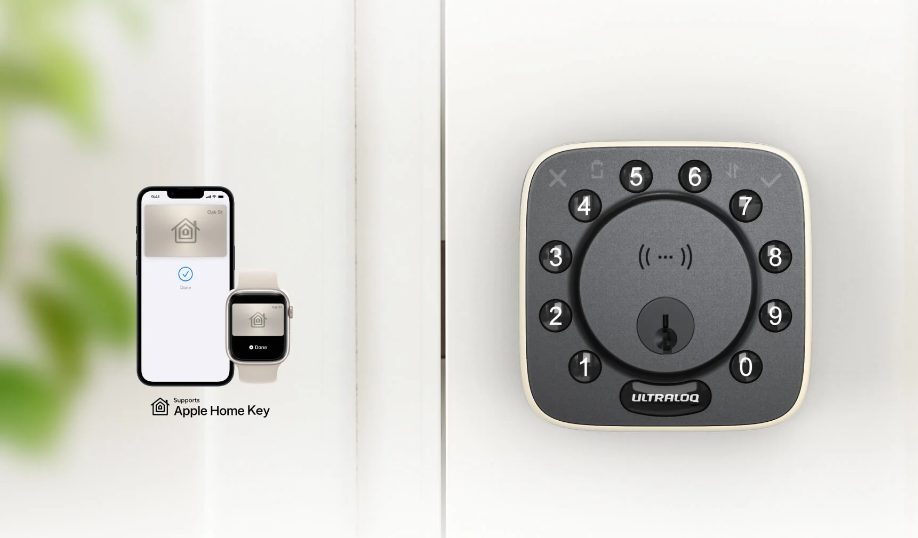
Content
U-Tec Ultralog Smart Lock
Introducing the u tec Ultralog Smart Lock, the perfect solution for anyone looking to upgrade their home security. This smart lock features a sleek and modern design, is easy to install, and can be controlled remotely using your smartphone. With an estimated price of $200 and a planned launch date of early 2023, now is the time to consider investing in this state-of-the-art technology.
U-Tec Ultralog Smart Lock Packing List



Detailed Specifications
- Compatible with both iOS and Android devices
- Built-in WiFi and Bluetooth connectivity
- Rechargeable battery with a 6-month lifespan
- Capable of storing up to 20 unique user codes
- Tamper-proof design with a built-in alarm
Product Overview of U-Tec Ultralog Smart Lock
Exterior
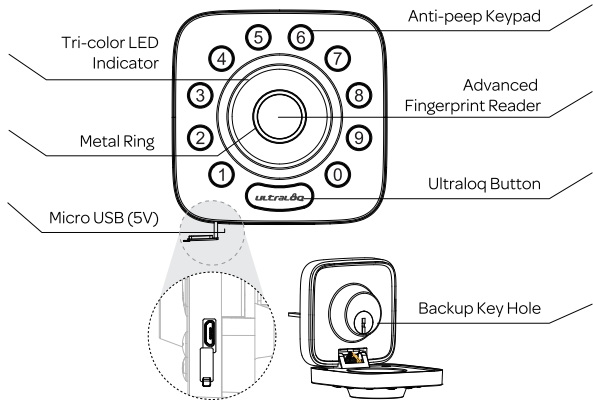
- Anti-peep Keypad
Used to enter the code and unlock from outside. - Advanced Fingerprint Reader
Used to verify your finger and unlock from the outside. - Backup Key Hole
Used to insert the key to unlock in emergency situations. - Micro USB (SV)
Used to connect power bank to activate the lock when battery runs out. - Tri-color LED Indicator
Shows you authorized or denied access, Bluetooth connectivity status, battery status etc. - Ultraloq Button
Used to lock from the outside, illuminate the keypad for code entry and confirm previous operation etc.
Interior

Reset Button
Used to reset the lock to Factory Default settings.Battery Compartments
Used to insert 4 AA alkaline batteries.Note: Lithium batteries may have a longer life, but when they begin to fail, they fail quickly. We don’t recommend them because they don’t give you a lot of time to change your batteries before the lock is completely dead.
Please don’t use any Rechargeable Battery.Battery Cover
Used to cover batteries and product label.Knob
Used to unlock and lock the door from inside.LED Indicator
Turns red when door is unlocked.
Preparing Door
Check the door’s dimensions.
Measure to confirm that the door is between 15/16”~ 2 ” (33 mm-50 mm) thick.
Measure to confirm that the diameter of the hole is 2 1/8 ” (53 mm).
Measure to confirm that the backset is either 2 3/8 ” or 2 3/4” (60 mm or 70 mm) .
Measure to confirm that the diameter of the hole in the door edge is 1” (25 mm).
Measure to confirm the depth of the hole in the frame is at least 1”(25mm).

If you have a new door, please drill the holes according to Drill Template.
Installing Bolt and Strike
Install Bolt into the door. Make sure the UP ⇑ icon goes up.
Note: Bolt is set for 2 3/8 ” backset initially. It can be adjusted to 2 3/4 ” if needed.
To adjust it please make sure the bolt is retracted, then, press it, twist and pull it or push it to your desired length.Install Strike into the door frame.

Installing Exterior Assembly
Keep Bolt retracted and the cylinder tail piece horizontal.
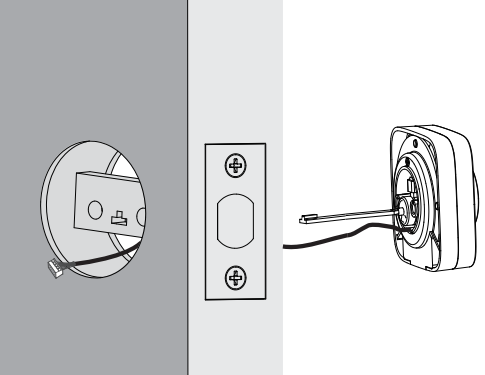
Install Exterior Assembly. Please do not insert the mechanical key during installation .
Align its two sticks with two holes on Bolt. The cable goes through the hole below Bolt.
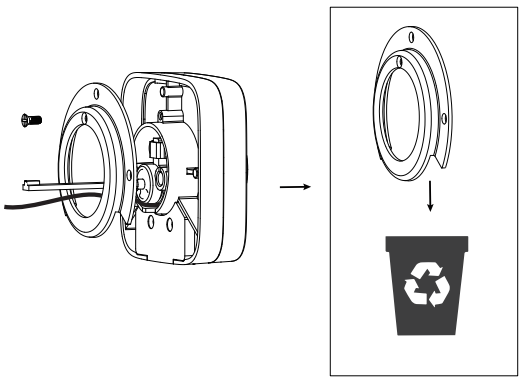
If your door has a 11/{(38 mm) bore hole, remove the spacer as shown.
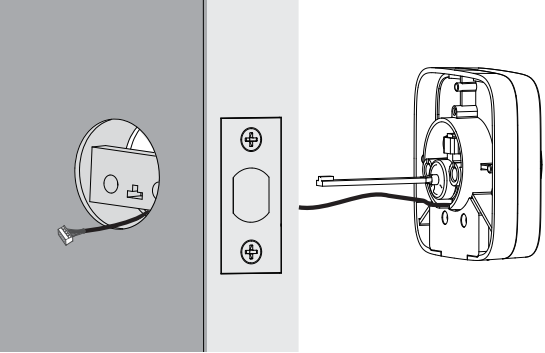
Installing Interior Assembly Mounting Plate
Route the cable through the hole on Interior Assembly Mounting Plate.
Secure Interior Assembly Mounting Plate to Exterior Assembly using Screws D.

Installing Interior Assembly
Remove the battery cover of the Interior Assembly.
Insert the connector of the cable to the socket on Interior Assembly. Press the connector in firmly until it is completed seated.

Rotate the knob and keep it in a vertical position to stay unlocked.

Attach Interior Assembly to Mounting Plate and tighten 2 Screws E.

Installing the Batteries and Performing the Door Handing Process
This step will teach your lock the orientation of your door and is crucial to lock operation.
Rotate the knob and keep it in a horizontal position to stay locked

Insert 4 AA Alkaline Batteries.

Note: Any fingerprint or code can unlock U-Bolt in Factory Default Mode.
Install battery cover.
Low Battery Alarm
There will be low battery alert on the lock and App when battery is low. Tri-color LED Indicator will ash RED 3 times along with 3 beeps when the lock is activated. Please replace batteries.
Lock Setup

Scan above QR code to download the App, or search “U-tec”in App Store (iOS) and Google Play (Android).
Open the App, register U-tec account and log in the account.
Make sure the lock is in Factory Default Mode. Turn on Bluetooth on your smartphone, stay near the lock (within 10 feet / 3 meters) and search the lock in the App.
Pair the lock in the App and start to use it.
Note: Please refer to the guide in U-tec App for more information.
DON’T WANT TO USE THE APP?
Please go to page 14 for programming guide for Standalone Mode.
Description
The u tec Ultralog Smart Lock offers the ultimate in home security. With its built-in WiFi and Bluetooth connectivity, you can control this lock remotely using your smartphone, ensuring that your home is always secure. The lock is capable of storing up to 20 unique user codes, making it perfect for large families or for use in a small business. Additionally, the tamper-proof design and built-in alarm provide an added level of protection against intruders. The lock's rechargeable battery lasts for 6 months on a single charge, ensuring that you'll never have to worry about it running out of power at an inconvenient time.
Using Your Lock
Unlock From Outside
User Code
Enter 4-8 digit code and press Ultra loq Button to unlock.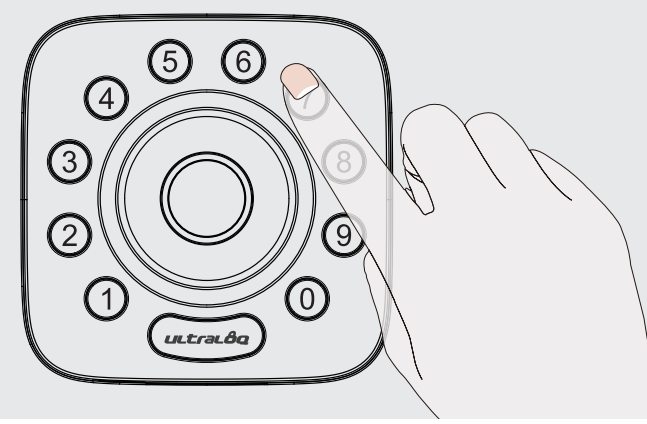
Fingerprint
Place your finger on Fingerprint Reader to unlock.
Smartphone
Use your smartphone to unlock. Please refer to the guide in U-tecApp.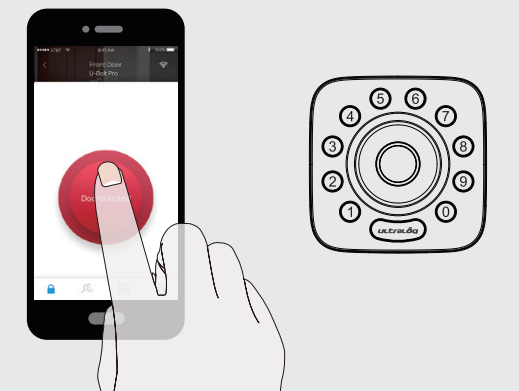
Lock From Outside
Press Ultraloq Button to lock manually.
Enable Auto Lock feature and the lock will relock automatically.
Unlock From Inside
Rotate the knob to a vertical position to unlock.
Reset the Lock
Please note all data will be erased if you reset U-Bolt to factory default. If you are using U-tec App as Owner, please click “Delete and Reset” to remove the lock from your U-tec Account, then use a Reset Needle to push the Reset Button (at the bottom of Interior Assembly) for around 3 seconds until you hear one long beep and two short beeps.
Replace Batteries
Please use 4 high-quality alkaline AA batteries for replacement when the battery is dead.
Emergency Power
- Micro USB interface is used to connect regular 5V power bank to activate the lock in case the battery is dead.
Emergency Key Override
Emergency Key Override can be used when the battery is dead.
Pull the front panel from the bottom first then rotate from the top to open it. You can see Backup Key Hole inside. Insert the key and rotate to unlock,just like any lock
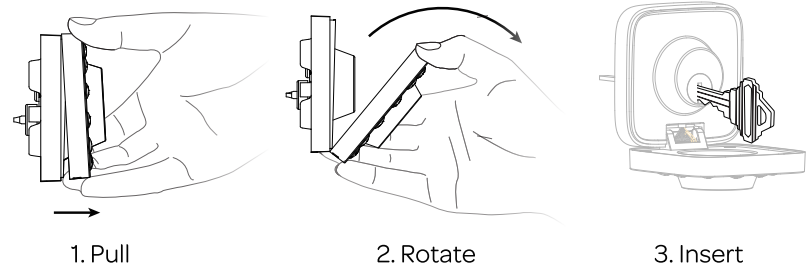
Enable Or Disable Auto Lock
Enable
Please keep Bolt unlocked and press “1” button for 3 seconds until LED turns green and “1” button blinks.
Disable
Please keep Bolt unlocked and press “0” button for 3 seconds until LED turns green and “0” button blinks. This can also be set in U-tec App and Auto Lock timing can be programmed between 10 seconds to 5 minutes. Factory Default timing is 30 seconds.
Anti-peep Keypad
The lock supports up to 16-digit Vague Code. Just enter any 16-digit code, as long as a correct code is included in what you entered, you can open the door.
Example User Code: 123456 Vague Code
Place Finger
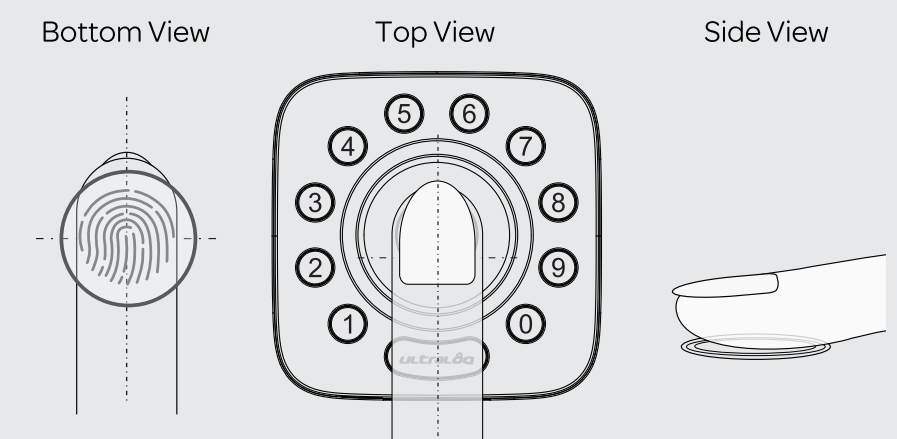
- For a higher recognition rate, please try to cover the Fingerprint Reader completely with your fi nger, touching the surrounding metal ring.
- Make sure that your finger and Fingerprint Reader are clean and dry. For Fingerprint Reader, use a clean, lint-free cloth to wipe off any dirt or debris.
- Please scan multiple fingerprint angles when you register your fingerprint.
- While scanning your finger, you shouldn't tap too quickly or move your finger around.
- If you have trouble enrolling one finger, try another.
- U-Bolt Pro fingerprint sensor has self-study function which the verification rate will be improved after multiple success.
U-Tec Ultralog Smart Lock Setup Guide
- Download the u tec app onto your smartphone
- Follow the in-app instructions to connect the lock to your WiFi network
- Use the app to create unique user codes for yourself and other users
- Install the lock on your door using the included hardware and instructions
- Test the lock to ensure that it is functioning properly
Standalone Mode Programming Guide
It is recommended to use U-tec App to program your lock. If you don’t have a smartphone or don’t want to use the App, you can use the programming instructions below.
Warning: Standalone Mode is NOT available after the lock is registered in App! Please reset the lock to Factory Default Mode first to program your lock in Standalone Mode.
Add Admin Code in Standalone Mode
Admin Code must be created first prior to any other programming. Only one Admin Code is available.

Add User Code in Standalone Mode


Add Fingerprint in Standalone Mode
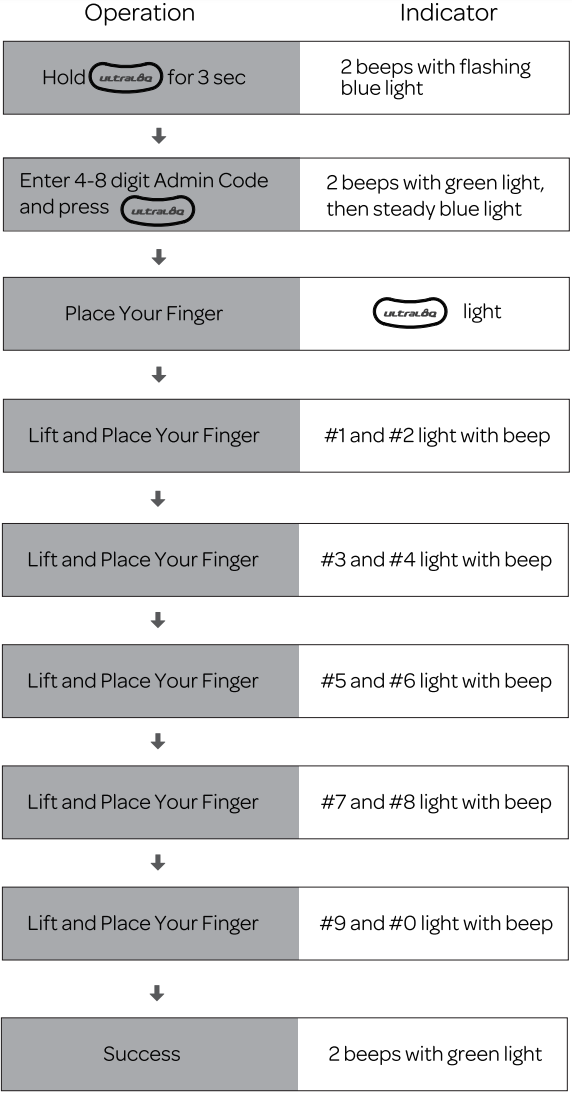
Delete Admin and User
Please reset the lock to Factory Default Mode to delete Admin and all Users.
How to reset the lock in Standalone Mode?
Please use a Reset Needle to push the Reset Button (at the bottom of Interior Assembly) for around 3 seconds until you hear one long beep and two short beeps.
Important Notes
Do not use a power drill for installation.
Install and test the lock with the door open to avoid being locked out.
Please read all the instructions before contacting customer support.
Please contact customer support before returning the product to the store.
DO NOT install the batteries before installing the lock!
Follow the instructions in sequential order!
This lock is designed for the following operating temperatures:
Outside Lock Body: -31°F(-35°C) to 158°F (70°C)
Inside Lock Body: 14°F (-10°C) to 131°F (55°C)
Please must use AA Alkaline Battery and don’t use Lithium Battery or Rechargeable Battery.
U-Tec Ultralog Smart Lock Troubleshooting
If you are having trouble connecting the lock to your WiFi network, make sure that you are entering the correct network name and password. If the lock is not responding, try charging it for a few hours and then attempting to use it again. If you are still having issues, contact u tec customer support for further assistance.
Pros & Cons
Pros
- Remote control capabilities
- Tamper-proof design
- Long-lasting battery
- Easy to install
Cons
- Higher price point compared to traditional locks
- Requires a smartphone to use some features
Customer Reviews about U-Tec Ultralog Smart Lock
"I love the u tec Ultralog Smart Lock! It's so easy to use and I love being able to control it remotely using my phone. I feel so much more secure knowing that my home is protected by this lock." - Sarah P.
"The only complaint I have is that the battery life seems to drain a little faster than advertised. Other than that, I'm very happy with this lock." - John D.
Faqs
What types of doors is theU-Tec Ultralog Smart Lock compatible with?
Can I use the lock without a U-Tec Ultralog Smart Lock?
How do I install the U-Tec Ultralog Smart Lock?
Can I add or remove user codes at any time U-Tec Ultralog Smart Lock?
How do I know if the lock is running low on battery?
Can I use the lock with a home U-Tec Ultralog Smart Lock system?
How does the anti-peep keypad work U-Tec Ultralog Smart Lock?
Can I change the U-Tec Ultralog Smart Lock default settings?
What happens if the batteries die U-Tec Ultralog Smart Lock?
Is there a warranty on the U-Tec Ultraloq Smart Lock?
Leave a Comment
