Uninet Imaging Brother Drum Unit DR720 User Manual

Content

Introduction
Drum Unit DR720 is engineered to deliver high-quality printing performance, making it an ideal choice for both home and office use. Manufactured by Uninet Imaging, it is compatible with various Brother printers, enhancing print clarity and reliability. The DR720 drum unit is priced at $90.99, providing a cost-effective solution for maintaining your printing needs while ensuring exceptional output quality.
Specifications
The Uninet Imaging Brother Drum Unit DR720 boasts several key features that make it a standout in its category:
- Compatible with Brother laser printer models such as the HL-L2300D, HL-L2320D, and HL-L2360D.
- Estimated page yield of up to 25,000 pages.
- High-quality print output with crisp text and vivid images.
- Durable construction for long-lasting performance.
- Eco-friendly design with recyclable materials.
By Mike Josiah and the Technical Staff at UniNet
Released in August 2012, the Brother HL-6180 printer engine is based on a new 40-42ppm, 1200 DPI laser engine. These machines have a first-page out in less than 8.5 seconds, and come standard with 64MB of memory depending on the machine. The HL-6180 series also have duplexing built in.
There are three different toner cartridges available for these machines: the TN720 is rated for 3,000 pages, the TN750 is rated for 8,000 pages, and the TN780 is rated for 12,000 pages. The TN780 will only fit into the HL-6180 and MFC-8950 machines.
The drum unit is rated for 30,000 pages. There are different part numbers for these cartridges depending on your region. They are as follows:
| Region | Standard | High Yield | Super High Yield | Drum |
|---|---|---|---|---|
| North/South America | TN720 | TN750 | TN780 | DR720 |
| Europe | TN3330 | TN3380 | TN3390 | DR3300 |
| Asia/Middle East/Africa | TN3320 | TN3350 | TN3370 | DR3355 |
| Oceania | TN3310 | TN3340 | TN3360 | DR3325 |
CURRENT MACHINES RELEASED SO FAR FOR THIS SERIES
- HL-5440D
- HL-5450DN
- HL-5450DNT
- HL-5470DW
- HL-5470DWT
- HL-6180DW
- HL-6180DWT
- DCP-8110DN
- DCP-8150DN
- DCP-8155DN
- DCP-8250DN
- MFC-8510DN
- MFC-8520DN
- MFC-8710DW
- MFC-8810DW
- MFC-8910DW
- MFC-8950DW
IMPORTANT!!! There have again been some major changes in the way the toner cartridge AND the drum cartridge works in this series. Because of this we are covering the theory again...
NEW BROTHER PRINT THEORY
As with previous Brother cartridges, the waste toner is repelled off of the drum to be transferred to the toner unit, but the method of how this works is now very different.
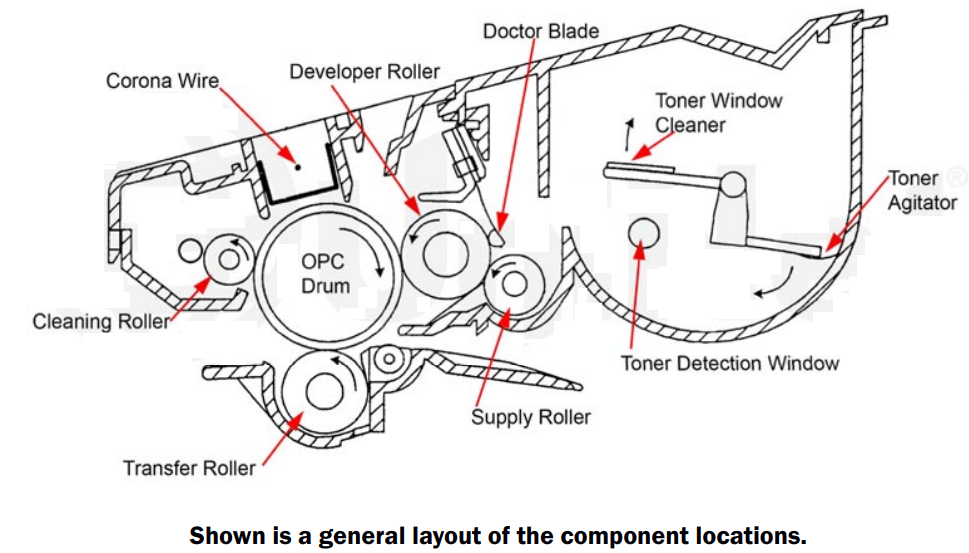
The waste toner still is transferred to the supply chamber, and this remaining toner still MUST be completely removed from the supply chamber before adding new toner. Failure to do this will cause backgrounding. In addition to contaminating the toner cartridge, this may also contaminate the cleaning section of the drum cartridge, which in turn will contaminate the toner cartridge again. The reasons for this are explained in the following cartridge theory section.
The first new item in this engine is there is now a paper-cleaning roller in the printer itself. This roller cleans off any extra paper dust before the printing process even starts. It is located just after the paper feed rollers.
The cleaning section of the drum cartridge no longer consists of a "cleaning brush" it is now a paired system of the cleaning roller assembly and the transfer roller but these rollers only play a minor part. The developer roller now has two jobs. In addition to transferring the good toner to the OPC for printing, it also now cleans off the majority of the waste toner off the drum. This is done by a very complicated series of different electrical charges and a series of directional changes on the drum and developer rollers. The developer roller and drum change direction and charge four times per full drum rotation. This is such a complicated process that the printers actually have a rotation controller PCB with a microcomputer on it to control it all.
The cleaning roller cleans off any remaining toner that the developer roller did not remove. The transfer roller basically self-cleans itself of any residual toner or paper dust that might have accumulated in the printing process.
When the drum is cleaned by the transfer roller the surface potential of the drum is dropped (from 900V to about 200V). At this point the transfer roller and cleaning roller will release the waste toner to the drum. This waste toner is actually then charged by the corona wire so that the developer roller can pick it up and bring it back into the toner hopper. Both rollers release the waste toner at the same time. This was done to keep the print speed high, the power supply smaller and the cost on the two rollers and cartridges down.
The drum unit also now has a small waste chamber next to the cleaning roller. The reason for this waste area is for things like paper dust that do not transfer well. Since there is a paper-cleaning roller before the cartridges in the printer this area in theory should stay fairly empty. The metal roller next to the cleaning roller helps keep the cleaning roller free of anything that does not transfer.
Since the developer roller now does most of the cleaning work, the condition of the roller while always important, is now much more so. If the roller has any contamination on it from the toner additives (OEM or aftermarket), it will interfere with the cleaning cycle and ghosting/backgrounding will result. If the cleaning roller gets contaminated and is not cleaned properly, the same thing will result. The main culprit for this used to be the charge felt. It is now the developer roller.
The developer roller must be cleaned with a dedicated developer roller cleaner. Never use alcohol of any type, as this will strip the conductive coating off the roller.
Since the waste toner is transferred back into the supply of the toner cartridge. Once you print with a bad toner cartridge, the drum unit will become contaminated. Even when you change out the toner with a good properly recycled or new OEM cartridge, the drum unit will transfer some of the bad toner back into the good toner cartridge, which will again cause backgrounding. Both cartridges will be contaminated again. It can be a vicious circle.
The remaining "toner" in the toner cartridge when toner low is reached is just below the bare minimum that can maintain the proper charge level. When the change toner light comes on, the toner will not charge up to the proper level and will cause the background-ing. As the toner cartridge reaches the end of its useful life, the printer senses the low charge level in the toner supply and will try to keep the charge level up. This constant charging keeps an almost "empty" cartridge from backgrounding. Once the printer cannot get the remaining toner up to the minimum charge, the change toner light comes on. The cartridge at this point will still be printing properly.
If you were to take that same cartridge out of the machine for a few days, and then put it back in the printer without doing anything to it, the cartridge will background. This will happen because the charge level that the printer was trying so hard to keep up has dissipated out and the materials left can no longer accept a proper charge.
WHAT DOES THIS ALL MEAN?
- Make sure that your cartridge technicians thoroughly clean out the supply chamber of the toner cartridge.
- Clean the developer roller with an approved developer roller cleaner, NOT alcohol! That will strip the conductive coating off.
- In the event that they forget, and you have a backgrounding cartridge. The toner must be completely cleaned out again (do not use the toner over!), and NEW fresh toner MUST be installed.
- Clean the developer roller (again) with an approved developer roller cleaner, NOT alcohol!
- The drum unit then has to be taken apart and cleaned out with emphasis on the cleaning roller and transfer roller. This is a very simple process but very necessary once it is contaminated.
According to our tests, there will be approximately 60g of toner remaining when the cartridge is spent; this is normal. The remaining toner however, as stated above, is waste toner/paper dust only and must be thrown out or there will be backgrounding issues.
REQUIRED TOOLS
- Replacement drum for DR720
- Cotton swabs
- Isopropyl alcohol
- Drum padding powder
REQUIRED SUPPLIES
- Small common (jewelers type) screwdriver
- E-ring pliers
- Vacuum approved for toner
Description
The Uninet Imaging is crafted with precision to ensure it meets or exceeds the original equipment manufacturer (OEM) standards. The drum unit is designed to capture toner particles efficiently, resulting in clear and consistent print quality. Its robust design ensures that it can handle high print volumes without degradation, making it a reliable choice for frequent users.
The installation process is straightforward, and the drum unit comes with clear instructions to facilitate easy replacement. This makes it accessible even for those who are not tech-savvy, ensuring minimal downtime and continued productivity.
Assembly Instructions
- Remove the E-ring from the gear side of the drum axle shaft.
- Remove the drum axle from the non-gear side of the drum. If you try to pull it out from the gear side, the shaft will jam up on the drum ground-contact, and damage the contact.
- Remove the two screws from the top of the corona wire assembly.
Carefully pry up and lift off the top cover/corona wire assembly from the cartridge.

- Remove the cleaning roller assembly by prying up on the two bottom tabs.
- Carefully remove the drum.
The large drive gear will come loose. Carefully lift out the transfer roller from the gear side. Be very careful not to touch the roller with your skin. As with any transfer roller, the oils naturally present in your skin will be absorbed by the roller and interfere with the transfer process, causing light print.

- IMPORTANT: Note that there will be a small black bushing left in the cartridge. This bushing keeps the transfer roller from touching the electrical contacts on the left side of the cartridge. Be very careful not to lose this spacer! The cartridge will either print very light or 1/2 pages if it is missing. If the bushing does not come out with the transfer roller, it is best to remove the bushing while cleaning the cartridge.
- With compressed air, blow off the transfer roller. Unless you have a statically grounded vacuum, do not vacuum this roller.
Reinstall the small black transfer roller bushing.
The groove in the bushing fits over the two thin rails.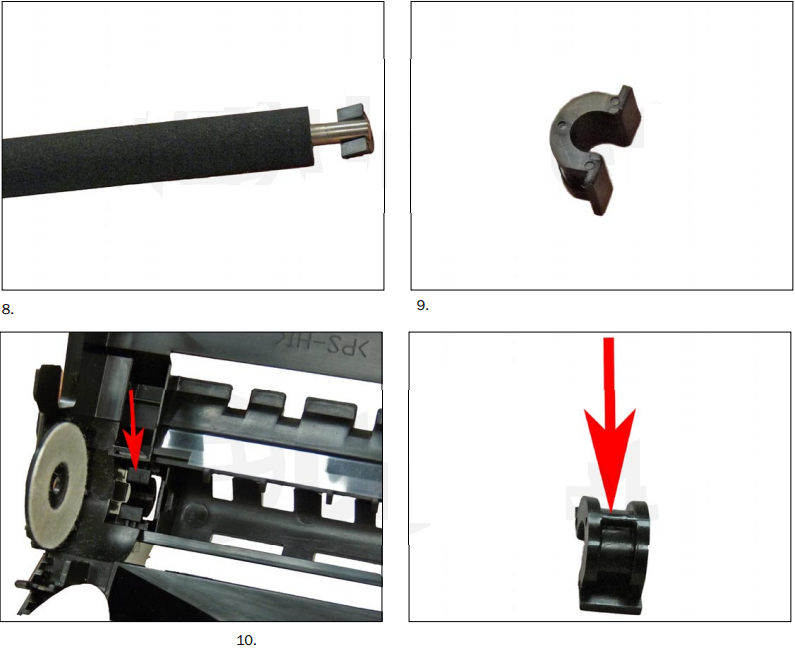
- Install the transfer roller. Make sure that both the white plastic bushing and gear is clean.
- Check the outside of the cartridge to make sure that the small black bushing is correctly positioned.
On the cleaning roller assembly, pry up on the two tabs and lift off the cover.
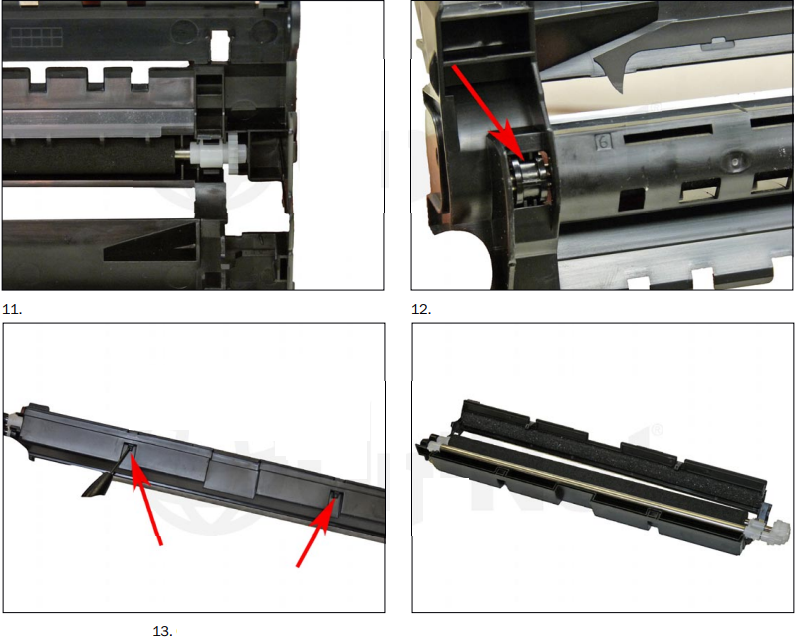
- Lift out the two rollers.
Be careful not to lose the two black conductive plastic contacts. Two springs will come loose. Be careful not to lose them. - Clean out the waste chamber.
Blow off the cleaning roller using compressed air.

- Install the rollers into the chamber.
Install the cover.
Lock the two tabs in place first then lock the two front tabs. Make sure the cover is on flat!
- Install the drum, hub side first. You will have to compress the hub spring slightly for the drum to fit properly.
Install the cleaning roller assembly into the cartridge.
Make sure the two conductive plastic contacts fit into their slots.
- Install the two springs on each side of the cleaning roller assembly.
Clean the primary corona wire and grid with a cotton swab and alcohol.

- Install the top cover pressing down so it snaps in place.
- Install the two screws on the top of the cover.
- Install the drum axle from the drum gear side of the cartridge.
Install the e-ring on non-gear side of the drum axle shaft. Press the sidewall in slightly so that the e-ring slot is accessible.

Setup Guide
To set up the Uninet Imaging Brother Drum Unit DR720, follow these steps:
- Turn off your Brother printer and unplug it from the power source.
- Open the printer's front cover and locate the old drum unit.
- Release the lever to remove the old drum unit and toner cartridge assembly.
- Separate the toner cartridge from the old drum unit and set it aside.
- Install the new drum unit into the printer, ensuring it clicks into place securely.
- Reinsert the toner cartridge into the new drum unit and replace the assembly back into the printer.
- Close the front cover and plug in the printer to test the installation.
RESET PROCEDURES
If the machine is saying to change the drum unit, do the following. If the drum unit was cleaned because of contamination, the reset is not necessary...
For the HL-54xx Units:
- After replacing the drum unit, keep the front cover open (make sure the power is on).
- Press and hold the "GO" button for about four seconds until all the LEDs light up.
- Once all six LEDs are lit up, release the "GO" button.
- Close the front cover.
- The counter is reset!
For the HL-6180 Units:
- After replacing the drum unit, keep the front cover open (make sure the power is on).
- Press and hold the "GO" button until "DRUM CLEAR" shows on the display.
- Close the front cover.
- 4. The counter is reset!
For the MFC-XXXX and DCP-XXXX Machines:
- Open the front cover and press "CLEAR."
- The display will show "REPLACE DRUM?" Select "#1-YES."
- When the screen shows "ACCEPTED" close the front cover.
- The counter is reset!
TEST PAGES
- Take the machine offline by pressing any of the arrows, "OK" or "BACK" buttons.
- Press the up or down arrows until you see "MACHINE INFO."
- Press "OK" or "GO."
- Press the up or down arrows until you see either Demo Print or Test Page.
- Press "OK" or "GO."
- The page selected will print.
REPLACE DRUM MESSAGES
There are three different “Replace Drum” messages you might see...
- Drum Error: This can be caused by a dirty corona wire. Use the built-in corona wire cleaner to clean it. If this does not clear the error, the drum unit needs to be replaced.
- Replace Parts (Drum): The drum unit has exceeded its rated life.
- Drum Stop: Print quality will most likely be diminished at this point if the unit is not replaced.
Troubleshooting
If you encounter any issues with the Brother Drum Unit, here are some common problems and solutions:
- Print Quality Issues: Check for misalignment or improper installation of the drum unit. Ensure that the toner cartridge is securely locked into place.
- No Printing: Verify that the printer is turned on and properly connected. Check for any error messages on the printer's display.
- Warning Messages: If the printer displays a "Replace Drum" message, ensure that you have correctly installed the new drum unit and reset the drum counter if necessary.
Always refer to the user manual or contact Uninet Imaging support for detailed troubleshooting guides and instructions.
Uninet Imaging Brother Drum Unit DR720 Pros & Cons
Pros
- High page yield for extended use.
- Excellent print quality with clear text and images.
- Eco-friendly and recyclable materials.
- Easy installation process.
- Competitive pricing compared to OEM products.
Cons
- Potential compatibility issues with non-listed printer models.
- Some users may find the reset process for the drum counter complex.
Customer Reviews
Customers have generally praised the Uninet Imaging Brother Drum Unit DR720 for its reliability and performance. Here are some common feedback points:
- "This drum unit has been a game-changer for our office. The print quality is superb, and it has lasted much longer than expected." - Sarah M.
- "I was skeptical about using a non-OEM product, but this drum unit works perfectly with my Brother printer. Highly recommended!" - John D.
- However, some users have reported minor issues such as difficulty in resetting the drum counter or occasional compatibility problems.
Faqs
What if I encounter print quality issues after installing the new drum unit?
Is the Drum Unit eco-friendly?
How do I know when it's time to replace the drum unit in my Brother printer?
Can I return or exchange the Uninet Imaging Brother Drum Unit if it doesn't work as expected?
How long does shipping typically take for the Uninet Imaging Brother Drum Unit DR720?
Does the Uninet Imaging Brother Drum Unit DR720 come with any warranty?
Leave a Comment
