Vivo Electric Controller Desk-E151EB Instruction Manual

Content
Vivo Electric Controller Desk-E151EB
Introducing the ergonomic and multifunctional Vivo Electric Controller Desk-E151EB sit-stand desk improves your workspace with simplicity of usage. The workstation has a sleek control panel for easy height changes and memory settings. To ensure reliability, it has overload protection, collision force detection, and a reset mode. Its seamless transitions between sitting and standing make this desk ideal for home and office use and promote a healthier work routine.
Detailed Specifications
The vivo Electric Controller Desk-E151EB comes with the following key features:
- Adjustable height range from 27.2” to 47.6”
- 3-stage telescopic legs with smooth and quiet electric adjustment
- Weight capacity of 154 lbs
- Spacious desktop with dimensions of 55” x 24”
- Cable management system to keep your workspace organized
- Advanced LED display controller with 4 memory presets
- Overload protection and collision detection sensors
- Easy to assemble with all necessary tools and instructions included
Description
The high-quality vivo Electric Controller Desk-E151EB height adjustable desk has several characteristics to improve your work experience. Its adjustable height range lets you sit or stand to lessen tiredness and boost productivity. The desk has a large desktop for your computer, monitor, keyboard, and other office supplies. The sophisticated LED display controller with memory presets lets you save your height settings for simple switching between users or jobs.
The cable management system on the vivo Electric Controller Desk-E151EB keeps your desk tidy. Even with large loads, the telescopic legs' smooth, quiet motorized adjustment ensures stability. Collision detection sensors and overload protection offer safety and reliability to the workstation.
OPERATING CONTROL PANEL
OPERATING INSTRUCTIONS
When the system is powered on, you will hear a beep and the existing desktop height will be displayed on the control panel.
Upward and Downward Movement
Press and hold the up or down arrow until the desk reaches the desired height.
Memory Mode
To store a certain height in the controller’s memory, first press “M”. The letter “S-” will be displayed. Now press “1”, “2” or “3” within five seconds to store the current height in memory. Each number can store a different height. Once in memory, you can recall any of the three height settings by pressing the corresponding button. Touching any button (except for “T”) will stop the automatic adjustment.
Timed Reminder Mode
To set the timer, press “T”. The display will flash “0.5h” representing 30 minutes. Press “T” repeatedly to increase 0.5 hours at a time. The maximum timer setting is 2 hours. The timer is set when the display stops flashing and the light in the top right corner of the controller is on. When the timer has reached the set time, a beep will sound reminding the user to adjust the working position. Once the timer setting has expired, the unit’s timer is canceled. To deactivate the timer, press “T” five times or until the current height is displayed and the light in the upper right corner is turned off.
Power-Saving Mode
When no actions are made for over 1 minute, the system will enter power-saving mode. Touch any button to enter operation mode.
Switch the Displayed Unit of Measurement
The preset measurement shown on the display is cm. If you would like to change cm to inch, restart the system by unplugging for at least 5 seconds and plugging back in, then press and hold “T” for 3 seconds. The controller will beep twice and change the displayed unit. Repeat to switch back from inch to cm.
Reset Mode
If the desk must be reset, first lower the desk until it stops, then restart the system by unplugging for at least 5 seconds and plugging back in. Press and hold the down button until “RST” is displayed. Continue holding until the desk lowers completely, then moves up slightly. The reset process is complete when “RST” disappears and the current height is displayed.
Setup Guide
Setting up the vivo Electric Controller Desk-E151EB is easy and straightforward. The desk comes with all necessary tools and instructions included in the package. Here are the steps to assemble and configure the desk:
- Unpack the desk and lay out all the components on a flat surface.
- Assemble the legs by attaching the adjustment mechanism and foot levelers.
- Attach the legs to the desktop using the provided screws and screwdriver.
- Connect the controller to the legs and plug in the power cord.
- Press and hold the “M” button on the controller to set the memory presets.
- Adjust the height of the desk to your preferred level and enjoy your new height adjustable desk.
ELECTRICAL SAFETY INSTRUCTIONS
THIS PRODUCT IS POWERED BY ELECTRICITY. IN ORDER TO AVOID BURNS, FIRE, AND ELECTRIC SHOCK, PLEASE READ THE FOLLOWING INSTRUCTIONS CAREFULLY.
- DO NOT CLEAN PRODUCT WHILE POWER IS CONNECTED.
- DO NOT DISASSEMBLE OR REPLACE COMPONENTS WHILE POWER IS CONNECTED.
- NEVER OPERATE THE SYSTEM WITH A DAMAGED CORD OR PLUG. PLEASE CONTACT YOUR SELLER TO REPLACE DAMAGED PARTS.
- NEVER OPERATE SYSTEM IN DAMP ENVIRONMENTS OR IF ANY ELECTRICAL COMPONENTS HAVE MADE CONTACT WITH LIQUIDS.
- ALTERATIONS OF THE GIVEN POWER UNIT ARE NOT ALLOWED.
- OUTDOOR USE IS PROHIBITED.
SKU: DESK-E151EB Controller https://vivo-us.com/products/desk-e151eb
WARNING!
If you do not understand these directions, or if you have any doubts about the safety of the installation, please call a qualified technician. Check carefully to make sure there are no missing or defective parts. Improper installation may cause damage or serious injury. Do not use this product for any purpose that is not explicitly specified in this manual and do not exceed weight capacity. We cannot be liable for damage or injury caused by improper mounting, incorrect assembly, or inappropriate use.
TROUBLESHOOTING
- ER1: Overload in downward direction. Disconnect and reconnect power.
- ER2: Overheating in controller. Wait 18 minutes to allow the controller to cool.
- ER3: Motor connection fault. Reconnect the motor and reset the desk.
- ER5: Desk weight limit exceeded. Decrease desk load before operating. If the error appears after reducing weight, the AC adapter may need to be replaced.
NOTES
- Self-protection function: The unit will enter a protective mode should the system operate in excess of 2 minutes with “HOT” on the controller display. The system will return to normal operation after approximately 20 minutes.
- Over-current protection mode: While operating, should the load on the desk exceed rated specifications, the system will enter into over-current protection mode to protect the system from damage. When this happens, the desk will move downward approximately 30mm and come to a stop with the current height displayed.
- Do NOT remove or reconnect power to reset the unit when in a protective or “HOT” state, as this may damage the electronics.
CAUTION!
- Keep the monitor and laptop base fully on the desktop.
- Follow the cable routing instructions to avoid the potential to pinch cables.
- Leave enough slack in the cable to allow for a full range of vertical motion (15” / 38 cm).
Raise the desktop slowly to keep items stable.
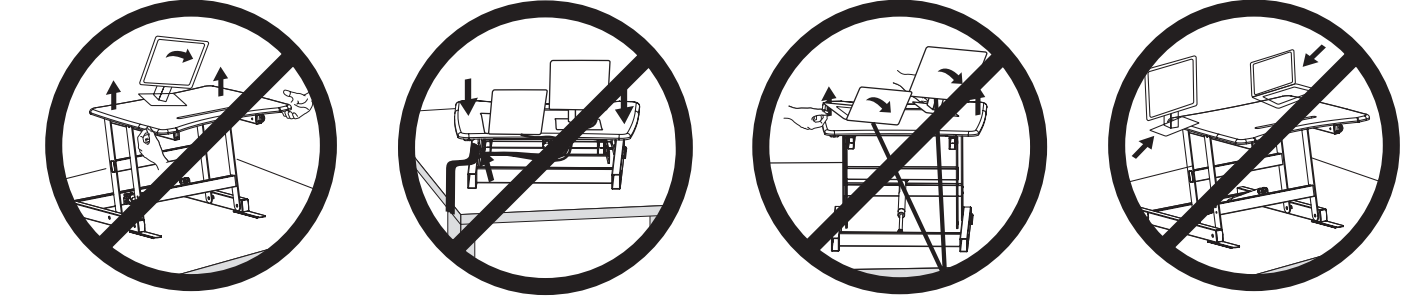
Failure to follow these instructions may result in property damage and/or personal injury.
Vivo Electric Controller Desk-E151EB Pros & Cons
Pros
- Sleek and stylish design
- Smooth and quiet electric adjustment
- Spacious desktop and cable management system
- Advanced LED display controller with memory presets
- Safety features such as overload protection and collision detection sensors
Cons
- Higher price point compared to manual height adjustable desks
- May require frequent readjustment for optimal ergonomics
Customer Reviews
Customers who have purchased the vivo Electric Controller Desk-E151EB have praised its smooth and quiet operation, spacious desktop, and advanced LED display controller with memory presets. However, some customers have noted that the desk may require frequent readjustment for optimal ergonomics. Overall, the vivo Electric Controller Desk-E151EB is a high-quality and reliable height adjustable desk that offers a wide range of features to enhance your work experience.
Faqs
How do I save height in memory?
If the Vivo Electric Controller Desk-E151EB displays “ER1” error code, what should I do?
How can I change the height display from cm to in?
My Vivo Electric Controller Desk-E151EB stopped working how can I reset it?
What does the “ER2” error code imply and how can I solve it?
Can I clean the powered Vivo Electric Controller Desk-E151EB ?
The “ER3” error code means what?
Once set, how do I disable the timer?
How can I fix a non-responsive Vivo Electric Controller Desk-E151EB ?
How do I alter display brightness?
Leave a Comment
