Vtech Handset Expandable Phone CS6719-2 User Manual

Content
VTech Handset Expandable Phone CS6719-2
The VTech Handset Expandable Phone CS6719-2 is a cordless phone system that offers an affordable and convenient communication solution for home and small business use. With an expandable design that supports up to five handsets, this phone system is perfect for busy households or small offices that require multiple handsets. The estimated price of the VTech Handset Expandable Phone CS6719-2 is around $30 to $40, making it an affordable option for those looking for a reliable phone system.
Detailed Specifications
The VTech Handset Expandable Phone CS6719-2 comes with the following key features:
- Expandable up to five handsets
- Caller ID/call waiting
- Full-duplex handset speakerphone
- 50-name and number phonebook directory
- Backlit keypad and LCD screen
- Quiet mode and volume control
- ECO mode power-conserving technology
- DECT 6.0 digital technology for clear sound
- Wall-mountable base
- Low battery alert
Important Safety Instructions
When using your telephone equipment, basic safety precautions should always be followed to reduce the risk of fire, electric shock, and injury, including the following:
- Read and understand all instructions. Follow all warnings and instructions marked on the product.
- Unplug this product from the wall outlet before cleaning. Do not use liquid or aerosol cleaners. Use a damp cloth for cleaning.
- Do not use this product near water such as near a bathtub, washbowl, kitchen sink, laundry tub, swimming pool, or in a wet basement or shower.
- Do not place this product on unstable surfaces such as an unstable table, shelf, or stand.
- Avoid extreme conditions. Protect your phone from moisture, dust, corrosive liquids, and fumes.
- Ensure proper ventilation. Do not block ventilation openings by placing the product on a soft surface like a bed, sofa, or rug. Keep it away from heat sources such as radiators or heat registers.
- Operate only from the specified power source. If unsure, consult your dealer or local power company.
- Do not allow anything to rest on the power cord. Avoid installing this product where the cord may be walked on.
- Never insert objects into the product. Do not spill liquids on the product. Do not disassemble; refer to an authorized service facility if needed.
- Do not overload outlets and extension cords. This could lead to a risk of fire or electric shock.
- Unplug this product from the wall outlet and refer servicing to an authorized service facility under the following conditions:
- When the power supply cord or plug is damaged.
- If liquid has been spilled into the product.
- If the product has been exposed to rain or water.
- If the product does not operate normally when following the operating instructions.
- If the product has been dropped or damaged.
- If the product exhibits a distinct change in performance.
What's in the Box
Your telephone package contains the following items. Save your sales receipt and original packaging in case it is necessary to ship your telephone for warranty service.
NOTE: To purchase replacement batteries or power adapters, refer to the specific model number:
1 set for CS6719/CS6719-15/ CS6719-16/CS6719-2

1 set for CS6719/CS6719-15/CS6719-16; 2 sets for CS6719-2;

1 set for CS6719-2

1 set for CS6719/CS6719-2/CS6719-3

Overview
Handset Overview
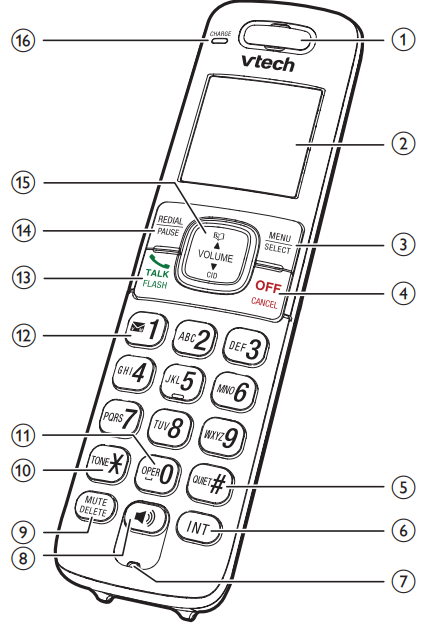
- Handset Earpiece
- LCD Display
- MENU/SELECT
- Show the menu.
- While in a menu, press to select an item, or save an entry or setting.
- OFF/CANCEL
- Hang up a call.
- Silence the ringer temporarily while the handset is ringing.
- Press and hold to erase the missed call indicator while the phone is not in use.
- Press to return to the previous menu; or press and hold to return to idle mode, without making changes.
 Press repeatedly to show other dialing options when reviewing a caller ID log entry.
Press repeatedly to show other dialing options when reviewing a caller ID log entry.- INT
- Press to start an intercom conversation or transfer a call (for multi-handset models only).
- Microphone

- Make or answer a call using the handset speakerphone.
- During a call, press to switch between the speakerphone and the handset.
- MUTE/DELETE
- Mute the microphone during a call.
- Delete digits or characters while using the dialing keys.
- Silence the ringer temporarily while the handset is ringing.
 While you have set the dial mode to pulse and on a call, press to switch to tone dialing temporarily.
While you have set the dial mode to pulse and on a call, press to switch to tone dialing temporarily. Press to add a space when entering names.
Press to add a space when entering names. Press repeatedly to add or remove 1 in front of the caller ID log entry before dialing or saving it to the directory.
Press repeatedly to add or remove 1 in front of the caller ID log entry before dialing or saving it to the directory.- Press and hold to set or dial your voicemail number.
 FLASH
FLASH- Make or answer a home call.
- Answer an incoming home call when you hear a call waiting alert.
- REDIAL/PAUSE
- Press repeatedly to review the redial list.
- Press and hold to insert a dialing pause while entering a number.
 VOLUME/CID
VOLUME/CID- Review the directory when the phone is not in use.
- Increase the listening volume during a call.
- Scroll up while in a menu, or in the directory, caller ID log, or redial list.
- Move the cursor to the right when entering numbers or names.
VOLUME/.png) /CID
/CID - Review the caller ID log when the phone is not in use.
- Decrease the listening volume during a call.
- Scroll down while in a menu, or in the directory, caller ID log, or redial list.
- Move the cursor to the left when entering numbers or names.
- CHARGE Light
- On when the handset is charging.
Telephone Base Overview
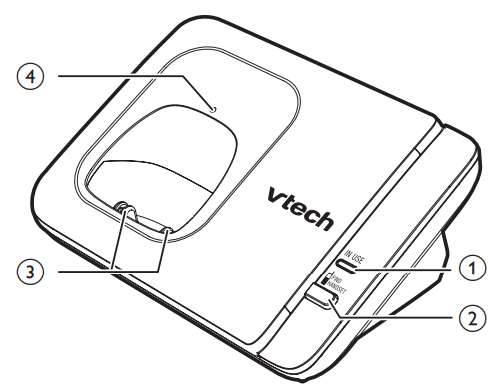
- IN USE Light
- Flashes when there is an incoming call, or another telephone sharing the same line is in use.
- On when the handset is in use.
 /FIND HANDSET
/FIND HANDSET- Press to page all system handsets.
- Charging Pole
- Charge Light
Charger Overview
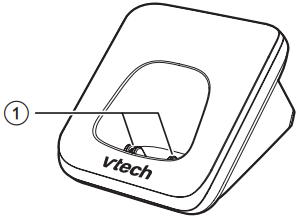
- Charging Pole
Description
The VTech Handset Expandable Phone CS6719-2 is a user-friendly phone system that offers a range of features to make communication easier and more convenient. With its expandable design, this phone system allows you to add up to five handsets, making it perfect for busy households or small offices. The Caller ID and call waiting features allow you to see who is calling, while the full-duplex handset speakerphone lets you enjoy hands-free conversations. The 50-name and number phonebook directory allows you to store frequently called numbers, while the backlit keypad and LCD screen make it easy to use in low-light conditions. The ECO mode power-conserving technology helps to save energy, while the DECT 6.0 digital technology ensures clear and interference-free sound.
Connect
You can choose to connect the telephone base for desktop usage or wall mounting.
NOTE:
- Use only the power adapters supplied with this product.
- Ensure the electrical outlets are not controlled by wall switches.
- The adapters should be correctly oriented in a vertical or floor mount position.
TIP: If you subscribe to DSL high-speed Internet service through your telephone line, make sure to install a DSL filter (not included) between the telephone line cord and the telephone wall jack. Contact your DSL service provider for more information.
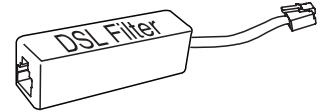
Connect the Telephone Base
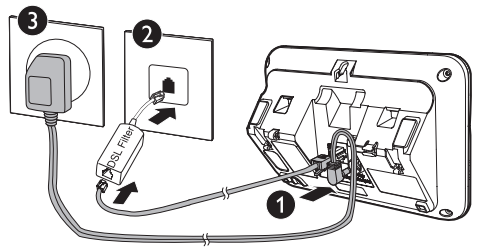
Connect the charger
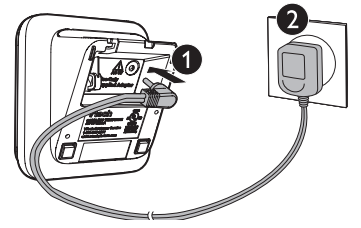
Mount the telephone base
The telephone comes ready for tabletop use. If you have already installed the telephone for tabletop use, unplug the telephone line cord from the telephone wall jack, and unplug the telephone base power adapter from the wall outlet before mounting your telephone on a wall. Follow the steps below to mount your telephone on a wall.
Route the telephone line cord through the rectangular hole on the wall mount bracket. Then plug the two ends of the telephone line cord into the telephone base and the wall outlet as shown.
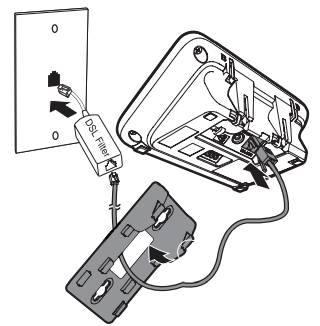
Align the holes on the bracket with the standard wall plate and slide the bracket down until it clicks securely in place.
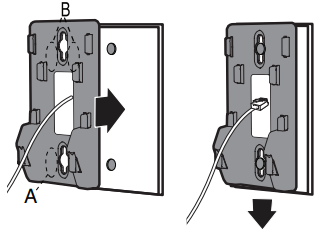
Align the grooves on the telephone base with the tabs on the wall mount bracket, and then slide it down until it clicks securely in place.
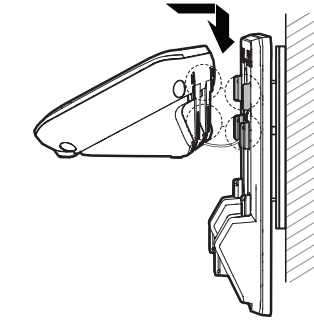
Connect the power adapter to the telephone base and an electrical outlet not controlled by a wall switch.
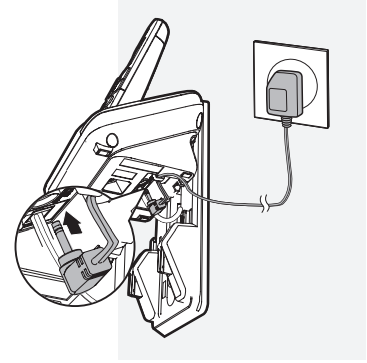
Install and Charge the Battery
Install the battery as shown below.
NOTES:
- Use only the supplied battery.
If the handset will not be used for a long time, disconnect and remove the battery to prevent possible leakage.
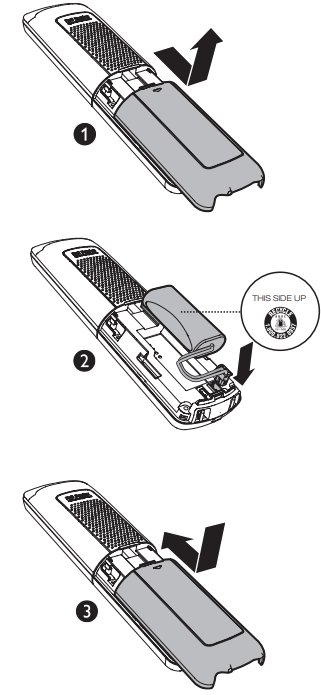
Charge the Battery
Place the handset in the telephone base or the charger to charge. The handset LCD display indicates the battery status (see the table below).
NOTES:
- For best performance, keep the handset in the telephone base or charger when not in use.
- The battery is fully charged after 12 hours of continuous charging.
- If you place the handset in the telephone base or the charger without plugging in the battery, the screen displays "No battery."
Battery Indicators
| Battery Status | Action |
|---|---|
| The screen is blank, or shows "Put in charger" and flashes. | The battery has no charge or very little charge. The handset cannot be used. Charge without interruption (at least 30 minutes). |
| The screen shows "Low battery" and flashes. | The battery has enough charge to be used for a short time. Charge without interruption (at least 30 minutes). |
| The screen shows "HANDSET X." | The battery is charged. To keep the battery charged, place it in the telephone base or charger when not in use. |
Expected Battery Performance
| Operation | Operating Time |
|---|---|
| While in handset use (talking*) | Seven hours |
| While in speakerphone mode (talking*) | Three hours |
| While not in use (standby**) | Five days |
* Operating times vary depending on your actual use and the age of the battery.
** Handset is not charging or in use.
Telephone Operations
Make a Call
- Press
 or
or  on the handset.
on the handset. - When you hear a dial tone, dial the number.
- The handset displays "Unable to call" if the telephone line is in use.
NOTES:
- The handset shows the elapsed time as you talk (in hours, minutes, and seconds).
- While entering numbers, press and hold PAUSE to insert a dialing pause (a "p" appears).
Predial a Call
- Enter the telephone number.
- Press
 or
or  to dial.
to dial.
NOTES:
- The handset displays "Unable to call" if the telephone line is in use.
- The handset shows the elapsed time as you talk (in hours, minutes, and seconds).
- While entering numbers, press DELETE or CANCEL to make corrections; press and hold PAUSE to insert a dialing pause (a "p" appears).
Answer a Call
End a Call
- Press OFF on the handset, or place the handset in the telephone base or charger.
Speakerphone
- When the handset is on a call, press
 to switch between the speakerphone and the handset earpiece.
to switch between the speakerphone and the handset earpiece. - When the speakerphone is active, the handset displays "Speaker."
Volume Control
- During a call, press
.png) /VOLUME/
/VOLUME/.png) .
.
NOTES:
- The handset and speakerphone volume settings are independent.
- When the volume reaches the minimum or maximum setting, you hear two beeps.
Mute
The mute function allows you to hear the other party, but the other party cannot hear you.
- During a call, press MUTE. The handset displays "Muted" until the mute function is turned off.
- Press MUTE again to resume the conversation. The handset briefly displays "Microphone on."
Join a Call in Progress (For Multiple Handset Models Only)
Another handset can join you on a home call. That call continues until all parties hang up. You can share an outside call with up to two handsets at the same time. You can buy additional expansion handsets (CS6709) for this telephone base. You can register up to five devices to the telephone base.
To join a call::
- When a handset is already on a call, press
 or
or  on another handset to join the call.
on another handset to join the call. - Press OFF or place the handset in the telephone base or handset charger to exit the call. The call continues on the other handset until both handsets hang up.
Call Waiting
When you subscribe to call waiting service with your telephone service provider, the handset flashes![]() , and you hear a beep if someone calls while you are already on a call.
, and you hear a beep if someone calls while you are already on a call.
- Press FLASH on the handset to put your current call on hold and take the new call.
- Press FLASH on the handset at any time to switch back and forth between calls.
Chain Dialing
Use this feature to initiate a dialing sequence from numbers stored in the directory, caller ID log, or redial list while you are on a call. Chain dialing can be useful if you wish to access other numbers (such as bank account numbers or access codes) from the directory, caller ID log, or redial list.
To access a number from the directory while on a call:
- Press MENU.
- Press SELECT to select Directory.
- Press
.png) or
or .png) to scroll to the desired entry.
to scroll to the desired entry. - Press SELECT to dial the displayed number.
To access a number from the caller ID log while on a call:
- Press MENU.
- Press
.png) or
or .png) to highlight Caller ID log, and then press SELECT.
to highlight Caller ID log, and then press SELECT. - Press
.png) or
or .png) to scroll to the desired entry.
to scroll to the desired entry. - Press SELECT to dial the displayed number.
To access a number from the redial list while on a call:
- Press REDIAL to enter the redial list.
- Press
.png) , or
, or.png) REDIAL repeatedly to browse to the desired entry.
REDIAL repeatedly to browse to the desired entry. - Press SELECT to dial the displayed number.
Find Handset
This feature helps you find misplaced handsets.
To start the paging tone:
- Press
 /FIND HANDSET on the telephone base. All idle handsets ring, and their screens display "** Paging **."
/FIND HANDSET on the telephone base. All idle handsets ring, and their screens display "** Paging **."
To stop the paging tone:
Transfer a Call
While on an outside call, you can transfer the call from one handset to another.
- During a call, press MENU.
- Press
.png) , or
, or.png) to scroll to Transfer, then press SELECT.
to scroll to Transfer, then press SELECT.- If you have two handsets, your handset displays "Calling HS X" and then "Transferred."
- If you have three or more handsets, your handset displays "Transfer to:" Use the dialing keys to select a destination handset. Your handset displays "Calling HS X" and then "Transferred."
- The destination handset rings, and its screen displays "Incoming call."
- To answer on the destination handset, press
 , OFF
, OFF , or any dialing key (0-9,
, or any dialing key (0-9,  or
or  ) on the destination handset.
) on the destination handset.
NOTES:
- If the destination handset does not answer the call within 30 seconds, the call will revert to the originating handset. If you do not press
 , OFF
, OFF , or any dialing key (0-9,
, or any dialing key (0-9,  or
or  ) on your handset to reconnect the outside call within 30 seconds, the call ends automatically.
) on your handset to reconnect the outside call within 30 seconds, the call ends automatically. - If the destination handset is in the directory or caller ID log, or is out of range, the originating handset displays "Unable to call" and then reconnects to the outside call.
Intercom
Use the intercom feature for conversations between two handsets. You can buy additional expansion handsets (CS6709) for this telephone base. You can register up to five handsets to the telephone base.
- Press INT on your handset when not in use.
- If you have only one handset, your handset displays "INT needs 2 HS."
- If you have two handsets, your handset displays "Calling HS X."
- If you have three or more handsets, your handset displays "Intercom to." Use the dialing keys to enter a destination handset. Your handset displays "Calling HS X."
- The destination handset rings, and its screen displays "HS X is calling."
- To answer the intercom call,
 , OFF
, OFF , or any dialing key (0-9,
, or any dialing key (0-9,  or
or  )on the destination handset. Both handsets now display "Intercom."
)on the destination handset. Both handsets now display "Intercom." - To end the intercom call, press OFF or place the handset back in the telephone base or charger. Both handsets now display "Intercom ended."
NOTES:
- You can cancel the intercom call before it is answered by pressing OFF or INT on the originating handset.
- If the destination handset does not answer the intercom call within 100 seconds, is on a call or out of range, the originating handset displays "Unable to call" and returns to idle mode.
- Press OFF or MUTE on the destination handset to temporarily silence the intercom ringer.
- You can use four handsets on two pairs of intercom calls. For example, when four handsets are used on two pairs of intercom calls, use the fifth handset for an outside call.
- If there is an incoming call while the originating handset displays "Calling HS X," the intercom request will be stopped, and the screen displays "Incoming call."
Answer an Incoming Call During an Intercom Call
When you receive an outside call during an intercom call, there is an alert tone.
- To answer the outside call, press
 . The intercom call ends automatically.
. The intercom call ends automatically. - To end the intercom call without answering the outside call, press OFF. The telephone continues to ring.
Call Transfer Using Intercom
Use the intercom feature to transfer an outside call to another system handset.
- During a call, press INT.
- If you have two handsets, the outside call is put on hold, and your handset displays "Calling HS X."
- If you have three or more handsets, your handset displays "Intercom to." Use the dialing keys to enter a handset number. The outside call is put on hold, and your handset displays "Calling HS X."
- The destination handset rings, and its screen displays "HS X is calling."
- To answer the intercom call on the destination handset, press
 , OFF
, OFF , or any dialing key (0-9,
, or any dialing key (0-9,  or
or  ). The outside call is still on hold, and both handsets now display "Intercom." You can now have a private conversation with the destination handset.
). The outside call is still on hold, and both handsets now display "Intercom." You can now have a private conversation with the destination handset.
NOTES:
- To cancel the intercom call before it is answered, press OFF,
 or INT on your handset.
or INT on your handset. - If the destination handset does not answer within 100 seconds, is in use, on a call, or is out of range, the originating handset displays "Unable to call" and then reconnects to the outside call.
From This Intercom Call, You Have the Following Options:
- You can let the destination handset join you on the outside call in a three-way conversation. Press and hold INT on the originating handset.
- You can transfer the call. Press OFF or place your handset back in the telephone base or charger. Your handset displays "Transferred." The destination handset is then connected to the outside call.
- You can press INT to switch between the outside call ("Outside call" displays) and the intercom call ("Intercom" displays).
- The destination handset can end the intercom call by pressing OFF or by placing the handset back in the telephone base or charger. The outside call continues with the original system handset
Setup Guide
Setting up the VTech Handset Expandable Phone CS6719-2 is easy and simple. Here are the steps to follow:
- Place the base unit in a location that is close to an electrical outlet and phone jack.
- Plug the power adapter into the electrical outlet and connect the phone cable to the phone jack.
- Insert the batteries into the handset and turn it on.
- Follow the prompts on the handset to register it to the base unit.
- If you want to add more handsets, follow the same registration process for each handset.
Troubleshooting
Here are some common problems and solutions for the VTech Handset Expandable Phone CS6719-2:
- Problem: No dial tone.
- Solution: Check that the phone is properly connected to the phone jack and that the power adapter is plugged into an electrical outlet.
- Problem: Poor sound quality.
- Solution: Check that the handset is close enough to the base unit and that there are no obstructions between them. Try adjusting the volume or using the speakerphone feature.
- Problem: Handset will not register.
- Solution: Make sure that the handset is charged and that the batteries are inserted correctly. Follow the registration prompts on the handset and make sure that the base unit is turned on.
VTech Handset Expandable Phone CS6719-2 Pros & Cons
Pros
- Expandable up to five handsets
- Clear sound quality
- User-friendly design
- Affordable price
- ECO mode power-conserving technology
Cons
- Limited range
- No Bluetooth connectivity
- No headset jack
Customer Reviews
Customers have given the VTech Handset Expandable Phone CS6719-2 positive reviews, praising its affordability, ease of use, and clear sound quality. However, some customers have noted that the range is limited and that the phone system does not have Bluetooth connectivity or a headset jack.
Faqs
How should my VTech Handset Expandable Phone CS6719-2 phone be configured?
What is the process for registering a new handset with the base unit?
How may I obtain the VTech voicemail?
Is it permissible to utilize a headset with the VTech Handset Expandable Phone CS6719-2?
What is the process for muting a contact on the VTech Expandable Phone?
How can the VTech be expanded with additional handsets?
Leave a Comment
