Wittime Weather Station WT2039A | Operating Instructions

Content
Introduction of Wittime Weather Station WT2039A
The Wittime meteorological Station WT2039A is an advanced gadget that offers precise and dependable meteorological data conveniently accessible to users. This weather station is small and user-friendly, making it suitable for home and professional use. The WT2039A is specifically engineered to gauge temperature, humidity, wind speed, wind direction, and rainfall, rendering it an optimal instrument for weather lovers, gardeners, farmers, and even meteorologists. The gadget has a wireless communication range of up to 300 feet and can be effortlessly linked to your computer or smartphone to receive instant weather updates.
Specifications
Base Unit
- Model: WT2081
- Power consumption: 3.6V -=-, 200 mA
- Power supply: 2 x LR03 (AAA) / 1.5 V
- Temperature measuring range: 14.2°F ~ 122°F
- Resolution: 0.18°F
- Humidity measuring range: 20% to 95% relative humidity
- Humidity measuring accuracy: +/- 2% with a measuring range of 30% to 60%, +/-8% with measuring range of 20% to 29% and 61% to 95%
- Resolution: 1%
Wireless Sensor
- Model: WT2039A
- Batteries: 2 x LR03 (AAA) 1.5 V
- Temperature measuring range: -40°F to 158°F
- Protection type: IPX4: Protection against splash water from all directions
- Transmission frequency: 433 MHz
- Range: max. 328 ft (100 meters) (in open area)
Power Adapter
- Power supply: 120VAC 60Hz 7W
- Output: 3.6VDC 200mA
As our products are constantly evolving and improving, changes in the design and technology are possible.
Unpacking and checking
Remove the weather station from the packaging, remove all protective films and keep the packaging materials out of the reach of children.
Dispose of the materials separately according to type.
Check that all the items that should be included in the delivery are present and whether the weather station displays any damage.
Items included in the delivery
The weather station, consisting of base station and wireless sensor
2 batteries – LR03 type (AAA) / 1.5 V (base unit)
2 batteries – LR06 type (AA) / 1.5 V (wireless sensor)
Power adapter for base unit
Operating instructions
Product functions
Weather station
High-definition colour display
12- or 24-hour display
Date, time and day of week display
2 alarms can be set, with snooze function
Indoor temperature display in °C/°F
Indoor and outdoor humidity display
Outdoor temperature display in °C/°F with up to three wireless sensors at different measurement sites (delivery includes one wireless sensor)
Minimum/maximum display for temperature and humidity
Humidity and temperature trend display
Current and previous air-pressure tendency display
Weather forecast symbols
Moon phase display
Mold indicator
Dew-point display
Heat index
Comfort indicator
Low battery indicator
Battery or mains operation
Wireless sensor
- Temperature display in °C/°F
- Humidity display
- Range of up to 328 ft (100 meters) (in open area)
- Low battery indicator
- Wall mounting bracket
Overview of the weather station
Base unit – view from above

Base unit –Back
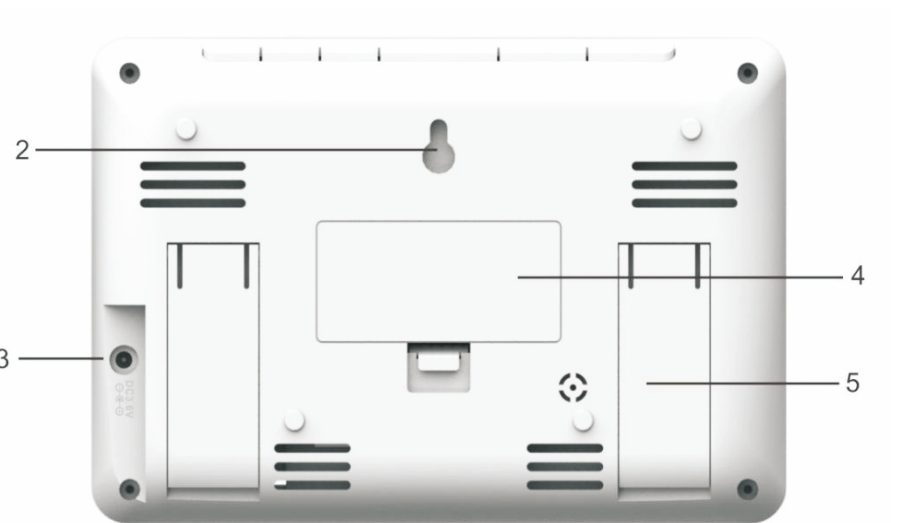
Operating elements and parts of the base unit
1 | Operating buttons |
| Button
|
Button |
|
|
Button SNOOZE/LIGHT
| |
Button -
| |
Button * Switching the alarm on/off | |
Button
| |
2 | Loop for hanging KJHBVVFkokkihggggdsswsgghnm mn zas\\,..///// |
| 3 | Power adaptorport |
| 4 | Battery compartment |
| 5 | Fold-out stand |
Wireless Sensor
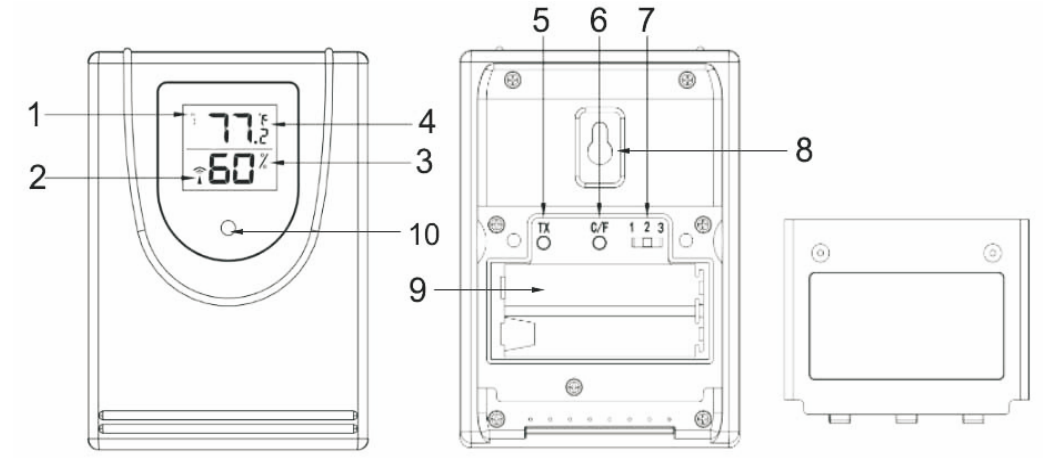
| Current transmissionchannel |
2 | Radio frequency display |
3 | Humidity display |
| 4 | Temperature display |
5 | Button TX:Speed up wireless transmission to the base unit manually |
6 | °Cl°F button:Switch temperature unit |
7 | Sliding switch1 2 3: Set sensornumber (transmission channel) |
| 8 | Loop for hanging |
9 | Battery compartment |
10 | Red pilot light |
If you wish to use only the wireless sensor included in the delivery, as a general rule, the transmission channel does not need to be changed. This is only necessary if you wish to use additional wireless sensors; see “ Using additional wireless sensors ”.
Initial setup
Follow the instructions in the order described and first put the batteries in the wireless sensor. This is the only way for the weather station to function without any problems. Do not press any buttons while switching the device on.
Wireless sensor
Use a thin screwdriver to remove the battery compartment cover on the back of the wireless
Insert 2 LR06 (AA) / 1.5 V batteries facing in the direction indicated on the bottom of the battery Make sure that the poles of the batteries are correct (+/-). As soon as the wireless sensor is receiving power, the red pilot light will light up and thus display that data is being transmitted to the base unit.

Put the battery compartment cover back in place and screw it into place.
Do not use batteries that have a voltage that is too low (only 1.2 V instead of 1.5 V). This affects the accuracy of the measurements, among other things.
If possible, use alkaline batteries instead of zinc-carbon batteries. Alkaline batteries last longer, particularly outside in low temperatures.
Description
Stylish and modern, the Wittime Weather Station WT2039A will not draw attention to itself. A big, easy-to-read LCD screen provides current weather conditions, such as humidity, temperature, wind speed and direction, and rainfall, all shown in real-time by the weather station. Among the many other features included with the gadget are symbols for weather forecasts, indications for trending temperature and humidity, and a convenient handle for portability. Stay informed and prepared in every weather situation with the WT2039A's set of customisable alarms, which includes a temperature alert, humidity alarm, and wind speed alarm.
Using addition wireless sensors
The weather station comes with one wireless sensor. However, you can operate the weather station with up to three wireless sensors. Additional wireless sensors are available via our Amazon online shop.
The wireless sensors can be located in different rooms or
Every sensor must be assigned its own sensor number (= number of the transmission channel) (1 to 3).
For the snow and frost warning, the weather station only analyses the information from the sensor with the lowest number (by default 1). If only one sensor is connected to channel 1, 2 or 3, the display will function on all 3 channels.
Procedure
Remove the battery compartment cover on the back of the wireless
Set a different sensor number for each wireless sensor with the sliding
Put the battery compartment cover back in place on the wireless If adding another sensor later or after changing the batteries:
Press and hold the
 button on the base unit until the radio frequency symbol WIFI flashes The base unit will now retrieve the weather information from all available wireless sensors.
button on the base unit until the radio frequency symbol WIFI flashes The base unit will now retrieve the weather information from all available wireless sensors.
Base unit: You can operate the wireless weather station using the power adapter or with batteries. If the wireless weather station is connected to a power socket, it will be operated using the power mains, even if there are batteries in the device. Remove depleted batteries from the battery compartment, as they can leak.
Power mains operation
ATTENTION
Use only the power adapter included in the delivery for power mains operation.
Insert the power adapter included in the delivery into the base unit
Plug the power adapter into a socket that corresponds to the voltage listed in the Technical
Wait several minutes. The base unit needs this time to collect all the weather data.
Battery operation
Remove the battery compartment
Insert 2 LR03 (AAA) / 5 V batteries facing in the direction indicated on the bottom of the battery compartment. Make sure that the poles of the batteries are correct (+/-).
Put the battery compartment cover back in place and close
Wait several minutes. The base unit needs this time to collect all the weather data.
Information: The device will lose all information when switching it on again.
Set weather symbol manually
After the base unit power on, the weather symbol will flash on the display.
Set the appropriate weather symbol with the UP and DOWN
Press the SNOOZE LIGHT button to selet.
Radio frequency connection
After weather symbol selected, radio frequency symbol ![]() will flash on the display and the device will start to receiving RF signal from wireless sensor for 3 minutes, the corresponding outdoor temperature and humidity values will be displayed. If NOT received successfully, press and hold the CH button to reconnect.
will flash on the display and the device will start to receiving RF signal from wireless sensor for 3 minutes, the corresponding outdoor temperature and humidity values will be displayed. If NOT received successfully, press and hold the CH button to reconnect.
Setting the time and date manually
Press and hold the
 button until the display for the year begins to flash.
button until the display for the year begins to flash.Set the year with the
 and - buttons.
and - buttons.Press
 to store the setting.
to store the setting.Continue as described:
Set a value with UP and DOWN.

Store a setting with MODE.
Set the following settings one after another:
Month
Day
Hours
Minutes
Hour format (in the 12-hour format, the afternoon hours are shown with “PM” on the display)
DST (on or off)
Language (only refers to how the days of the week are displayed)
Air pressure unit (inHg or hPa)
Then press
 to store the changed setting.
to store the changed setting.
Choosing the location
ATTENTION
Protect the base unit and wireless sensor from dust, shocks, extreme temperatures and direct
Protect the base unit from Only place the base unit in a dry, enclosed space.

The wireless sensor is protected against moisture but must be protected against water, g. rain.
General
The base unit and wireless sensor exchange information over a radio frequency. For this reason, the location is important for the range of the wireless connection. Note:
The maximum distance between the base station and wireless sensor is 262.5 ft (80 meters). However, this range is only possible in open area.
Shielding building materials such as reinforced concrete reduce or prevent the radio reception between the base station and wireless sensor.
Devices such as televisions, cordless phones, computers and fluorescent tubes can also interfere with the wireless reception.
Do not place the base unit and wireless sensors directly on the This restricts the range.
In low temperatures in winter the battery performance of the wireless sensors can be significantly This reduces the transmitter range.
Base unit
DANGER
When installing the device on a wall, there must be no electrical cables, gas or water pipes in the wall at the installation site. Otherwise there is a risk of electric shock! You can put the base unit on the desk or hang it It’s better to put on the desk.
Wireless sensor
Place or hang the wireless sensor in a place where it is protected from direct weather (rain, sun, wind, ). Suitable locations include e.g. under a porch or in a carport.
Display indicators
Base unit

Time function
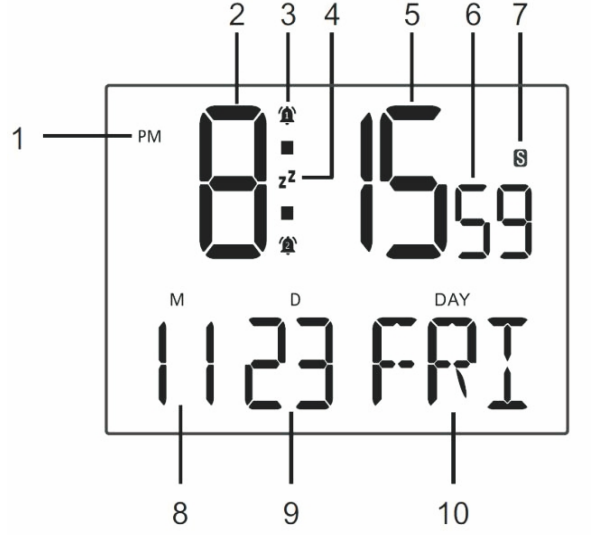
| PM symbol | 6 | Second |
2 | Hour | 7 | Daylight savingtime (DST) |
3 | Alarm symbol | 8 | Month |
4 | Snooze symbol | 9 | Date |
5 | Minute | 10 | Languages (only refer to day of week) |
Alarm function
The base unit allows you to set two different alarm times. For example, you can set an alarm for the morning and for after an afternoon nap by activating both alarm times.
Use the
 button to select the desired alarm time (A1 or A2).
button to select the desired alarm time (A1 or A2).Hold and press the
 button for 2 seconds once you have chosen the desired alarm time. The hour indicator of the alarm time (A1 or A2) will flash.
button for 2 seconds once you have chosen the desired alarm time. The hour indicator of the alarm time (A1 or A2) will flash.Set the desired hour for the alarm with the
 and - buttons
and - buttonsPress
 to store the The minute indicator will flash on the display.
to store the The minute indicator will flash on the display.Set the desired minute for the alarm with
 and - buttons
and - buttons Press
 to store the The alarm time is set and activated.
to store the The alarm time is set and activated.
Switching the alarm on and off
Use the
 button to switch the alarm 1 or alarm 2. Use the UP button to switch the alarm on and off.
button to switch the alarm 1 or alarm 2. Use the UP button to switch the alarm on and off.- press once:
 on the display, A 1 is activated
on the display, A 1 is activated - press twice:
 on the display, A2 is activated
on the display, A2 is activated - press three times:
 and
and  on the display, A 1 and A2 is activated
on the display, A 1 and A2 is activated - press four times:
 and
and  disappear, A1 and A2 is deactivated
disappear, A1 and A2 is deactivated
Stopping the alarm
You will be woken by the alarm at the set time, and the sound will become more and more intense as the alarm continues.
Snooze – Press the SNOOZE/LIGHT button to stop the alarm for 5 minutes.
Switch off the alarm completely – Press any button on the base unit (apart from SNOOZE/LIGHT), to stop the The alarm will go off again after 24 hours.
Automatic stop function- If you do not press any buttons, the alarm will automatically switch off after 2 The alarm will go off again after 24 hours.
Snooze function
Press the SNOOZE/LIGHT button once when the alarm sounds. The alarm signal is paused for approx. 5 minutes, and the Zz symbol will flash on the display. Afterwards, the alarm will sound and wake you up again. You can repeat this process multiple times.
Weather information
Temperature and humidity
This area of the display is divided into two parts. The left part shows the data measured by the wireless sensor; the right part shows the information gathered by the base unit.
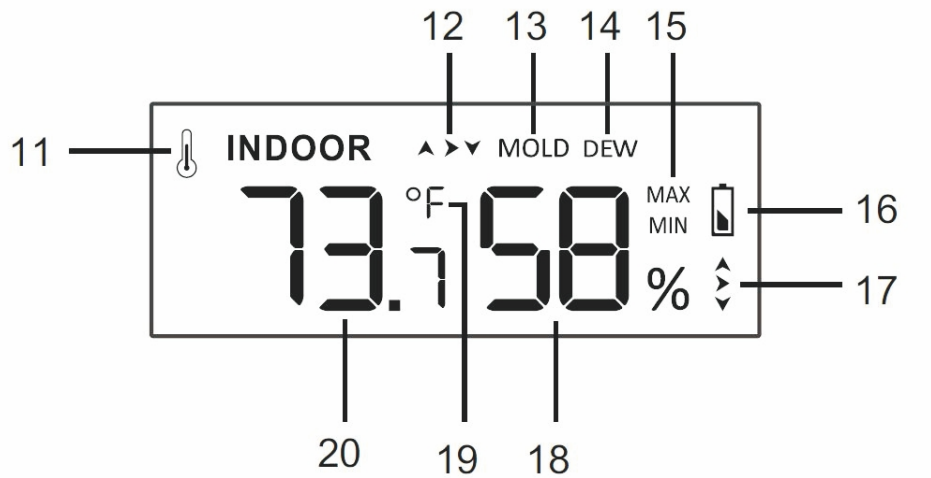
| 11 | Indoor thermo& hygro symbol |
| 12 | Temperature trend |
| 13 | Mold indicator |
| 14 | Dew point |
| 15 | Stored maximum and minimum values |
| 16 | Low batteryindicator |
| 17 | Humidity trend |
| 18 | Humidity in percent |
| 19 | Temperature unit °C or°F |
20 | Temperature |
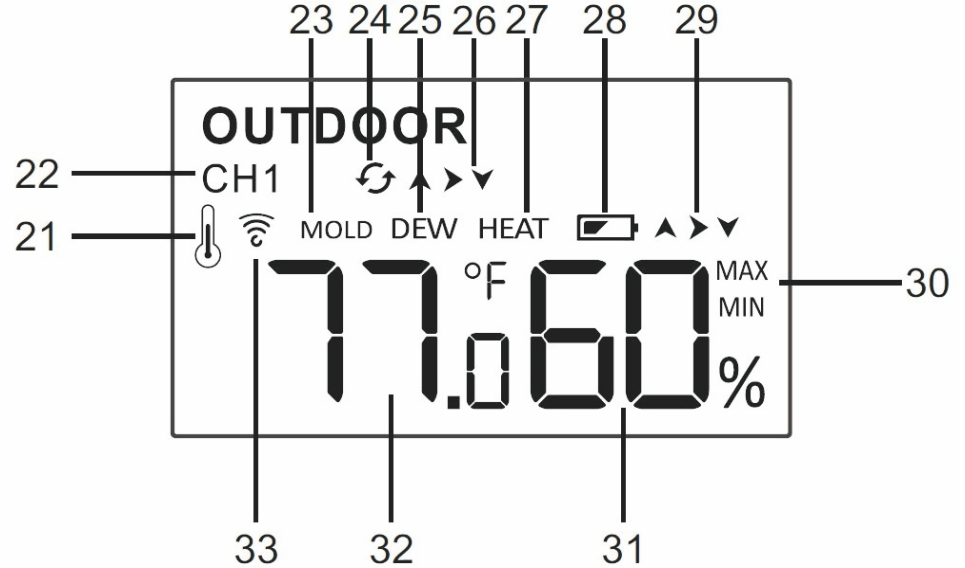
21 | Outdoor thermo& hygro symbol |
22 | Current transmission channel to the base unit |
23 | Mold indicator |
24 | Transmission channelautomatic to the base unit |
25 | Dew point |
26 | Temperature trend |
27 | Heat index |
28 | Low batteryindicator |
29 | Humidity trend |
30 | Stored maximum and minimum values |
31 | Humidity in percent |
32 | Temperature |
33 | Radio frequency reception symbol |
The highest and lowest temperature and humidity values by repeatedly pressing the![]() button.
button.
- press once: the maximum values are shown
- press again: the minimum values are shown
- press again: returns to normal display
Press and hold the![]() button to delete the highest and lowest temperature and humidity values since midnight.
button to delete the highest and lowest temperature and humidity values since midnight.
Information:The weather station also has a temperature alarm. For more information about this, see Temperature alarm section.
Setup Guide
Installing the Wittime Weather Station WT2039A is a straightforward and effortless process. Insert the batteries into the device and position the outside sensor unit in a location that has optimal exposure to the environment. After positioning the sensor unit, establish a wireless connection to link it with the primary weather station device. The device can be easily connected to your computer or smartphone using the included USB cable, or by using the free Wittime Weather app.
Weather trend
For the temperature and humidity values measured by the base unit and the wireless sensor, the trend is displayed in the form of an arrow:
| Trend | rising | constant | falling |
| Temperature | |||
| Humidity |
Weather forecast
After setting up initially, the weather forecast can not be used for about 12 hours, as the weather station needs this time to collect and evaluate the weather data. The weather forecast is a result of the collected data and the measured changes in air pressure. The forecast refers to the area around the weather station with a radius of about 30 to 50 km for the next 12 to 24 hours.
Temperature alarm
If the wireless sensor measures a temperature between 33.8 °F and 26.6°F, there is a risk of frost and a snowflake symbol ![]() will flash. If the temperature falls below 26.6°F for an extended period of time, the snowflake symbol will be constantly displayed.
will flash. If the temperature falls below 26.6°F for an extended period of time, the snowflake symbol will be constantly displayed.
Note: Even if the temperature alarm is not displayed, when the temperature is around freezing point, there is generally always a risk of frost and/or black ice. The outdoor sensor can only measure the local temperature in the place where it is installed.
Information: Only applies if more than one wireless sensor is in use: For the temperature alarm, the wireless sensor with the lowest sensor number is always analysed.
When the symbol for the weather forecast begins to flash and the air pressure falls, this is a sign that the weather is getting worse, e.g. due to an approaching storm front. When the air pressure increases again, the symbols display continuously again. An arrow shows the weather tendency. If it is pointing up or down, the air pressure has risen or gone down more than 0.059 inHg (2 hPa) in an hour.
 rising air pressure = weather will improve
rising air pressure = weather will improve constant air pressure = weather will stay the same
constant air pressure = weather will stay the same falling air pressure = weather will get worse
falling air pressure = weather will get worse
Mold indicator, dew-point display and heat index
Keep pressing the - button to display the corresponding values one after another.
Mold indicator (display for indoors and outdoors)
The mold indicator (“MOLD” on the display) is comprised of the temperature and humidity. The indicator displays how likely it is that mold will start to grow.
Possible indicators: ![]()
Dew-point display (display for outdoors)
The dew point (“DEW” appears on the display) is the temperature below which dew or mist forms from damp air.
Information
If the dew point is below 32°F, “LL.L” will appear on the display.
If the dew point is above 140°F, “HH.H” will appear on the display.
Heat index (display for outdoors)
The heat index (“HEAT” on the display) is comprised of the temperature and humidity and displays the perceived temperature.
The heat index can only be displayed when the outdoor temperature rises above 80°F.
Phases of the moon
The phases of the moon displayed are automatically updated with the date.


Languages of day of week
The language options are English (ENG), German (GER), French (FRE), Italian (ITA), Spanish (SPA), Dutch (DUT) and Danish (DAN).

DST function
Weather station will adapt to winter / summer time automatically.
Summer time: the second Sunday of March at 1:59 59’ changes to 3:00 00’
Winter time: the first Sunday of November at 1:59 59’ changes to 1:00 00’
Switching the light on
Battery operation
Press any buttons to light up the display for 10 seconds.
Power mains operation
When the base unit is powered through the power adapter and the power mains, the display is constantly illuminated. Press the SNOOZE/LIGHT button repeatedly to select the following settings for the display illumination: Bright >> Muted >> Off.
Low battery indicator
For the base unit and the wireless sensor, there is a separate low battery indicator. When the low battery symbol is shown on the display, you have to replace the batteries in the base unit (battery symbol in indoor area) or the wireless sensor (battery symbol in outdoor area) with new batteries.
Note
The low battery symbol for the wireless sensor shows that the batteries need changing for the channel number shown.
When you change the batteries all the settings are lost.
Always exchange all batteries and only use those listed in the ‘Technical Data’.
Even if the base unit is being powered by the power mains, you should still remove any empty batteries present from the base unit.
Make sure that the poles of the batteries are correct (+/-) when inserting.
Clean the battery and device contacts if necessary before inserting.
Dispose of the old batteries in an environmentally manner.
Resetting the weather station
If the base station appears to display incorrect values, you should reset the weather station to the factory settings.
Take the batteries out of the weather station and put them back in If you are operating the device using the power mains, remove the power adapter from the socket, then plug it back in. If additional batteries have been inserted, these also need to be removed briefly and then reinserted.
When base unit has power again, all the symbols on the display are shown for a brief moment. The display also briefly lights up and the unit emits a beep. After approx. 20 seconds, the display starts to flash and the current data from the wireless sensors is retrieved.Observe the values shown on the display
Only if you continue to see the wrong values: Take the batteries out of all the wireless sensors in use and put them back in.
Cleaning of Wittime Weather Station WT2039A
When operating using the power mains: Remove the power adapter plug from the base unit.
Wipe the base unit with a slightly damp cloth when required
Dry off the device completely before connecting it with the power adapter again.
Safety
Read the following advice carefully and store these operating instructions in case you want to reread something later. If you give the item to someone else, give them these operating instructions as well.
This device may be used by children over 8 years of age and over, as well as by persons with reduced physical, sensory or mental abilities, or lack of experience and / or knowledge if they are supervised or instructed regarding the safe use of the equipment and have understood the resulting hazards.
Keep the device and power adapter away from children under the age of 8.
Cleaning and user maintenance may not be carried out by children unless they are supervised.
Children must be supervised to make sure that they do not play with the device.
The wireless weather station and power adapter must not be immersed in water or other liquids. Electric shock hazard! Do not use the base unit of the wireless weather station in areas where it may be wet, such as a sink.
Only use the power adapter included in the delivery. The adapter must only be used in dry, indoor spaces and protected from moisture.
The power cable cannot be replaced. If the cable or power adapter is damaged, they must be disposed of and replaced by a power adapter of the same type.
Danger from electricity (when using the power adapter)
Connect the device to a properly installed power socket with a voltage that corresponds to the Technical Data.
Ensure that the socket is easily accessible, so that you can quickly remove the power adapter if necessary.
Do not use the wireless weather station if the power adapter or power cable is damaged.

Do not cover the power adapter with curtains, newspapers, etc. and ensure that it is sufficiently ventilated. The power adapter can become hot.
Uncoil the power cable fully before connecting. Be careful not to damage the cable with sharp edges or hot objects.
Remove the power adapter from the socket: before cleaning the wireless weather station, when a fault occurs during operation, – during thunderstorms. Always pull the power adapter, not the cable
Do not modify the items or the power cable. Only allow repairs to be carried out by a specialist workshop as improperly repaired devices endanger the user
Troubleshooting
| Problem | Possible cause and remedy |
| Display screen not working. | Check the batteries in main unit are inserted or power adaptor is plugged in correctly. |
| The temperature from the sensor seems to be too high. | – Check if the sensor is exposed to direct sunlight. |
| The display shows HH, LL, HH.H or LL.L instead of measured values for temperature or humidity. | – The values are above or below the measuring range, see Technical Data. |
| The base unit is not receiving any signal from the wireless sensor. | – Make sure that there are no electrical sources of disturbance near the wireless sensor or the base unit. – Check the batteries in the sensor. – Start the search for the wireless sensor manually: Press and hold the CH button on the base unit until the display for the weather information flashes – Move the base unit closer to the sensor or vice versa. |
The display is illegible, the function is not clear or the values are clearly wrong. | – Reset the weather station to the factory settings |
Pros & Cons
Pros
- Accurate and reliable weather information
- Large, easy-to-read LCD display
- Wireless transmission range of up to 300 feet
- Customizable alarms and weather forecast icons
- Compatible with both computers and smartphones
Cons
- Batteries not included
- May be too advanced for some users
Customer Reviews
- "I highly recommend the Wittime Weather Station WT2039A to anyone who wants to stay informed and prepared in any weather conditions. The device is easy to use, accurate, and reliable, and the wireless transmission range is fantastic. I give it 5 stars!"
- "The Wittime Weather Station WT2039A is a great investment for any weather enthusiast. The device is well-designed, easy to set up, and provides accurate and real-time weather updates. I love the customizable alarms and weather forecast icons, and the LCD display is large and easy to read. I give it 5 stars!"
Most common complaints
Some users have reported issues with the wireless transmission range, especially in areas with a lot of interference. Other users have reported that the device can be difficult to pair with their computer or smartphone.
Faqs
For what reason are the exterior sensors not sending signals to the weather station?
Are both interior and outdoor humidity levels able to be displayed by the weather station?
What does it mean to return the weather station to its original settings?
When the sensors' batteries die, how can I get new ones?
Can you tell me how long the sensors' batteries last?
In what ways may I access weather records stored by the weather station?
How do I set the date and time on the Wittime Weather Station WT2039A?
In order to read the weather station at night, does it include a backlight?
What do the symbols on the screen mean when they provide a weather forecast?
How resistant is the weather station to water?
Leave a Comment







