How to Set: Wiwu Mag Touch iPad Case Owners Manual

Content
Introducing the Wiwu Mag Touch iPad Case
The wiwu Mag Touch iPad Case is a premium protective case designed for the iPad Pro 11-inch (2018-2020) and iPad Air (2020). This case features a sleek and slim design, providing maximum protection while maintaining the iPad's lightweight and portable nature. The estimated price of the wiwu Mag Touch iPad Case is $59.99, and it is now available for purchase on the wiwu official website.
Specifications
| Specification | Details |
|---|---|
| Working Current | 85–120mA |
| Battery Standby Time | ≥150 Days |
| Charging Port | TYPE-C USB |
| Charging Time | 2-3 Hours |
| Awaken Time | ≤2 Seconds |
| Working Temperature | -10°C~ |
| Working Voltage | 3.0V - 4.2V |
| Working Time | ≥ 5 Hours |
| Sleeping Current | < 40mA |
| Battery Capacity | 500 mAh |
| Connect Distance | ≤33 feet |
| Charging Current | ≤250mA |
Indicator Overview
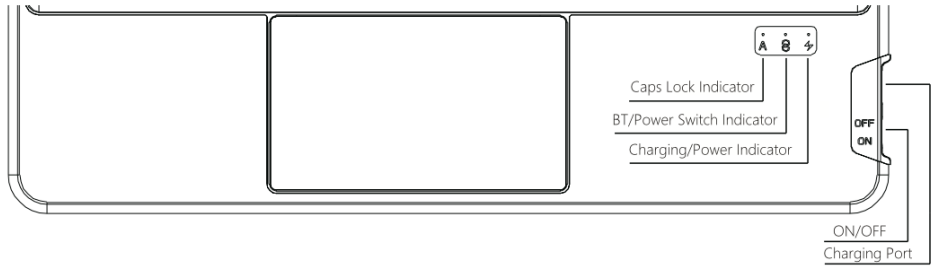
Keyboard Case Size
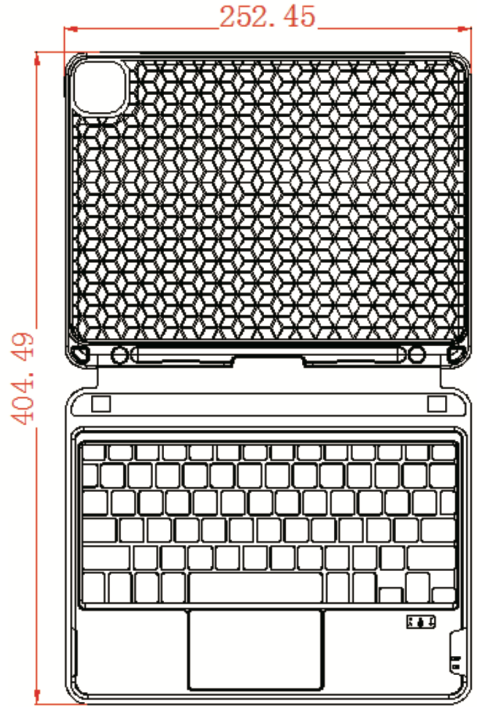
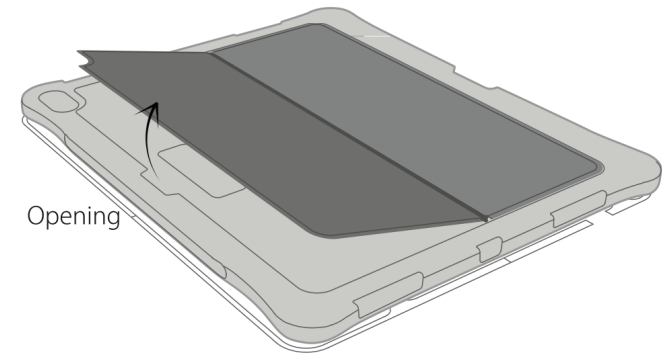
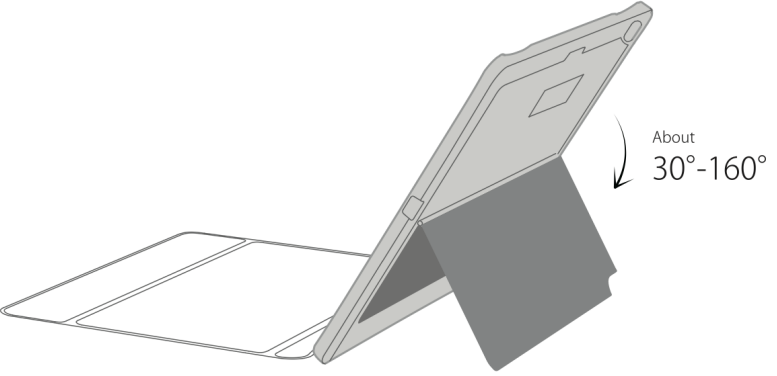
Wiwu Mag Touch iPad Case Description
The wiwu Mag Touch iPad Case is a premium protective case that provides maximum protection for your iPad Pro or iPad Air. It is made with high-quality PU leather and a microfiber interior lining, which not only provides excellent protection but also gives it a luxurious feel. The magnetic smart cover feature allows for automatic wake and sleep functionality, which saves battery life and makes it more convenient to use.
The case also supports Apple Pencil charging and pairing, which makes it perfect for artists, students, and professionals who rely on the Apple Pencil for their work. The transparent back panel allows for easy identification of the iPad model, and the adjustable stand provides multiple viewing angles for watching videos, reading, or typing.
How to connect the iPad
Open the cover, install the iPad into the cover, then fold the leather case inwards into a triangle to support the iPad.
Slide the key to “ON” to turn on the keyboard power. (the power indicator will flash slowly)
Press “Fn+ del” button into Bluetooth matching condition, the Bluetooth indicator light will flash with Blue.
Open Bluetooth on your iPad. Search keyboard name (WiWU 5.2G Keyboard) for matching device to keyboard.
The connection is successful, the Bluetooth indicator stop flashing.
Note
The keyboard will automatically go into power savings mode after 10 minutes of inactivity.
Press any key and wait 2-3 seconds to wake the keyboard
The keyboard is not waterproof, so if liquid (such as water) leaks, the
the keyboard will be damaged and will not work properly.
Shortcut Keys

No Backlight Keyboard
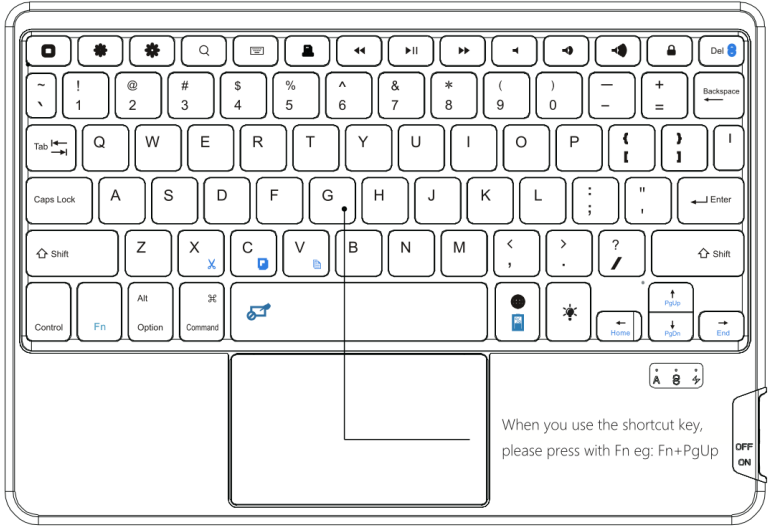
Backlight Keyboard
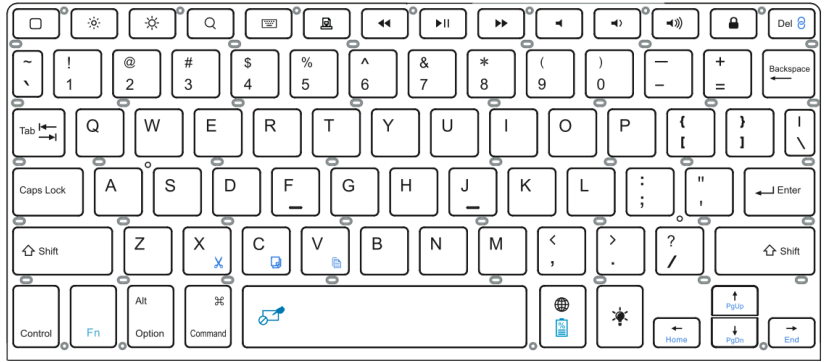
How to change the backlight color
Adjust the brightness three-level adjustable.
Switch color

Turn on/off the touchpad function
Use the key combination to turn off/on the touchpad to avoid extra operations due to the touchpad.

Indicator Light
| Indicator | Description |
|---|---|
| Capital Indicator Light | Press the keyboard Caps Lock, the indicator light is on. |
| Wireless Connect Indicator | Press the "Fn + Del" button, the indicator light will flash slowly and enter BT pairing mode. When the pairing completion light goes out. |
| Charging Indicator Light | Slow flashing red light means the battery is low, the charging status is red for a long time, and it is green after charging is completed. |
| Electric Indicator Light | The power is turned on, and the light is off after 2-3 seconds. |
Setup Guide
Setting up the wiwu Mag Touch iPad Case is easy and straightforward:
- Place the iPad into the case, making sure it fits snugly and securely.
- Close the smart cover and test the automatic wake and sleep functionality.
- If you have an Apple Pencil, place it on the magnetic charging area to charge and pair it with the iPad.
- Adjust the stand to your preferred viewing angle and start using your iPad.
Trackpad Gestures
| Trackpad Gestures | iOS System | Trackpad Gestures | iOS System |
|---|---|---|---|
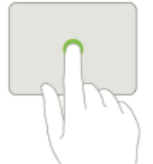 | Click Press with one finger until you feel a click. |
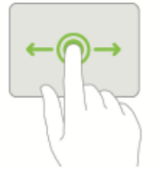 | Drag One finger presses and the other finger slides on the touchpad to drag it. |
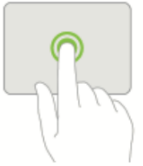 | Click and hold Press and hold with one finger. |
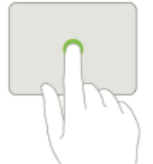 | Wake iPad Click the trackpad. Or, if you're using an external keyboard, press any key. |
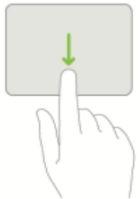 | Open the Dock Use one finger to swipe the pointer past the bottom of the screen. |
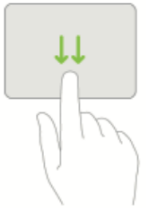 | Go Home Use one finger to swipe the pointer past the bottom of the screen again. |
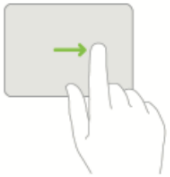 | View Slide Over Use one finger to swipe the pointer past the right edge of the screen. To hide Slide Over, swipe right again. |
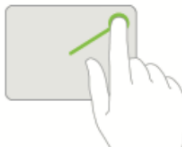 | Open Control Center Use one finger to move the pointer to select the status icons at the top right, then click. Or, select the status icons at the top right, then swipe up with one finger. |
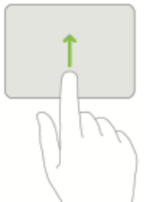 | Open Notification Center Use one finger to move the pointer past the top of the screen near the middle. Or, select the status icons at the top left, then click. | Scroll up or down 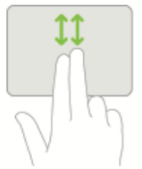 | Swipe two fingers up or down. |
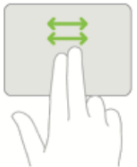 | Scroll left or right Swipe two fingers left or right. |
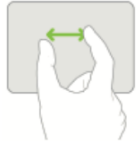 | Zoom Place two fingers near each other. Pinch open to zoom in, or pinch closed to zoom out. |
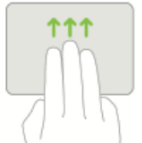 | Go Home Swipe up with three fingers. |
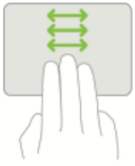 | Switch between open apps Swipe left or right with three fingers. |
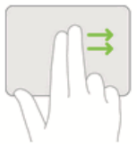 | Open Today View When the Home screen or the Lock screen is visible, use two fingers to swipe right. |
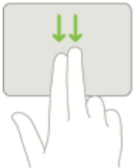 | Open search from Home screen Swipe down with two fingers. |
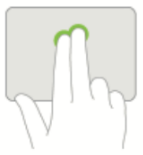 | Secondary click Click with two fingers to show the quick actions menu for items like icons on the Home screen, messages in a mailbox, and the Camera button in Control Center. Or, if you're using an external keyboard, you can press the Control key while you click the trackpad. |
Note: Please upgrade iPad to the latest IOS system (13.4.1 and above is the best
Attention
When not used for a long time, suggest closing the keyboard, in order to prolong battery lift.
In order to get a longer battery lift, charging before the keyboard power light flashes, the charging time must be better than 2 hours.
Wiwu Mag Touch iPad Case Charging
when the battery Is Iow, the power indicator bilinking, means need to charge the keyboard. Please use the iPad charging cable to charge the keyboard.
When charging, charge indicator lights will blinking, after full lights automatically turnd oft.
Installation and Removal
Removing back protective piece: hold iPad on both sides and use thumbs to gently push off the back cover (see photo.) Cover is held in place by two tabs.
Proceed to “peel” cover away from iPad.
Take iPad out.
Take iPad out upwards.
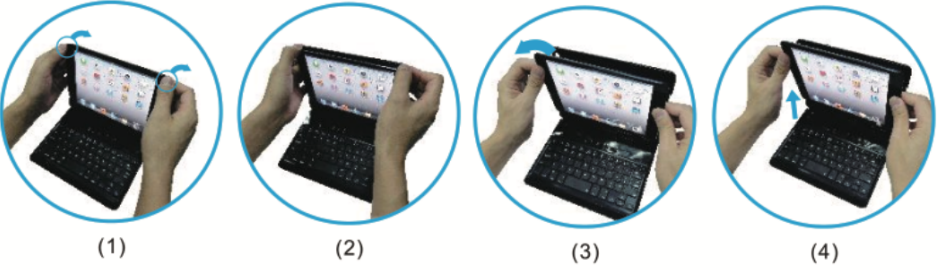
Wiwu Mag Touch iPad Case Troubleshooting
Here are some common problems and solutions for the wiwu Mag Touch iPad Case:
- If the automatic wake and sleep function is not working, make sure the smart cover is properly aligned with the iPad's magnetic sensors.
- If the Apple Pencil is not charging or pairing, make sure it is placed on the magnetic charging area and that the iPad is connected to the internet for pairing purposes.
- If the stand is not staying in place, make sure it is securely attached to the case and that the surface you are using it on is flat and stable.
- Always use caution when handling the iPad and the case to avoid any damage to the device or the case.
Pros & Cons
Pros
- Provides maximum protection for the iPad
- Sleek and slim design
- Supports Apple Pencil charging and pairing
- Adjustable stand for multiple viewing angles
- Made with high-quality materials
Cons
- May be more expensive than other protective cases
- May not provide enough protection for drops or impacts
- Limited color options
- May not fit some iPad accessories, such as keyboard cases or screen protectors
Customer Reviews about Wiwu Mag Touch iPad Case
Customers love the wiwu Mag Touch iPad Case, with many praising its high-quality materials, sleek design, and excellent protection. Some reviewers have noted that the case may be a
Faqs
What devices is the wiwu Mag Touch iPad Case compatible with?
Does the wiwu Mag Touch iPad Case support Apple Pencil charging and pairing?
Does the wiwu Mag Touch iPad Case have an adjustable stand?
What is the wiwu Mag Touch iPad Case made of?
Is the wiwu Mag Touch iPad Case lightweight and slim?
What colors does the wiwu Mag Touch iPad Case come in?
How much does the wiwu Mag Touch iPad Case cost?
When was the wiwu Mag Touch iPad Case released?
Does the wiwu Mag Touch iPad Case have a magnetic smart cover?
Can the wiwu Mag Touch iPad Case protect the iPad from drops or impacts?
Leave a Comment
