Xiaomi Mi TV Stick 4K Streaming User Manual

Content
Introduction
Converting any television into a smart television, the Xiaomi Mi TV Stick 4K Streaming gadget provides a solution that is both powerful and compact. The device supports a resolution of 4K and provides high-definition streaming in addition to access to a variety of other popular applications and services. It provides a flawless entertainment experience in a compact size factor, and it does it by having an interface that is easy to use, voice control through Google Assistant, and easy setup.
Xiaomi Mi TV Stick 4K Streaming Parameters
Main parameters
- Screen size: 60 inch
- Resolution: 3840 х 2160 (4К)
Components parameters
- Main processor: Cortex A17 4-core, 1.4G, 2Гб three-channel RAM DDR3
- ROM: 8Гб еММС
- GPU: Mali-760 MP4
Ports
- Input: HDMI 2.0 x3; AV х1; VGA x1 analog/digital TV (DTMB) x1
- Output: MI PORT, Audio out x1 (only Mi subwoofer)
- Data interfaces: USB 2.0 x1; USB 3.0 x1; Ethernet x1
- Antenna: two ranges: 2.4 GHz, 5GHz
- Wi Fi: (802.11 a/b/g/n/ac, 2х2 MIMO support)
- Bluetooth: 4 , BLE, low power using
Audio&video
- Audio: FLAC, AC3, WMA, MP3, AMR, DTS, AAC, OGG
- Video: AVC, MPEG2/4, H.263, H.265, VP8, COOK
- Sound effects: DolbyAudio x2 (uniform sound power and other control functions of sound)
Multiscreen
- Supports images, music and video-based technology Milian, is compatible with Air Play, DLNA, Miracast and WIDI.
- 3D: supports
Power
- Required: 180W
- In hold mode: <5W
Main sound parameters
- Crossover: 170 Hz
- Mi speakers (the Main unit)
- Interface: Wifi; Av; AUX in; HDMI
- Freq. range: 16 ~ 22 000Hz
- Components: 2.5-inch, wide-ranged speaker- 4pc., tweeter – 2pc.
- Mi speaker (subwoofer)
- Interface: 2.5mm audio cabel, Bluetooth
- Freq. range: 20 ~ 170Hz
- Dimensions: 6.5-inch active subwoofer + 6.5-inch passive subwoofer
- More options of Mi TV when using it by smartphone
- Display an image on the TV screen
- Cut of TV screen by smartphone
- Cut the TV screen at one touch of a button and save to your smartphone
- Display pictures and videos on the TV screen
- Download and view pictures and videos on your TV
- Files history
- At any time, view the history of playable files on Mi TV or Mi Box, using a smartphone, continue or begin viewing the file again.
- Installing a TV software on a smartphone
- Management of Mi TV applications and games from your smartphone
- Smartphone as a remote control
- Use a smartphone as remote control of your Mi TV or Mi Box
Description
The Xiaomi Mi TV Stick 4K Streaming is a compact and sleek device that plugs directly into your TV's HDMI port. The device is easy to set up and use, with a simple and intuitive user interface. The device supports a wide range of streaming services, including Netflix, Amazon Prime Video, Hulu, and more. It also supports popular audio and video formats, including MP4, MKV, and AVI. With 4K Ultra HD resolution, HDR, and Dolby Atmos sound, the Mi TV Stick 4K Streaming offers an immersive home entertainment experience. The device also has a built-in Chromecast, allowing you to cast content from your phone or tablet to your TV.
- Get accessories
Get TV as seen on picture
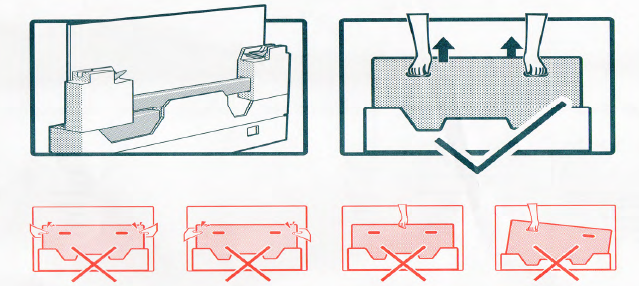
Accessories
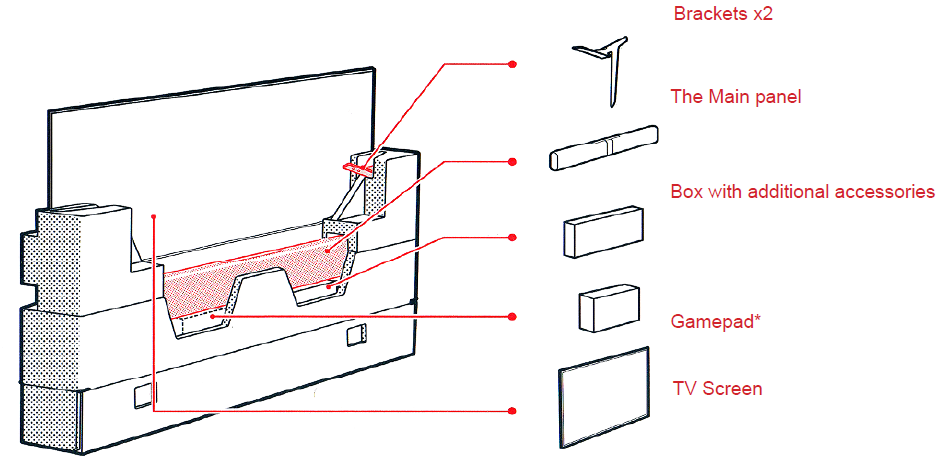
- Brackets х2
The left and right brackets. Right and left of a back of the TV set are special screws for its. - The Main panel
TV set contains the Main unit and a screen. Connect a screen to the Main unit and to a power supply. The Main unit does not need to be connected to a power supply. - Box with additional accessories
In a box with additional components you have a screwdriver to attach brackets to the TV. For detailed information, check the list of additional components shown below. - Gamepad*
Full pairing of a gamepad with Mi TV viaBlutooth. - TV Screen
Now you can get the TV screen. We recommend to put the TV on a soft surface for easy attachment of brackets.
- Brackets х2
List of additional accessories

Mi TV and its components can be used together with a special wall bracket, if you want to buy them, contact the seller.
Ingredients marked with * are optional accessories, that you can purchase separately.Installation of TV brackets and the Main panel
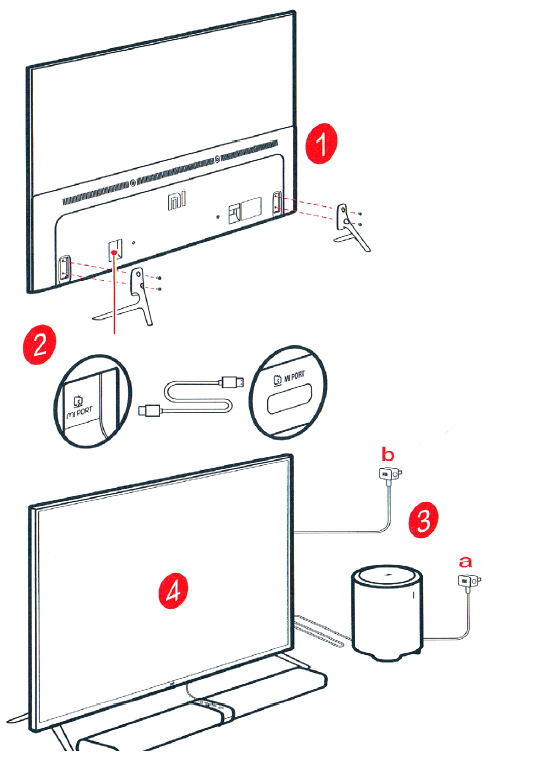
Installation of brackets
On a back of brackets there are signs, indicates which of for right or left side of the TV.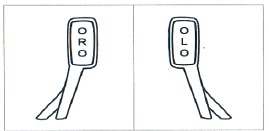
- Attaching the Main panel to the TV
Connect the Main unit (linear device) to the MI PORT port of the TV, using MI PORT cable. - Connect a power supply
Connect Mi stereo subwoofer to a power supply
Connect the TV screen to a power supply - Switching on
Before switcihng the TV at first time, read the manual.
The Main Unit sockets
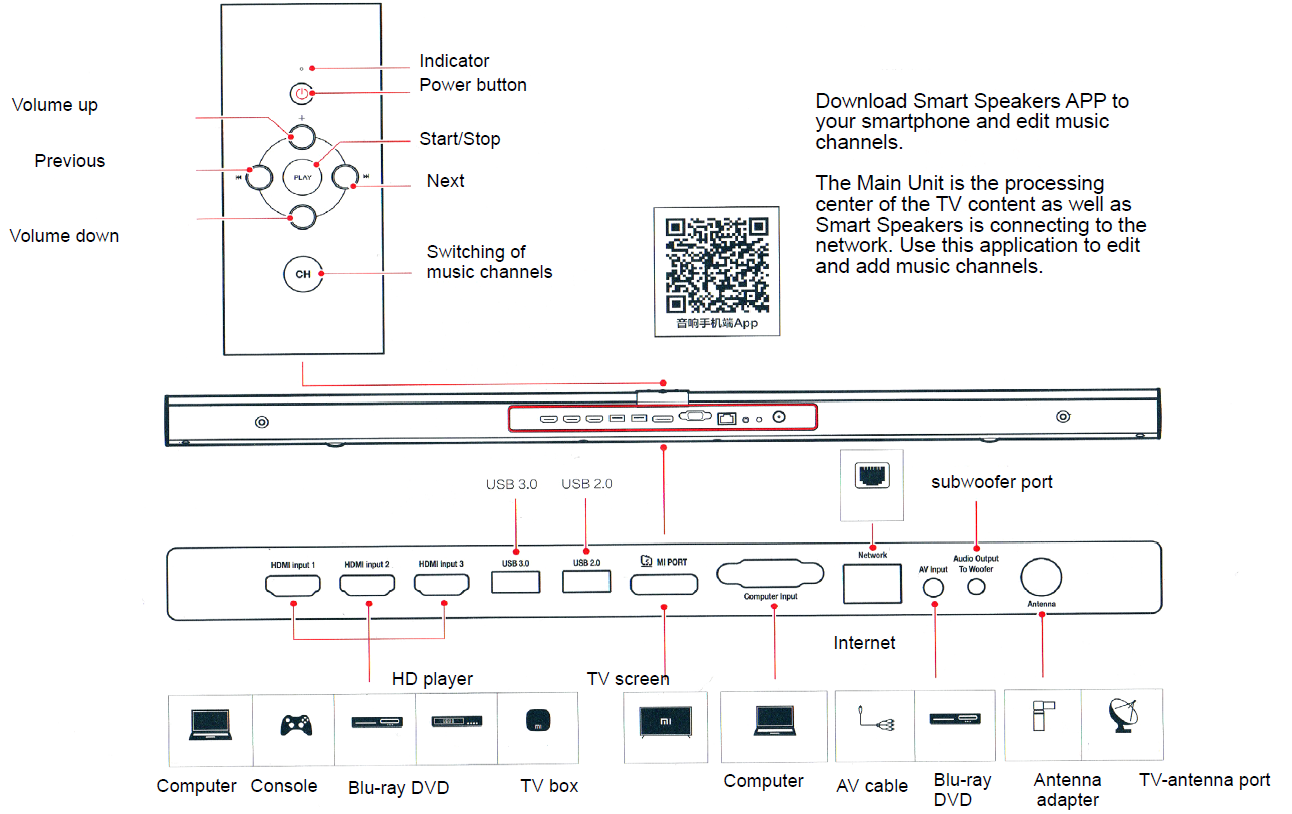
When you need to connect a wired / wireless port, or install a device in the port F, for connecting a coaxial line, you can choose an antenna adapter.
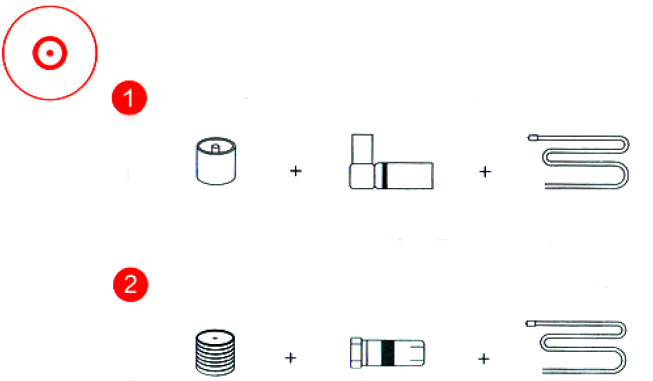
- Sensor panel management
- Switching: after connecting to a power supply, touch the sensor panel to turn on Mi TV
- Location: the touch panel is at the bottom of the Mi TV.
- Functions: you can control some functions of the TV Mi by a slight touch to the touch panel: search of remote console, change channels, adjust the volume, switch the source input channel, make a transition to 3D, and others.
Remote control
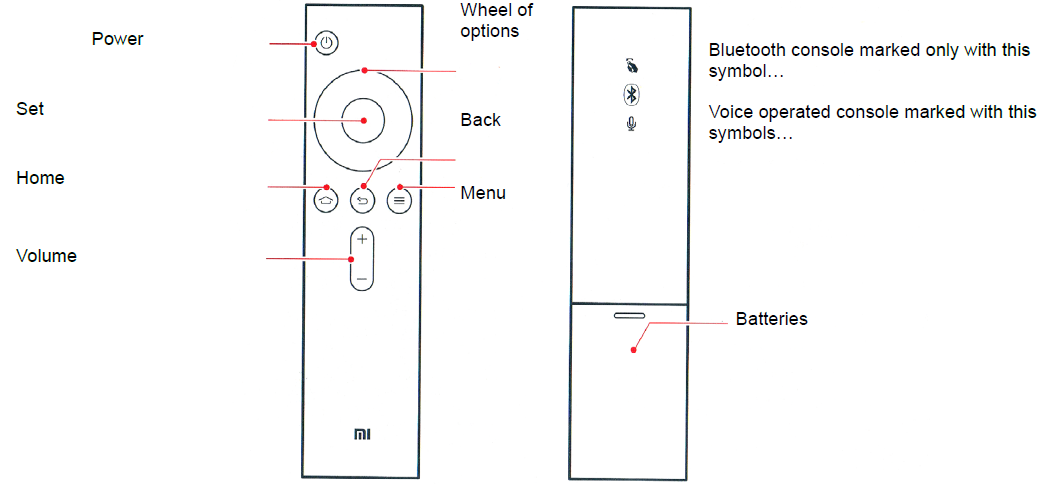
Using the strap for the remote control
- Thread the strap through the hole at the bottom of the battery compartment;
- Once you have inserted a loop of the strap through the hole at the bottom of the battery compartment, slide it through the latch between the two batteries;
Insert the batteries, and close the back cover of the battery compartment.
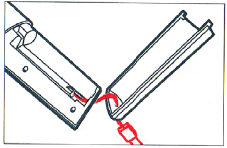
Notices: The remote, that supports the audio control mode, can be used together with a gamepad, TV set to become the gaming device!
Pairing a remote control with TV set
In the lower right corner of the TV has a special Bluetooth system, which operates in the range of 20 meters. Simultaneously press the button ![]() , you will hear the sound, then you can release buttons (please adhere to the specified distance). Then you will hear two beeps from the panel that will indicate successful pairing.
, you will hear the sound, then you can release buttons (please adhere to the specified distance). Then you will hear two beeps from the panel that will indicate successful pairing.
- Power: press Power button to turn off the TV; press and hold the button to turn off, restart or set the time off.
- Home: press the button to quick return to the homepage. Press and hold for 2 seconds to view a list of recently used applications.
- Menu: demonstrates the interface and options. At the interface of online video, go to a search; playable files in the interface displays the parameters of the video; You can also find more video categories list, etc.
- Wheel of options: control of choice (up, down, left, right). While watching the video using these buttons, you can rewind the video fast forward, backward.
- Set: confirms your current selection. During video playback, you can stop it on pause / play the current video.
- Back: Back one step.
Setup Guide
Follow these instructions in order to configure the Xiaomi Mi TV Stick 4K Streaming
- Insert the device into the HDMI port on your television.
- You can use the USB cord and adapter that came with the gadget to connect it to a power source.
- The Mi TV Stick 4K Streaming requires that you turn on your television and then select the HDMI input that corresponds to it.
- You can finish the setup procedure by following the directions that appear on the screen. These instructions include connecting to Wi-Fi and logging in to your existing streaming accounts.
Precautions
Installing the device
- Install the TV near an easily accessible outlet to connect the device to a power supply and disconnect it.
- Place the TV on a flat, stable surface to prevent the TV from falling or damage as a result of human actions.
- For wall mounting, we recommend that you purchase special brackets and use the services of a qualified service person. For more information, call service.
- If you use screws of different diameter or different length to attach the TV to the wall, it may cause it`s downfall, or other malfunctions.
Transporting
- Before transporting the TV set, disconnect all power cords.
- A transporting a large TV set requires two or more persons. When transporting the TV, do not put pressure on the LCD screen. TV safeguard against shocks and violent shaking.
- If you need to deliver the TV set for repairs or when moving, pack it into a cardboard box and packing material in which it was originally supplied.
Ventilation
- Do not cover the ventilation holes or place the TV too close to other objects.
- The Mi TV air vents located around the TV.
- When installing Mi TV on a wall, to ensure proper ventilation, prevent a dirt and dust accumulation in vents:
- Do not place the TV set horizontally, place it upside down, backwards, or sideways.
- Do not cover the TV set with curtains or other things (such as newspapers), etc.
- Do not place the TV set on a shelf, rug, bed or in a closet.
Power cable
To prevent fire, electrical shock or damage and / or injuries, contact with a power cord and a power outlet in accordance with following instructions:
- Fully insert the plug into the socket.
- Use only Mi TV power network AC voltage 220V.
- When connecting the cables, for safety reasons, be sure to disconnect the AC power cord and try to not tangle cables.
- The power cord must be away from heat sources.
- Clean a plug from the accumulated dust and moisture accumulation which can cause damage.
- Do not pinch, bend, or twist the power cord. Otherwise, it may be exposed or broken wires inside the cable.
- Do not put heavy objects on the power cord.
- Do not pull the cord when removing it from the outlet.
- Do not connect too many appliances to a single outlet.
- Do not use nonconforming outlet.
Cleaning
Do not sprinkle water on the TV. As a result of such actions a water can accumulate on the screen, external and internal components, and may cause certain failure.
Children
- Do not allow children to climb on the TV.
- Keep the small parts out of reach of children to prevent them from accidentally swallowing them.
When you have a faults
- A power cord is damaged.
- An outlet has a poor contact.
- TV set is damaged by being dropped, hit or having something thrown at it.
- A liquid or an object falls inside a body through holes. Turn off the TV and immediately disconnect the power supply from the wall socket. Contact Xiaomi Service Center, to qualified service personnel check the TV.
Additional devices
Keep optional components or any emitting electromagnetic radiation equipment away from the TV. Otherwise, the picture and / or sound may become distorted. In accordance with the laws of the PRC, Mi, Xiaomi, MI, MIUI, Mi TV and other trademarks and copyrights are owned by «Xiaomi Technology, Beijing» LLC and its subsidiaries. http://www.mi.com is the only official website of the company «Xiaomi Technology, Beijing» LLC and its subsidiaries, and the domain name is protected by the laws of the PRC. MIUI is a mobile communication terminal operating system Xiaomi. In accordance with the laws of PRC, «Xiaomi Technology, Beijing» LLC and its subsidiaries received full and independent copyright in the software. To view patents of DTS, visit the site http://petents.dts.com. Manufacturing under license from DTS Licensing Limited. DTS, the Symbol, & DTS and the Symbol are registered trademarks, and DTS Express 5.1 is a trademark of DTS, Inc. DTS, Inc. All rights reserved. Manufacturing under license from Dolby Laboratories, Dolby Audio, the double-D symbol are trademarks of Dolby Laboratories.
Xiaomi Mi TV Stick 4K Streaming Troubleshooting
In the event that you encounter any problems with the Xiaomi TV, you should attempt to resolve them by following these solutions:
- Make sure that the device is connecting to a power supply and the HDMI port on your television in the correct manner.
- It is imperative that you verify that the device is linked to Wi-Fi and that your internet connection is functioning appropriately.
- To restart the device, press and hold the power button for a few seconds. This should allow the device to restart.
- Check to see if there are any software updates available for the device, then install them if they are required.
- Resetting the device to its factory settings is an option to consider if you are still experiencing problems.
Limitations
To prevent fire, electrical shock or damage and / or breakage of its occurrence install and use the TV set in accordance with the instructions below.
- Locations
- Outdoors (under direct sunlight), at the seashore, on a ship or other vessel, inside a vehicle, in medical institutions, unstable locations, near water, or where possible exposure to rain, moisture or smoke. If you install Mi TV in rooms with high humidity, or in the case of air sulfide and other harmful substances may be some damage and malfunction.
- Furnishings
- In hot, humid, or excessively dusty rooms; in areas where insects may enter; in places where it might be exposed to mechanical vibration; near flammable objects (candles, etc.). On the TV set should not be exposed to any dripping or splashing water or other liquids; you can not put on it anything containing liquid, such as a vase of flowers.
- To prevent fire, electric shock or malfunction, do not set the TV in humid or excessively dusty rooms, in places, filled with soot or steam (near the stove or humidifier).
- Do not install near places where water is heated, near a heater, places for cooking, repellents and so on.
- Under conditions
- Do not touch the TV with wet hands; do not operate with the removed body, or with accessories, not recommended by the manufacturer. During thunderstorms, disconnect the TV from the power supply and antenna (unplug from the power outlet).
- Do not install the TV set outdoors, to prevent the occurrence of human injuries or fall and damage the TV.
- TV screen
- Do not throw any objects into the TV. A blow screen glass may break and cause serious injury to you.
- If a surface of the TV cracks, before you touch it, unplug the power cord from the wall outlet. Otherwise, you may get an electric shock.
Note:- Watch TV with the appropriate lighting, as poor lighting or a long-term view of the TV can cause problems with your vision.
- When watching TV, it may heats up, this is normal.
Caring of a screen, a TV casing and the cleaning of it
Before cleaning the TV, its screen, plug of a cable etc., be sure to disconnect it from the power supply. To avoid material degradation or screen coating, observe the following precautions:
- To remove dust from a screen surface / casing, wipe gently with a soft cloth. If there are still remnants of the dust, wipe with a soft cloth slightly moistened with a mild detergent solution.
- Do not spray water or cleaning liquid directly to the TV. Fluid may accumulate in the bottom of the screen or on the outer surfaces and cause some damage and malfunction of the TV.
- Do not use abrasive pad, alkaline / acid cleaner, scouring powder, or volatile solvents such as alcohol, benzene, thinner or insecticide. Using such materials or maintaining prolonged contact with rubber / vinyl may damage a casing and screen surface.
- When adjusting the angle of the TV set, move it slowly and carefully to avoid slipping off the TV from a stand.
Mi TV audio system
- In compliance with the standard GB8898-2011, you must use your TV in a dry place.
- The subwoofer must be installed near an easily accessible power outlet; a speaker, an appliance connector should be installed in such a way that if you do not use them, you can disconnect a cable from a power supply; Never put any objects on a speaker to prevent disconnection of speakers.
- Do not place the device near an open flame source, such as a burning candle.
- Do not expose the device to dripping or splashing water or other liquid, don`t put on it objects, that containing liquid, such as a vase of flowers. It is advisable to install the appliance in reach of children to prevent the occurrence of an accident.
- Do not install this device in rooms in a high temperature and high humidity, or in places with high dust accumulation.
- Do not arbitrarily reconstruct, repair or disassemble this product. Doing so may cause a short circuit, damage the device, or even catch fire. In this case, you may lose the right to warranty service device.
Note: While working of the main unit of the TV, its temperature will be higher, than room temperature. It is normal.
Certificate: CMIIT ID: Broadcasting module: 2015AJ4655
Pros & Cons
Pros
- Compact and sleek design
- 4K Ultra HD resolution with HDR and Dolby Atmos sound
- Supports a wide range of streaming services and audio/video formats
- Simple and intuitive user interface
- Built-in Chromecast
- Budget-friendly price
Cons
- Limited internal storage
- No Ethernet port for wired internet connection
- May not support all streaming services in all regions
- May not work with older TVs that do not support HDMI-CEC
Customer Reviews
Customers are crazy about the Xiaomi Mi TV Stick 4K Streaming because of its small size, its resolution of 4K Ultra HD, and the extensive number of streaming services it offers. Some users, on the other hand, have reported experiencing problems with connectivity and slowness. Those who are looking for a streaming solution that is friendly to their wallets will find that the device, which has garnered positive reviews overall, is an excellent option.
Most Common Complaints
The Xiaomi Mi TV Stick 4K Streaming is associated with connectivity and lag, which are the most frequently voiced issues regarding the device. A number of users have claimed experiencing problems with the Wi-Fi connection of the gadget, while others have mentioned experiencing lag and buffering while streaming content. By following the methods mentioned above for troubleshooting, however, it is typically possible to remedy these issues.
Faqs
What is the Xiaomi Mi TV Stick 4K Streaming?
What is the estimated price of the Xiaomi?
What are the detailed specifications of the Xiaomi TV?
How do I set up the Streaming?
What are some common issues with the Xiaomi?
What are the pros and cons of the Streaming?
What do customers think of the Stick 4K Streaming?
What are the most common complaints about the Xiaomi?
What streaming services does the Xiaomi Mi TV Stick support?
What is the resolution of the Xiaomi?
Leave a Comment
